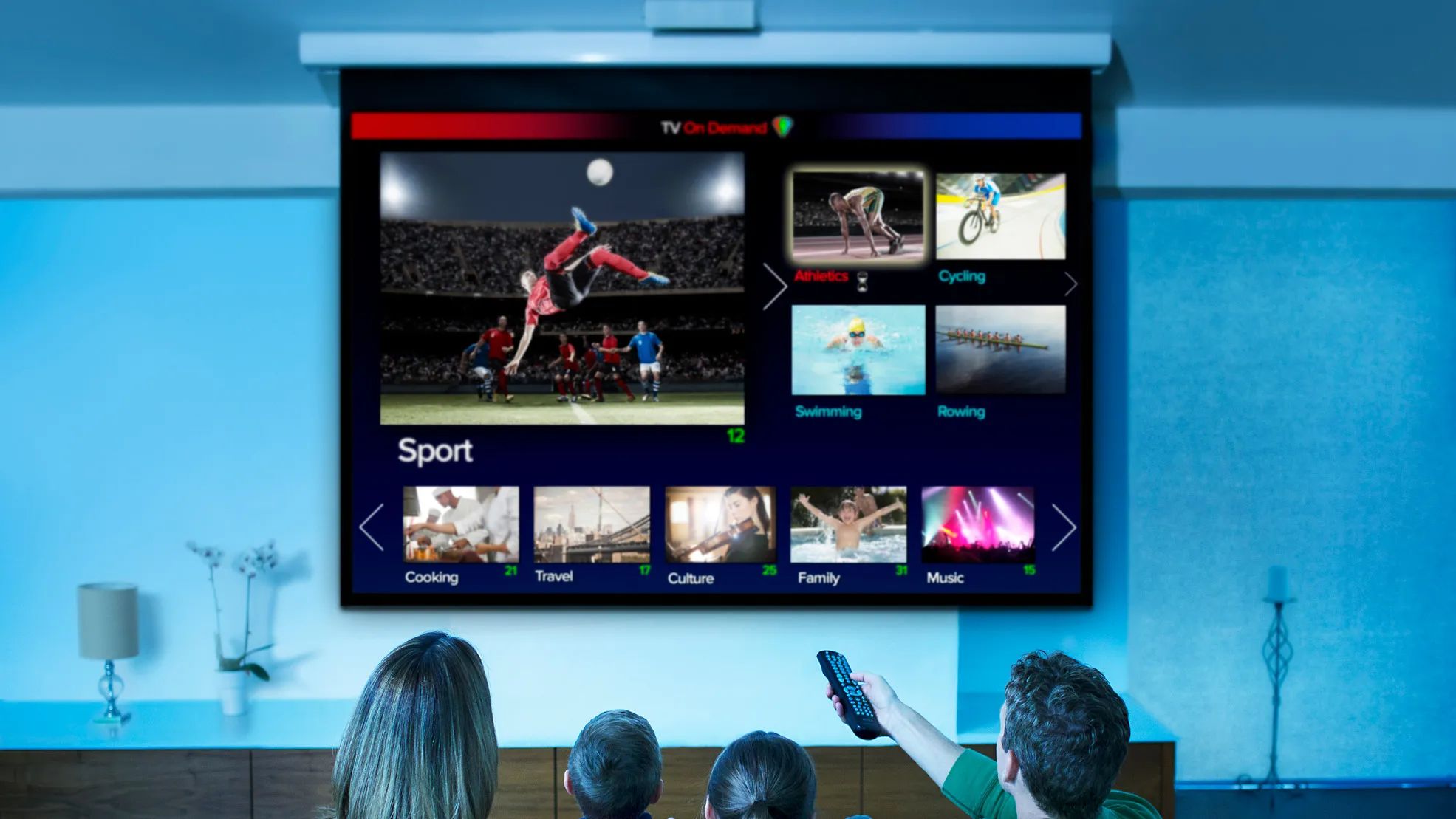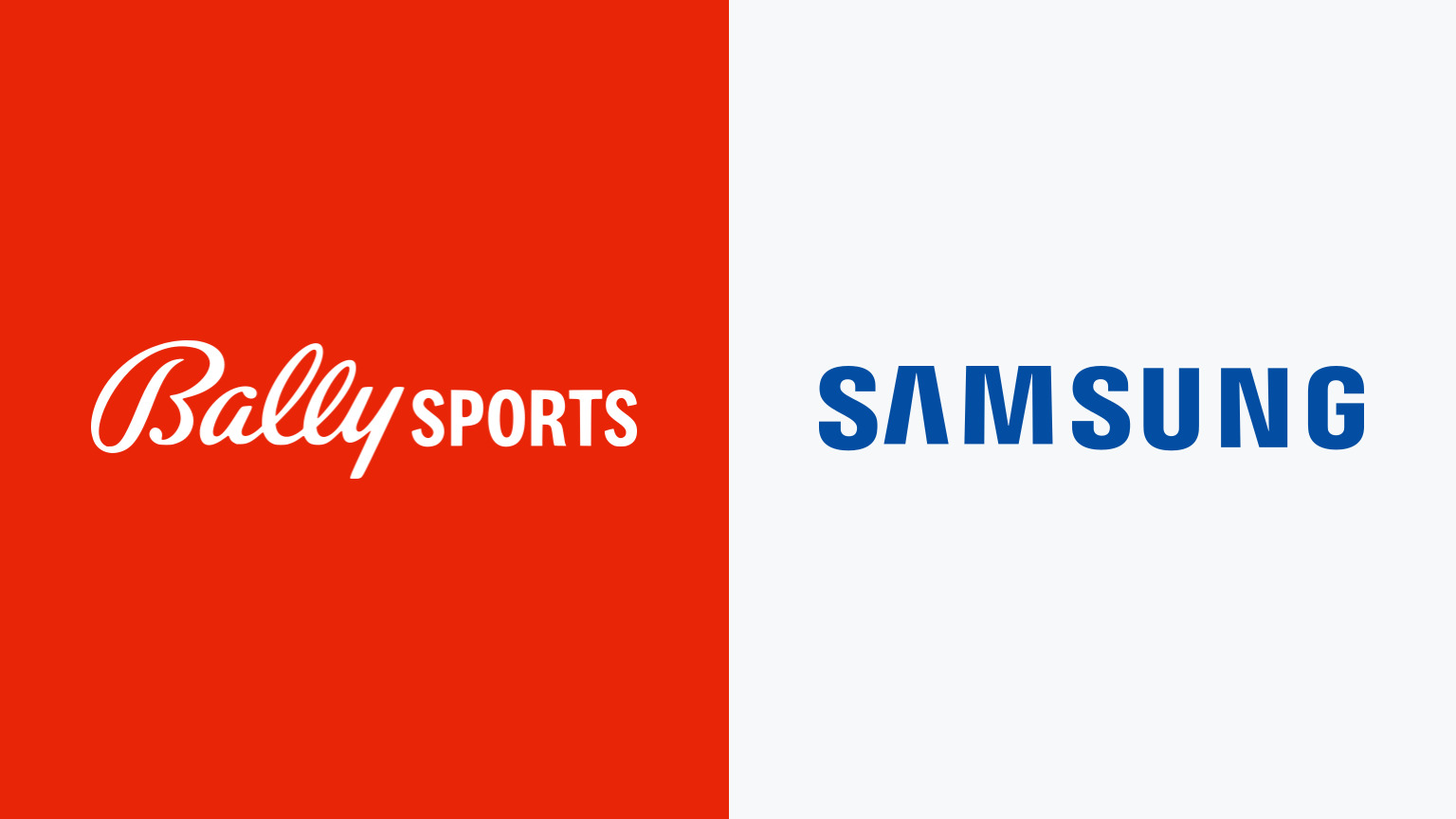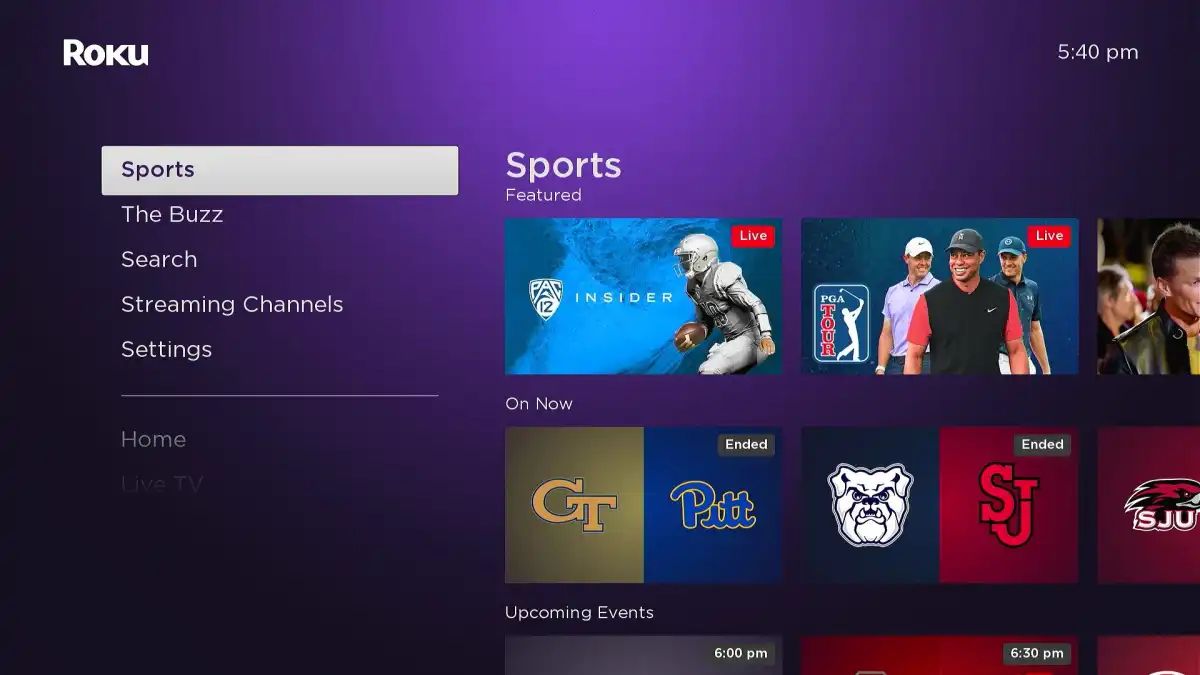Introduction
Welcome to the digital age, where entertainment is just a click away. With the increasing popularity of streaming services and smart devices, accessing your favorite sports content has become easier than ever. If you’re a sports enthusiast and own a smart TV, you may be wondering how to get Bally Sports on your device. Look no further, as we’ve got you covered!
Bally Sports is a popular sports network that offers live streaming of various sporting events, including live games, highlights, and analysis. It covers a wide range of sports, including basketball, baseball, hockey, and more. Whether you’re a fan of a specific team or just enjoy watching sports in general, having access to Bally Sports on your smart TV can enhance your viewing experience.
In this article, we’ll explore different methods to get Bally Sports on your smart TV. Whether you already have a Bally Sports app available in your app store or need to connect your mobile device, computer, or laptop to your smart TV, we’ll provide step-by-step instructions to ensure a smooth streaming experience.
So grab your remote, sit back, and get ready to unlock the world of sports right in the comfort of your living room. Let’s dive into the various methods you can use to get Bally Sports on your smart TV and start enjoying your favorite games and highlights today.
What is Bally Sports?
Bally Sports is a leading sports network that provides live streaming of various sporting events to viewers across the United States. Formerly known as Fox Sports Regional Networks, Bally Sports offers coverage of a wide range of sports, including basketball, baseball, hockey, and more.
With a Bally Sports subscription, you can watch live games, catch up on highlights, and enjoy in-depth analysis and commentary from experts in the sports industry. Whether you’re a die-hard fan of a specific team or simply enjoy the thrill of watching sports, Bally Sports has you covered.
One of the key advantages of Bally Sports is its extensive coverage of local sports teams. The network focuses on regional sports, bringing you all the action from your favorite hometown teams. Whether you want to watch your local NBA team compete or follow the progress of your beloved baseball team, Bally Sports ensures you don’t miss a moment of the action.
In addition to live game coverage, Bally Sports also offers a range of supplementary content. This includes pre-game and post-game shows, player interviews, and analysis by sports commentators and experts. Bally Sports aims to provide a comprehensive sports viewing experience, allowing fans to stay updated on their favorite teams and athletes.
To access Bally Sports, you may need to subscribe to a cable or satellite TV package that includes the network. However, Bally Sports is also available on various streaming platforms, allowing cord-cutters to enjoy the content without a traditional cable or satellite subscription.
With its user-friendly interface and seamless streaming experience, Bally Sports makes it easy to immerse yourself in the world of sports. Whether you’re a casual viewer or a passionate fan, having access to Bally Sports on your smart TV can enhance your sports-watching experience and keep you connected to the latest sports news and updates.
Method 1: Downloading Bally Sports App from the App Store
If you have a smart TV that supports app downloads, one of the easiest ways to get Bally Sports on your device is by downloading the Bally Sports app from the app store. Follow these simple steps to get started:
- Start by turning on your smart TV and navigating to the app store. The app store may have different names depending on your TV’s brand, such as “Samsung Smart Hub” or “LG Content Store”.
- Once you’re in the app store, use the search function to look for “Bally Sports”.
- When the Bally Sports app appears in the search results, select it and click on the “Download” or “Install” button. Depending on your TV’s operating system, you may need to create a user account or sign in with your existing account credentials.
- After the app is successfully installed, you can find the Bally Sports app in the list of installed apps on your smart TV’s home screen or app menu. Select the app to launch it.
- Upon launching the app, you may be prompted to sign in or create a Bally Sports account. Follow the on-screen instructions to complete the registration process.
- Once you’re signed in, you can browse through the available sports content, including live games, highlights, and analysis. Use your smart TV’s remote control to navigate and select the content you want to watch.
- Enjoy the thrill of live sports and stay updated with your favorite teams and athletes right from your smart TV.
This method is convenient and ensures that you have the Bally Sports app readily accessible on your smart TV. It eliminates the need for additional devices or complicated setups, making it a straightforward solution for enjoying sports content at your fingertips.
Note that the availability of the Bally Sports app on your smart TV may depend on your location and the compatibility of your TV’s operating system. Ensure that your TV meets the necessary requirements and has access to the app store before attempting to download the Bally Sports app.
Method 2: Using a Smart TV with Bally Sports Pre-installed
If you’re lucky enough to have a smart TV that comes with Bally Sports pre-installed, you can easily access the content without the need to download or install any additional apps. Here’s how you can use a smart TV with Bally Sports pre-installed:
- Turn on your smart TV and navigate to the home screen or app menu.
- Look for the Bally Sports app among the pre-installed apps on your TV. The app may be labeled as “Bally Sports” or by a similar name.
- Select the Bally Sports app to launch it.
- If this is your first time using the Bally Sports app, you may be prompted to sign in or create an account. Follow the on-screen instructions provided by the app to complete the registration process.
- Once you’re signed in, you can explore the various sports content available, including live games, highlights, and analysis. Use your smart TV’s remote control to navigate through the app and select the content you want to watch.
- Enjoy the excitement of live sports and keep up to date with your favorite teams and athletes directly from your smart TV.
Using a smart TV with Bally Sports pre-installed offers a hassle-free experience by having the app readily available on your TV’s home screen. You can easily access the content without the need for additional downloads or installations, making it a convenient option for sports enthusiasts.
It’s worth noting that not all smart TVs come with Bally Sports pre-installed. The availability of the app may vary depending on your TV’s brand, model, and location. Therefore, it’s always recommended to check the specifications and features of your smart TV before making a purchase to ensure compatibility with Bally Sports and other desired apps.
If your smart TV doesn’t have Bally Sports pre-installed, don’t worry! There are alternative methods to access Bally Sports on your TV, which we’ll explore in the following sections. Keep reading to find the method that suits your setup.
Method 3: Streaming Bally Sports from a Mobile Device to a Smart TV
If your smart TV doesn’t have the Bally Sports app available or you prefer to use your mobile device for streaming, you can still enjoy Bally Sports content on your big screen by streaming it from your mobile device to your smart TV. Follow these steps to stream Bally Sports from your mobile device:
- Ensure that both your mobile device and smart TV are connected to the same Wi-Fi network.
- On your mobile device, go to the app store and download the Bally Sports app, if you haven’t already.
- Launch the Bally Sports app on your mobile device and sign in with your account credentials or create a new account if needed.
- Select the sports content you want to watch on your mobile device, such as a live game or highlights.
- Look for the casting or screen mirroring option within the Bally Sports app. Depending on the app and your mobile device’s operating system, this option may be labeled as “Cast” or “Screen Mirroring”.
- Tap on the casting or screen mirroring option and choose your smart TV from the available device list.
- Your mobile device screen will now be mirrored onto your smart TV. You can now enjoy the Bally Sports content on your TV’s larger screen.
- Use your mobile device as a remote control to navigate through the Bally Sports app and select the desired content to watch on your smart TV.
Streaming Bally Sports from your mobile device to your smart TV allows you to take advantage of your TV’s larger screen while using the convenience of your mobile device for navigation. It’s a great option for those who prefer using their mobile devices for streaming or have a smart TV without the Bally Sports app available.
Keep in mind that the casting or screen mirroring functionality may vary depending on your mobile device’s operating system and smart TV model. Ensure that both devices are compatible and updated to the latest software version for a smoother streaming experience.
Continue reading for more methods to get Bally Sports on your smart TV, offering different ways to connect and enjoy your favorite sports content.
Method 4: Using a Streaming Device with Bally Sports Compatibility
If you have a smart TV that doesn’t support the Bally Sports app or prefer using a dedicated streaming device, you can still access Bally Sports by using a streaming device that is compatible with Bally Sports. Follow these steps to get Bally Sports on your smart TV using a streaming device:
- Start by connecting the streaming device to your smart TV. This may involve connecting the device to an available HDMI port on your TV and plugging it into a power source.
- Once the streaming device is connected and powered on, follow the on-screen instructions to set it up and connect it to your Wi-Fi network.
- Using the remote control that comes with the streaming device, navigate to the app store or channel store on the device.
- Search for the Bally Sports app in the app store or channel store and select it.
- Follow the instructions to download and install the Bally Sports app on your streaming device.
- Once the app is installed, launch it and sign in with your Bally Sports account credentials. If you don’t have an account, you may need to create one.
- Browse through the available sports content within the Bally Sports app and select the game, highlights, or analysis that you want to watch on your smart TV.
- Enjoy the sports action on your TV’s larger screen, streamed directly from the Bally Sports app on your streaming device.
Using a streaming device with Bally Sports compatibility provides a dedicated and reliable way to access the Bally Sports app on your smart TV. With a wide range of streaming devices available in the market, such as Roku, Amazon Fire TV, or Google Chromecast, you can choose the one that suits your preferences and budget.
Ensure that you select a streaming device that is compatible with Bally Sports and meets your desired specifications. This will ensure a seamless streaming experience and access to all the sports content offered by Bally Sports.
Keep reading for our final method to get Bally Sports on your smart TV, involving a simple connection between your computer or laptop and your TV.
Method 5: Using an HDMI Cable to Connect a Computer or Laptop to a Smart TV
If you have a computer or laptop and want to stream Bally Sports on your smart TV, one of the easiest and most reliable methods is to connect your computer or laptop to your TV using an HDMI cable. Follow these steps to get Bally Sports on your smart TV using an HDMI cable:
- Check that both your computer or laptop and your smart TV have an HDMI port.
- Using an HDMI cable, connect one end to the HDMI port on your computer or laptop and the other end to an available HDMI port on your smart TV.
- Turn on your smart TV and change the input source to the corresponding HDMI port that you connected your computer or laptop to. This may involve using the TV’s remote control and accessing the input or source menu.
- On your computer or laptop, navigate to the Bally Sports website or open the Bally Sports app.
- Sign in to your Bally Sports account or create a new account if needed.
- Select the sports content you want to watch, such as a live game or highlights.
- Enjoy the Bally Sports content on your smart TV’s larger screen, as it is now mirrored from your computer or laptop.
- Use your computer or laptop as a remote control to navigate and control the Bally Sports content displayed on your smart TV.
Using an HDMI cable to connect your computer or laptop to your smart TV provides a straightforward and reliable method to stream Bally Sports. It allows you to take advantage of your TV’s larger screen while using the convenience of your computer or laptop for navigation and control.
Ensure that your computer or laptop and smart TV are compatible and have HDMI ports available. Most modern devices feature HDMI ports, making this method widely accessible for many users. If your smart TV doesn’t have an HDMI port, consider using alternative methods discussed earlier in this article.
By using an HDMI cable connection, you can enjoy your favorite sports content from Bally Sports directly on your TV without the need for additional devices or complicated setups.
Now that you have explored different methods to get Bally Sports on your smart TV, choose the one that suits your setup and preferences the best. Whether you download the app, use a streaming device, or connect your computer or laptop, you’ll be well on your way to enjoying the excitement of live sports and staying connected to your favorite teams and athletes.
Conclusion
Accessing Bally Sports on your smart TV has never been easier with the variety of methods available. Whether you choose to download the Bally Sports app directly from your TV’s app store, use a smart TV with Bally Sports pre-installed, stream from your mobile device, utilize a streaming device, or connect your computer or laptop through an HDMI cable, you can enjoy all the exciting sports action and content Bally Sports has to offer.
Each method offers its own advantages and considerations. If you have a smart TV with the app available or pre-installed, you can quickly access Bally Sports without the need for additional devices. Streaming from a mobile device allows you to take advantage of the larger screen of your smart TV while using your mobile device for control. Streaming devices offer dedicated access to Bally Sports, providing a reliable and convenient streaming experience. Connecting your computer or laptop using an HDMI cable allows you to easily mirror your screen and navigate through the Bally Sports content.
Before choosing a method, consider the compatibility of your devices, the availability of the Bally Sports app, and your personal preference. Ensure that your smart TV, streaming device, or computer/laptop meet the necessary requirements for a seamless streaming experience.
With Bally Sports, you can enjoy live games, highlights, analysis, and more from a wide range of sports. Stay connected to your favorite teams and athletes, indulge in the excitement of live sports, and never miss a beat with Bally Sports on your smart TV.
Now that you have explored the different methods, it’s time to sit back, grab your remote or device, and immerse yourself in the world of sports with Bally Sports on your smart TV.