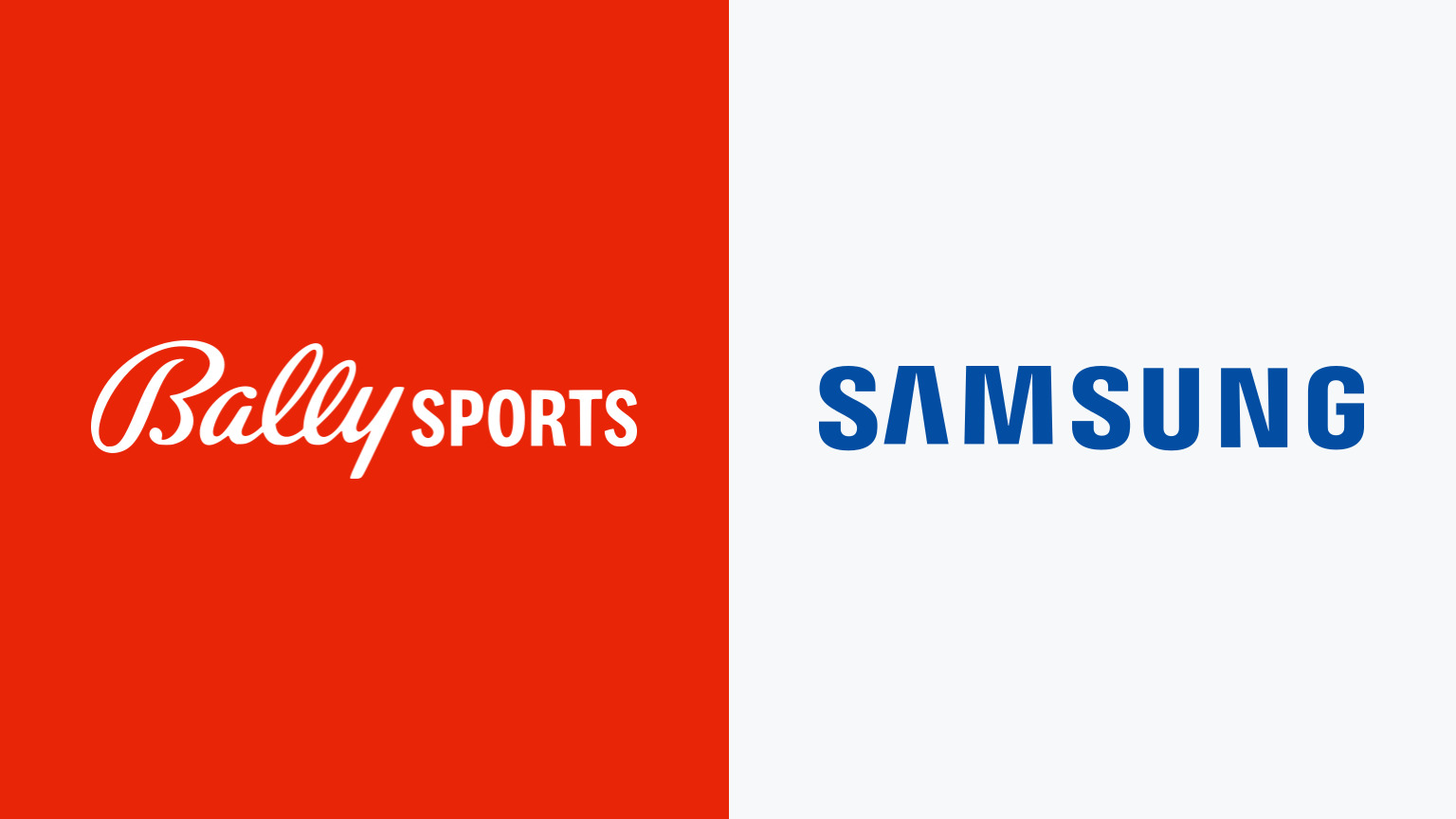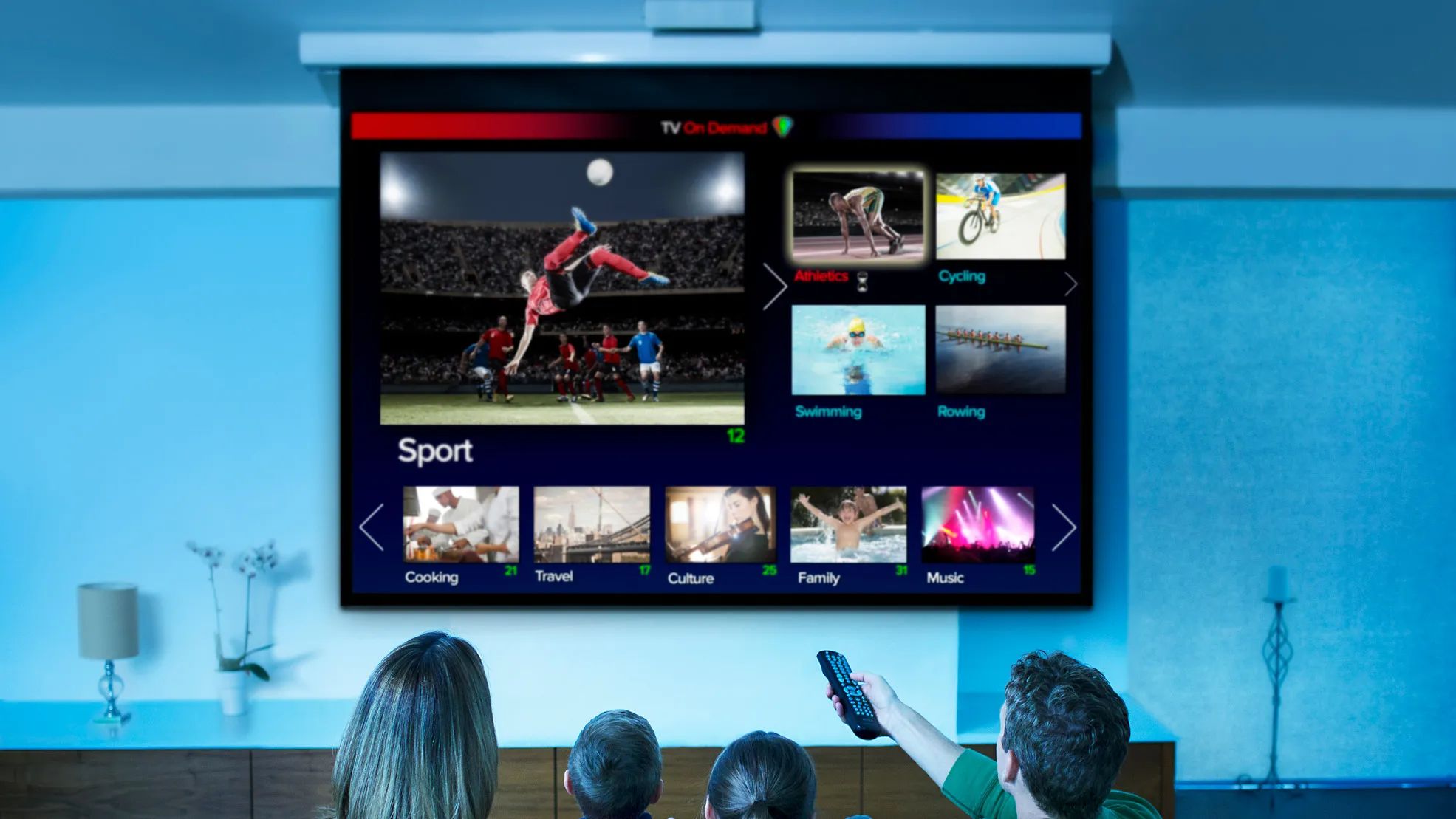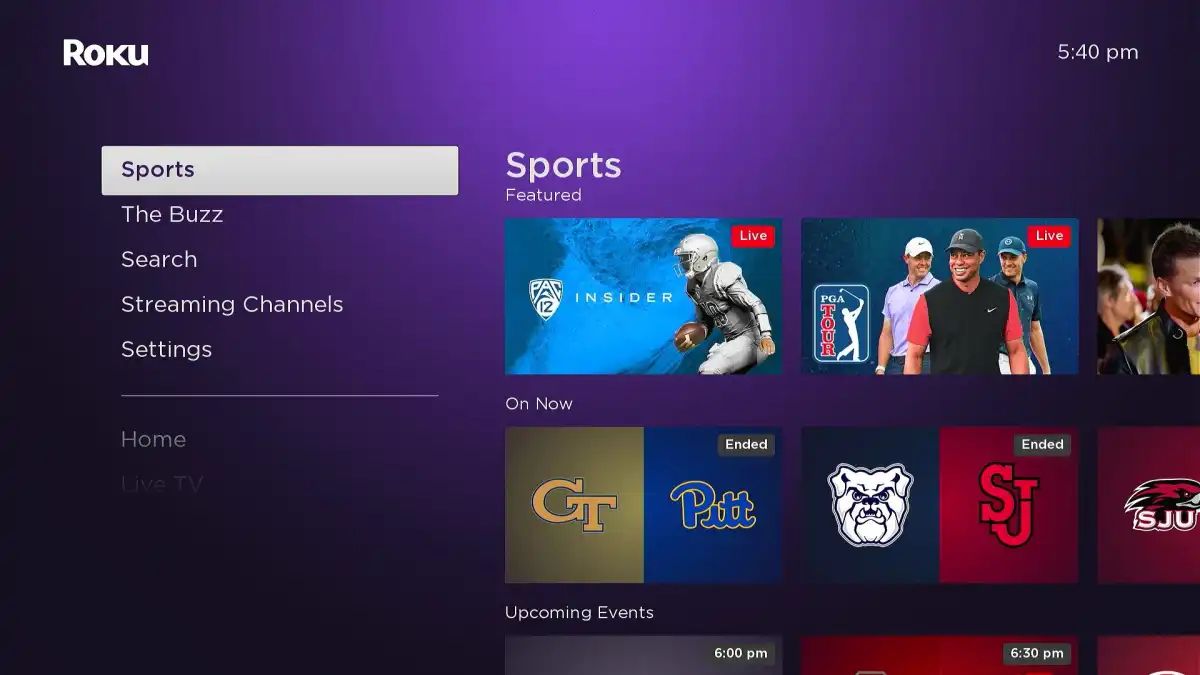Introduction
Welcome to the world of entertainment at your fingertips with the Bally Sports app on your Samsung TV! Whether you’re a passionate sports enthusiast or simply enjoy catching up on the latest games and highlights, downloading the Bally Sports app will ensure you never miss a moment of the action. With a user-friendly interface and a wide range of sports content, this app is a must-have for any sports lover.
In this guide, we will walk you through the step-by-step process of downloading and installing the Bally Sports app on your Samsung TV. With just a few simple clicks, you’ll be able to access a plethora of live games, on-demand videos, news, and analysis from your favorite sports teams and leagues.
Before we dive into the steps, it’s important to note that the availability and functionality of the Bally Sports app may vary depending on your Samsung TV model and your geographical location. Additionally, ensure that your Samsung TV is connected to the internet for a smooth and seamless installation process.
So, let’s get started and bring the exhilarating world of sports right into your living room!
Step 1: Access the Smart Hub Menu
The first step in downloading the Bally Sports app on your Samsung TV is to access the Smart Hub Menu, which serves as a gateway to various apps and features on your TV. Here’s how to do it:
- Turn on your Samsung TV and ensure that it is connected to the internet.
- Using your TV remote, press the home button to open the Smart Hub Menu. It is usually represented by a house icon.
- Navigate through the menu options using the arrow buttons on your remote and locate the “Apps” section.
- Once you have selected the “Apps” section, you will see a list of available apps on your TV screen.
At this point, you’re ready to move on to the next step and search for the Bally Sports app in the Smart Hub Menu. Stick with us, and you’ll be cheering on your favorite sports team in no time!
Step 2: Search for the Bally Sports App
Now that you’ve accessed the Smart Hub Menu, it’s time to find the Bally Sports app. Follow the steps below to search for and locate the app:
- While in the Smart Hub Menu, navigate to the search icon. It is usually represented by a magnifying glass or a search bar.
- Click on the search icon, and a virtual keyboard will appear on your TV screen.
- Using your TV remote, enter ‘Bally Sports’ into the search field. Make sure to type it accurately to ensure accurate search results.
- As you type, the Smart Hub will display possible matches. Look for the ‘Bally Sports’ app among the search results.
If the Bally Sports app appears in the search results, proceed to the next step. If not, make sure you have spelled the app name correctly and try again. Additionally, double-check that your Samsung TV model and geographical location support the Bally Sports app.
Once you have successfully found the Bally Sports app in the search results, you’re ready to move on to the next step: downloading the app onto your Samsung TV. Stay tuned!
Step 3: Download the Bally Sports App
Now that you have located the Bally Sports app in the Smart Hub search results, it’s time to download and install the app on your Samsung TV. Follow the steps below to get started:
- Select the Bally Sports app from the search results using the arrow buttons on your remote.
- Once you have highlighted the app, press the ‘Enter’ or ‘OK’ button on your remote to open the app page.
- On the app page, you will find information about the Bally Sports app, including its features and user ratings. Take a moment to read through the details to familiarize yourself with the app.
- To download the app, click on the ‘Download’ or ‘Install’ button. In some cases, you may be prompted to confirm the download.
- Wait for the download to complete. The time taken will depend on your internet connection speed.
- Once the download is finished, you will see a notification indicating that the Bally Sports app has been successfully installed on your Samsung TV.
With the Bally Sports app now installed on your TV, you’re just a few steps away from enjoying your favorite sports events and content. In the next step, we’ll show you how to launch the app and get ready for an immersive sports experience. Keep reading!
Step 4: Launch the Bally Sports App
With the Bally Sports app successfully downloaded and installed on your Samsung TV, it’s time to launch the app and explore the world of sports. Follow these simple steps to get started:
- On your TV remote, locate the home button and press it to return to the home screen.
- Using the navigation buttons, scroll through the apps on your screen until you find the Bally Sports app icon.
- Once you have located the Bally Sports app, highlight it and press the ‘Enter’ or ‘OK’ button on your remote to launch the app.
- After launching the app, you will be greeted with the Bally Sports home screen, where you can access a wide range of sports content.
Upon launching the Bally Sports app, you may be prompted to sign in or create an account. If you already have an account, simply enter your credentials to log in. If you don’t have an account, don’t worry – we’ll cover that in the next step.
Congratulations! You have successfully launched the Bally Sports app on your Samsung TV. You’re now ready to dive into your favorite sports events, highlights, and analysis. In the next step, we’ll guide you through the process of signing in or creating an account to unlock all the app’s features. Keep reading!
Step 5: Sign in or Create an Account
Upon launching the Bally Sports app on your Samsung TV, you may be prompted to sign in or create an account to access all the features and personalized content. Here’s what you need to do:
- If you already have a Bally Sports account, select the ‘Sign In’ option on the app’s login screen.
- Using your TV remote, enter your login credentials, including your email address or username and password. Be sure to type them accurately to avoid any login issues.
- If you are signing in for the first time and don’t have an account, look for the ‘Create Account’ or ‘Register’ option.
- Follow the prompts to provide the necessary information, such as your email address, password, and any additional details required. Make sure to create a secure password that follows the guidelines provided.
- Once you have entered your login credentials or completed the account creation process, select the ‘Sign In’ or ‘Create Account’ button.
After signing in or creating an account, you will have full access to the Bally Sports app’s features, including live games, on-demand videos, personalized content, and more. Sit back, relax, and get ready to immerse yourself in the world of sports.
It is recommended to stay signed in to the app for quick and convenient access to your favorite sports content. However, if you wish to sign out of the app, simply follow the instructions provided in the app’s settings or profile section.
Great job! You have successfully signed in or created an account on the Bally Sports app. In the final step, we’ll wrap things up and guide you on how to enjoy Bally Sports on your Samsung TV. Keep reading!
Step 6: Enjoy Bally Sports on Your Samsung TV
With the Bally Sports app installed, launched, and your account signed in, it’s time to sit back, relax, and enjoy the exciting world of sports right on your Samsung TV. Here’s how you can make the most of the app:
- Explore the Home Screen: Take a moment to navigate through the app’s home screen. Here, you’ll find featured games, highlights, news, and other popular sports content.
- Browse Sports Categories: Use the app’s menu or navigation options to browse different sports categories such as basketball, baseball, football, soccer, and more. Choose your favorite sport, and delve into a plethora of games and related content.
- Watch Live Games: If there’s a live game happening, the app will display it prominently. Simply select the game, and enjoy the action in real-time.
- Catch up with Highlights: Missed a game? No worries! The app offers highlights and recaps of recent games, allowing you to stay up to date without missing any thrilling moments.
- Personalize Your Experience: Some apps allow you to customize your preferences and favorite teams. Explore the app’s settings or profile section to personalize your experience and receive tailored content.
- Discover Additional Features: The Bally Sports app may offer additional features such as analysis, news articles, player interviews, and more. Be sure to explore these options to enhance your sports viewing experience.
Remember to check for app updates regularly to ensure you have the latest features and bug fixes. These updates can enhance your overall app experience.
So grab some snacks, settle into your favorite spot on the couch, and unleash the power of the Bally Sports app on your Samsung TV. Enjoy the thrill of sports whenever you want, all from the comfort of your living room.
That wraps up our step-by-step guide on how to download, install, and enjoy the Bally Sports app on your Samsung TV. We hope you found this guide helpful and that you’re now ready to immerse yourself in the world of sports. Happy watching!
Conclusion
Congratulations! You have successfully learned how to download, install, and enjoy the Bally Sports app on your Samsung TV. With just a few simple steps, you can now access a world of exciting sports content right from the comfort of your own home.
The Bally Sports app offers a wide range of features, including live games, on-demand videos, highlights, news, and more. You can personalize your experience, explore different sports categories, and stay up to date with your favorite teams and leagues. The app provides a seamless and immersive sports viewing experience, creating a front-row seat to all the action.
Remember, the availability and functionality of the Bally Sports app may vary depending on your Samsung TV model and location. Ensure that your TV is connected to the internet for a smooth installation process and optimal performance.
We hope this step-by-step guide has been helpful in guiding you through the process of downloading and installing the Bally Sports app on your Samsung TV. Now it’s time to grab your favorite sports snacks and settle in for hours of thrilling sports entertainment.
Thank you for choosing the Bally Sports app and embracing the world of sports on your Samsung TV. Whether you’re a die-hard fan or a casual viewer, we’re confident that this app will enhance your sports-watching experience.
Enjoy the games, cheer on your favorite teams, and immerse yourself in the exhilarating world of sports. Happy watching!