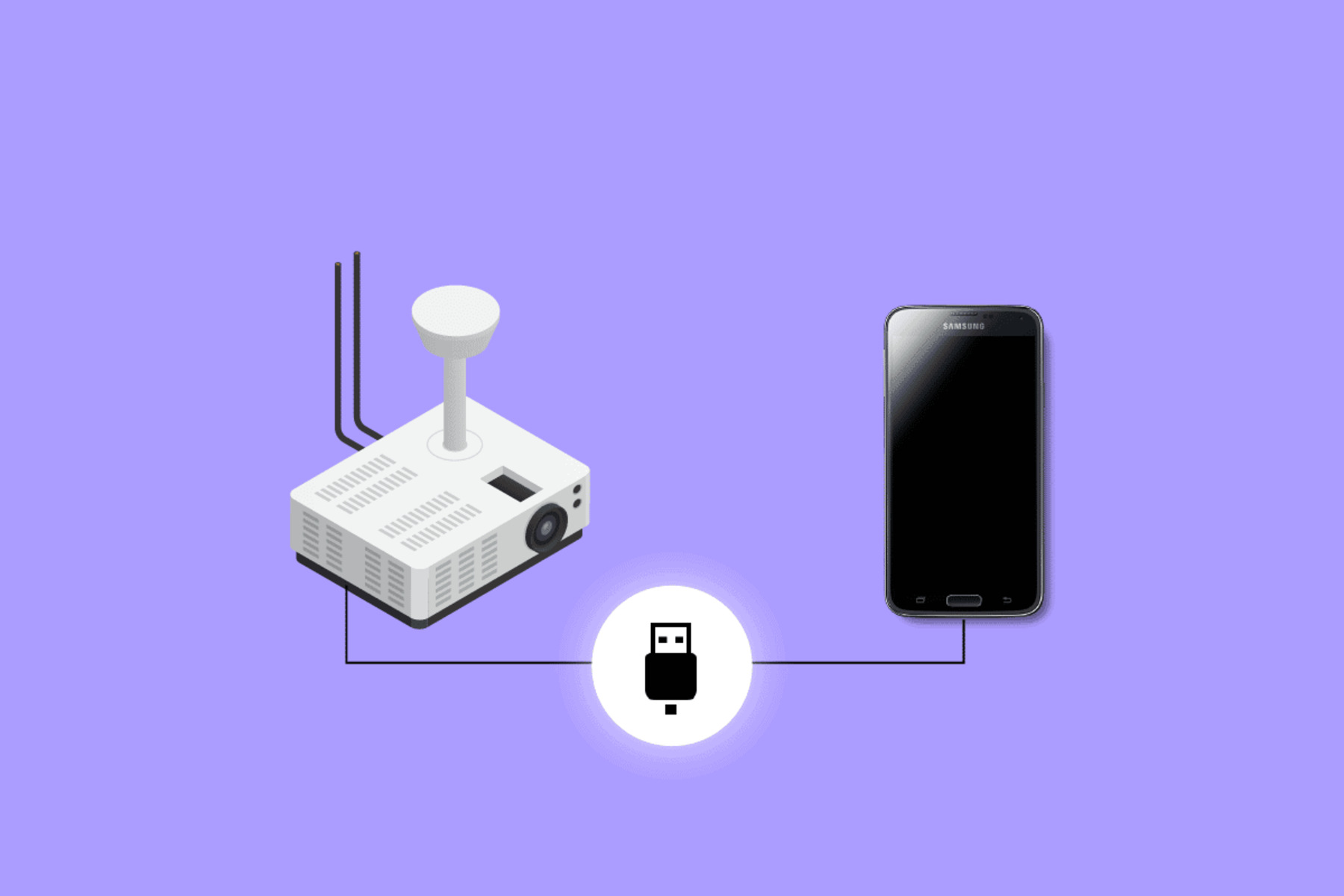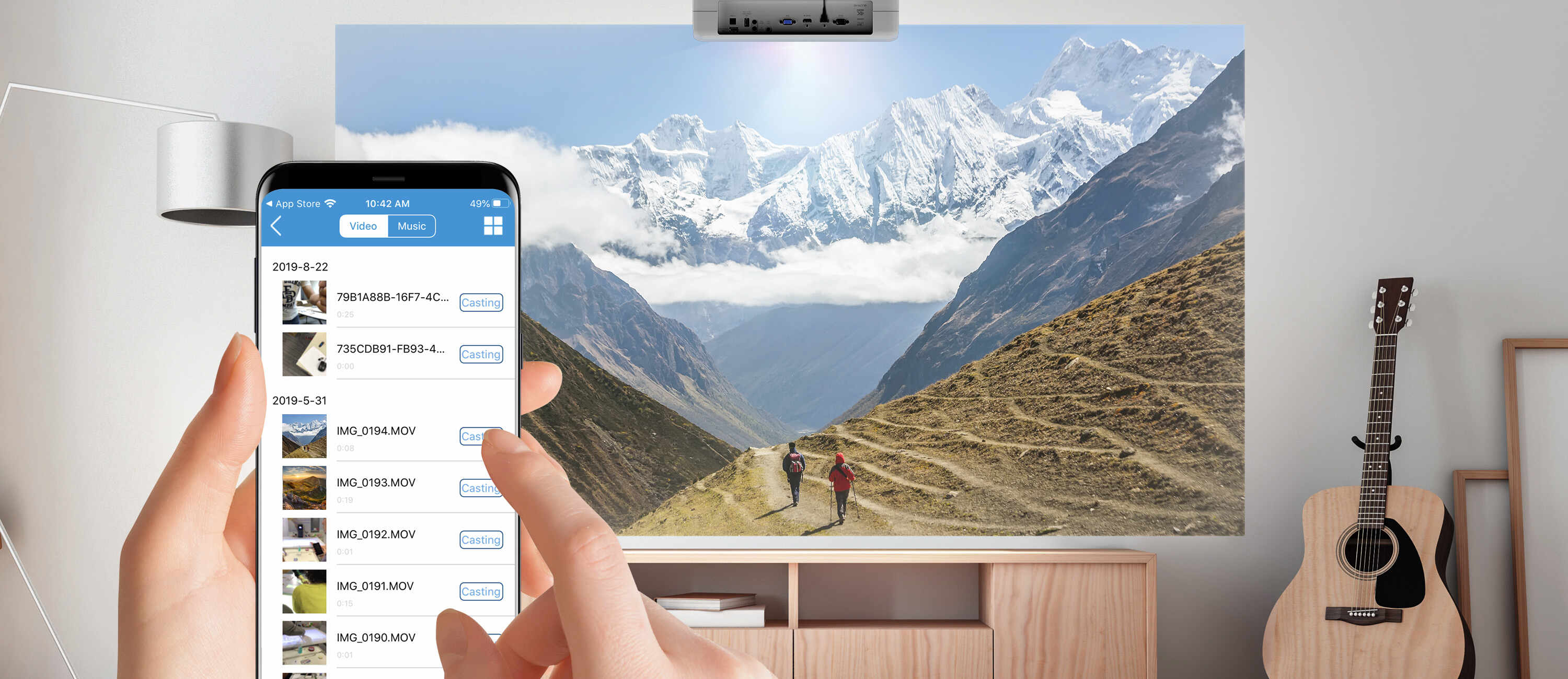Benefits of Connecting Your Phone to a Projector with USB
Connecting your phone to a projector with a USB cable comes with several advantages that can enhance your presentations, entertainment experiences, and productivity. Here are some key benefits:
- Convenience: By using a USB cable to connect your phone to a projector, you eliminate the need for additional adapters or cables. This means you can easily set up and connect your devices without any hassle, saving you time and effort in the process.
- Portability: With the increasing popularity of smartphones, most people have their devices with them at all times. By connecting your phone to a projector with USB, you can bring your presentations or media anywhere, allowing for on-the-go productivity or entertainment, whether you’re in the office or on a business trip.
- Compatibility: USB is a widely supported standard across different devices and operating systems. This means that you can easily connect your phone to a variety of projectors, regardless of the brand or model. Whether you have an Android or iOS phone, as long as you have the appropriate USB cable, you can connect to most projectors without any issues.
- Quality Display: When you connect your phone to a projector using a USB cable, you can enjoy high-quality, crisp visuals of your content. This is especially useful when sharing presentations, photos, or videos, as the larger projection screen allows for a more immersive and detailed viewing experience.
- Increased Engagement: When presenting to a larger audience, connecting your phone to a projector allows for easier visibility and improved engagement. Whether you’re delivering a business proposal, sharing a slideshow, or hosting a movie night, projecting your phone’s screen onto a larger display captures everyone’s attention and ensures that everyone can follow along.
These are just a few of the benefits that come with connecting your phone to a projector using a USB cable. With the convenience, portability, compatibility, quality display, and increased engagement that this setup provides, you can elevate your presentations, entertainment, and productivity to new heights.
Compatibility Requirements for Connecting Your Phone to a Projector with USB
Before you connect your phone to a projector using a USB cable, it’s important to ensure that your devices meet certain compatibility requirements. Here’s what you need to consider:
1. Phone Operating System: Different phone operating systems have varying levels of compatibility when it comes to connecting to external devices like projectors. Most Android phones have built-in support for USB connection to projectors, while some may require additional settings or apps. On the other hand, connecting an iPhone to a projector via USB might require an official Apple adapter.
2. USB Type: Most projectors feature USB Type-A or Type-C ports. To connect your phone, you need to determine the type of USB port your phone supports. Android devices commonly come with micro USB or USB-C ports, while iPhones typically have Lightning ports. Ensure that you have the correct USB cable or adapter to match the ports on both your phone and the projector.
3. Projector Compatibility: It’s essential to check whether your projector supports USB connectivity. Some projectors may only allow USB connection for certain file types, such as image or video files. Additionally, ensure that the projector has the necessary firmware or software updates to enable USB connection with your specific phone model.
4. USB Cable Quality: The quality of the USB cable you use can impact the success of your phone-to-projector connection. It’s recommended to use a high-quality USB cable that supports data transfer and charging. Cheap or low-quality cables may not provide a stable connection, resulting in intermittent connectivity or limited functionality.
5. Phone Settings: Before attempting to connect your phone to the projector, make sure that your phone’s settings are optimized for external display. This may involve adjusting display settings, enabling screen mirroring, or selecting the appropriate projection mode. Refer to your phone’s user manual or the manufacturer’s website for instructions on how to configure these settings.
By ensuring that your phone and projector meet the compatibility requirements listed above, you can increase the chances of a successful USB connection. It’s always a good idea to consult the user manuals or support resources provided by your phone and projector manufacturers for specific instructions and troubleshooting steps.
Choosing the Right USB Cable for Your Phone
When connecting your phone to a projector using a USB cable, it’s crucial to select the appropriate cable that is compatible with your phone’s port and meets your specific needs. Here are some factors to consider when choosing the right USB cable:
1. Port Type: Determine the type of USB port on your phone. The most common types include micro USB, USB-C, and Lightning. Each port type requires a corresponding USB cable. Check your phone’s specifications or refer to the manufacturer’s documentation to identify the correct port type.
2. Cable Length: Consider the length of the USB cable that you require. Longer cables provide more flexibility in terms of projector placement and positioning, allowing you to connect your phone even if the projector is at a distance. However, excessively long cables may result in signal degradation, so choose a length that suits your needs without sacrificing connection quality.
3. Data Transfer Speed: USB cables come in various versions, such as USB 2.0, USB 3.0, and USB 3.1. If you plan on transferring large files or streaming high-resolution content from your phone to the projector, opt for a cable with higher data transfer speeds. USB 3.0 or USB 3.1 cables offer faster transfer rates than USB 2.0, ensuring smoother playback and less latency.
4. Cable Quality: Invest in a high-quality USB cable to ensure a reliable and stable connection between your phone and the projector. Poorly constructed or low-quality cables may not provide sufficient power or data transfer capabilities, resulting in connection issues or slower charging speeds. Look for cables from reputable brands and read customer reviews to gauge their reliability.
5. Adapter Compatibility: Depending on the projector’s USB port type and your phone’s port type, you may need an additional adapter to connect the two devices. For example, if your phone has a Lightning port and the projector has a USB Type-A port, you will need a Lightning to USB adapter. Make sure the adapter is compatible with both your phone and the projector to ensure a proper connection.
It’s worth noting that some mobile devices may come with dedicated proprietary cables or adapters specifically designed for connecting to projectors. These cables or adapters may offer additional functionalities or specific features, so consider checking the manufacturer’s website or consulting their customer support for the recommended options.
By selecting the right USB cable that matches your phone’s port type, considering the desired cable length, data transfer speed, cable quality, and adapter compatibility, you can ensure a seamless connection between your phone and the projector, resulting in an optimal viewing experience or successful presentation.
Steps to Connect Your Phone to a Projector with USB
Connecting your phone to a projector with a USB cable is a straightforward process. Follow these simple steps to establish a successful connection:
- Step 1: Power On: Ensure that both your phone and the projector are powered on and in working condition.
- Step 2: Check Compatibility: Confirm that your phone and the projector are compatible for USB connection. Refer to the previous sections on compatibility requirements to ensure your devices meet the necessary criteria.
- Step 3: Choose the Right USB Cable: Select the appropriate USB cable that matches your phone’s port type and is of good quality. Make sure to have any necessary adapters handy if your phone and projector have different USB port types.
- Step 4: Connect the Cable: Insert one end of the USB cable into your phone’s USB port and the other end into the USB port on the projector. Ensure that the connections are secure and fully inserted.
- Step 5: Configuration: Depending on your phone’s operating system, you may need to configure some settings to enable USB connectivity. For Android phones, you may need to change the USB mode to “File Transfer” or “MTP” (Media Transfer Protocol). iPhone users may need to authorize the connection using an official Apple adapter.
- Step 6: Select the Projection Source: On the projector, navigate through the menus or use the remote control to select the USB mode or projection source. Look for an option that corresponds to USB or “Phone” to activate the connection.
- Step 7: Start Screen Mirroring: Once the connection is established, you can enable screen mirroring on your phone. This will allow the projector to display your phone’s screen content. The screen mirroring option can usually be found in the phone’s display settings or quick settings panel.
- Step 8: Adjust Settings and Enjoy: Fine-tune the projector’s resolution, display settings, and aspect ratio as needed to optimize the viewing experience. Play videos, show presentations, or navigate through your phone’s content, and enjoy the projected display on the big screen.
Remember to consult your phone’s user manual or the projector’s documentation if you encounter any difficulties during the connection process. Troubleshooting steps provided by the device manufacturers might help resolve common issues and ensure a successful connection.
By following these steps, you can seamlessly connect your phone to a projector using a USB cable and unlock a whole new level of multimedia sharing, presentation versatility, and entertainment possibilities.
Troubleshooting Common Issues When Connecting Your Phone to a Projector with USB
While connecting your phone to a projector with a USB cable is usually a straightforward process, you might encounter some common issues that can hinder a successful connection. Here are a few troubleshooting steps to help you resolve these issues:
- No Connection: If your phone doesn’t establish a connection with the projector, start by ensuring that both devices are powered on and the USB cable is securely plugged in. Try using a different USB cable or port on the projector to rule out any cable or port issues. Additionally, check your phone’s USB settings and make sure it is set to transfer data or allow screen mirroring.
- Unsupported Format: Sometimes, the projector might not support the file format you’re trying to display. In this case, convert the file to a compatible format or try a different file type. For videos, ensure they are encoded in a format supported by the projector, such as MP4 or AVI.
- No Audio: If you can see the video but there’s no audio, check if your projector has built-in speakers or an audio output. If it does, make sure the audio output is connected properly. Alternatively, you can connect external speakers to the projector’s audio output to enhance the sound quality.
- Poor Image Quality: If the projected image appears blurry or pixelated, check the projector’s display settings and adjust the resolution to match your phone’s screen resolution. Avoid stretching or compressing the image, as it can result in distorted visuals. Also, ensure that your phone’s display settings are optimized for external screen mirroring.
- Insufficient Power: If your phone’s battery drains quickly during usage or doesn’t charge while connected to the projector, it might indicate insufficient power. Use a USB cable that supports both charging and data transfer. Consider connecting your phone to a power source using a separate charging cable or a USB port with higher power output.
- Phone Overheating: Continuous usage of your phone while connected to a projector with USB can cause it to overheat. This can lead to performance issues or a forced shutdown. To prevent overheating, consider reducing screen brightness, closing unnecessary applications, or using an external cooling fan if available.
If you encounter other issues or the troubleshooting steps above don’t resolve the problem, consult the user manuals of your phone and the projector. You can also reach out to the manufacturers’ technical support or online forums for further assistance.
By troubleshooting and resolving these common issues, you can ensure a smooth connection and optimal performance when connecting your phone to a projector with a USB cable, allowing you to make the most out of your presentations, media sharing, and entertainment experiences.
Alternative Methods to Connect Your Phone to a Projector without USB
If you’re unable to connect your phone to a projector using a USB cable or prefer alternative methods, there are several other options available. Here are a few alternative methods to consider:
- Wireless Screen Mirroring: Many projectors support wireless screen mirroring technologies such as Miracast or AirPlay. Check if your phone and projector have these capabilities and support the same protocol. By connecting to the same Wi-Fi network, you can wirelessly mirror your phone’s screen onto the projector without the need for any cables.
- HDMI Connection: If your phone and projector both have HDMI ports, you can connect them directly using an HDMI cable. HDMI provides a high-quality digital connection, allowing you to display your phone’s screen on the projector with sharp, vibrant visuals and audio. Look for an HDMI-to-HDMI or HDMI-to-mini/micro HDMI cable, depending on your phone’s port type.
- Chromecast or Streaming Devices: Consider using a streaming device such as Google Chromecast, Amazon Fire Stick, or Roku Streaming Stick. These devices plug into the HDMI port of the projector and allow you to cast or stream content directly from your phone wirelessly. Simply install the corresponding app on your phone and follow the device’s instructions to connect and start streaming.
- DLNA or Miracast-enabled Projector: Some projectors come with built-in support for DLNA (Digital Living Network Alliance) or Miracast. If your phone supports these wireless streaming standards, you can connect to the projector without any additional devices or cables. Enable screen mirroring on your phone, ensure both devices are on the same network, and select the projector as the display source.
- All-in-One Projector: Consider purchasing an all-in-one projector with built-in Android or iOS operating system. These projectors have their own app stores and allow you to directly install and run apps on the projector itself. Simply connect your phone to the projector via Wi-Fi or Bluetooth to control and stream content wirelessly.
Each of these alternative methods offers its own advantages and may be more suitable depending on your specific needs and available devices. Ensure that your phone and projector support the chosen method before attempting to establish a connection.
Consult the user manuals, online tutorials, or customer support of your phone and projector to get detailed instructions on how to set up and use these alternative methods. Exploring these options can solve connectivity issues or provide additional functionality for your phone-to-projector connection, allowing you to enjoy immersive presentations, movie nights, or photo sharing experiences.
Conclusion
Connecting your phone to a projector with a USB cable or alternative methods opens up a world of possibilities for presentations, entertainment, and productivity. By understanding the compatibility requirements and choosing the right USB cable, you can establish a seamless connection between your phone and the projector.
When connecting with a USB cable, follow the step-by-step instructions to ensure a successful connection. Troubleshooting common issues can help resolve any connectivity or performance problems that may arise during the process.
If a USB connection is not feasible or preferable, you have alternative methods available, such as wireless screen mirroring, HDMI connection, streaming devices, DLNA or Miracast-enabled projectors, or all-in-one projectors with built-in operating systems. Exploring these options allows for a flexible and diverse range of connectivity possibilities.
Remember to always consult the user manuals or support resources provided by your phone and projector manufacturers for specific instructions, troubleshooting steps, and compatibility verification. These resources can significantly assist you in optimizing your phone-to-projector connection and ensuring an enhanced multimedia experience.
Whether you are delivering a presentation, hosting a movie night, or sharing photos with friends and family, connecting your phone to a projector amplifies your content and enhances engagement. Embrace the convenience, versatility, and visual appeal that this connection offers, and elevate your presentations and entertainment to new levels.