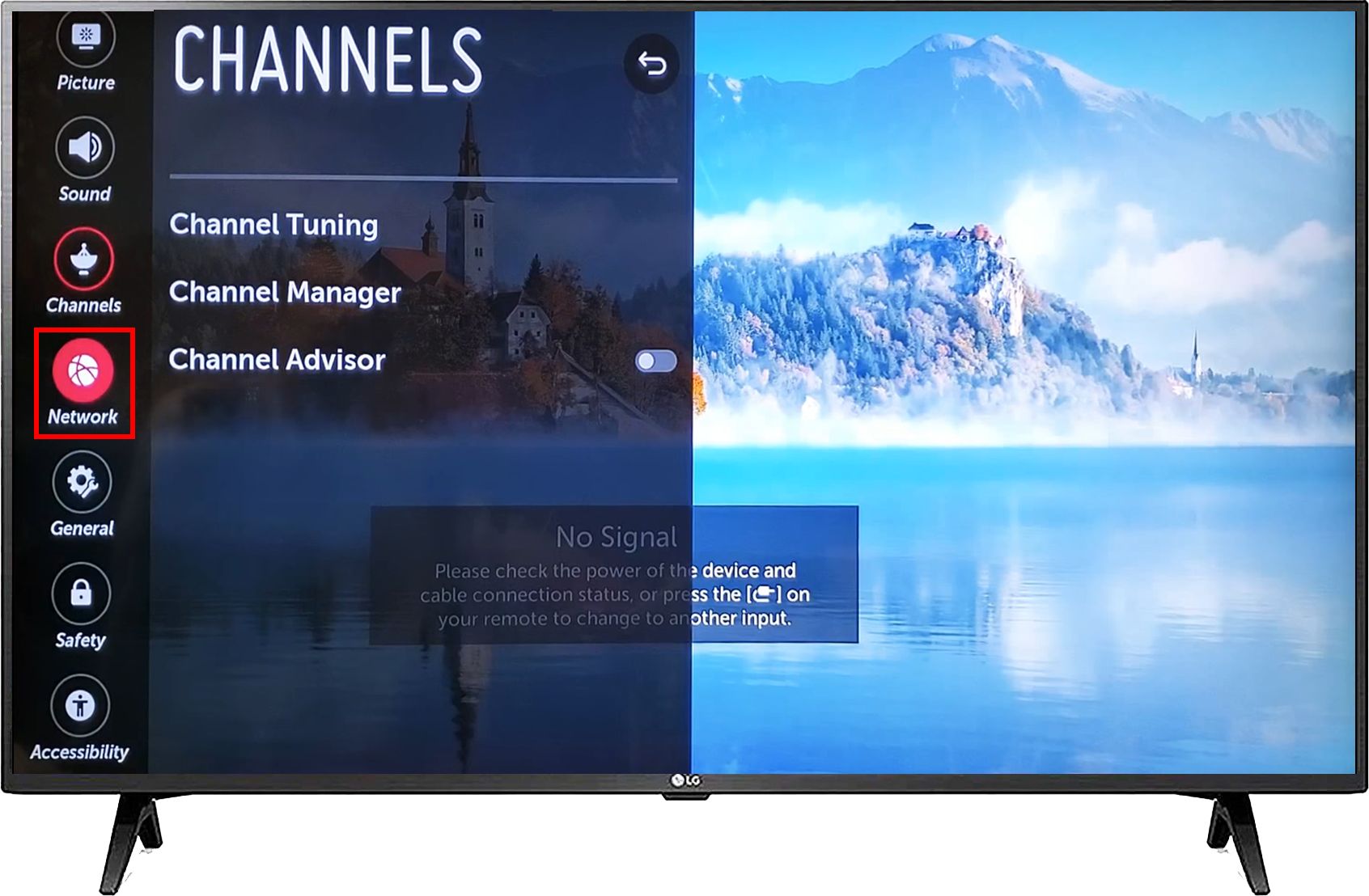Introduction
When it comes to connecting your cable box to your TV, HDMI is the most common and convenient option. However, not all TVs have HDMI ports, especially older models. If you find yourself without an HDMI port on your TV, don’t worry. There are several alternative methods to connect your cable box to your TV and enjoy your favorite shows.
In this article, we will explore five different methods that allow you to connect your cable box to your TV without HDMI. Whether you have component cables, AV cables, a coaxial cable, or an HDMI to composite/component converter, we’ll guide you through the step-by-step process to ensure a successful connection.
It’s important to note that the availability of these connection options may vary depending on your specific cable box and TV model. Before proceeding, make sure to check the ports and compatibility of your devices.
While HDMI provides the best audio and video quality, the alternatives we will discuss still offer decent picture and sound quality, allowing you to enjoy your favorite shows and movies without any compromises. So let’s dive into the various methods and find the one that best suits your needs.
Method 1: Using Component Cables
Component cables are a popular analog connection option that can be used to connect your cable box to your TV. These cables have three video color-coded connectors and two audio connectors, typically red and white. To use component cables, follow these steps:
- Locate the component video and audio outputs on your cable box. These may be labeled as “Component Out” or “Y Pb Pr” for video and “Audio Out” for audio.
- Identify the corresponding component video and audio inputs on your TV. These inputs are usually color-coded and can be found on the back or side of the TV.
- Connect the red, green, and blue component video cables from the cable box outputs to the corresponding inputs on the TV. Ensure the colors match correctly to avoid any confusion.
- Connect the red and white audio cables from the cable box outputs to the corresponding audio inputs on the TV. Again, match the colors accordingly.
- Once all the cables are securely connected, power on your cable box and TV.
- Using your TV remote, navigate to the input source that corresponds to the component connection you just made.
- You should now see the cable box’s video and hear the audio on your TV. Use the cable box remote to change channels and control the TV.
Component cables can provide high-definition (HD) video quality, allowing you to enjoy your favorite shows in crisp detail. However, unlike HDMI, component cables do not transmit audio and video signals in a single cable. Therefore, you will need to use separate audio cables to ensure sound accompanies the video.
Another drawback of component cables is that they are not capable of transmitting 4K Ultra HD signals, as they have lower bandwidth compared to HDMI. However, for older TVs or non-4K content, component cables are a reliable option to connect your cable box.
Method 2: Using AV Cables
If your TV lacks component inputs, another analog connection option you can use is AV cables. AV cables, also known as composite cables or RCA cables, consist of three color-coded cables: yellow for video, and red and white for audio. Follow these steps to connect your cable box to your TV using AV cables:
- Locate the AV output ports on your cable box. These ports are usually color-coded and labeled as “AV Out” or “Composite Out”.
- Find the AV input ports on your TV. These inputs are also color-coded and typically found on the back or side of the TV.
- Connect the yellow AV cable to the video output port on your cable box and the corresponding video input port on your TV. Ensure the colors match correctly.
- Connect the red and white AV cables to the audio output ports on your cable box and the corresponding audio input ports on your TV, once again matching the colors accordingly.
- Ensure all the cables are securely connected, then power on your cable box and TV.
- Using your TV remote, select the input source that corresponds to the AV connection you just made.
- Your cable box’s video and audio should now be displayed on your TV. Use the cable box remote to change channels and control the TV.
AV cables are a basic but reliable option for connecting your cable box to your TV when HDMI or component connections are not available. However, it’s important to note that AV cables only support standard definition (SD) video signals, so the picture quality may not be as sharp as with HDMI or component cables. Additionally, AV cables do not transmit surround sound or Dolby Digital audio, so the audio quality may be limited.
If your cable box offers the option to change the video output settings, you may want to select “480p” or “576p” to ensure the best possible video quality when using AV cables.
Method 3: Using a Coaxial Cable
If you have an older TV that lacks component or AV inputs, you can still connect your cable box using a coaxial cable, commonly referred to as an RF cable. This method is particularly useful for TVs that have built-in analog tuners. Follow these steps to connect your cable box to your TV using a coaxial cable:
- Locate the coaxial output port on your cable box, usually labeled as “RF Out” or “Coax Out”.
- Find the coaxial input port on your TV, typically labeled as “Antenna In” or “RF In”.
- Connect one end of the coaxial cable to the output port on your cable box and the other end to the input port on your TV.
- Tighten the cable connectors on both ends to ensure a secure connection.
- Power on your cable box and TV.
- Using your TV remote, access the menu and select the option for choosing the input source. Depending on your TV, this feature may be labeled as “Source”, “Input”, or “TV/Video”.
- Select the input source that corresponds to the coaxial connection.
- You should now be able to tune your TV to different channels using the cable box’s remote control.
Connecting your cable box to your TV using a coaxial cable provides a straightforward solution, especially for older TVs that lack other connection options. However, it’s important to note that the picture quality may be limited to standard definition (SD) due to the nature of coaxial cables. Additionally, coaxial connections do not transmit audio signals, so you will need to connect separate audio cables for sound.
If you experience poor picture quality or reception issues, try adjusting the cable connectors or repositioning the cable to ensure a more stable connection. In some cases, you may need to contact your cable provider to check the signal strength or make any necessary adjustments.
Method 4: Using an HDMI to Composite Converter
If your TV only has composite inputs and your cable box only has an HDMI output, you can bridge the gap using an HDMI to composite converter. This device allows you to convert the digital HDMI signal to analog composite video and audio signals. Here’s how you can connect your cable box to your TV using an HDMI to composite converter:
- Start by locating the HDMI output port on your cable box.
- Connect one end of the HDMI cable to the output port on your cable box.
- Connect the other end of the HDMI cable to the input port on the HDMI to composite converter.
- Using a composite video cable, connect the yellow composite video output port on the converter to the corresponding input port on your TV.
- Using audio cables, connect the red and white composite audio output ports on the converter to the corresponding input ports on your TV.
- Ensure all the cables are securely connected.
- Power on your cable box, TV, and the HDMI to composite converter.
- Using your TV remote, navigate to the input source that corresponds to the composite connection.
- You should now see the video and hear the audio from your cable box on your TV.
HDMI to composite converters are handy devices that allow you to bridge the connection gap between HDMI-only devices and TVs with only composite inputs. However, it’s important to note that the quality of the converted composite video and audio signals may not be as high as with native HDMI connections. The resolution and audio quality may be limited to standard definition (SD) or lower.
Make sure to read the instructions provided with the HDMI to composite converter for any specific setup requirements or troubleshooting tips. It’s also worth noting that not all HDMI to composite converters are created equal, so be sure to choose a reliable and compatible converter for optimal performance.
Method 5: Using an HDMI to Component Converter
If your TV has component inputs but lacks an HDMI input, you can still connect your cable box using an HDMI to component converter. This device converts the digital HDMI signal to analog component video signals. Follow these steps to connect your cable box to your TV using an HDMI to component converter:
- Start by locating the HDMI output port on your cable box.
- Connect one end of the HDMI cable to the output port on your cable box.
- Connect the other end of the HDMI cable to the input port on the HDMI to component converter.
- Using component video cables, connect the red, green, and blue component output ports on the converter to the corresponding input ports on your TV.
- Using audio cables, connect the red and white audio output ports on the converter to the corresponding input ports on your TV.
- Ensure all the cables are securely connected.
- Power on your cable box, TV, and the HDMI to component converter.
- Using your TV remote, navigate to the input source that corresponds to the component connection.
- Your cable box’s video and audio should now be displayed on your TV.
Using an HDMI to component converter allows you to bridge the compatibility gap between HDMI-only devices and TVs with component inputs. However, it’s important to note that while component cables can support high-definition (HD) video signals, the converted signal may not be as clear and sharp as a native HDMI connection. Additionally, audio quality may vary depending on the capabilities of the converter.
When choosing an HDMI to component converter, make sure to select a reliable and compatible device that suits your specific needs. Some converters may require an external power source, so check the specifications and setup requirements of the converter before making a purchase.
Conclusion
Connecting your cable box to your TV without HDMI is still possible with various alternative methods. Whether you have component cables, AV cables, a coaxial cable, or you need to use an HDMI to composite or component converter, you have options to ensure you can enjoy your favorite shows and movies.
Component cables offer high-definition video quality and are a reliable option for connecting your cable box to your TV if it has component inputs. AV cables provide a basic but functional connection for TVs that lack component inputs, although they only support standard-definition video signals. Coaxial cables, on the other hand, are suitable for older TVs with built-in analog tuners and can also be used with cable boxes.
If your TV lacks the necessary inputs, HDMI to composite or component converters can act as intermediaries to bridge the compatibility gap. These converters allow you to convert the digital HDMI signal to analog composite or component signals, enabling you to connect your cable box to your TV.
Remember that the picture and audio quality may vary depending on the method used, and the availability of these connection options may depend on your specific cable box and TV model. It’s essential to ensure compatibility and follow the instructions provided with any converters or cables to achieve the best possible results.
So, whether you’re dealing with an older TV or a model without HDMI inputs, don’t let that stop you from enjoying your cable TV experience. Explore the alternative methods outlined in this article, choose the most suitable one for your setup, and connect your cable box to your TV seamlessly.