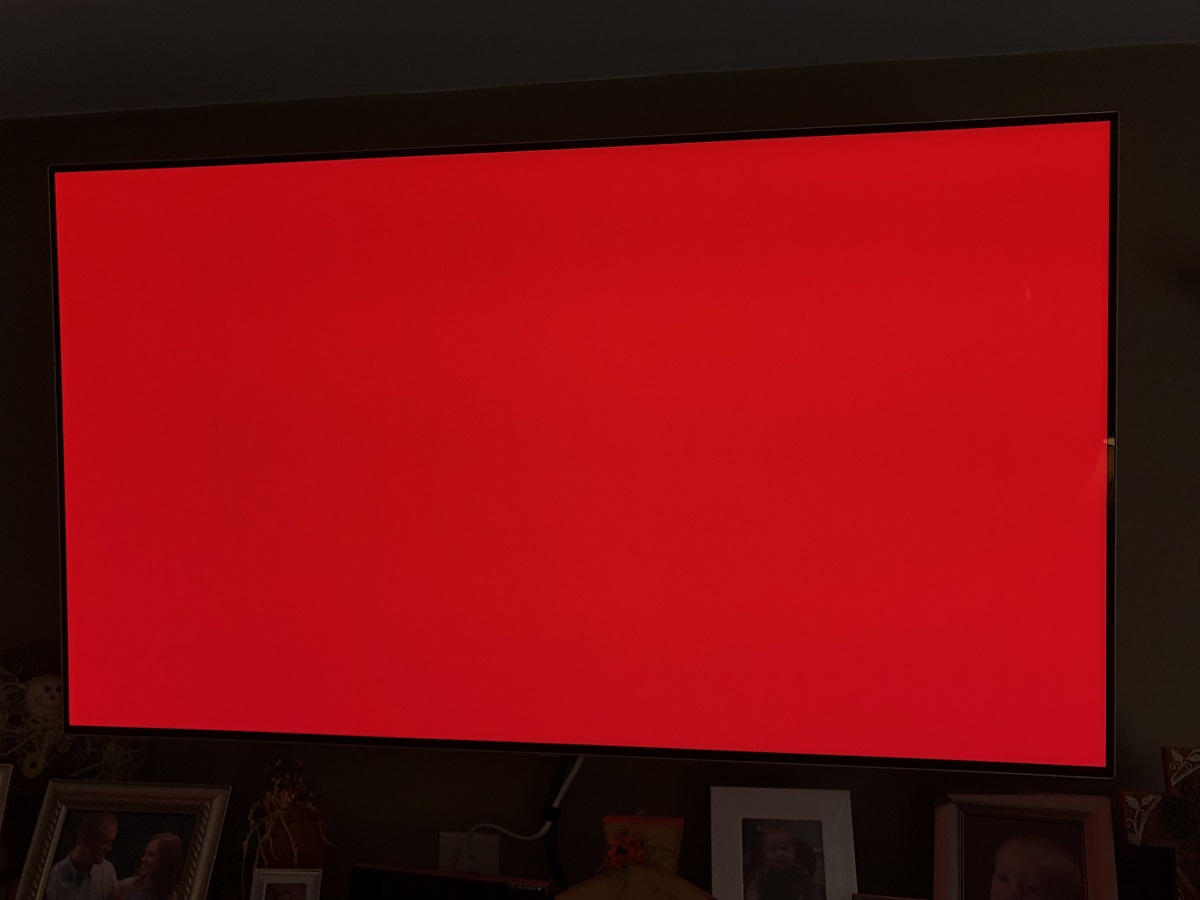Introduction
Welcome to the guide on how to connect a cable box to your LG OLED TV. If you’re looking to enjoy your favorite cable channels on your stunning LG OLED TV, you’ve come to the right place. Whether you’re a tech-savvy individual or just starting out, this step-by-step guide will walk you through the process of connecting your cable box to your LG OLED TV effortlessly.
The LG OLED TV offers an incredible viewing experience with its vibrant colors, deep blacks, and sharp image quality. By connecting your cable box to the TV, you can access a wide range of channels and enjoy your favorite shows, movies, and sports with ease. With this guide, you’ll be able to set up your cable box in no time and start enjoying a seamless entertainment experience.
Before we dive into the steps, it’s essential to gather the necessary equipment for the setup process. You’ll need your LG OLED TV, a cable box, an HDMI cable, and the remote controls for both the TV and the cable box. Make sure all the equipment is readily available so that you can proceed smoothly through the steps.
Now that you’re ready to begin, let’s move on to the next step: locating the input ports on your LG OLED TV.
Step 1: Gather the necessary equipment
Before you can connect your cable box to your LG OLED TV, it’s crucial to gather all the necessary equipment. Having everything you need at hand will ensure a smooth and hassle-free setup process. Here’s a list of the equipment you’ll need:
- LG OLED TV: Make sure your LG OLED TV is ready for the setup process. Ensure it is turned off and that you have access to the necessary ports on the back or side of the TV.
- Cable box: This is the device that allows you to receive and display cable channels on your TV. Ensure that your cable box is powered on and that you have the necessary cables and connections.
- HDMI cable: This cable will be used to connect the cable box to your LG OLED TV. It is crucial to have an HDMI cable that is long enough to reach from the cable box to the TV without any tension or strain.
- Remote controls: Make sure you have the remote controls for both the LG OLED TV and the cable box. These remotes will be used to control the settings and access the channels on your TV.
Once you have gathered all the necessary equipment, double-check to ensure that everything is in good working condition. It’s always a good idea to inspect the cables for any damage or connectivity issues. Having the proper equipment and ensuring that it is functioning correctly will pave the way for a seamless setup process.
Now that you have all the necessary equipment, it’s time to move on to the next step: locating the input ports on your LG OLED TV.
Step 2: Locate the input ports on your LG OLED TV
Before you can connect your cable box to your LG OLED TV, you need to locate the input ports on the TV. These ports are where you’ll connect the HDMI cable from your cable box to the TV. Here’s how to find the input ports:
- First, turn on your LG OLED TV. You can do this by pressing the power button on the remote control or the TV itself.
- Once the TV is turned on, take a look at the back or side of the TV. You should see a variety of input ports.
- Look for the HDMI ports on the TV. These ports are typically labeled as “HDMI” and numbered (e.g., HDMI 1, HDMI 2, etc.). Note the location and number of the HDMI port that you’ll be using to connect your cable box.
- It’s essential to choose an HDMI port that is available and easily accessible. Avoid using HDMI ports that are already in use by other devices, such as gaming consoles or Blu-ray players.
- Once you have located the HDMI port, make a mental note or take a picture of its location for future reference. This will help you during the cable connection process.
Now that you’ve successfully located the input ports on your LG OLED TV, you’re ready to move on to the next step: connecting the cable box to your TV using an HDMI cable.
Step 3: Connect the cable box to your LG OLED TV using an HDMI cable
Now that you have located the HDMI port on your LG OLED TV, it’s time to connect the cable box using an HDMI cable. Follow these steps to establish a connection:
- Ensure that both your cable box and LG OLED TV are turned off.
- Take one end of the HDMI cable and insert it into the HDMI output port on the cable box. This port is usually labeled as “HDMI out”.
- Next, take the other end of the HDMI cable and gently insert it into the HDMI input port on your LG OLED TV. Refer to the location and number of the HDMI port that you noted earlier.
- Make sure the HDMI cable is securely connected to both the cable box and the TV. A loose connection can result in poor video and audio quality.
- If your cable box or LG OLED TV has multiple HDMI ports, ensure that you have connected the HDMI cable to the correct port designated for input.
Once you have successfully connected the HDMI cable between the cable box and the TV, you’re one step closer to enjoying your favorite cable channels on your LG OLED TV. Now, let’s move on to the next step: powering on the cable box and the LG OLED TV.
Step 4: Power on the cable box and LG OLED TV
With the cable box and LG OLED TV now connected via the HDMI cable, it’s time to power them on. Follow these simple steps to ensure a successful power-up:
- Locate the power button on your cable box and press it to turn on the device. Depending on your cable provider and model, the power button may be located on the front or top of the box.
- Wait for the cable box to power on completely. This usually takes a few seconds as the device initializes.
- Next, locate the power button on your LG OLED TV. You can find this button either on the TV itself or on the remote control.
- Press the power button on the LG OLED TV to turn it on.
- Allow the TV to boot up and display the startup screen. This may take a few seconds.
Once both the cable box and LG OLED TV are powered on, you’re ready to move on to the next step: setting up the cable box on your LG OLED TV.
Step 5: Set up the cable box on your LG OLED TV
Now that you have powered on both the cable box and your LG OLED TV, it’s time to set up the cable box so that you can start watching your favorite channels. Follow these steps to complete the setup process:
- Using the remote control that came with your cable box, navigate to the setup menu or settings.
- Follow the on-screen instructions to select your desired language, time zone, and other preferences. These settings may vary depending on your cable provider.
- Once you have completed the initial setup, the cable box will search for available channels. This process may take a few minutes.
- Once the channel scan is complete, you should see a list of available channels on your LG OLED TV screen.
- Use the remote control for your cable box to navigate through the available channels and test the functionality. Make sure that you can switch between channels smoothly.
- Depending on your cable provider, you may need to activate your cable box by calling a customer service hotline or following additional instructions. Refer to the documentation provided by your cable provider for more information.
By completing the setup process on your cable box, you have successfully connected and configured it to work with your LG OLED TV. Now, you’re ready for the final step: testing the connection and ensuring a proper display.
Step 6: Test the connection and ensure proper display
With the cable box set up on your LG OLED TV, it’s time to test the connection and ensure that you’re getting a proper display. Follow these steps to verify the connection:
- Using the remote control for your cable box, select a channel that you would like to watch.
- Wait for a few moments to allow the channel to load and display on your LG OLED TV screen.
- Check the picture quality to ensure that it is clear, crisp, and without any distortion or artifacts.
- Listen to the audio to ensure that it is clear and synchronized with the video.
- If you encounter any issues with the display or audio, double-check the HDMI connection between the cable box and the TV. Make sure the cable is securely plugged in.
- If the issues persist, try using a different HDMI cable or testing the cable box on another TV to determine if the issue is with the cable or the TV.
- Make any necessary adjustments to the picture settings on your LG OLED TV, such as brightness, contrast, and color, to optimize your viewing experience.
Once you have tested the connection and ensured that the display and audio are working properly, congratulations! You have successfully connected your cable box to your LG OLED TV. Now you can enjoy a wide range of channels and immerse yourself in your favorite shows, movies, and sports.
Remember to keep your remote controls in a safe place and familiarize yourself with the channel navigation and additional features available through your cable box. This will enhance your viewing experience and allow you to make the most out of your LG OLED TV.
Conclusion
Congratulations on successfully connecting your cable box to your LG OLED TV! By following the step-by-step guide in this article, you have learned how to gather the necessary equipment, locate the input ports on your TV, connect the cable box using an HDMI cable, power on both devices, set up the cable box, and test the connection to ensure a proper display. You are now ready to enjoy a seamless and immersive viewing experience with your favorite cable channels.
Remember, it’s important to keep your equipment in good working condition and secure the connections to maintain the best picture and audio quality. If you experience any issues, don’t hesitate to consult the user manuals or contact your cable provider for further assistance.
With your LG OLED TV and cable box connected, you can now explore a wide range of channels and enjoy your favorite movies, TV shows, and sports events. Kick back, relax, and immerse yourself in the captivating visuals and crystal-clear audio that your LG OLED TV has to offer.
Thank you for choosing this guide as your go-to resource for connecting your cable box to your LG OLED TV. We hope you found the instructions easy to follow and that you’re now ready to take your TV viewing experience to the next level.
Happy watching!