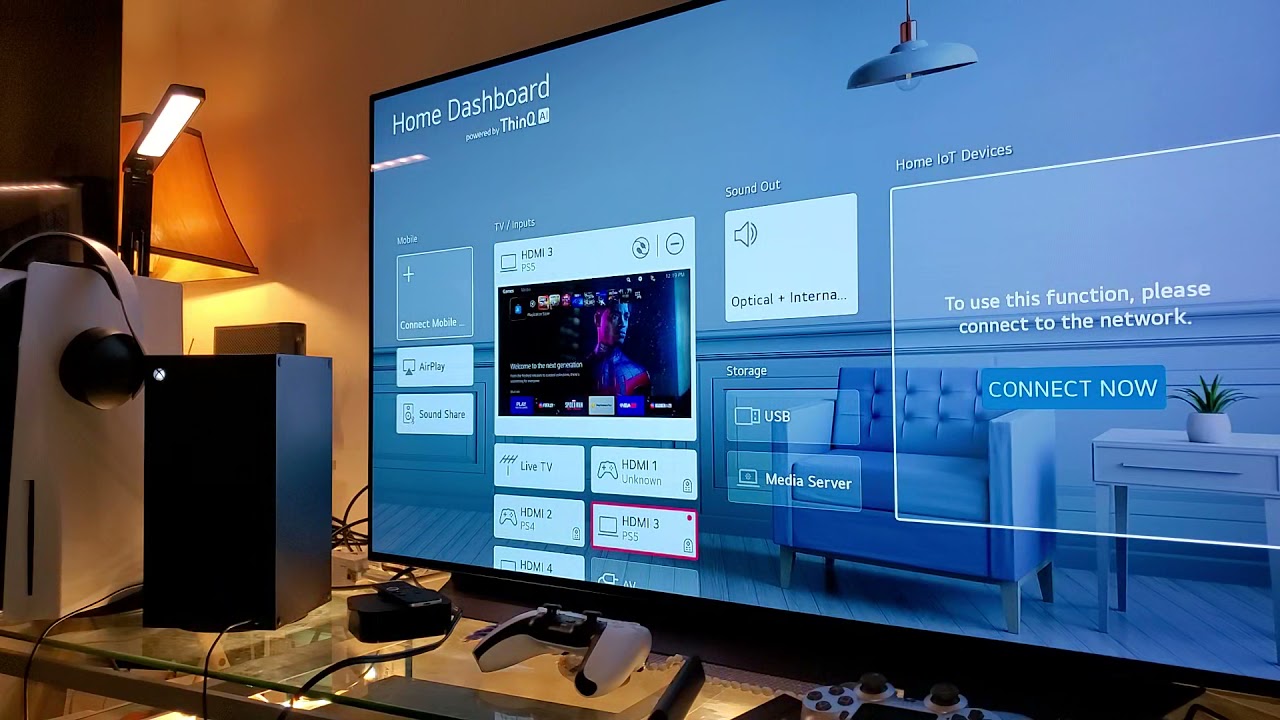Introduction
Calibrating your LG OLED TV C7 is essential for achieving the best possible picture quality and accuracy. While your TV comes with pre-set settings, they may not be optimized for your specific viewing environment or personal preferences. Calibration involves adjusting various picture settings to ensure accurate colors, proper contrast, and optimal brightness levels.
Before diving into the calibration process, it’s important to understand what calibration entails. TV calibration is the process of fine-tuning your television’s display settings to match industry-standard parameters. This ensures that the content you’re viewing is presented as the content creator intended. Calibration involves adjusting settings such as brightness, contrast, color temperature, gamma, and more to deliver the most accurate and lifelike image possible.
Now, you might be wondering why you should bother calibrating your LG OLED TV C7 if it already comes with pre-set picture modes. While these pre-set modes may be suitable for casual viewing, they may not accurately represent the content you’re watching. Calibration allows you to significantly improve the picture quality, color accuracy, and overall visual experience.
By calibrating your LG OLED TV C7, you can enjoy the following benefits:
- Accurate colors: Calibrating your TV ensures that colors are displayed precisely as intended by content creators. This means you’ll see vibrant reds, blues, and greens, and subtle color gradations in movies, TV shows, and games.
- Proper contrast: Calibrating your TV optimizes the contrast ratio, ensuring that dark scenes appear deep and detailed while bright scenes retain the necessary brightness without being blown out.
- Enhanced detail: Calibration allows you to bring out the hidden details in shadows and highlights, making your viewing experience more immersive and realistic.
- Reduced eye strain: Calibrating your TV helps reduce eye fatigue by adjusting the brightness and color temperatures to comfortable levels.
- Consistent picture quality: Calibration ensures that the picture quality remains consistent across different sources, such as streaming services, Blu-ray discs, or gaming consoles.
In the following sections, we will guide you through the steps to calibrate your LG OLED TV C7 and help you achieve the best possible picture quality.
What is TV calibration?
TV calibration is the process of adjusting the settings on your television to achieve accurate and optimal picture quality. When you purchase a new TV, it comes with default factory settings that may not be configured for your specific viewing environment. Calibration ensures that the colors, brightness, contrast, and other settings are fine-tuned to match industry standards and deliver the best possible picture.
There are two primary methods of TV calibration: professional calibration and DIY (Do-It-Yourself) calibration. Professional calibration involves hiring a trained technician who uses specialized equipment to measure and adjust the TV’s settings. This method guarantees highly accurate results, but it can be quite expensive and may not be practical for everyone.
On the other hand, the DIY calibration method allows you to calibrate your TV on your own without the need for professional help. While it may not be as precise as professional calibration, it can still significantly improve the picture quality and accuracy of your TV.
To calibrate your TV, you need to adjust various settings, including:
- Brightness: This setting controls how dark or bright the overall image appears. It should be adjusted so that details in dark areas are visible without washing out the bright areas.
- Contrast: Contrast determines the difference between the darkest and brightest parts of the image. It should be adjusted to achieve a balance between depth and detail in both dark and bright scenes.
- Color temperature: Color temperature defines the color tone of white on the screen. It should be set to match the industry standard of 6500K for accurate color reproduction.
- Color saturation and tint: These settings control the intensity and balance of colors on the screen. They should be adjusted to ensure that colors appear vibrant and accurate.
- Gamma: Gamma affects the overall brightness and contrast of the image. It should be set to the appropriate level to maintain detail in both shadows and highlights.
TV calibration also involves using specialized test patterns and calibration discs to fine-tune the settings. These patterns help in adjusting specific aspects of the picture, such as sharpness, motion handling, and black levels.
By calibrating your TV, you can enjoy an incredible viewing experience with accurate colors, optimal contrast, and enhanced detail. Whether you choose professional calibration or the DIY method, TV calibration is a worthwhile investment that can significantly improve your entertainment experience.
Why should you calibrate your LG OLED TV C7?
Calibrating your LG OLED TV C7 is crucial for several reasons. While modern televisions come with pre-set picture modes, they may not be optimized for your specific viewing environment or personal preferences. By calibrating your TV, you can achieve the best possible picture quality and enjoy a more immersive and accurate visual experience.
Here are some key reasons why you should consider calibrating your LG OLED TV C7:
- Accurate Colors: Television manufacturers often enhance and exaggerate colors to make images appear more vibrant on the showroom floor. However, these settings might not accurately represent how the content creator intended the colors to be displayed. By calibrating your LG OLED TV C7, you can ensure that colors are reproduced faithfully, resulting in a more realistic and true-to-life viewing experience.
- Optimal Contrast: Adjusting the contrast settings of your TV is essential to strike a balance between dark and bright scenes. If the contrast is too high, details in dark areas may be lost, while excessive brightness can lead to loss of detail in bright areas. Calibrating your TV allows you to find the optimal contrast levels for better image depth and detail.
- Improved Detail: Calibration helps reveal hidden details in both dark and bright scenes. By adjusting settings such as black levels, brightness, and gamma, you can enhance the overall sharpness and clarity of the image. This ensures that you don’t miss out on the finer details and textures in your favorite movies, TV shows, and games.
- Consistency Across Sources: Different content sources, such as streaming services, Blu-ray discs, and gaming consoles, may have varying color spaces and settings. Calibrating your TV ensures that the picture quality remains consistent regardless of the source, providing a more uniform viewing experience.
- Reduced Eye Strain: TVs with incorrectly calibrated settings, such as excessively high brightness or inappropriate color temperatures, can cause eye strain and fatigue. By calibrating your LG OLED TV C7, you can adjust these settings to comfortable levels, reducing eye strain and making for more enjoyable extended viewing sessions.
- Prolonged TV Lifespan: Calibration can also help in prolonging the lifespan of your TV. By setting the appropriate brightness and contrast levels, you can prevent unnecessary stress on the display panels, ultimately helping to maintain the longevity of your LG OLED TV C7.
Calibrating your LG OLED TV C7 may seem like a daunting task, but the benefits far outweigh the effort. Whether you’re a casual viewer or a dedicated home theater enthusiast, calibration allows you to unlock the full potential of your TV and enjoy a more immersive and true-to-life visual experience.
Step 1: Set up your LG OLED TV C7
Before you begin calibrating your LG OLED TV C7, it’s important to ensure that the TV is set up correctly. Proper placement and connection to external devices can have an impact on the overall picture quality and calibration process.
Follow these steps to set up your LG OLED TV C7:
- Placement: Find an ideal location for your TV where it will be free from direct sunlight or any other sources of excessive light. This will help prevent glare and maintain the best possible image quality. Make sure to position the TV at eye level or slightly lower for a comfortable viewing experience.
- Connection: Connect your LG OLED TV C7 to your cable/satellite box, Blu-ray player, or other external devices using high-quality HDMI cables. This will ensure a stable and reliable connection, avoiding any signal interference or degradation. Also, make sure to connect the TV to a stable power source.
- Input labeling: Label the input sources on your TV to easily identify which device is connected to each HDMI port. This will make it easier to select the correct input source when calibrating and using your TV.
- Power settings: Adjust the power settings of your LG OLED TV C7 according to your preferences. You can choose options like quick start, power-saving mode, or auto power-off. These settings will help optimize energy consumption and convenience.
- Network connection: Connect your LG OLED TV C7 to your home network either via Wi-Fi or Ethernet. An internet connection will enable you to access various online services, firmware updates, and calibration software (if applicable).
- Software updates: Check for any available software updates for your LG OLED TV C7 and install them if necessary. These updates often include bug fixes, performance enhancements, and new features that can improve your overall TV experience.
- Sound settings: Adjust the sound settings on your TV to suit your preferences. Whether you’re using the built-in speakers or external audio devices, make sure to choose the appropriate audio output and adjust settings like volume, equalizer, or sound modes.
By properly setting up your LG OLED TV C7, you create an optimal foundation for the calibration process. This ensures that you can achieve the best possible picture quality and fully enjoy the capabilities of your TV.
Step 2: Choose the correct picture mode
After setting up your LG OLED TV C7, the next step in the calibration process is to select the appropriate picture mode. Picture modes are pre-set settings on your TV that optimize the picture quality based on different viewing scenarios and content types.
Follow these steps to choose the correct picture mode:
- Access the picture settings: Use the remote control to navigate to the settings menu on your LG OLED TV C7. Look for the “Picture” or “Display” settings option.
- Explore available picture modes: In the picture settings menu, you will find a list of different picture modes such as Standard, Cinema, Vivid, Game, and more. Each mode is designed with specific settings to enhance the viewing experience based on the content type or personal preference.
- Select the appropriate mode: Choose the picture mode that best suits your viewing environment and preferences. For most users, the “Cinema” or “Movie” mode is a good starting point as it generally provides a more accurate and balanced picture quality. This mode is designed to replicate the colors and contrast as intended by content creators.
- Consider the content: If you predominantly watch sports or play video games, there may be specific picture modes, such as “Sports” or “Game,” that optimize the settings for those types of content. These modes may have higher brightness or color saturation levels for a more dynamic and immersive experience.
- Personalize the settings: Once you have chosen the appropriate picture mode, you can further customize the specific settings within that mode. This includes adjusting brightness, contrast, color temperature, and other relevant options to your liking. However, it’s important to make subtle adjustments and avoid extreme settings that may result in an unnatural or overly saturated picture.
Choosing the correct picture mode is important as it sets the foundation for the calibration process. By selecting a mode that aligns with your viewing preferences and content, you can enhance the overall picture quality and ensure a more accurate representation of the content you’re watching.
Remember, the picture mode can always be adjusted throughout the calibration process. The aim is to find the mode that provides the best starting point for calibration and ensures the most accurate and satisfying picture quality for your LG OLED TV C7.
Step 3: Adjust basic settings
Once you have selected the correct picture mode on your LG OLED TV C7, it’s time to fine-tune the basic settings to further optimize the picture quality. These basic settings include brightness, contrast, sharpness, and backlight, among others.
Follow these steps to adjust the basic settings of your LG OLED TV C7:
- Brightness: Start by adjusting the brightness setting. It controls the overall luminance of the image. Set the brightness level to a point where black areas appear deep and distinguishable, while bright areas don’t look washed out.
- Contrast: Next, adjust the contrast setting. It determines the difference between the darkest and brightest areas of the image. Increase the contrast to make the image feel more vibrant and improve the overall depth and detail. However, be cautious not to set it too high, as it can result in loss of detail or blooming in bright areas.
- Sharpness: Adjust the sharpness setting to enhance the image’s fine details. Be careful not to set it too high, as it can introduce artifacts or unnatural edges. Find the balance where the image appears crisp without any visible sharpening artifacts.
- Backlight: If your LG OLED TV C7 has a backlight setting, adjust it according to your viewing environment. Increase the backlight for a well-lit room to compensate for external light sources. In a dark room, decrease the backlight to reduce eye strain and improve contrast.
- Color temperature: Set the color temperature to an appropriate level. The general standard is a color temperature of 6500K, which represents neutral white. Adjusting this setting helps ensure accurate color reproduction. However, you can experiment with slightly warmer or cooler temperatures based on personal preference.
- Energy-saving mode: If your TV has an energy-saving mode, decide whether you want to use it. Energy-saving modes reduce the TV’s power consumption, but they may also affect the overall picture quality. Choose a level that balances energy efficiency and picture performance according to your priorities.
While adjusting these basic settings, it’s essential to refer to high-quality content known for its accurate image representation. This can be a Blu-ray movie or a professionally calibrated test pattern. Make gradual adjustments to each setting and observe the changes on the screen until you achieve the desired picture quality.
Remember, the goal of adjusting these basic settings is to achieve a balanced and natural-looking image. Calibrating the basic settings prepares the foundation for fine-tuning more advanced settings in the next steps.
With the basic settings adjusted, you are now ready to move on to the more advanced calibration steps and further optimize the picture quality of your LG OLED TV C7.
Step 4: Adjust advanced settings
After fine-tuning the basic settings of your LG OLED TV C7, you can proceed to adjust the more advanced settings. These advanced settings allow you to further refine the picture quality by adjusting aspects such as gamma, color space, motion handling, and more.
Follow these steps to adjust the advanced settings of your LG OLED TV C7:
- Gamma: Gamma determines how the TV displays the brightness and contrast of different shades. Adjusting the gamma setting can help enhance the visibility of details in both shadow and bright areas. Experiment with different gamma levels to find the setting that provides the best balance and preserves the overall detail in the image.
- Color space: The color space setting adjusts the range of colors that your TV can display. Most modern TVs have different options like “Standard,” “Wide,” or “Native.” Select the color space that matches the content you’re watching. For most cases, the “Standard” or “Auto” option provides the best color accuracy and compatibility with various sources.
- Color management: If your LG OLED TV C7 has color management options, you can fine-tune the color accuracy further. This allows you to adjust individual color aspects such as hue, saturation, and brightness. Use calibration test patterns or reference images to make subtle adjustments until the colors appear accurate and natural.
- Noise reduction: Reduce or disable any noise reduction features on your TV unless you are dealing with low-quality or heavily compressed content. These features can sometimes introduce artifacts or soften the image, degrading the overall picture quality.
- Motion handling: Adjust the motion handling settings to reduce motion blur or judder, depending on your preference. Some TVs offer features like motion smoothing or motion interpolation that can make fast-paced action smoother. Experiment with these settings to find the balance between smoothness and natural motion.
- Local dimming: If your LG OLED TV C7 has local dimming capabilities, adjust this feature to optimize the contrast in different parts of the image. Local dimming can enhance the overall picture quality by selectively dimming or brightening specific areas, resulting in improved contrast and black levels.
When adjusting the advanced settings, it’s essential to refer to calibration test patterns, professional reference images, or high-quality content that can accurately represent the intended picture. Make gradual adjustments to each setting and observe the changes on the screen to find the optimal balance for your preferences.
Keep in mind that the calibration process may vary slightly depending on the specific model and firmware version of your LG OLED TV C7. Take your time, be patient, and trust your eyes throughout the adjustment process.
With the advanced settings adjusted, you are now one step closer to achieving a precisely calibrated picture on your LG OLED TV C7.
Step 5: Adjust color settings
After fine-tuning the basic and advanced settings of your LG OLED TV C7, the next step in the calibration process is to adjust the color settings. This allows you to achieve accurate and natural-looking colors that closely match the content creator’s intent.
Follow these steps to adjust the color settings of your LG OLED TV C7:
- Color temperature: If you haven’t already adjusted the color temperature in the previous steps, ensure that it is set to the industry standard of 6500K. This helps achieve a neutral white balance that serves as a reference point for accurate color reproduction.
- Color presets: Your TV may offer different color presets, such as “Standard,” “Cinema,” or “Vivid.” Select the preset that provides the most natural and accurate color representation. Avoid presets that enhance colors unnaturally or oversaturate them.
- Color settings: Use the color-related settings in your TV’s menu, such as color or saturation, to adjust the intensity of colors. Make subtle adjustments until the colors appear vibrant yet realistic. Avoid oversaturating colors, as this can lead to unnatural or artificial-looking images.
- Skin tones: To ensure natural-looking skin tones, use calibration test patterns or reference images that feature a variety of skin tones. Adjust the color settings until skin tones appear realistic and lifelike without any noticeable color casts.
- Color accuracy: If your TV has advanced color management options, such as individual color controls, you can fine-tune specific colors like red, green, and blue. Utilize calibration test patterns or reference images to make slight adjustments until the colors appear accurate and balanced.
- Color space: Ensure that your TV is set to the correct color space that matches the content you’re watching. Refer to the content source’s specifications or choose the appropriate color space setting, such as “Auto” or “Standard,” for accurate color reproduction.
When adjusting the color settings, it’s important to use reference material that features a wide range of colors, including skin tones, nature scenes, and vibrant objects. This helps you achieve color accuracy and ensure a realistic representation of the content being displayed.
Take your time to make gradual adjustments and trust your eyes to find the balance between vibrant and accurate colors. Remember that everyone’s perception of color may be slightly different, so adjust the settings based on your personal preferences and the look that appeals to you the most.
Once you have fine-tuned the color settings, you are now closer to achieving a calibrated picture that showcases accurate and lifelike colors on your LG OLED TV C7.
Step 6: Fine-tune the picture using test patterns
In order to achieve precise calibration on your LG OLED TV C7, using test patterns can be highly beneficial. Test patterns are specific images designed to help you accurately adjust and fine-tune various aspects of your TV’s picture settings. These patterns provide a standardized reference for evaluating different elements such as sharpness, color accuracy, and motion handling.
Follow these steps to fine-tune the picture using test patterns:
- Resolution test patterns: Start by displaying resolution test patterns to ensure that your TV is capable of reproducing all the details of high-definition content. Adjust the sharpness setting until you can clearly see the fine lines and details in the pattern without any artifacts or excessive sharpening.
- Color bars: Display color bars to check the accuracy and uniformity of the colors on your TV. Compare the colors on your screen to the standard reference bars. If any colors appear too saturated or off-balance, make necessary adjustments using the color controls in your TV’s menu.
- Grayscale patterns: Grayscale patterns consist of various shades of gray that help you achieve accurate black and white levels. Adjust the brightness and contrast settings until you can clearly differentiate between different shades without losing detail in the darker or brighter areas.
- Gamma patterns: Use gamma patterns to fine-tune the gamma settings of your TV. Pay attention to how the different shades of gray transition from dark to light. Aim to achieve a smooth and gradual transition without any noticeable jumps or inconsistencies.
- Motion test patterns: Display motion test patterns that feature fast-moving objects or scrolling text. Observe how the TV handles motion and check for any motion blur or judder. Adjust the motion handling settings, such as motion smoothing or motion interpolation, if necessary, to minimize any unwanted artifacts.
- Color calibration discs: If available, consider using color calibration discs specifically designed for TV calibration. These discs provide a comprehensive set of test patterns to help you fine-tune color accuracy, color temperature, and other advanced settings. Follow the instructions provided with the disc to calibrate your TV accurately.
While using test patterns, it’s important to follow the instructions provided with each pattern or disc. Take the time to carefully observe and compare the patterns on your TV screen with the reference images provided. Make gradual adjustments to the relevant settings and re-evaluate the patterns after each adjustment to ensure optimal results.
Working with test patterns can be a slightly technical aspect of calibration, but they provide valuable references for achieving accurate and precise picture settings on your LG OLED TV C7.
Step 7: Save your settings and perform a final check
After calibrating your LG OLED TV C7 and fine-tuning all the necessary settings, it is important to save your calibrated settings to ensure consistency and easy access to your optimized picture quality. Saving the settings allows you to quickly revert to the calibrated state in case any future adjustments or factory resets are done.
Follow these steps to save your settings and perform a final check:
- Save the settings: Access the settings menu on your LG OLED TV C7 and navigate to the picture settings or calibration settings section. Look for an option to save the current settings or create a user profile. Follow the on-screen instructions to store your calibrated settings.
- Perform a final visual check: Once your settings are saved, thoroughly evaluate the picture quality by watching various types of content. Observe the colors, contrast, detail, and overall image fidelity. Pay attention to skin tones, natural scenery, and scenes with vibrant colors to ensure they appear accurate and pleasing to your eye.
- Make minor adjustments if necessary: While your settings are now optimized, your perception of the picture quality may still evolve over time or in different viewing environments. If you notice any areas that can be further improved, make minor adjustments to the relevant settings to fine-tune the picture to your preference.
- Keep a record of the settings: It is highly recommended to keep a record of your calibrated settings, either by noting them down or taking a picture of the settings menu. This documentation will be helpful if you need to restore the calibrated settings in the future.
Performing a final check and saving your settings ensures that you have achieved the desired picture quality and can easily revert to the calibrated state in case of changes or resets. It also allows you to enjoy a consistently optimal viewing experience across different content sources and lighting conditions.
Throughout the calibration process, remember that personal preferences and viewing conditions can vary, and there is no universally perfect setting. Continuously evaluate and adjust the settings as needed to suit your individual preferences and the content you enjoy.
By following these steps and maintaining your calibrated settings, you can fully enjoy the enhanced picture quality and accurate color reproduction of your LG OLED TV C7 for an immersive and satisfying viewing experience.
Conclusion
Calibrating your LG OLED TV C7 is a crucial step in achieving the best possible picture quality and ensuring an immersive and accurate viewing experience. By following the steps outlined in this guide, you can optimize the settings of your TV to accurately reproduce colors, achieve proper contrast, and enhance overall image fidelity.
Throughout the calibration process, we discussed the importance of setting up your TV correctly and selecting the appropriate picture mode as a starting point. We then explored how to adjust the basic and advanced settings, fine-tune the color settings, and utilize test patterns for precise calibration. Finally, we saved our calibrated settings for consistency and performed a final check to ensure optimal picture quality.
Remember that calibration is subjective and depends on personal preferences and viewing conditions. It’s important to regularly reassess your settings and make minor adjustments to suit your evolving preferences and changes in the viewing environment.
By calibrating your LG OLED TV C7, you can enjoy accurate colors, improved contrast, enhanced detail, reduced eye strain, and a more consistent and enjoyable viewing experience. Whether you’re watching movies, TV shows, or playing games, a calibrated TV ensures that content is presented as the creators intended, showcasing their artistic vision and attention to detail.
Take the time to experiment, fine-tune, and discover the settings that bring out the best in your LG OLED TV C7. With a little effort and patience, you can unlock the full potential of your TV and transform your entertainment sessions into captivating and immersive experiences.