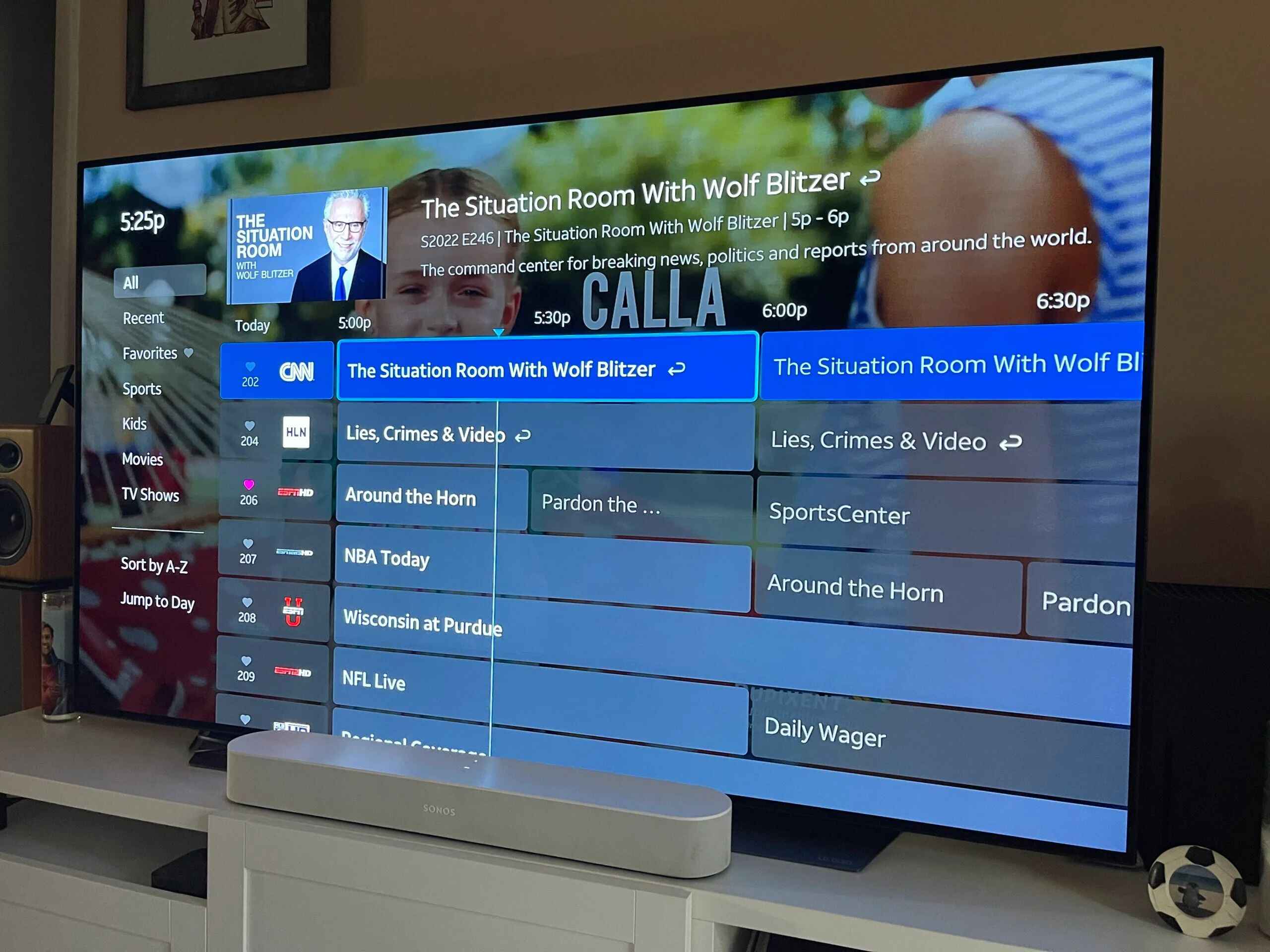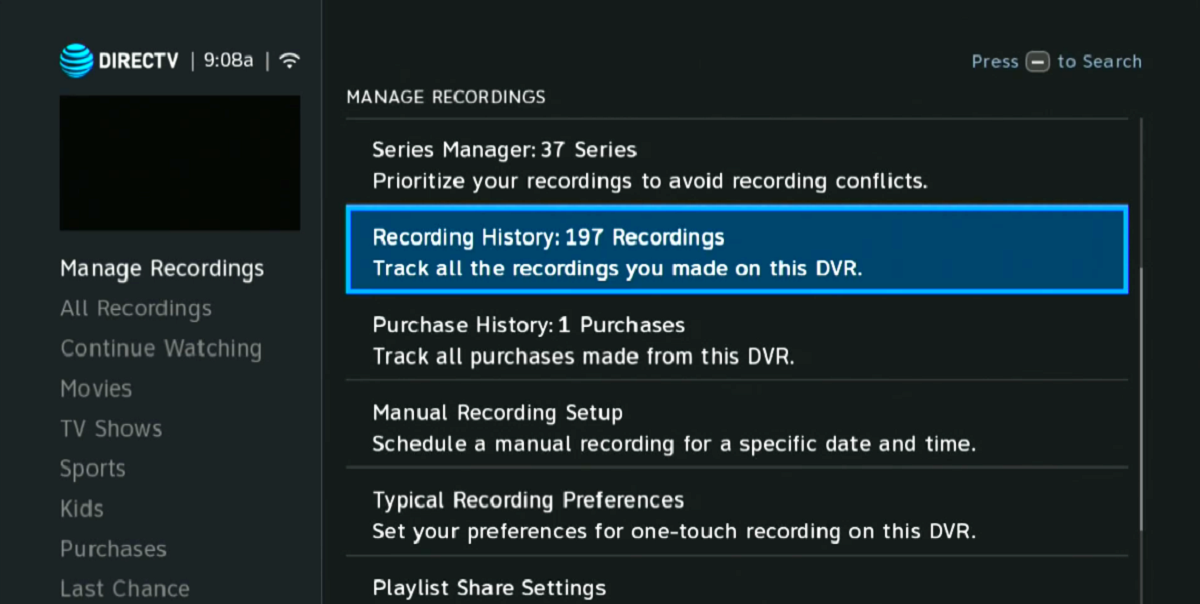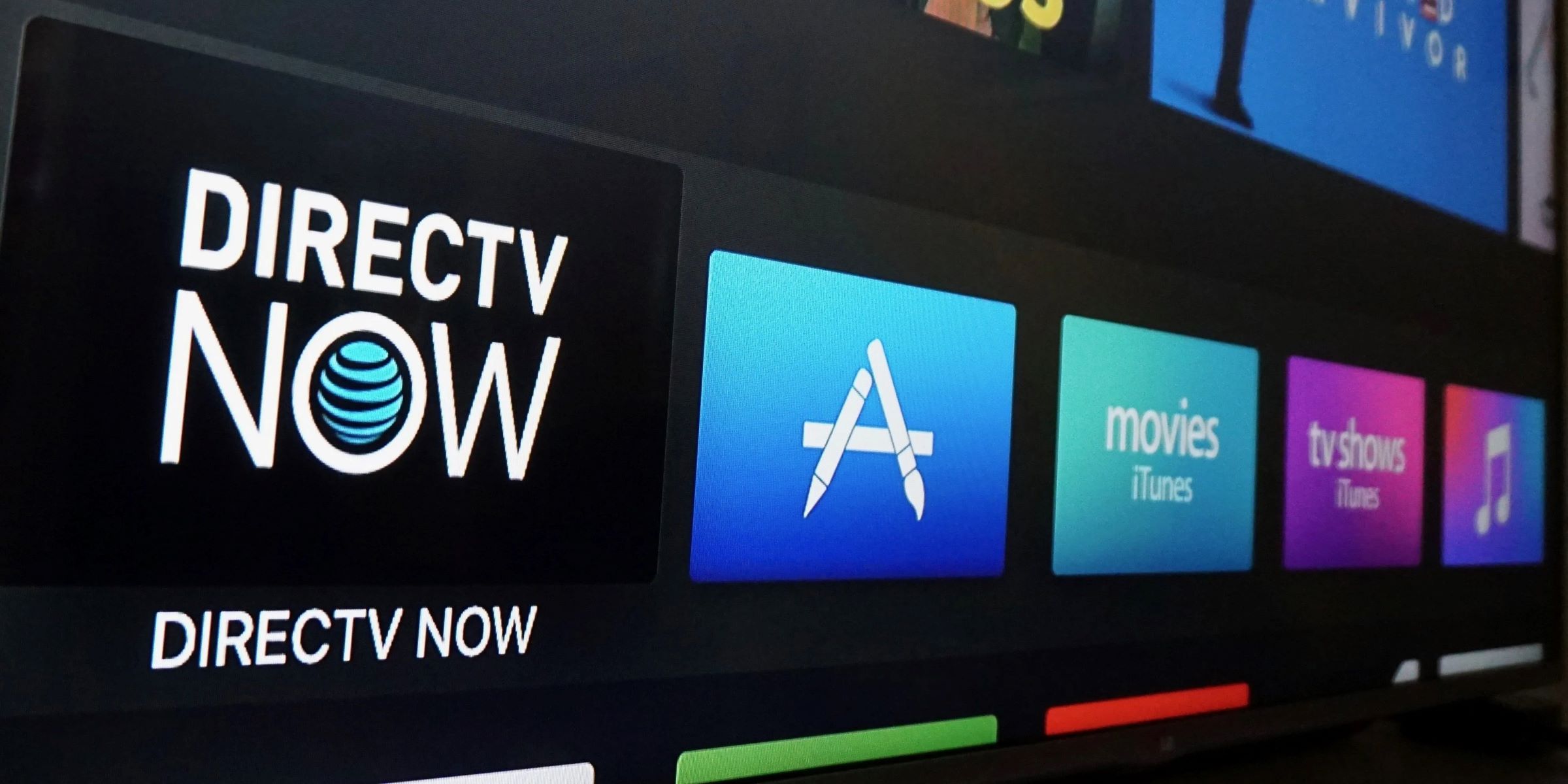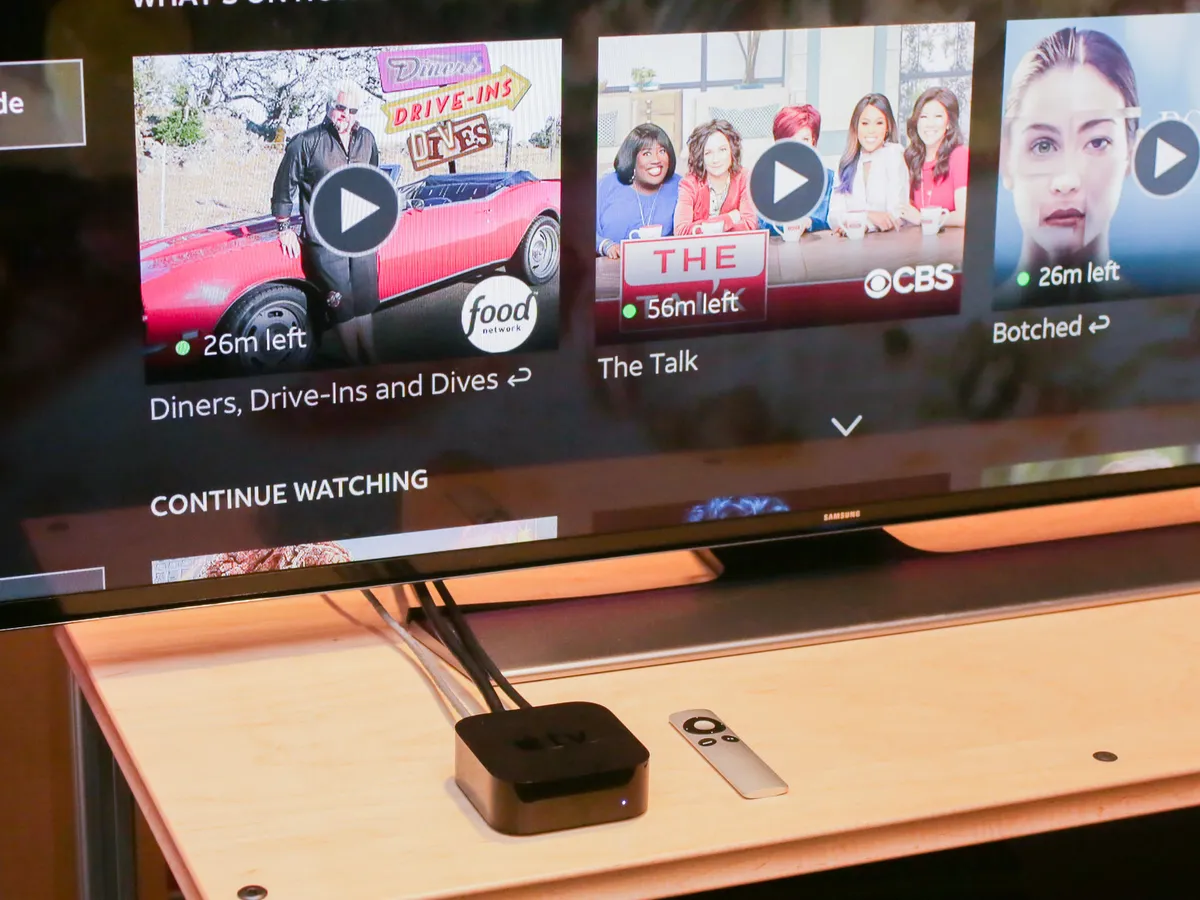Introduction
Setting up your DirecTV box with your TV using an HDMI cable is a straightforward process that allows you to enjoy high-definition programming and a crisp, clear picture quality. Whether you are a seasoned tech enthusiast or a newbie, this guide will walk you through the steps to easily connect your DirecTV box to your TV using an HDMI cable. So, sit back and let’s get started!
Before we dive into the step-by-step process, there are a few things you’ll need to ensure a seamless setup. Firstly, make sure you have all the necessary equipment, including an HDMI cable and a power outlet nearby. Secondly, ensure that both your TV and DirecTV box are powered off before making any connections. Once you have everything in place, follow the simple instructions below to connect your DirecTV box to your TV and start enjoying your favorite shows in stunning high-definition.
Please note that the specific steps may vary depending on the model of your TV and DirecTV box. However, the general process remains the same, and this guide will provide you with the basic knowledge to set up the connection successfully. Now, without further ado, let’s move on to the next section and get your DirecTV box hooked up to your TV!
Equipment Needed
Before you start connecting your DirecTV box to your TV via HDMI, make sure you have the following equipment at hand:
- HDMI cable: This is the primary cable you’ll need to establish the connection between your DirecTV box and TV. Ensure that you have a high-quality HDMI cable that is long enough to reach from your DirecTV box to the TV.
- TV: Make sure you have a compatible TV with an HDMI input port. Most modern TVs have multiple HDMI ports, so check the back or side of your TV to find the HDMI ports available.
- DirecTV box: Ensure you have the DirecTV box provided by your service provider. This set-top box is where you receive and decode the satellite signal. It is usually connected to your TV to access the DirecTV programming.
- Power outlet: Ensure there is a power outlet nearby for both your TV and DirecTV box. You will need to connect them to power up the devices.
- Remote control: Keep the remote control handy, as you will need it to navigate through the setup process.
Once you have gathered all the necessary equipment, you’re ready to move on to the next step of connecting your DirecTV box to your TV using an HDMI cable. Remember, having the right equipment will ensure a smooth setup process and optimal performance for your DirecTV viewing experience.
Step 1: Connecting the HDMI Cable
Now that you have all the equipment ready, it’s time to connect the HDMI cable between your DirecTV box and your TV. Follow these simple steps:
- Locate the HDMI port on your DirecTV box: Look for an HDMI output port on the back of your DirecTV box. It is usually labeled as “HDMI Out” or “HDMI Output.”
- Find the HDMI input port on your TV: On the back or side of your TV, you will find the HDMI input ports. They are usually labeled with numbers, such as “HDMI 1,” “HDMI 2,” or “HDMI In.” Take note of the HDMI input port you will be connecting to.
- Connect one end of the HDMI cable to the HDMI output port on the DirecTV box: Insert one end of the HDMI cable into the HDMI output port on the back of the DirecTV box. Ensure that the cable is securely plugged in.
- Connect the other end of the HDMI cable to the HDMI input port on your TV: Insert the other end of the HDMI cable into the HDMI input port on your TV that corresponds to the connection you made in the previous step. Again, ensure a secure connection.
Once you have successfully connected the HDMI cable between your DirecTV box and your TV, you have completed the first step of the setup process. The HDMI cable serves as the bridge for transmitting audio and video signals between the two devices. Now, it’s time to move on to the next step and power on your TV and DirecTV box.
Step 2: Powering On the TV and DirecTV Box
With the HDMI cable successfully connected, it’s time to power on your TV and DirecTV box. Follow these steps to ensure a proper startup:
- Locate the power button or switch on your TV: Depending on the model of your TV, the power button may be located on the front, side, or bottom of the device. Turn on your TV by pressing the power button or flipping the switch.
- Locate the power cord and plug it into the DirecTV box: Find the power cord connected to your DirecTV box and ensure it is securely plugged into the device.
- Connect the power cord to a power outlet: Plug the other end of the power cord into a nearby power outlet. Ensure that the power outlet is working and supplying electricity.
- Power on the DirecTV box: On the front or top panel of the DirecTV box, you will find a power button. Press the power button to turn on the device.
As you power on your TV and DirecTV box, you may see lights or indicators on both devices indicating that they are receiving power and turning on. Give them a few moments to boot up and establish a connection. Your TV screen should display a welcome screen or the DirecTV logo, indicating that the box is powering up properly. If your TV screen remains blank or displays an error message, double-check the HDMI connection and ensure that both devices are powered on correctly.
With your TV and DirecTV box powered on, you’re ready to move on to the next step and select the HDMI input on your TV to view the DirecTV programming.
Step 3: Selecting the HDMI Input on the TV
Now that your TV and DirecTV box are powered on, it’s time to select the appropriate HDMI input on your TV. Follow these steps to ensure that you’re accessing the correct input:
- On your TV remote control, locate the “Input” or “Source” button: The exact name may vary depending on your TV brand and model. Press the “Input” or “Source” button to open the input selection menu.
- Using the arrow buttons on the remote control, navigate to the HDMI input: Navigate through the input selection menu using the up and down arrow buttons on your remote control. Look for the HDMI input number that corresponds to the HDMI port you connected your DirecTV box to. For example, if you connected the HDMI cable to HDMI 1, select HDMI 1 from the menu.
- Press the “Enter” or “OK” button on the remote control: Once you have highlighted the correct HDMI input, press the “Enter” or “OK” button on your remote control to confirm your selection.
After selecting the HDMI input on your TV, you will see the DirecTV interface displayed on your screen. This indicates that your TV is receiving the signal from the DirecTV box. Give it a few moments to fully load the programming guide and features.
If you don’t see any content or the screen remains blank, double-check the HDMI connection and make sure you have selected the correct HDMI input on your TV. Additionally, ensure that your DirecTV box is properly set up and activated by following the provider’s instructions.
Congratulations! You have successfully selected the HDMI input on your TV, and you are now ready to move on to the next step of setting up your DirecTV box.
Step 4: Setting Up the DirecTV Box
Now that you have connected and selected the HDMI input on your TV, it’s time to set up your DirecTV box. Follow these steps to complete the setup process:
- On your DirecTV box remote control, locate the “Menu” or “Settings” button: Press the “Menu” or “Settings” button to access the settings menu on your DirecTV box.
- Navigate to the “Setup” or “Installation” option: Using the arrow buttons on the remote control, navigate through the settings menu and look for the “Setup” or “Installation” option. Select it by pressing the “Enter” or “OK” button.
- Follow the on-screen instructions: Once you are in the setup or installation menu, follow the on-screen prompts and instructions to complete the setup process. This may include selecting your preferred language, setting up your network connection, and scanning for available channels.
- Activate your DirecTV service: If you haven’t already activated your DirecTV service, follow the provided instructions to activate your account. This usually involves providing your account details and following the activation process online or through a phone call.
- Test your setup: After completing the setup process, navigate through the DirecTV interface using your remote control to ensure that all the features and channels are working correctly. Test different channels and menu options to familiarize yourself with the functionality of your DirecTV box.
Once you have completed the setup process and verified that everything is working as expected, you are ready to sit back, relax, and enjoy your favorite shows and movies through your DirecTV box. Remember to refer to the user manual provided by your service provider for any specific instructions or troubleshooting tips for your DirecTV box model.
Congratulations on successfully setting up your DirecTV box! Now you can explore the wide range of channels and services offered by DirecTV and experience high-quality entertainment from the comfort of your own home.
Conclusion
Congratulations! You have successfully connected your DirecTV box to your TV using an HDMI cable. By following the simple steps outlined in this guide, you can now enjoy high-definition programming and experience a crisp, clear picture quality for your favorite shows and movies.
Remember to ensure that you have all the necessary equipment, including an HDMI cable, a compatible TV with an HDMI input port, and a power outlet nearby. Connecting the HDMI cable between your DirecTV box and TV is a straightforward process. Once connected, power on your TV and DirecTV box, and select the appropriate HDMI input on your TV to view the DirecTV programming.
After selecting the HDMI input, proceed to set up your DirecTV box by accessing the settings menu and following the on-screen instructions. Activate your DirecTV service if you haven’t already and test your setup to ensure everything is working as expected.
Keep in mind that the specific steps may vary depending on the model of your TV and DirecTV box. Always refer to the user manual provided by your service provider for any specific instructions or troubleshooting tips.
Now, sit back, relax, and enjoy the wide range of channels and services offered by DirecTV. Whether you are a sports enthusiast, a movie buff, or love binge-watching your favorite TV shows, you can now indulge in high-quality entertainment right at your fingertips.
Thank you for using this guide to connect your DirecTV box to your TV. We hope you have found it helpful and that it has made the setup process a breeze. Happy viewing!