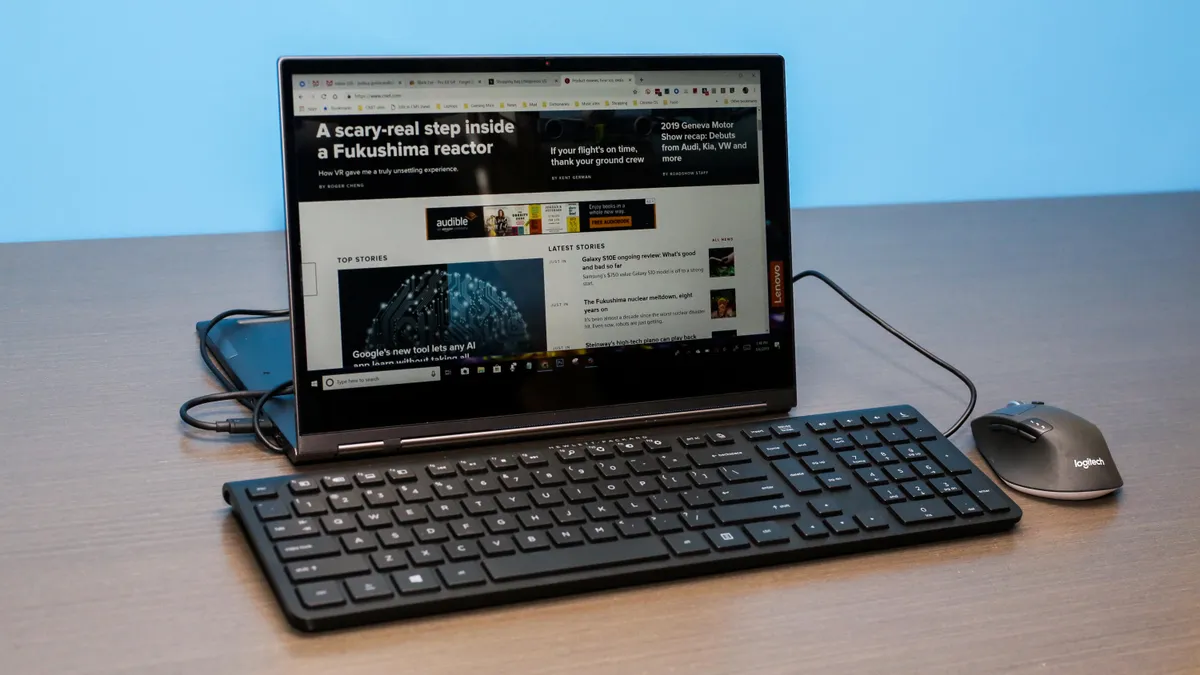Introduction
Welcome to our guide on how to clean your laptop keyboard! If you’re like most people, your laptop is an essential tool that you use daily. From typing up important documents to browsing the web and staying connected with friends and family, your laptop keyboard gets a lot of use. However, with frequent use comes the accumulation of dust, debris, and even the occasional spilled drink. Cleaning your laptop keyboard not only helps to maintain its performance but also ensures a hygienic and pleasant typing experience.
In this article, we’ll walk you through the step-by-step process of safely and effectively cleaning your laptop keyboard. We’ll also provide you with some additional tips and tricks to keep your keyboard looking and functioning its best. Whether you’re a student, a professional, or simply someone who enjoys spending time on their laptop, this guide is for you.
Before we dive into the cleaning process, let’s discuss why it’s important to clean your laptop keyboard regularly.
Why it’s important to clean your laptop keyboard
Keeping your laptop keyboard clean is essential for several reasons. Firstly, a clean keyboard ensures smooth and efficient typing. Over time, dust, crumbs, and other debris can build up between the keys, affecting their responsiveness and causing them to stick. Regular cleaning helps to maintain the tactile feel of the keys, allowing you to type accurately and comfortably.
Secondly, a clean keyboard helps to prevent the spread of germs and bacteria. Think about how often you touch your keyboard throughout the day, and then consider how many germs can accumulate on its surface. These bacteria can potentially make you sick or cause infections. By regularly cleaning your laptop keyboard, you minimize the risk of coming into contact with these harmful organisms.
Besides the functional and hygienic reasons, a clean keyboard also contributes to the overall aesthetics of your laptop. A grimy or sticky keyboard not only looks unappealing but can also give the impression of poor maintenance. Keeping your keyboard clean and free of stains makes your laptop look more professional and well-cared for.
Sometimes, neglecting to clean your laptop keyboard can have more serious consequences. If debris gets lodged under the keys, it can interfere with their functionality, potentially leading to a malfunctioning keyboard. Repairing or replacing a keyboard can be costly and time-consuming, so it’s best to prevent these problems by regularly cleaning your keyboard.
Now that you understand the importance of cleaning your laptop keyboard, let’s move on to the supplies you’ll need to get started.
Supplies you’ll need
Before you begin cleaning your laptop keyboard, it’s important to gather the necessary supplies. Here’s a list of items you’ll need:
- Cotton swabs: These are essential for reaching the areas between the keys where dust and debris tend to accumulate.
- Microfiber cloth: A soft, lint-free cloth is ideal for wiping down the keyboard and removing any smudges or fingerprints.
- Isopropyl alcohol: This is commonly used for cleaning electronics due to its ability to evaporate quickly and leave no residue. Make sure to use a high percentage (above 90%) for effective cleaning.
- Canned air: This helps to dislodge any stubborn debris or crumbs from the keyboard by blowing them away.
- Small brush: You can use a small, soft-bristled brush to gently sweep away dust and particles from the keys.
- Keyboard cover (optional): If you want to prevent future buildup and protect your keyboard, consider investing in a keyboard cover. These thin, transparent covers can be easily removed and cleaned.
Make sure to gather these supplies before starting the cleaning process to ensure a smooth and efficient experience. Now that you have everything you need, let’s move on to the step-by-step guide for cleaning your laptop keyboard.
Step-by-step guide to cleaning your keyboard
Now that you have gathered the necessary supplies, it’s time to clean your laptop keyboard. Follow these steps to ensure a thorough and effective cleaning:
- Power off your laptop: Before you begin cleaning, make sure to turn off your laptop and unplug it from any power source. This will prevent any accidental damage to your device.
- Prepare the cleaning solution: Mix a small amount of isopropyl alcohol with water in a 1:1 ratio. Take caution not to use excessive liquid to avoid damage to your keyboard.
- Dampen a cloth or cotton swab: Dip a corner of the cloth or cotton swab into the cleaning solution. It should be slightly damp, not soaking wet. If you are using a cotton swab, wring out any excess liquid before use.
- Clean between the keys: Gently run the damp cloth or cotton swab between the keys, focusing on areas where dirt, dust, or debris are visible. Use a back-and-forth motion to dislodge and remove the particles.
- Wipe down the keys: Use the damp cloth to wipe down the surface of each key, removing any smudges or fingerprints. For stubborn stains, you can use a slightly stronger solution of isopropyl alcohol.
- Use canned air: Hold the can of compressed air upside down and spray in short bursts to blow away any remaining debris or crumbs. Be sure to keep the can upright and follow the instructions for safe use.
- Brush the keyboard: Use a small brush to gently sweep away any remaining dust or particles from the keys and the surface of the keyboard.
- Let it dry: Allow your keyboard to air dry completely before turning on your laptop. This will ensure that no moisture remains and prevent any potential damage.
Following these steps will help you achieve a clean and well-maintained laptop keyboard. However, there are additional tips and tricks that you can implement to keep your keyboard in top condition, which we will discuss in the next section.
Additional tips and tricks for maintaining a clean keyboard
Keeping your laptop keyboard clean doesn’t end with a one-time cleaning. Here are some additional tips and tricks to help you maintain a clean and hygienic keyboard:
- Regularly dust your keyboard: Dust can accumulate on your keyboard even when you’re not using it. Use a soft cloth or a can of compressed air to remove dust particles from the surface of the keys.
- Practice good hand hygiene: Before using your laptop, make sure your hands are clean and free of any oils or residues that can transfer onto the keys. Regularly washing or sanitizing your hands will help prevent the buildup of dirt and grime.
- Avoid eating and drinking over your keyboard: Crumbs, spills, and liquids can easily find their way into the crevices of your keyboard, causing damage and attracting bacteria. Keep food and drinks away from your laptop to prevent accidents.
- Use a keyboard cover: Consider using a keyboard cover to protect your keyboard from spills, dust, and debris. Keyboard covers are thin, transparent films that can be easily removed and cleaned.
- Remove keys for deep cleaning: If some keys are particularly dirty or sticky, you can remove them carefully for a more thorough cleaning. Check your laptop’s user manual or search online for instructions on how to remove and clean specific keys.
- Avoid using harsh cleaning agents: While it may be tempting to use strong chemicals to clean your keyboard, avoid doing so as they can damage the keys and the surface. Stick to mild cleaning solutions like isopropyl alcohol diluted with water.
- Perform regular keyboard maintenance: Set a schedule for regular keyboard maintenance to ensure that you keep up with cleaning. This will help prevent the buildup of dirt and bacteria over time.
By following these additional tips and tricks, you can prolong the lifespan of your laptop keyboard and enjoy a clean and pleasant typing experience.
Common mistakes to avoid when cleaning your keyboard
While cleaning your laptop keyboard is important, it’s equally essential to avoid common mistakes that can potentially damage your keyboard or laptop. Here are some mistakes to avoid:
- Using excessive liquid: It’s crucial to avoid using excessive liquid when cleaning your keyboard. Using too much water or cleaning solution can lead to damage or malfunctioning keys. Always ensure that your cloth or cotton swab is lightly damp, not soaking wet.
- Applying excessive force: While it’s important to remove dirt and debris, using excessive force can damage the keys or even break them. Be gentle when cleaning and avoid applying too much pressure.
- Not allowing the keyboard to dry properly: After cleaning, it’s crucial to allow your keyboard to dry completely before turning on your laptop. Turning on your laptop without letting it dry can cause electrical damage or malfunctioning keys.
- Using abrasive materials: Harsh or abrasive materials can scratch the surface of your keyboard. Avoid using rough cloths, sponges, or brushes. Stick to soft microfiber cloths and soft-bristled brushes for a safe cleaning experience.
- Not unplugging your laptop: Always remember to power off your laptop and unplug it before cleaning. This prevents any electrical accidents or damage to your laptop.
- Ignoring keyboard manufacturer guidelines: Different laptop models may have specific instructions or restrictions for cleaning. Take the time to read your laptop’s user manual or research online for any manufacturer-recommended cleaning methods.
- Cleaning while the laptop is on: Trying to clean your keyboard while your laptop is turned on increases the risk of accidental keystrokes or damage to your computer. Always power off your laptop before cleaning.
By avoiding these common mistakes, you can ensure a safe and effective cleaning process for your laptop keyboard. Now let’s move on to addressing some frequently asked questions about cleaning laptop keyboards.
FAQs about cleaning laptop keyboards
When it comes to cleaning your laptop keyboard, you may have some questions. Here are the answers to some frequently asked questions:
- Can I use disinfectant wipes to clean my laptop keyboard?
- How often should I clean my laptop keyboard?
- Can I remove the keys to clean them?
- Is it safe to use compressed air to clean my laptop keyboard?
- Can I clean my laptop keyboard with water?
- Is it necessary to turn off my laptop before cleaning the keyboard?
While disinfectant wipes can be effective for killing germs, they may contain chemicals that can be harmful to your keyboard. It’s best to stick to mild cleaning solutions like isopropyl alcohol diluted with water.
It’s a good idea to clean your laptop keyboard at least once every couple of months, or more frequently if you notice visible dirt, crumbs, or spills. Regular maintenance is key to keeping your keyboard in good condition.
Removing the keys for cleaning is possible, but it’s important to be cautious and follow proper instructions. Some laptop keyboards have keys that are easily removable, while others require more intricate steps. Consult your laptop’s user manual or seek online tutorials for guidance.
Yes, using canned air to blow away debris and dust from your laptop keyboard is safe if used correctly. However, be careful not to tilt the can too much or shake it vigorously, as it can release the propellant and cause damage.
Using water alone is not recommended for cleaning your laptop keyboard, as it can seep into the keys and cause damage. It’s best to use a mild cleaning solution like isopropyl alcohol diluted with water.
Yes, it’s crucial to power off your laptop and unplug it from any power source before cleaning the keyboard. This ensures your safety and prevents any potential damage to your laptop.
If you have any further questions or concerns about cleaning your laptop keyboard, it’s always a good idea to consult your laptop’s manufacturer or seek professional assistance.
Conclusion
Keeping your laptop keyboard clean is essential for optimal performance, hygiene, and aesthetics. By following the step-by-step guide provided in this article, you can effectively clean your laptop keyboard and maintain its functionality. Remember to gather the necessary supplies, use gentle cleaning techniques, and allow your keyboard to dry completely before powering on your laptop.
In addition to the cleaning process, implementing some additional tips and tricks, such as regular dusting, practicing good hand hygiene, and using a keyboard cover, can help prevent future buildup and ensure a longer lifespan for your keyboard.
Lastly, it’s important to avoid common cleaning mistakes that can potentially damage your laptop keyboard. By using the right amount of cleaning solution, being gentle with the keys, and following manufacturer guidelines, you can safely clean your keyboard without causing any harm.
We hope that this guide has provided you with all the necessary information to clean and maintain your laptop keyboard effectively. If you have any further questions or concerns, don’t hesitate to consult your laptop’s manufacturer or seek professional assistance.
Now, armed with your newfound knowledge, it’s time to give your laptop keyboard the attention it deserves and enjoy a clean and satisfying typing experience!