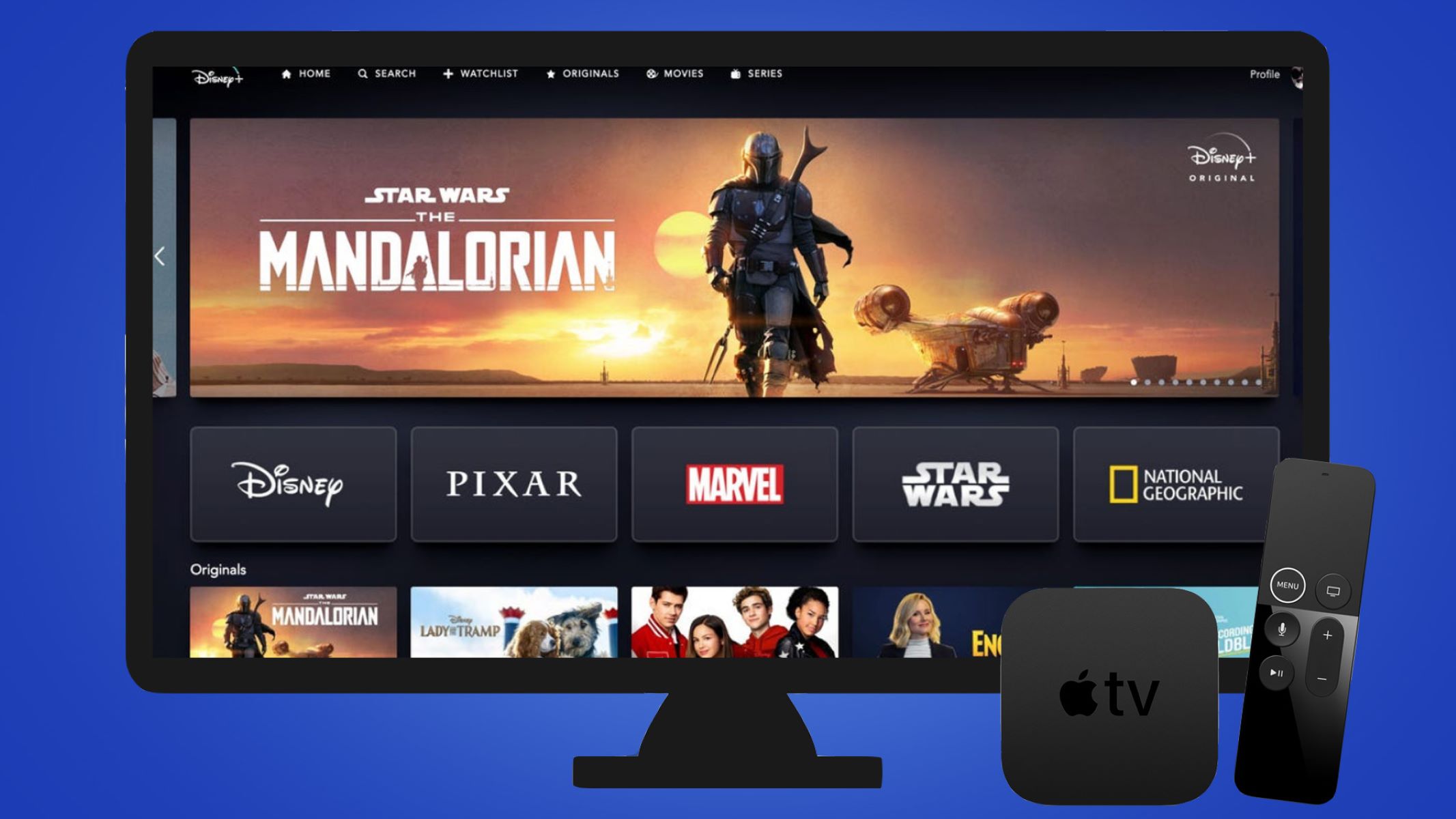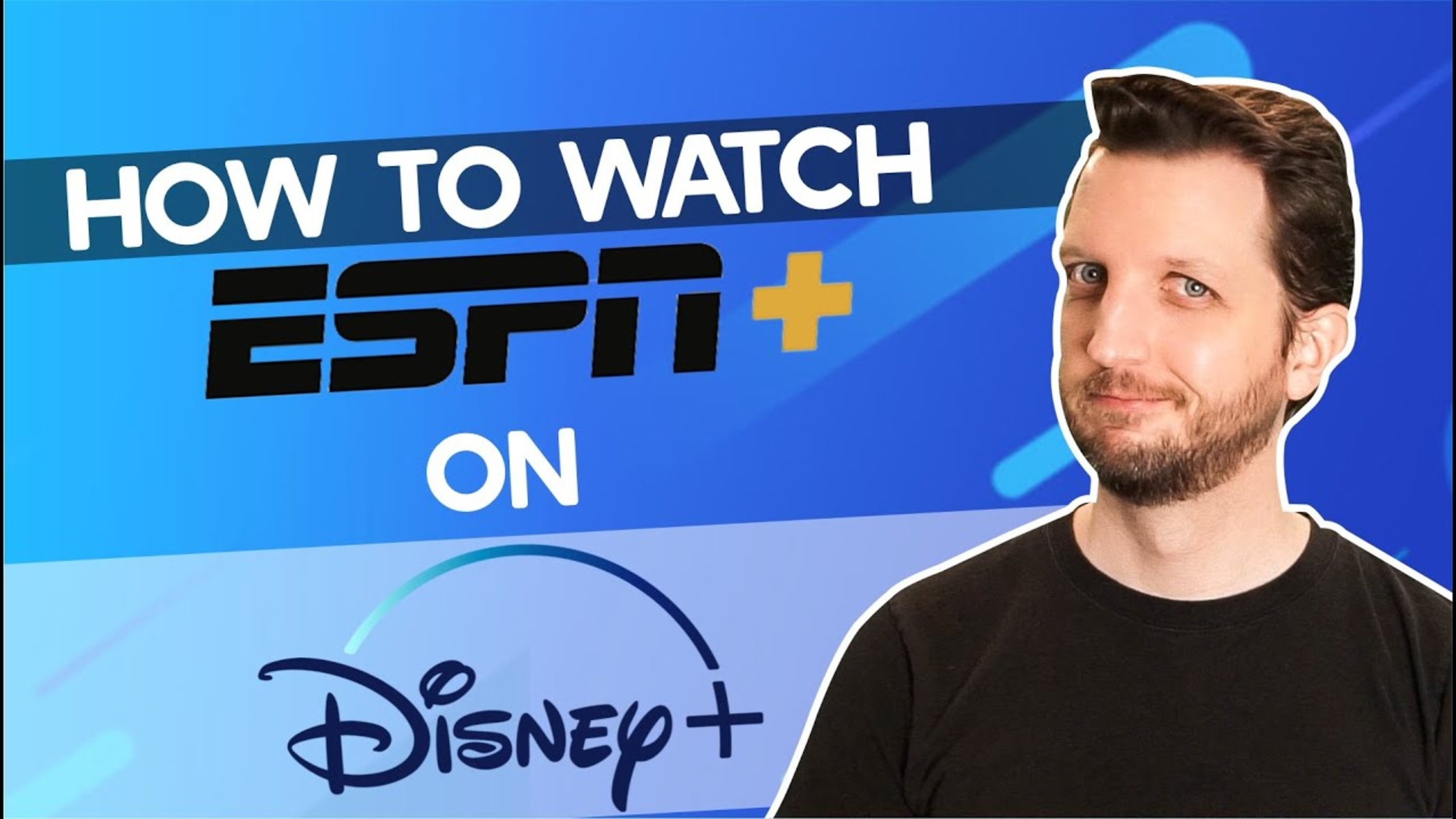Have you wanted to cancel Disney Plus? We’ve got just the guide for you. Unsubscribing from a streaming service like Disney Plus is never easy, but it may be the best option under particular circumstances. If you find yourself yawning at the streaming options or find the subscription costs straining your budget, it may be time to cut the cord. Let’s take a closer look at the steps you need to complete the process.
Why Cancel Disney Plus?


Disney Plus is a multi-platform, on-demand streaming service launched in late 2019. The service offers some of the best original content from Disney. It also provides content from highly popular, kid-friendly franchises such as Marvel Comics, Star Wars, and National Geographic. There’s also content from cable channels as well as original movies and TV shows.
The platform was originally advertised as a kid-friendly and family-friendly channel. That is to say, most content is designed specifically for children. The platform has since shifted to a more family-friendly image. In that case, they have begun to incorporate content that people of all ages could watch. That being said, people who don’t have children may prefer a different type of streaming service.
The platform has controversies about its alleged promotion of LGBT-themed concepts in its kids’ shows. The issue became so well-publicized that it led to mass cancellations in subscriptions. It also led to uncharacteristic downturns in the company’s stock prices.
Naturally, the streaming service doesn’t come for free, and the subscription costs are another reason some people opt out of the service. A subscription to Disney Plus can cost anywhere between USD 8.00 and USD 19.99 per month. These costs can pile up to an average of USD 80 to a hefty sum of USD 240 per year. For additional details on pricing plans and features, check out this review of Disney Plus.
It’s well and good if you only have one subscription, but most people are also subscribed to the likes of Netflix or Amazon Prime. If you are working with a limited budget, you may need to choose just one streaming service. Here is a comparative analysis of Hulu, Netflix, and Disney Plus.
How to Cancel Disney Plus
Disney Plus is a great all-around source of entertainment. But like with most things, there is a limit to the entertainment value of the streaming service. That being said, there may come a time when you may want to cancel your subscription. Maybe you’ve exhausted all the movies and TV shows on the service, or the ones you want are unavailable. Regardless of your reasons, you should know that canceling your subscription is a quick and easy process.
But before we proceed, we need to note a few key reminders. First, note that you can only cancel your subscription through the same platform that you signed up with. You may have signed up through a party service. Examples of third-party services include the likes of Apple, Amazon, Verizon, Google Play, Hulu, Roku, Xfinity, and Verizon.
In that case, you would need to cancel your subscription through the third-party service that you signed up for. Alternatively, you may be a direct subscriber and signed up through Disney Plus. In that case, you should be able to cancel your subscription through mobile or web-based platforms.
Second, note that your subscription is separate from your Disney Plus account. Simply put, canceling your subscription will not delete your account. It will also not affect any other accounts that you have associated with the Walt Disney Company. That being said, we can already proceed with the steps on how to cancel Disney Plus.
How to Cancel Disney Plus Through the Disney Plus Website
Disney Plus is a highly convenient streaming platform. It offers thousands of kid-friendly streaming content on-demand through a mobile app or web-based app. Similarly, the platform also offers the ability to subscribe or unsubscribe from the service easily. Note that you can cancel your subscription through web-based, mobile-based apps, or even third-party apps.
Canceling a subscription is possible through both the mobile app and web-based platform. But it would be more convenient to use the web-based platform. The web-based platform would offer a larger screen of real estate, not to mention processing power to ensure that your request comes through. That being said, here are the steps for ending your subscription with Disney Plus:
- Go to the official Disney Plus website on your web browser.
- Key in your login and password information to open your personal Disney Plus account.
- Look for the Profile icon from the page’s top-left corner and select it.
- Select the Account option from the drop-down menu.
- Look for your active subscription plan and select it.
- Select the ‘Cancel Subscription’ button to cancel your subscription.
- Given the option, select the ‘Complete Cancellation‘ option to finalize the cancellation process.
How to Cancel Disney Plus on an iPhone
Alternatively, you may be using an iPad and may have signed up for the service through iTunes. If you remember doing so, you will need to cancel your subscription through iTunes. Take note of the following steps to cancel your subscription through iTunes using your iPhone:
- Open Settings on iPad or iPhone.
- Choose your account name from the list of options.
- Select the “iTunes or App Store” option.
- Choose the “Apple ID” option followed by “View Apple ID.”
- Select the “Subscriptions” option.
- Look for your Disney Plus subscription and select it from the list of options.
- Select “Disney Plus” and click on “Cancel Subscription.”
- Click on “Confirm” to complete the installation process.
How to Cancel Disney Plus on Android
Alternatively, you may have signed up for the service through Google Play. If you have Google Play, it’s probably safe to assume that you’re using an Android phone. It’s also safe to assume that you are probably using the Disney Plus mobile app to stream your shows. If your payments for Disney Plus pass through Google Play, then it may be best to cancel your subscription that way as well. Without further delay, here are the steps:
- Open the Google Play Store on your tablet or phone.
- Select the Menu button from the upper-left corner of the screen.
- Look for the tab indicating Subscriptions.
- From among the list of active subscriptions, select Disney Plus.
- Click on the Cancel Subscriptions option.
- Click on the “Confirm” option to finalize the cancellation of your subscription.
How to Restart Your Disney Plus Subscription After Cancellation
Let’s say you’ve managed to unsubscribe from Disney Plus successfully. However, after a few weeks, you start to find yourself craving Disney Plus’ spread of movies and TV shows. For example, if you can’t say you’re not even the least bit tempted by this list of the best movies and TV shows on Disney Plus. If you decide to come back, is it possible to start from scratch? The answer is absolutely!
It doesn’t take a genius to know that Disney wants people to return to their service. This is why they separated the Disney Plus account from the subscription account. The former remains intact even after you’ve unsubscribed. It keeps track of both your personal and billing details in case you want to re-subscribe to the service. In other words, you no longer have to activate your subscription from scratch.
Potential Scenarios for Renewing Subscriptions
You may have unsubscribed recently within the past few days. If this is the case, then there’s a huge possibility that your subscription has yet to be canceled by the system. This is because the platform normally waits until the end of a billing period to end the subscription. That being said, you can undo canceling your subscription before the billing period lapses. This would prevent your subscription from getting canceled to begin with. Take note, however, that you would have to wait until the end of the current billing period to restart your subscription.
Alternatively, you may have been unsubscribed from the service for a few months or longer. Unless you have recalled the request, your subscription is most likely fully canceled or inactive. In this case, the platform will still offer you the chance to re-subscribe. However, take note that you may need to update your billing details in the process. That being said, here are some of the steps you need to re-subscribe to Disney Plus:
How to Restart Disney Plus Subscription After Unsubscribing
- Go to the official Disney Plus website on your web browser.
- Key in your username and password to log into your account.
- Select your profile from the main page of the web platform.
- Select Account followed by the Restart Subscription option.
- Select Agree to confirm.
Final Thoughts on How to Cancel Disney Plus
This concludes our brief guide on how to cancel Disney Plus. Various platforms are offering Disney Plus, and you need to unsubscribe the way you came. The next step then after unsubscribing is to check the stoppage of charges to your account. There’s a chance that the service may continue to charge you for the subscription. While it rarely ever happens, the probability of it happening is never zero. The continuation can stem from the fact that your cancellation request was ignored. It can also be that the system encountered technical errors in the process. Whatever the reason, it’s important to ensure that the billing stops after you cancel your subscription.