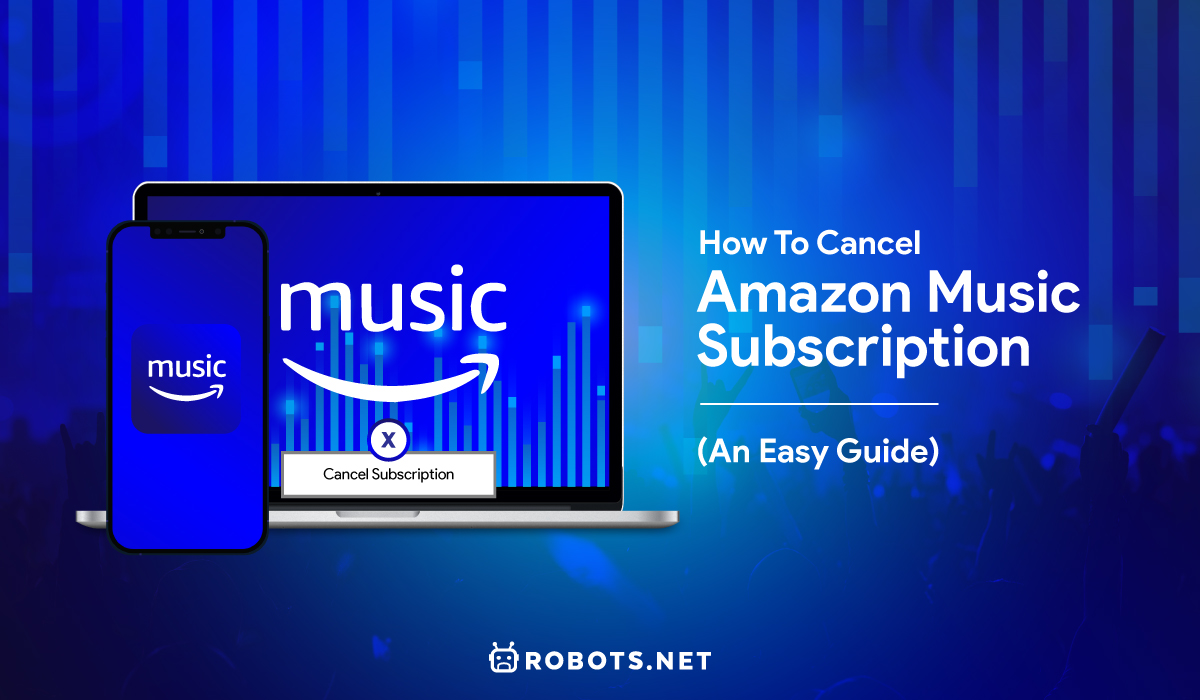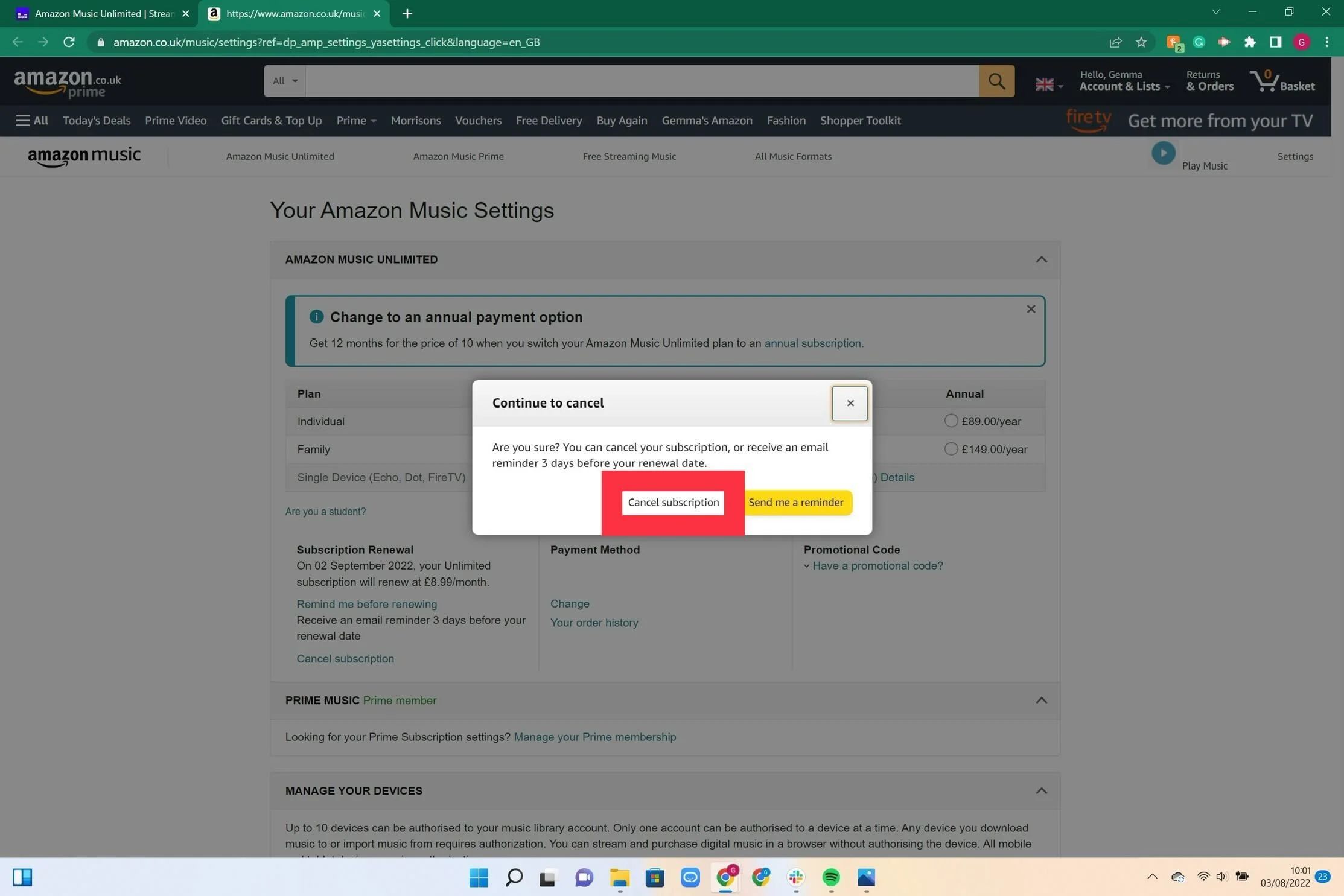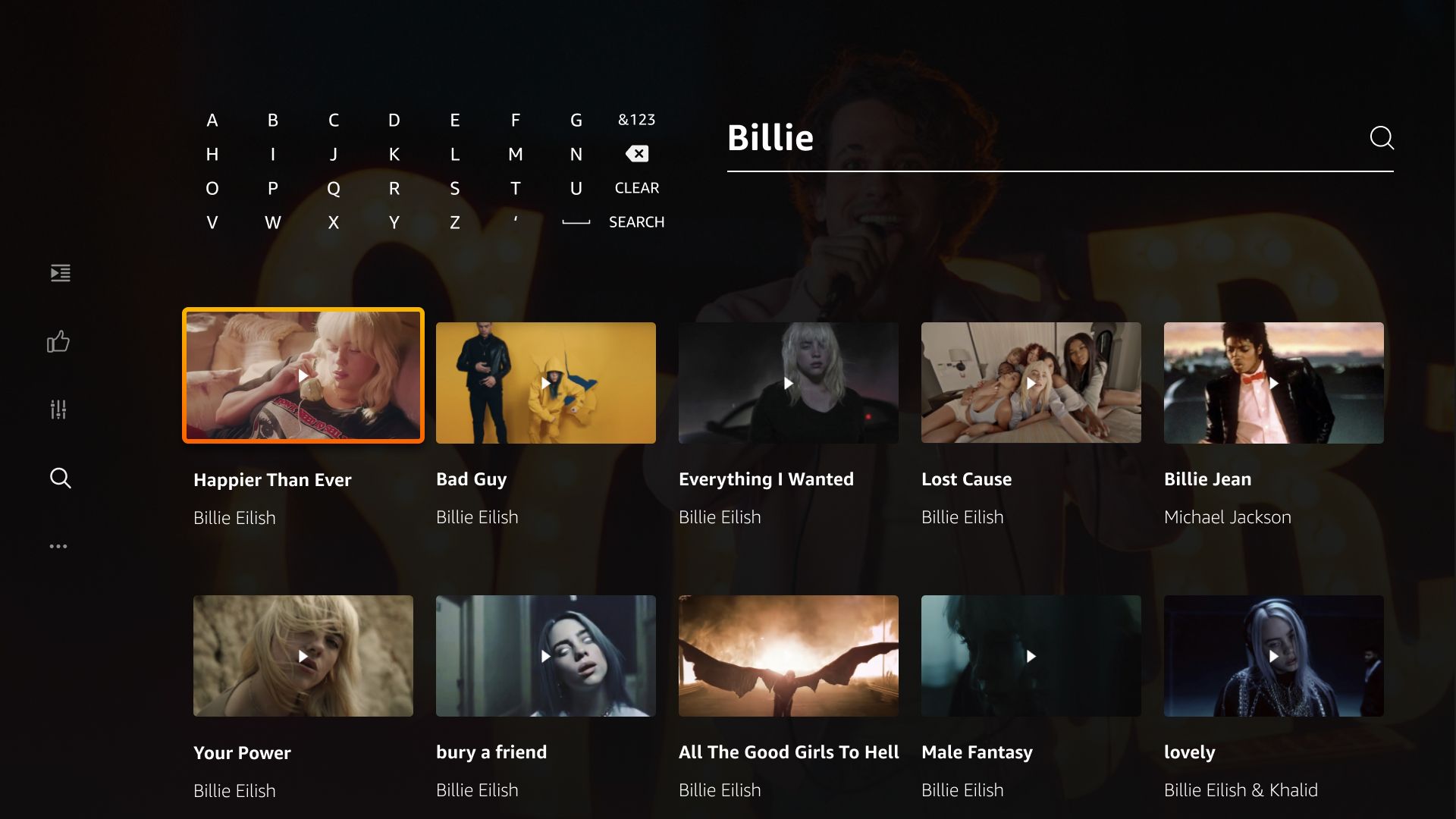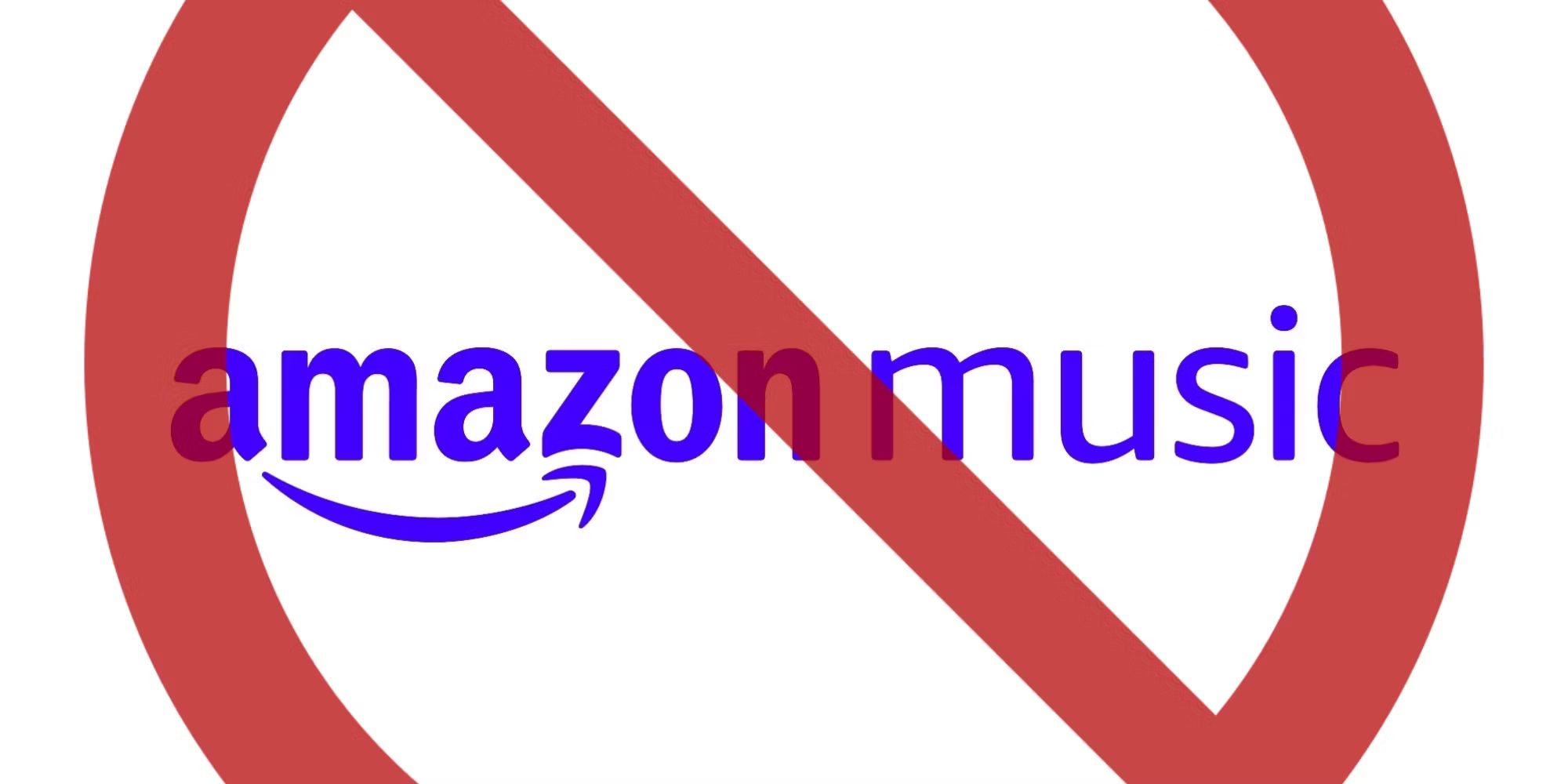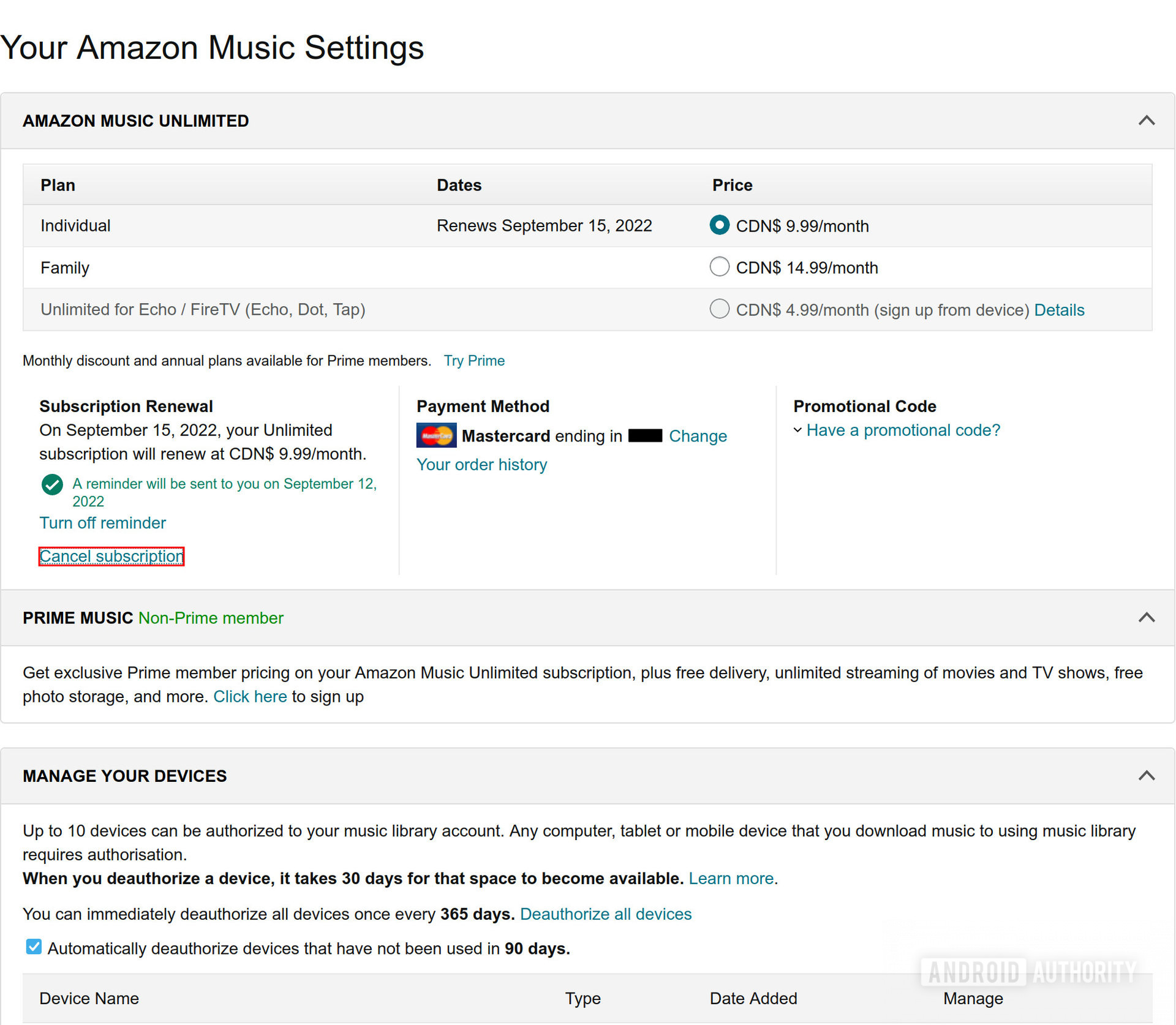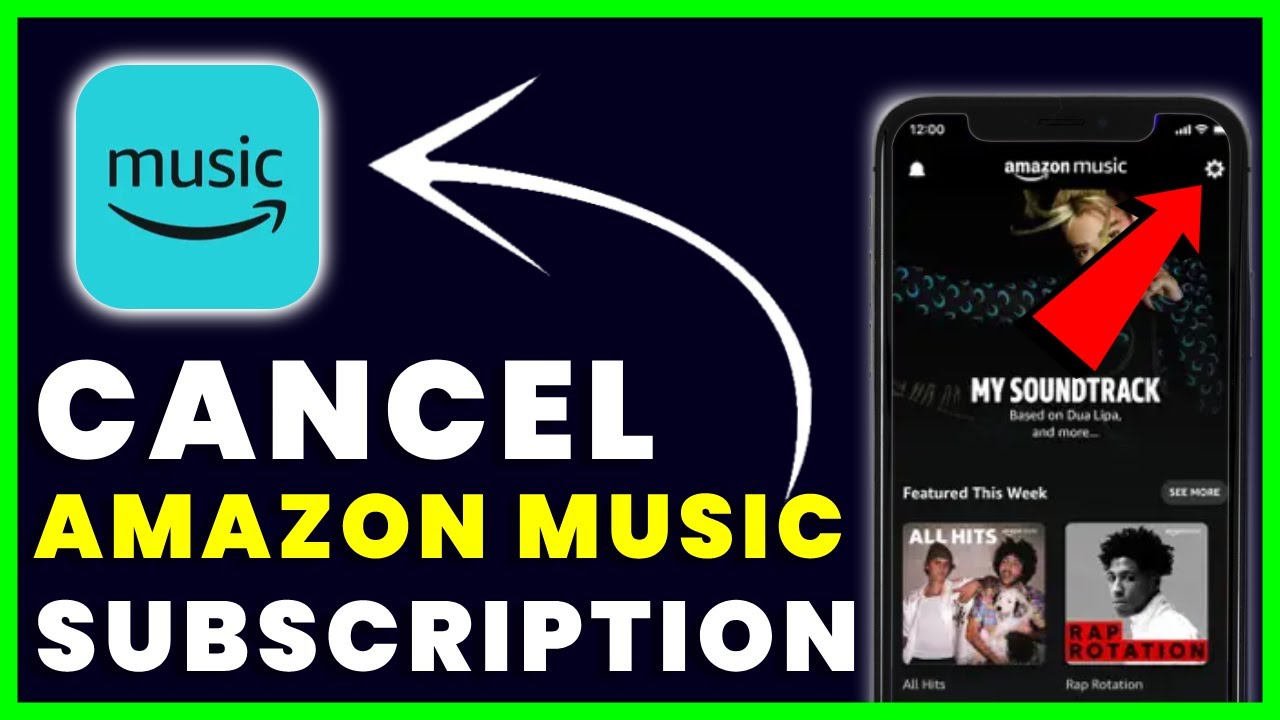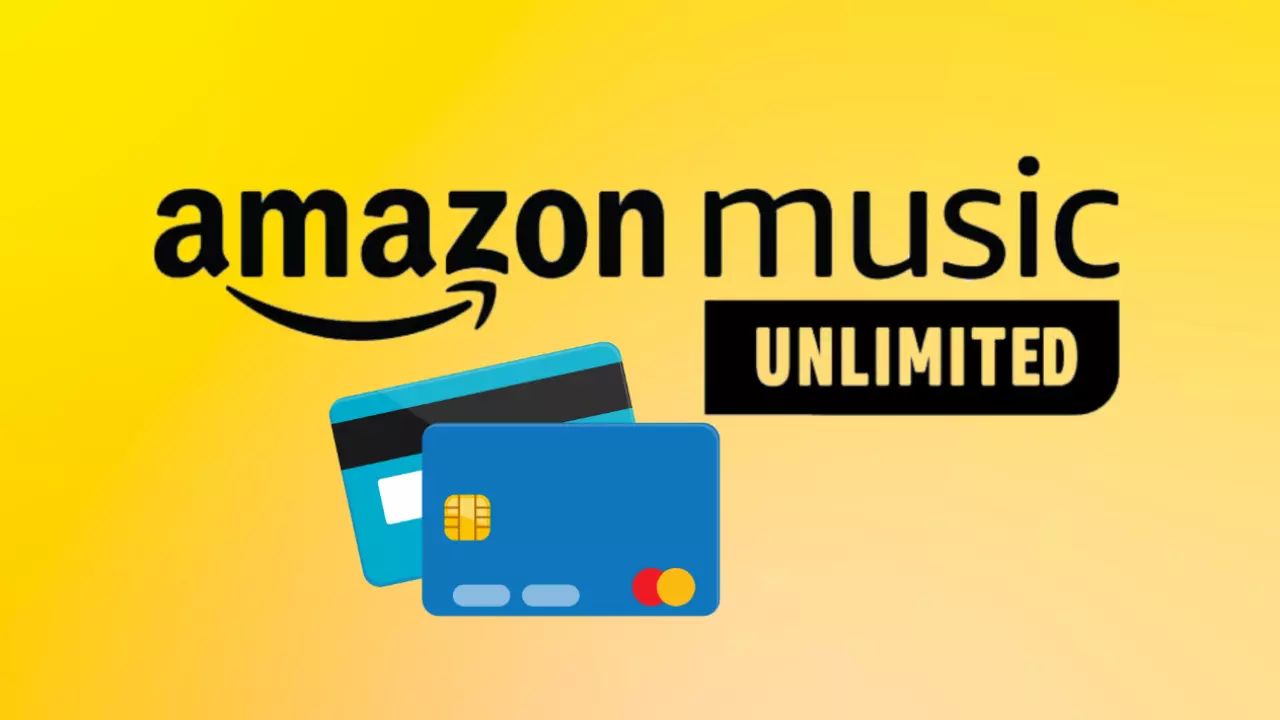Can I cancel Amazon Prime Music once I get tired of the service? Amazon Music, like most other platforms, is a subscription-based service that lets you stream music on demand. However, you’re not tied to it forever. You can learn how to cancel Amazon Music and switch to a different service. The various methods aren’t too hard and can be accomplished on both desktop and mobile devices.
How to Cancel Amazon Music Subscription
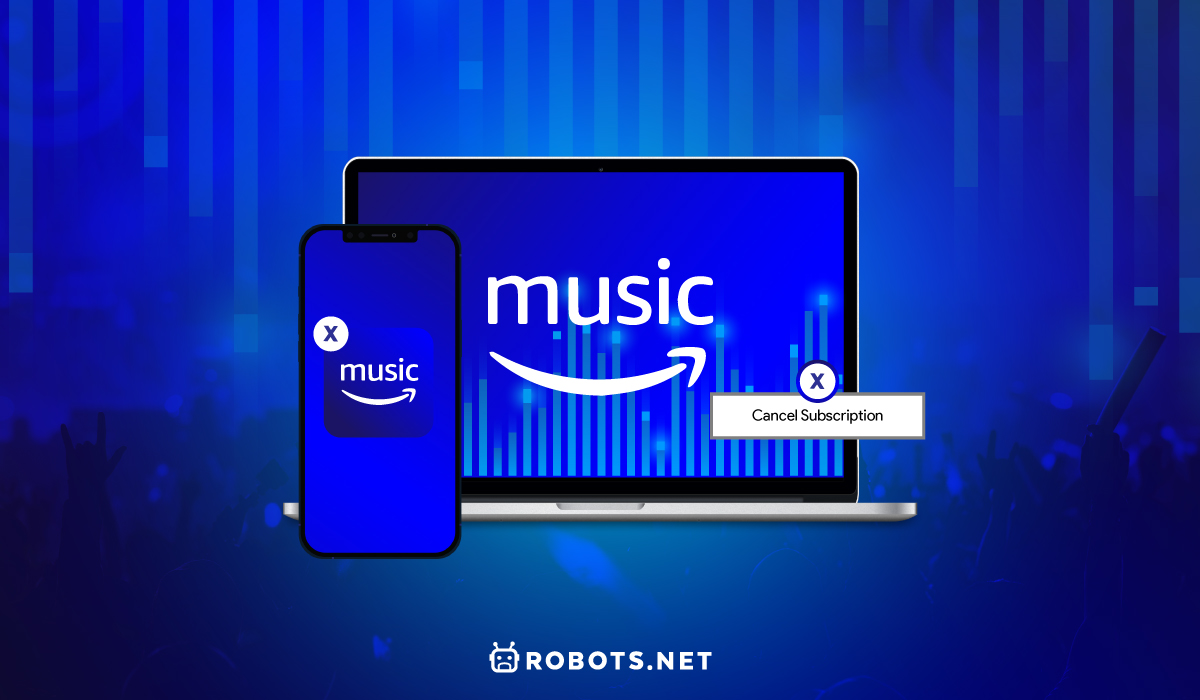
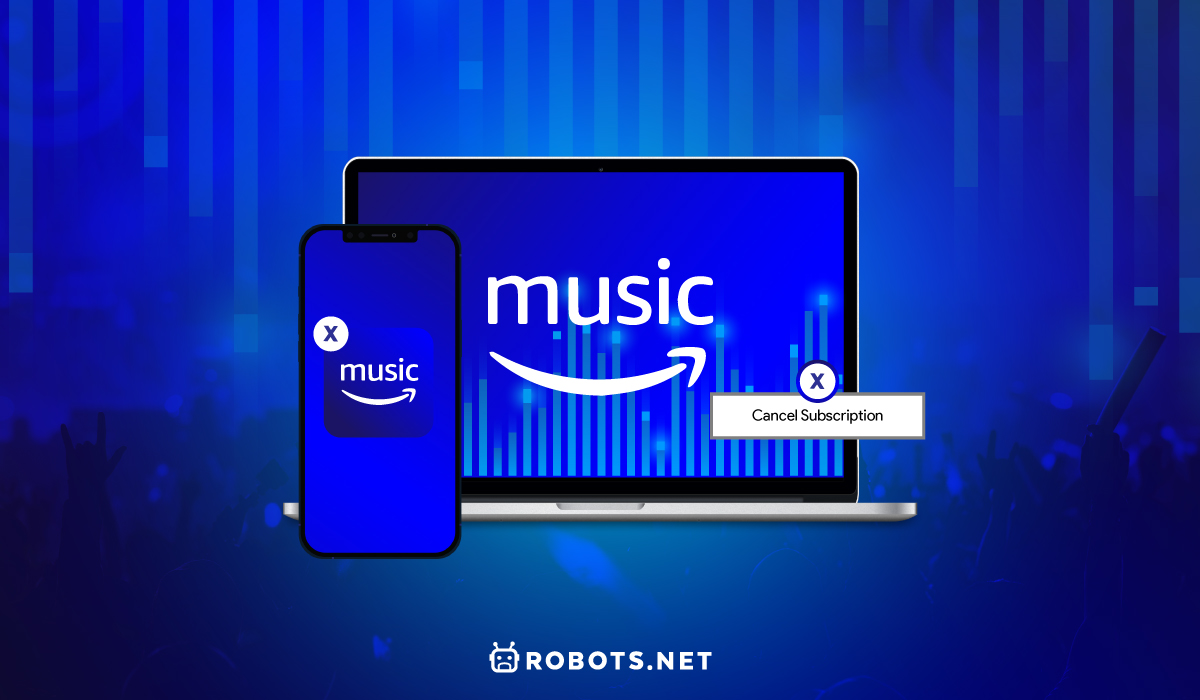
You can learn how to cancel Amazon Music through various means. Moreover, any platform is acceptable if you follow the directions properly.
How to Cancel Amazon Music on a Browser
Not everyone with Amazon Music has downloaded the app on a mobile device. Hence, canceling your subscription through the app might not be possible. How do you cancel a subscription on Amazon, then? Fortunately, Amazon makes the process easy by allowing you to do so on the browser.
- Launch your browser
- Go to Amazon.com
- Sign in to your Amazon account
- Hover the mouse over the “Account & Lists” section at the top-right
- Choose “Memberships & Subscriptions” from the pop-up menu
- Click on “Music Subscriptions” and choose “Amazon Music Unlimited”
- Select the “Cancel Subscription” button under the Subscription Renewal Details
- Hit “Confirm Cancellation”
Fortunately, you can do this process regardless of the OS you’re using. You can learn how to cancel Amazon Music while using Mac, PC, Linux, or even ChromeOS. It’s the easiest method and the most straightforward out of everything else.
How to Cancel Amazon Music on iTunes (Desktop)
Apart from using a browser, you can alternatively learn how to cancel Amazon Prime Music using iTunes on a desktop. This can be done regardless of the platform — whether Mac or PC. Just make sure you’re signed into iTunes to make this work. Here’s how.
- Launch iTunes on your computer
- Press “Account” at the top
- Choose “View My Account”
- Scroll down and find the “Settings” area
- Find the Subscriptions section
- Click “Manage”
- Press the “Edit” option beside Amazon Music
- Select “Cancel Subscription” and hit “Confirm” in the pop-up
How to Cancel Amazon Music on Android
You can also cancel your Amazon Music account subscription through the dedicated Android app. Just follow the directions given to learn how to cancel Amazon Music Unlimited.
- Open the Amazon Music app and sign in with your Amazon Music account
- Note: you can install the app from the Google Play Store
- Press the Settings (gear-shaped) icon
- Select “Amazon Music Unlimited”
- Navigate to the “Subscription Renewal” area
- Tap “Cancel subscription”
- Choose “Submit and confirm cancellation”
How to Cancel Amazon Music on iPhone
Like Android, Amazon Music has a dedicated app for Apple devices. They’re both fairly similar regardless of the platform you’re on. However, they do differ slightly even though many features are the same. One of these differences is that you can’t cancel your plan via the app.
Hence, learning how to cancel Amazon Prime Music or Music Unlimited on iOS will require you to use a browser. You can also go through your iPhone’s settings app to manage your subscription if you subscribed using your Apple ID. We’ve covered how to get navigate both processes below.
Mobile Browser
- Open Safari and head to Amazon.com
- Sign in using your Amazon Music account
- Press your profile icon at the upper-right edge
- Select “Your Memberships & Subscriptions”
- Go to the “Amazon Music Unlimited” area
- Choose the “Cancel Subscription” button
- Go through the prompts and confirm the cancellation
Settings App
- Launch Settings
- Press your name on the upper area
- Select “Subscriptions”
- Look for Amazon Music
- Tap ‘Cancel Subscription”
- Choose “Confirm”
How to Cancel Amazon Music via Third Party
You might have access to Amazon Music through third-party entities. This is usually the case if you’ve subscribed to Amazon Music through other services like Apple, Google, or mobile carriers. It’s fairly common for those who’ve gotten their subscription through promos or bundles.
In this case, learning how to cancel Amazon Music won’t be as simple. That’s because you can’t directly cancel Amazon Music through your Amazon account via the website or app. Instead, you must contact whichever service you first subscribed with.
This means you’ll need to contact Apple, Google, Verizon, or any other carrier you signed up with. The third-party service should cancel your service for you and get you a refund, if applicable. However, remember that you’ll have to follow the service’s policies — including how long you must stay subscribed.
Reasons to Cancel Amazon Music
There are many reasons why you might want to cut your subscription. For example, you might have only tried the service because you jumped into its free trial. Now that it’s over, you don’t necessarily feel like paying for it because you didn’t like the service.
Alternatively, you might want to cancel Amazon Prime Music or Amazon Music Unlimited simply because you’ve found a better service. You could be looking into Spotify, Apple Music, or even Deezer to fulfill your musical thirst.
Finally, you might simply want to save money and cut back on how many streaming services you’re subscribed to. You might even try to get an Amazon Music refund while you’re at it. Regardless of the reason, figuring out how to cancel Amazon Music is easy. You’ll only have to know the proper channels to do so.
What Happens When You Cancel Amazon Music?
After learning how to cancel Amazon Music, you might be afraid of the repercussions. What will you lose if you’ve canceled or cut off the subscription from your account?
Firstly, you might find it odd that you can still find Amazon Music titles in your Library. However, these titles should be in gray so you cannot press them. You shouldn’t be able to play them at all on any device.
In addition, you can no longer access any of your downloaded or offline music. This applies to both your downloaded music as well as any downloaded podcast episodes you’ve saved for offline playback.
Alternatives to Amazon Music
Apple Music
If you’ve completely immersed yourself in the Apple ecosystem, then Apple Music makes the most sense. It’s the best streaming service if you want something that seamlessly integrates with your Apple devices and Apple ID.
What makes Apple Music so special? Firstly, it’s surprisingly affordable and is on par with some of the best music streaming services available. Its individual plan costs only $10 monthly, while the family plan comes up at $15 monthly. Six accounts can access the latter using iCloud Family Sharing.
In addition, Apple Music has a special student tier that allows verified college students to get a discount. Once they’re verified, they can access the service for only $5 monthly. This special tier even offers free access to Apple TV+.
Apart from the price, what makes Apple Music great is its large library of content. Some of their tracks are even iTunes-exclusive so only those with a subscription can hear these special albums and songs.
Furthermore, Apple Music has tons of great curated playlists tailor-fit for the user. They also offer live radio access — a unique feature that sets them apart. Apple Music even has in-house DJs that can curate songs for the listener.
Also, Apple Music is a great option if you want something that can also contain your music. That’s because the service allows you to upload up to 100,000 tracks using the iCloud Music Library. However, you will have to use iTunes on a desktop (Mac or PC) to do so.
Finally, Apple Music is surprisingly accessible. You can even use it on rival platforms like Android and Android-based Smart TVs.
Deezer
Deezer is a mix of various other streaming services — and in doing so, gives it an edge over alternatives. That’s because it has most of the features you’ve come to expect from apps like Spotify or Apple Music.
For example, Deezer has a free and premium version that you can access. On a desktop, the free version gives you 30-second snippets of the platform’s songs. The mobile app will, on the other hand, play full tracks but serve you some ads in between.
Meanwhile, the premium version gets rid of the ads on mobile and unlocks full playback on a desktop browser. It also comes in various tiers, as Spotify does. The regular premium version costs $10 monthly or $120 annually. Deezer also offers a family tier that comes up at $15 monthly for six profiles.
In addition, Deezer offers a student tier that costs $5 a month. You can also unlock a “lossless audio” feature but it will cost $20 monthly. Nonetheless, it’s a good deal if you’re particular about the audio quality.
Furthermore, what distinguishes the platform is how well its algorithm gives you recommendations. They’re called Deezer Flow and they give you an infinite mix of various tracks — including new songs and your favorites. The app considers your feedback as well to make sure these are curated well.
Finally, like Apple Music, Deezer allows its users to upload MP3 songs from a browser. However, the limit is much smaller and restricts you to only 2,000 tracks.
Spotify
Spotify is one of the most preferred and widely-used streaming services for music and podcasts. It’s incredibly flexible, as you can access it via mobile apps, desktop browsers, or even desktop apps. Moreover, what distinguishes it is that Spotify has a free version.
That’s because Spotify’s free version allows you to listen to music and podcasts with some restrictions. For example, Spotify restricts how much you can click “next” to listen to different songs. Moreover, you won’t be able to download media for offline listening. The free version also implements ads between tracks.
If you opt to subscribe to the premium version, Spotify is one of the more reasonably-priced alternatives available. Its individual plans start at $10 monthly, while the family plan — which allows for six accounts — comes at $15 monthly.
Meanwhile, students can have special discounts and can even gain access by paying only $5 monthly. This version even offers additional benefits such as access to ad-supported Hulu and Showtime.
Apart from accessibility, what distinguishes Spotify from the rest? Firstly, one of its biggest advantages is how well-designed its smart playlists are. You can easily learn about new songs and listen to new tracks according to the platform’s algorithm.
The app is also interactive and connects easily to social accounts like Facebook. You can also find friends in the app and check what they’re listening to nowadays. Finally, one of Spotify’s best features is how easily you can switch between physical devices.
For example, you might be listening to your favorite BTS song on your mobile device. Upon getting home, you can easily switch the song to your smart speaker. The app can do this midstream and can intelligently shift between devices.
Tidal
Tidal might be more expensive compared to others but it certainly makes up for it in terms of quality. That’s because Tidal’s signature feature is how it offers you high-quality audio known as Hi-Fi. The platform even supports Dolby Atmos and uncompressed tracks for lossless listening.
Perhaps it’s unsurprising that Tidal is one of the kings of the streaming industry when it comes to audio quality. After all, it was pioneered by big names from the music industry like Jay Z. The platform’s also unique in that it commits to being transparent. It even shows how the platform distributes subscription fees.
You can access the highest-quality audio through Tidal’s higher tier called Hi-Fi Plus, which costs $20 monthly. If you want the basic Hi-Fi tier, you can sign up for it for only $10 a month.
There’s also a discounted (up to 50%) family plan for five additional members on both Hi-Fi and Hi-Fi Plus. You can also sign up for a 30-day trial for the premium versions if you want to test things.
Additionally, you can listen to Tidal’s tracks for free. However, it will be ad-supported so you may face interruptions every once in a while. Moreover, the free version will only provide decent sound quality at 160 kbps.
With that said, we highly recommend refraining from subscribing to the service within iOS. That’s because Tidal charges a 30% additional fee on these devices to give to Apple. Hence, the Hi-Fi and Hi-Fi Plus tiers will cost $13 and $26, respectively.
Finally, some users have reported that the iOS app isn’t smooth on Apple CarPlay. As a result, you might want to check other alternatives if playing through this platform is a high priority.
YouTube Music
YouTube might be fairly late to the music streaming subscription industry. Nonetheless, it’s a decent contender and has prices that rival other affordable platforms. That’s because its individual and family plans also have a monthly cost of $10 and $15, respectively. Moreover, the app has a special tier for verified students at $5 monthly.
However, what distinguishes YouTube Music is that it also comes with ad-free YouTube Premium. Hence, you get two subscriptions for the price of one. You can now say goodbye to ads before, after, and throughout your YouTube videos.
In addition, YouTube Music is a comfortable choice if you prefer Google’s ecosystem and algorithm. The playlists are algorithmic so they’re smart enough to understand your preferences. Moreover, YouTube Music offers extensive playlists and provides an enormous catalog of music.
If you opt for a free account, YouTube Music is still competitive in that it provides you with cool features. For example, you can upload up to 100,000 songs from your library on the desktop. Unlike Apple, you don’t need to use a clunky app like iTunes to do so.
Furthermore, YouTube doesn’t limit your uploads to MP3 or AAC formats. That’s because you can upload higher-resolution files like FLAC, OGG, and M4A. You can also play those tracks using your free account or download them for offline playback.
FAQs
Final Word
Learning how to cancel Amazon Music is a simple task. You only require a browser to accomplish it. You can also use the mobile app on Android or use Apple’s settings app if you’ve subscribed via the App Store. Regardless of the path you take, Amazon provides a smooth way out of the service whenever you feel like it.