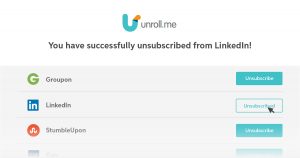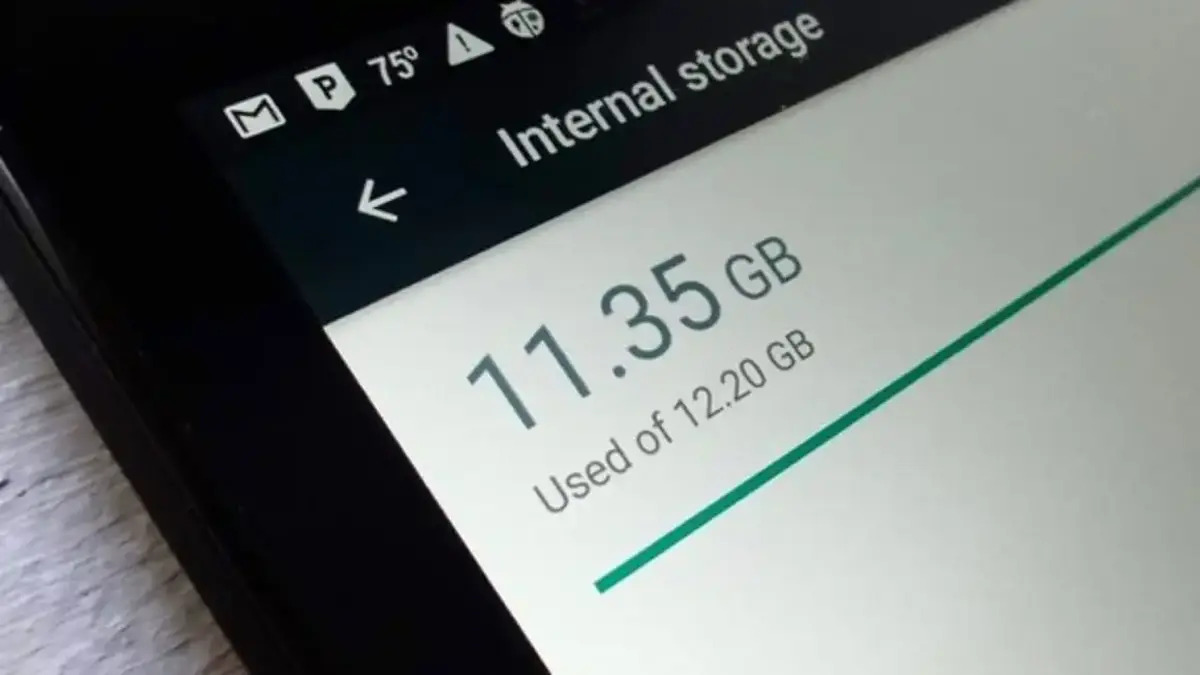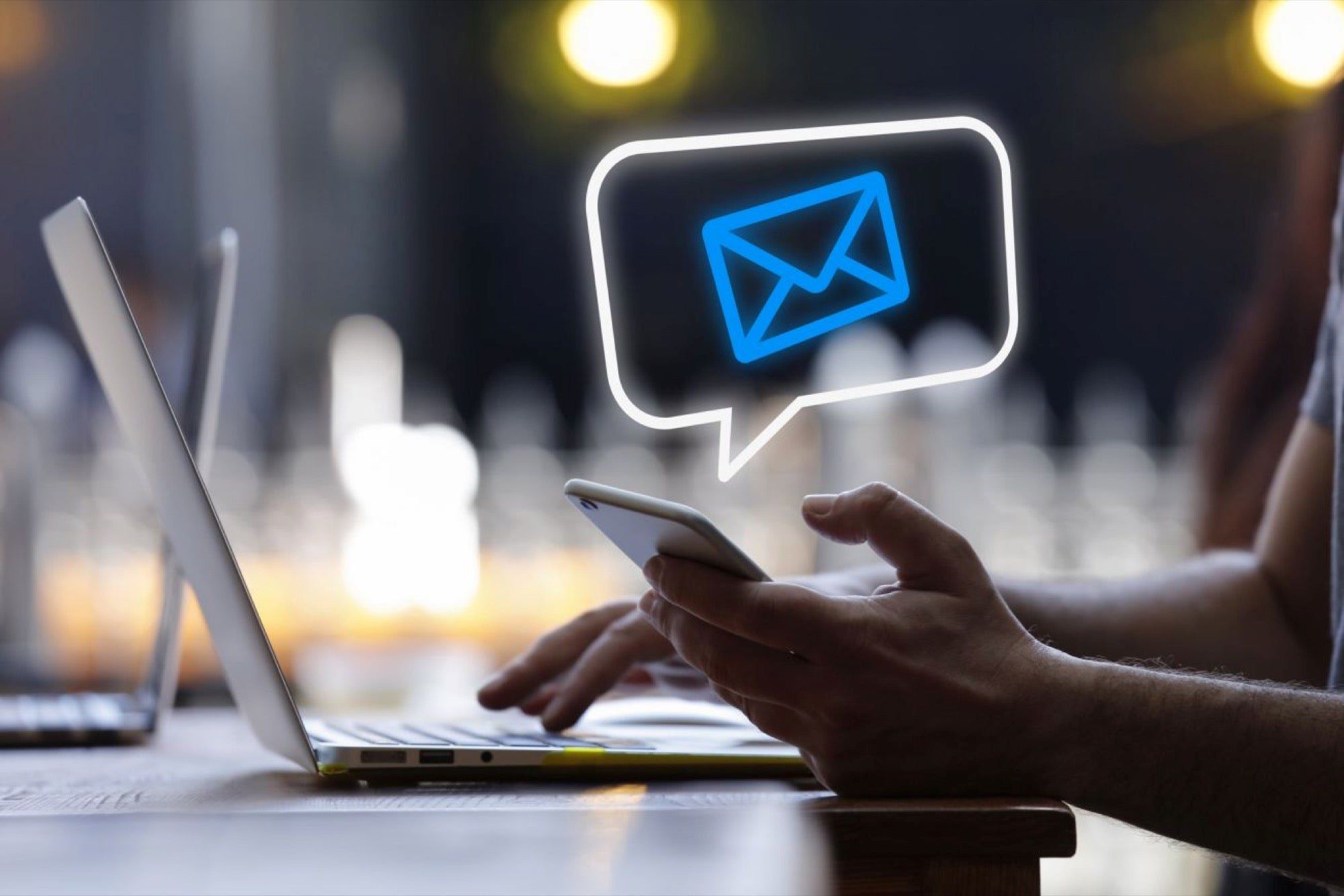Introduction
Are you looking to unsubscribe from Amazon Music? Whether you’re no longer using the service, want to switch to another music streaming platform, or simply want to cut down on your monthly expenses, cancelling your Amazon Music subscription is a straightforward process. In this guide, we will walk you through the steps to unsubscribe from Amazon Music and ensure a hassle-free experience.
Amazon Music offers a vast selection of music, including millions of songs and playlists across various genres, making it a popular choice for music lovers. However, circumstances change, and you may find yourself wanting to end your subscription. Understanding the cancellation process will give you the freedom to make changes to your music streaming options as and when needed.
Before proceeding with the cancellation, it’s essential to note that by unsubscribing from Amazon Music, you will lose access to all the benefits that come with the subscription. This includes ad-free streaming, unlimited skips, and the ability to download songs for offline listening. Make sure you have alternative arrangements in place if you still want to enjoy these features.
Now that you’re aware of what awaits after cancelling your Amazon Music subscription, let’s dive into the step-by-step process. By following these instructions, you’ll be well on your way to successfully unsubscribing from Amazon Music and taking control of your music streaming preferences.
Step 1: Go to the Amazon Music website
The first step towards unsubscribing from Amazon Music is to visit the Amazon Music website. Open your preferred web browser and type in “amazon.com/music” in the address bar. Press Enter or click the search button to proceed.
Alternatively, you can directly search for “Amazon Music” in your preferred search engine, and the official Amazon Music website should be one of the top results. Click on the link to access the website.
Once you’re on the Amazon Music website, you will be able to explore the various features and offerings provided by the service. Take a moment to familiarize yourself with the interface before proceeding to the next step.
It’s important to note that Amazon Music is available for both Amazon Prime members and non-Prime members. If you have an Amazon Prime membership, you automatically get access to Amazon Music Prime, which includes a limited selection of songs and playlists. However, if you have a separate Amazon Music subscription, you will need to follow the steps outlined in this guide to cancel it.
Now that you’re on the Amazon Music website, let’s move on to the next step to continue with the cancellation process.
Step 2: Login to your Amazon account
In order to unsubscribe from Amazon Music, you need to be logged in to your Amazon account. If you already have an Amazon account, proceed to step 3. If you don’t have an account, you will need to create one before proceeding.
To log in to your Amazon account, look for the “Sign-In” or “Sign-In/Sign-Up” button on the top right corner of the Amazon Music website. Click on it to open the login page.
On the login page, you will be prompted to enter your email address or mobile number and your password. Make sure to enter the correct credentials associated with your Amazon account. If you have forgotten your password, there is an option to reset it by following the provided steps.
After entering your login details, click on the “Sign-In” button to proceed. If the information you provided is correct, you will be successfully logged in to your Amazon account.
If you prefer, you also have the option to log in using your Facebook or Google account, if you have linked them to your Amazon account. Look for the respective buttons on the login page and follow the prompts to log in using those accounts.
Once logged in, you will have access to your account details and settings, allowing you to navigate through the Amazon Music cancellation process. Let’s move on to the next step to continue with unsubscribing from Amazon Music.
Step 3: Navigate to the “Your Account” page
After logging in to your Amazon account, the next step in the process of unsubscribing from Amazon Music is to navigate to the “Your Account” page. This is where you’ll find the necessary settings to manage your Amazon Music subscription.
To access the “Your Account” page, locate the “Account & Lists” option on the top right corner of the Amazon Music website. Hover your cursor over it to reveal a drop-down menu. From the menu, click on the “Your Account” option to proceed.
Once you’re on the “Your Account” page, you will find a wide range of account settings and options to explore. Take a moment to familiarize yourself with the layout and the different sections available.
In addition to managing your Amazon Music subscription, the “Your Account” page allows you to update your personal information, payment methods, shipping addresses, and more. It is a centralized hub where you can customize and control various aspects of your Amazon account.
Now that you have successfully navigated to the “Your Account” page, let’s move on to the next step to access the specific Amazon Music settings required for cancelling your subscription.
Step 4: Access the “Amazon Music Settings”
Once you’re on the “Your Account” page, it’s time to access the specific Amazon Music settings that will allow you to cancel your subscription. To do this, look for the “Digital Content and Devices” section on the page. This section is where you can manage your digital content, including your Amazon Music subscription.
Scroll down the page until you find the “Digital Content and Devices” section. Within this section, locate and click on the “Amazon Music Settings” option. This will take you to the dedicated settings page for Amazon Music.
On the Amazon Music settings page, you will have access to various options and features related to your subscription. This includes managing your preferred music streaming quality, setting up a personalized library, defining notification preferences, and more. It’s important to note that the cancellation option is also available in this section.
Take a moment to familiarize yourself with the different settings available on this page. While you’re here, you have the freedom to customize your Amazon Music experience based on your preferences and needs.
Now that you have successfully accessed the “Amazon Music Settings” page, let’s move on to the next step to proceed with the cancellation process.
Step 5: Select “Subscription” or “Account Settings”
On the “Amazon Music Settings” page, you will find different tabs or options to manage various aspects of your subscription. The exact layout may vary slightly based on your location and the device you’re using. In this step, we’ll guide you on how to access the subscription or account settings section, where you can find the cancellation option.
Look for either the “Subscription” or “Account Settings” tab or option. Depending on the specific layout, the wording may differ slightly. Click on the corresponding tab or option to proceed to the next step.
If you see the “Subscription” tab, select it to access the detailed settings related to your Amazon Music subscription. This tab provides a comprehensive overview of your subscription and allows you to make changes to your plan, payment details, and more.
If you don’t find a “Subscription” tab, look for the “Account Settings” option instead. Clicking on this option will take you to the general account settings page, where you can manage various settings related to your Amazon account, including your Amazon Music subscription.
By selecting either the “Subscription” or “Account Settings” option, you’ll be one step closer to cancelling your Amazon Music subscription. These sections will provide you with the necessary settings to proceed further.
Now that you’ve located the appropriate tab or option, let’s move on to the next step to find the cancellation option within the “Subscription” or “Account Settings” section.
Step 6: Find the “Cancel Subscription” option
Within the “Subscription” or “Account Settings” section, your next task is to locate the “Cancel Subscription” option. This is the crucial step that will allow you to initiate the cancellation process for your Amazon Music subscription.
Depending on the layout of the settings page, the “Cancel Subscription” option may be prominently displayed, or it may be listed under a subheading or within a dropdown menu. Look for any options that indicate cancellation or termination of your subscription.
If you’re unable to find the “Cancel Subscription” option immediately, try searching for keywords such as “cancel,” “terminate,” or “end subscription.” Amazon’s website is designed to be user-friendly, and the relevant option should be easily accessible.
Once you have identified the “Cancel Subscription” option, click on it to proceed with the cancellation process. You may be redirected to a new page or presented with a pop-up window, depending on the specific setup.
It’s important to note that the wording and location of the cancellation option may vary slightly based on your region and the device you’re using. If you’re having trouble locating the “Cancel Subscription” option, refer to the Amazon Music help section or contact their customer support for assistance.
Now that you have found the “Cancel Subscription” option, let’s move on to the next step to confirm the cancellation of your Amazon Music subscription.
Step 7: Follow the prompts to confirm the cancellation
After selecting the “Cancel Subscription” option, you will be prompted to confirm the cancellation of your Amazon Music subscription. This step is crucial to ensure that you are intentionally cancelling your subscription and not making any accidental changes.
Read through the information presented on the confirmation page carefully. It may include details about any benefits you will lose upon cancellation, the effective date of the cancellation, and any potential charges or consequences associated with ending your subscription.
Take a moment to consider your decision before proceeding. If you no longer wish to continue with Amazon Music, proceed with confidence and follow the prompts to confirm the cancellation.
Depending on the setup, you may be required to click on a “Confirm” or “Cancel Subscription” button, or you may need to select an option to finalize the cancellation. Follow the instructions provided on the screen to complete the process.
Please note that once you confirm the cancellation, your subscription will be terminated, and you will no longer have access to the premium features of Amazon Music. However, you may still be able to use the free version of Amazon Music or any other music streaming options provided by Amazon.
If you change your mind during this step, most Amazon Music subscriptions offer a brief period to reactivate your subscription without losing any saved settings or data. If you decide to rejoin Amazon Music at a later date, you may need to go through the sign-up process again.
Now that you have followed the prompts and confirmed the cancellation, let’s move on to the final step to ensure your Amazon Music subscription has been successfully cancelled.
Step 8: Verify that your subscription has been cancelled
After completing the cancellation process, it’s important to verify that your Amazon Music subscription has been successfully cancelled. This step will give you peace of mind and ensure that you won’t be charged for any future subscription fees.
To verify the cancellation, navigate back to the “Your Account” page or the “Amazon Music Settings” page, depending on the layout and options available. Look for any indications or notifications that confirm the cancellation of your subscription.
On the “Your Account” page, you may find a confirmation message, a change in your subscription status, or an updated billing information section that reflects the cancellation. If you see any notification related to the cancellation, it’s a good indication that your subscription has been successfully cancelled.
If you cannot find any specific confirmation or notification, you can also reach out to Amazon’s customer support for assistance. They will be able to provide you with the necessary information and confirmation regarding the cancellation of your Amazon Music subscription.
It’s important to monitor your billing statements or invoices in the following months to ensure that no further charges related to Amazon Music appear. If you notice any discrepancies or if you continue to be billed for the subscription, contact Amazon’s customer support immediately to rectify the situation.
Once you have confirmed the cancellation of your Amazon Music subscription and ensuring there are no ongoing charges, you can confidently explore other streaming options or make changes to your music preferences without any concerns.
Now that you have verified the cancellation of your subscription, you have successfully unsubscribed from Amazon Music and have taken full control of your music streaming choices.
Conclusion
Unsubscribing from Amazon Music may seem like a daunting task, but by following these step-by-step instructions, you can easily cancel your subscription and take control of your music streaming preferences.
Remember, before cancelling, consider any benefits you may lose with the subscription, such as ad-free streaming and offline downloads. Be sure to have alternative music streaming options in place if needed.
Starting with accessing the Amazon Music website and logging in to your Amazon account, you can navigate to the “Your Account” page and find the “Amazon Music Settings.” From there, locate the “Subscription” or “Account Settings” section and proceed to find the “Cancel Subscription” option.
Once you have found the cancellation option, follow the prompts to confirm the cancellation, ensuring that you understand the consequences of ending your subscription. Finally, verify that your subscription has been successfully cancelled by checking your account settings or contacting customer support if needed.
By taking these steps, you can unsubscribe from Amazon Music and explore other music streaming offerings or adjust your music preferences as desired.
Remember, should you decide to rejoin Amazon Music in the future, you may need to sign up again and adhere to any updated terms and conditions.
Stay in control of your music streaming experiences and enjoy the freedom to choose the platform that best suits your musical tastes and preferences!










![How to Link Your Amazon Prime to Twitch? [Guide]](https://robots.net/wp-content/uploads/2022/04/How-To-Link-Amazon-Prime-To-Twitch-Featured-300x175.jpg)