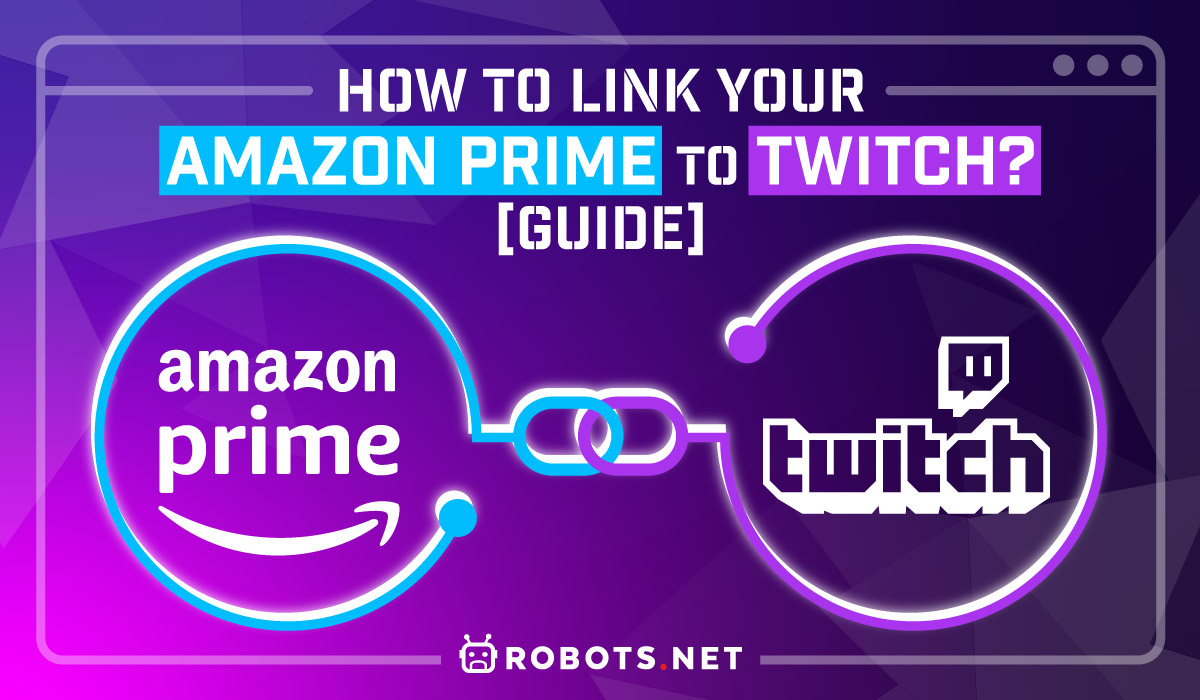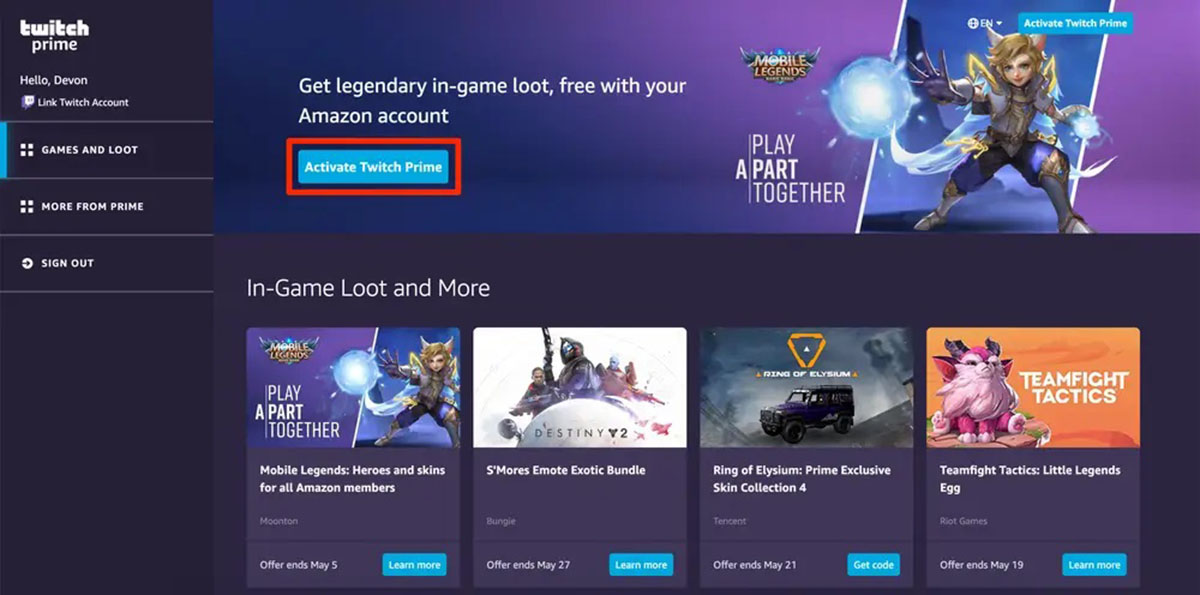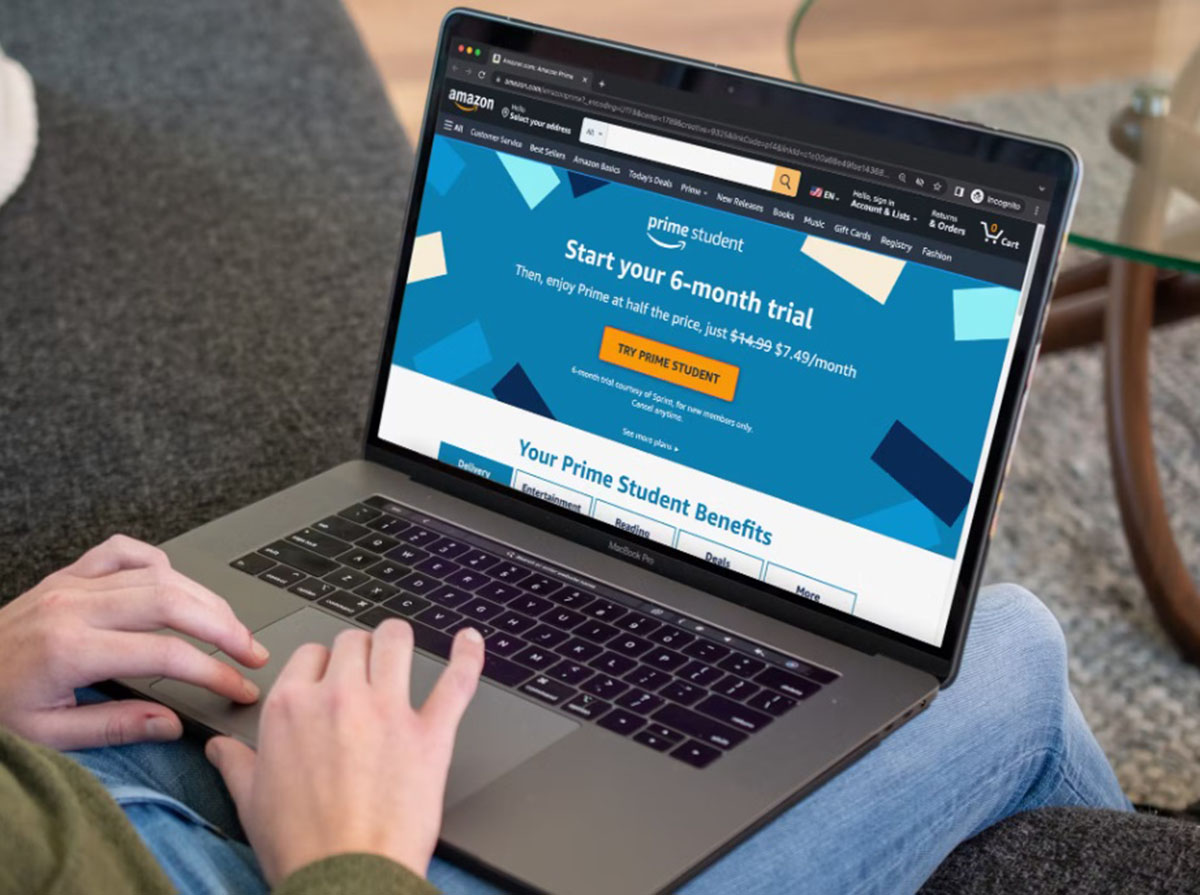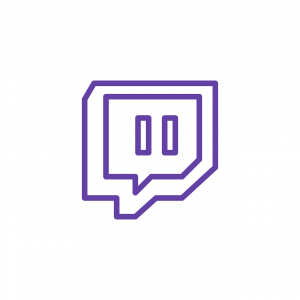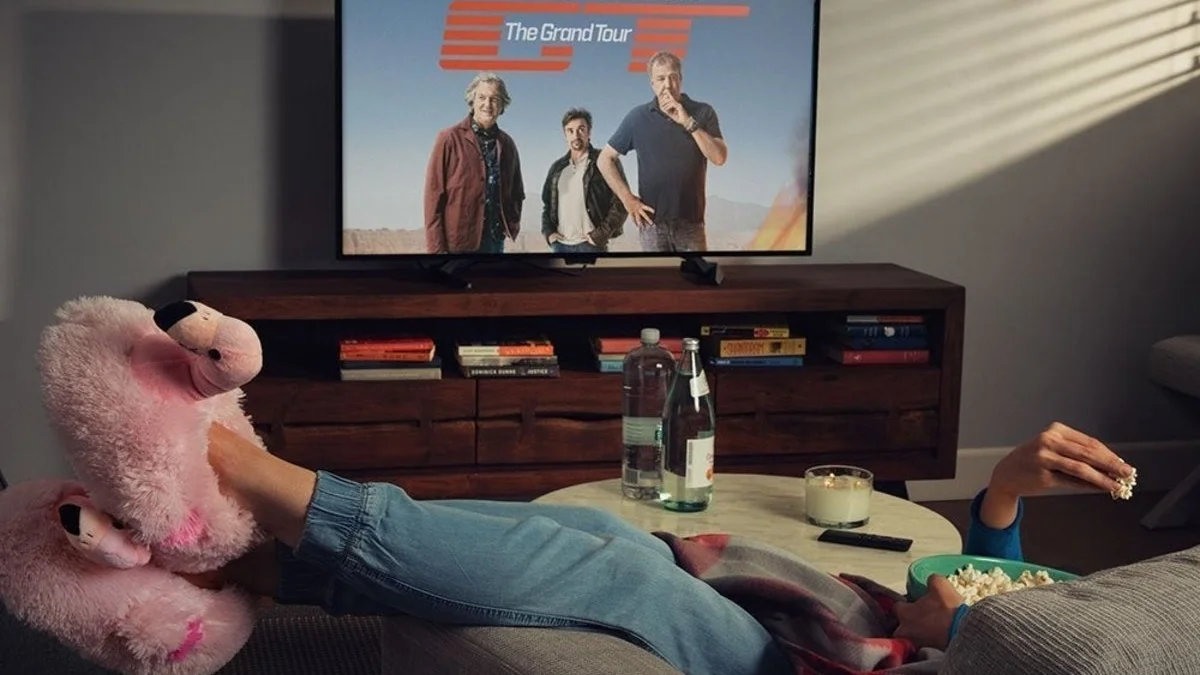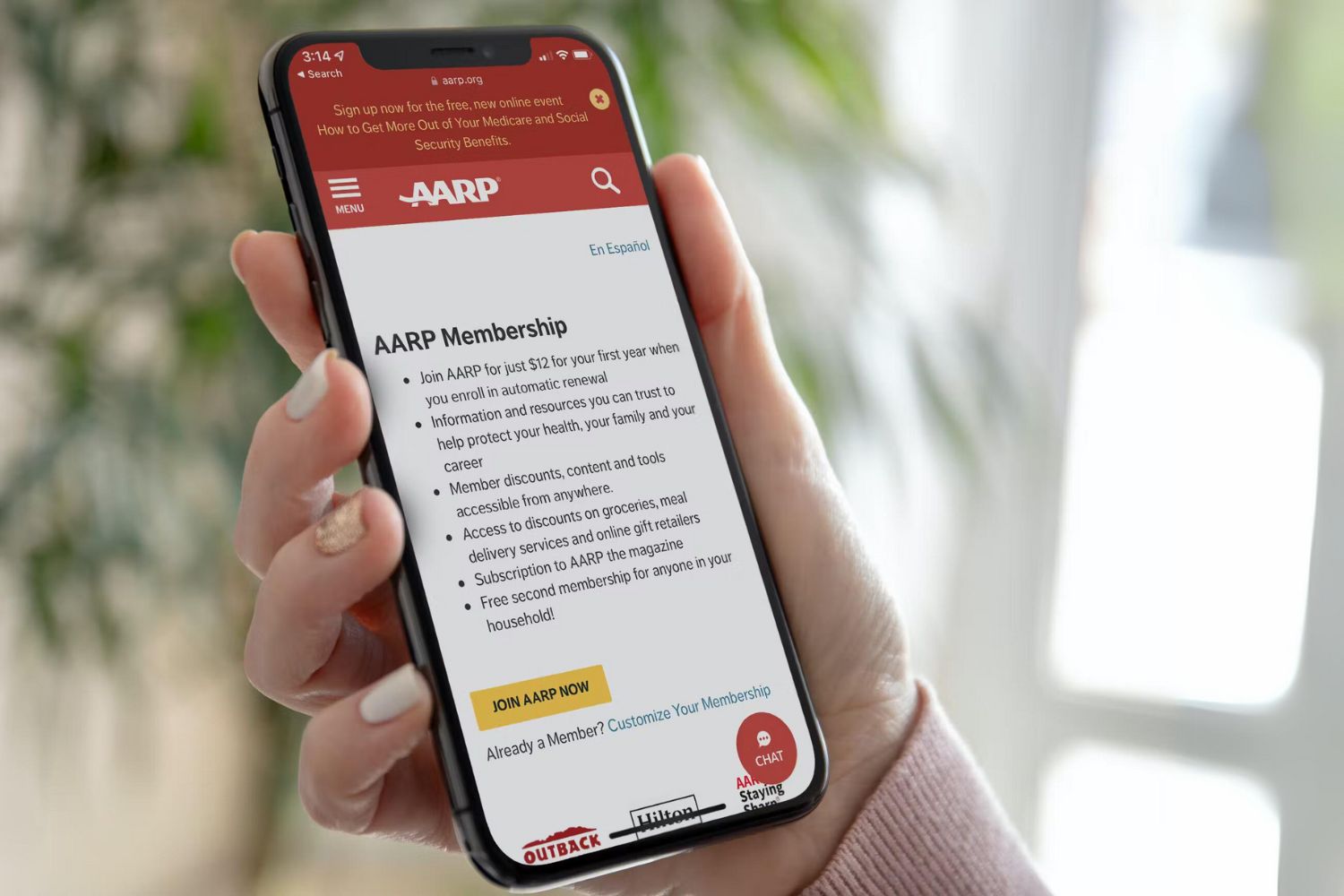Knowing how to link your Amazon Prime to Twitch is crucial to making the most of both services. The linkage will allow you to access free games and exclusive in-game content, a free monthly channel subscription, and other benefits. For this reason, will enable us to teach you how to link Amazon Prime to Twitch so you can take advantage of all the perks.
Amazon Prime and Twitch: The Connection


Everyone knows about Amazon Prime, the online streaming service. It comes with many extra perks like shopping bonuses, music, and reading privileges, to name a few. However, not as many people are aware that an Amazon Prime subscription also comes with gaming benefits via the game streaming platform, Twitch. If you are new to Twitch, you might find this how-to stream guide on Twitch helpful.
If you are wondering how the e-commerce giant can offer benefits from an unrelated service, the answer is simple. Amazon recently purchased Twitch and is now in control of its services.
Having said this, you are still technically paying for the perks that come with the linkage; since you are paying for a monthly Amazon Prime subscription and a small portion of it goes to Twitch. In addition, you should be able to save at least a few dollars each month on free games and a free channel subscription.
What Benefits Do You Get by Linking Amazon Prime with Twitch?


Having said this, linking an existing Amazon Prime account to a Twitch account comes with several perks, namely: a free subscription to any Twitch channel of your choice each month; access to free games and downloadable content; and the chance to win freebies that come with popular games on Twitch.
It also comes with some chat-related privileges. These include exclusive emoticons, expanded chat color options, and a unique chat badge to help other streamers identify your status as an Amazon Prime user.
How to Link Amazon Prime to Twitch
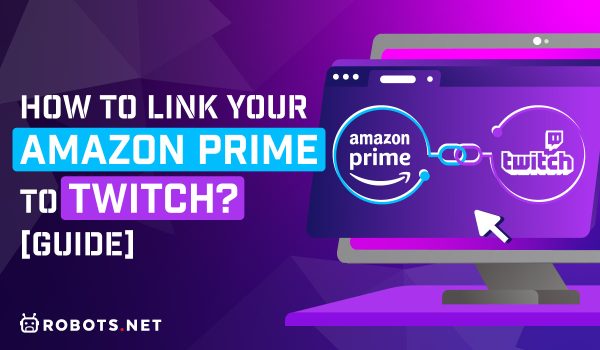
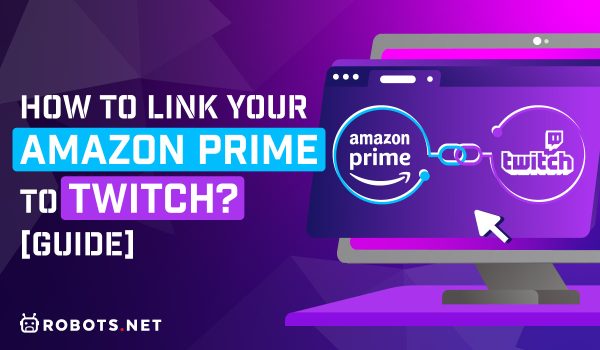
Linking your Amazon Prime account to Twitch is a pretty straightforward process. However, Amazon will require you to link your account with Twitch before you get started. In particular, you need a premium subscription to be able to enjoy all the perks that we have mentioned above. In other words, you will need to sign up either for a premium subscription or a free trial beforehand.
If you are using a free trial, you will still be able to get a free subscription to one Twitch channel. If you are signed up as a student, your access to a Twitch channel will only begin after you have upgraded to a premium membership.
Unfortunately, the process isn’t automatic and will require you to link your Amazon Prime to your Twitch account. Unlike most stand-alone bonuses, you would have to exert effort to connect the two accounts.
Link Your Amazon Prime to Twitch:
- Visit the Amazon official webpage using any web browser on any device, and log in to your Amazon account. Go to the upper-right-hand side of the Amazon home page and select “Your Account” under the drop-down options.
- Given the string of options under “Your Account,” select the “Prime” tab. You should be redirected to a new page containing a list of options or benefits that you can get with an Amazon Prime subscription. Click on the “Stream option” and click on the right arrow to move the selection to “Twitch Prime.”
- From there, you should be able to see a link at the bottom of the description with the title, “Explore Twitch Prime.” Click on the option. This should redirect you to a hybrid Twitch/Amazon page with an “Activate Twitch Prime” option in the upper-right hand corner.
- Subsequently. you may want to sign in to your Twitch account before linking the two accounts. Use a separate browser tab to visit the Twitch official page and sign in to your account.
Activate Twitch Prime:
- Afterward, go back to the hybrid Twitch/Amazon page. Click on the “Activate Twitch Prime” button from the top-right corner of the page.
- The system will automatically track your location and propose a server for you to connect to. The United States will be pre-selected for most users. However, if you are from a different country or region, you must correct the selection to reflect your true location. Click on the “Continue to (your region)” to proceed to the Twitch Prime page.
- Afterward, the Twitch Prime page will open. It will present you with the question: “Link Twitch (name of account) with your Amazon account (name of account)? Click “Confirm.”
- The system will take a few seconds to process the request and will redirect you to the Prime Gaming page. From there, you can already claim your badge, browse for free games, or activate your free channel subscription.
Note that linking your Amazon Prime account to your Twitch account will allow Twitch to see and use your profile information from Amazon. Nonetheless, rest assured that both services adhere to data privacy laws and have strict policies against sharing your private information with third parties.
How to Claim Your Freebies on Twitch Prime


There are quite a handful of benefits that come with linking your Amazon Prime account with your Twitch account. These benefits will last as long as you are subscribed to both services. Now and again, you will have to return to a specific page to access those perks. Having said this, you will need to know how to access each benefit. Here are the steps:
How To Claim Free Games and In-Game Loot?
To claim bonus games and in-game loot, simply go to Prime Gaming. From there, select the “Games and Loot” option. Afterward, choose the title you want to obtain items from, and follow the on-screen instructions to claim your freebies. You might also be able to find downloadable videos, in which case you’ll need to read this extended guide on how to download Twitch videos.
How to Subscribe to a Twitch Broadcaster?
Additionally, Twitch allows you to subscribe to any Twitch streamer of your choice. Twitch normally charges around USD 4.99 for a subscription to any streamer, and that is the amount you get to save each month by availing of your free subscription. Subsequently, you might be wondering about the streamers and how they get paid. Know that Amazon still pays the streamers the equivalent amount for free subscriptions. Here is a brief guide on how to make money from Twitch streaming.
To subscribe to a Twitch broadcaster, you must first log in to your Twitch account. Afterward, go to the profile page of any streamer that you like and hit the “Subscribe” button at the top of the page. If it’s your first time subscribing to a streamer on Twitch, you will be given the option to use your free monthly subscription to support the streamer. Click Yes to confirm.
How to Unlink Amazon Prime from Twitch


At some point, you may choose to unlink your Amazon Prime account from your Twitch account for any reason. For instance, you might decide to unsubscribe from either or both services, or perhaps you want to maintain the security of your accounts. Either way, you can unlink your accounts just as easily as you were able to link by following a few simple steps.
There are two ways that you can go about unlinking your Amazon and Twitch accounts; you can unlink your account via your Amazon Prime account or via your Twitch account.
Unlink Using Amazon Account:
- Visit the Amazon official webpage using any web browser on any device, and log in to your Amazon account. Go to the upper-right-hand side of the Amazon home page and select “Your Account” under the drop-down options.
- Afterward, look for the “Digital content and devices” option near the bottom of the page. Locate the “Twitch setting” option from the vertical list of options and select it.
- The website will bring you to a separate page with a list of your linked Twitch accounts. Select the “Unlink Account” option to the right of the particular account that you want to clear. A pop-up confirmation will appear, and you should click on the “Unlink this Twitch account” option.
Unlink Using Twitch Account:
- You would have to sign in to your Twitch account for this particular process instead of your Amazon Prime account.
- Look for the “Manage Prime Gaming Account Settings” and select the Configuration section.
- From the upper-right-hand corner, look for the “Unlink account for Prime Gaming account” option and select it.
Final Thoughts on How to Link Your Amazon Prime to Twitch


Linking your Amazon Prime to your Twitch account allows you to tap into the full benefits of Prime gaming. These perks come at no additional fees for users. In addition, Amazon also leaves these perks open to subscribers for the entire duration of their subscription to the service. With a simple-enough linkage process and a lot of benefits to be had over time, this is hands-down one of the better auxiliary benefits to streaming services that we’ve seen. Moreover, it certainly makes for a great incentive to subscribe to Amazon.