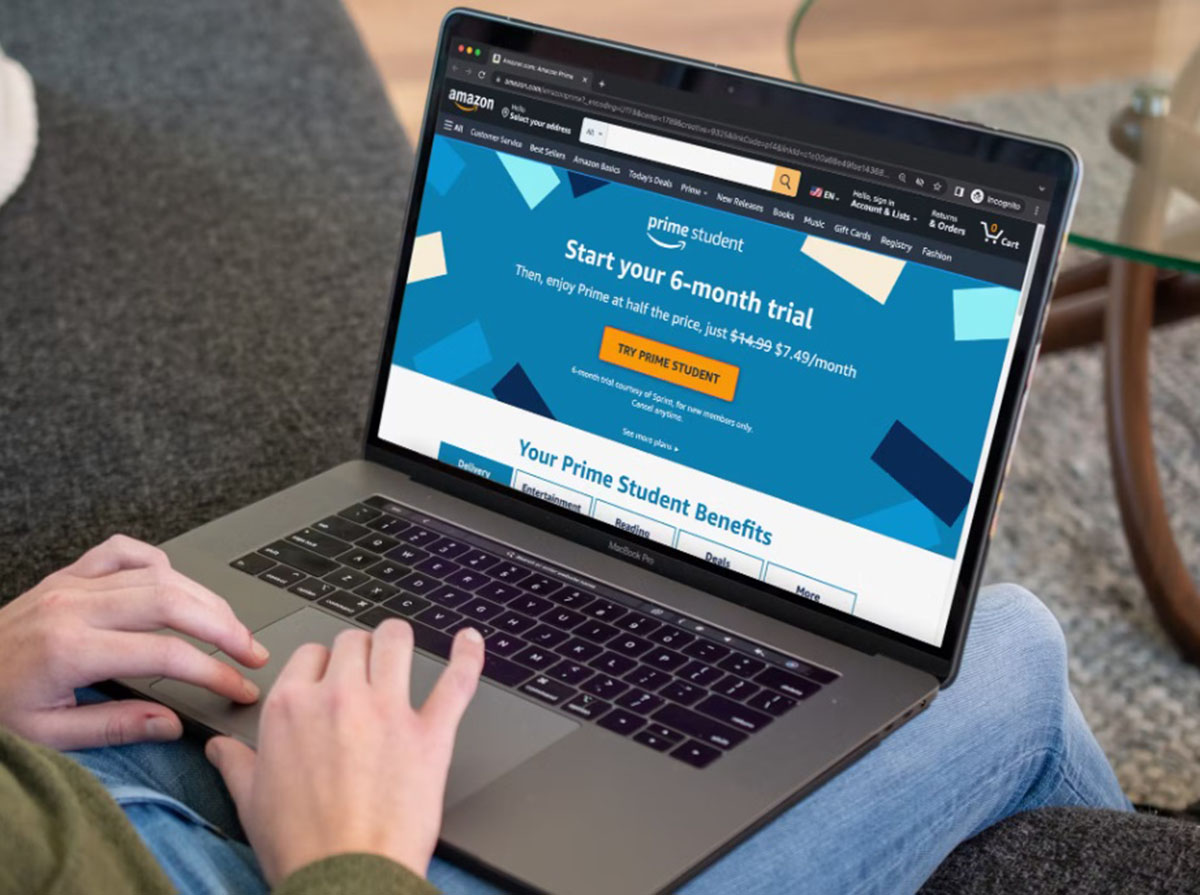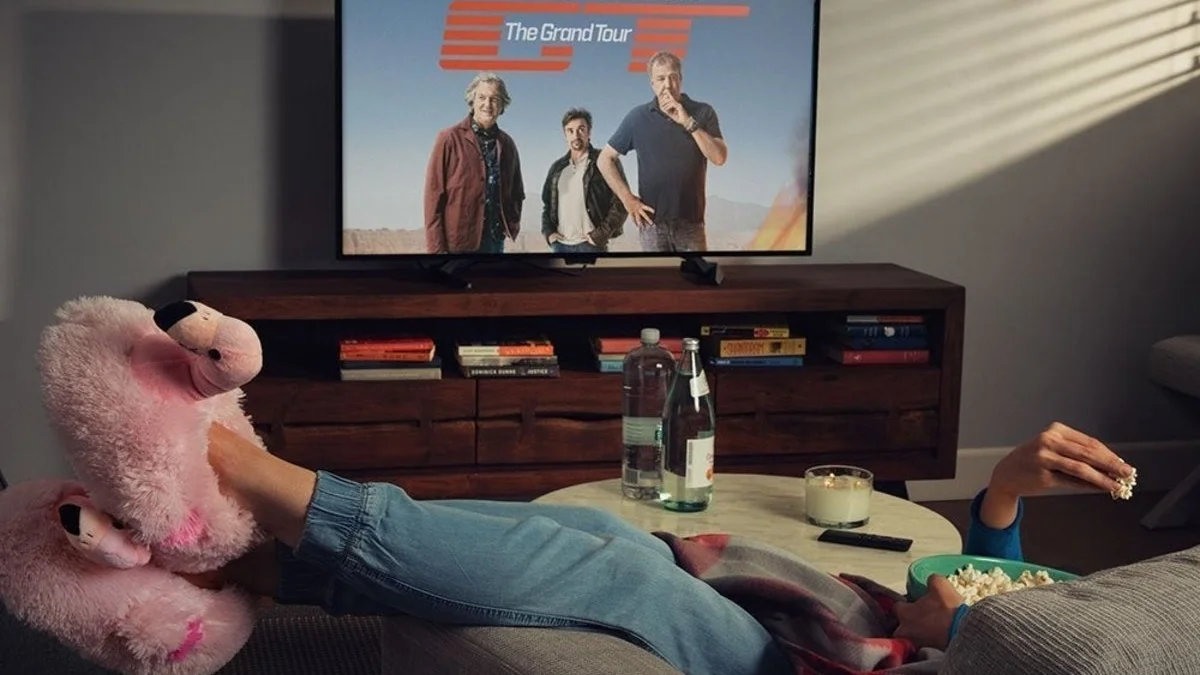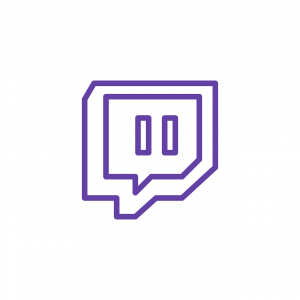Requirements for Connecting Amazon Prime to Twitch
Before you can connect your Amazon Prime account to Twitch, there are a few requirements you need to meet. These requirements ensure a seamless integration between the two platforms and ensure you have access to all the exclusive benefits of linking your accounts. Here are the key requirements:
- An Amazon Prime Subscription: To connect Amazon Prime to Twitch, you must first have an active subscription to Amazon Prime. Amazon Prime offers various benefits such as free two-day shipping, access to Prime Video, Prime Music, and more. If you don’t have an Amazon Prime subscription, you can sign up for one on the Amazon website.
- A Twitch Account: In order to link your Amazon Prime account to Twitch, you must have a Twitch account. If you don’t already have one, you can easily create a Twitch account for free by visiting the Twitch website and following the sign-up process.
- A Supported Country: Connecting Amazon Prime to Twitch is currently available in specific countries. You need to be in a region where both Amazon Prime and Twitch services are available. Please ensure that you are located in a country where these services are supported before attempting to connect your accounts.
- A Compatible Device: You can connect Amazon Prime to Twitch on various devices including PC, Mac, iOS, and Android devices. Ensure that you have a compatible device with an updated operating system that supports both Amazon Prime and Twitch applications.
By meeting these requirements, you will be on the right track to connecting your Amazon Prime account to Twitch and accessing the wide range of benefits that come along with it. Once you have everything in place, you can proceed to the step-by-step guide to complete the connection process.
Step-by-Step Guide to Connect Amazon Prime to Twitch
Connecting your Amazon Prime account to Twitch is a straightforward process that can be done in just a few simple steps. Follow this step-by-step guide to link your accounts:
- Step 1: Ensure you have an active Amazon Prime subscription and a Twitch account. If you don’t have one, sign up for both services.
- Step 2: Visit the Twitch website and log in to your Twitch account.
- Step 3: Once logged in, navigate to the top-right corner of the Twitch homepage and click on your profile picture.
- Step 4: From the drop-down menu, select “Settings.”
- Step 5: In the settings menu, select the “Connections” tab.
- Step 6: Scroll down to the Amazon section and click on the “Connect” button.
- Step 7: A new window will open, prompting you to log in to your Amazon account. Enter your Amazon account credentials and sign in.
- Step 8: After successfully signing in to your Amazon account, you will be asked to authorize the Twitch integration. Review the permissions and click on the “Authorize” button.
- Step 9: Once authorized, your Amazon Prime account will be connected to your Twitch account.
- Step 10: To confirm the connection, you can go back to the Twitch settings page and verify that your Amazon account is listed under the “Connections” section.
That’s it! Following these steps will enable the connection between your Amazon Prime and Twitch accounts, allowing you to access exclusive benefits and features available to Amazon Prime members on Twitch.
Keep in mind that this integration may take a few moments to fully sync, so don’t worry if you don’t see the changes immediately. Now that you’ve successfully connected your accounts, let’s move on to troubleshooting tips in case you encounter any issues along the way.
Troubleshooting Tips for Connecting Amazon Prime to Twitch
While connecting your Amazon Prime account to Twitch is generally a smooth process, there are a few common issues that you may encounter along the way. Here are some troubleshooting tips to help you overcome any potential obstacles:
- Check Your Account Eligibility: Ensure that you meet all the requirements mentioned earlier, including having an active Amazon Prime subscription and being in a supported country. If you don’t meet these requirements, you won’t be able to connect your accounts.
- Verify Your Account Information: Double-check that you are using the correct login credentials for both your Amazon and Twitch accounts. Make sure there are no typos or mistakes in your usernames or passwords.
- Clear Your Browser Cache: If you encounter any issues during the connection process, try clearing your browser cache and cookies. This can help resolve any temporary conflicts or issues that may be affecting the connection process.
- Disable Ad-Blockers and Extensions: Some browser extensions, such as ad-blockers, can interfere with the connection process. Disable any relevant extensions temporarily and try connecting your accounts again.
- Update Your Applications: Ensure that both your Amazon Prime and Twitch applications are up to date. Outdated versions may have compatibility issues and can cause problems during the connection process. Update them to the latest versions available.
- Contact Support: If you’ve tried the above troubleshooting tips and still can’t connect your accounts, reach out to the Amazon or Twitch support teams for further assistance. They will be able to diagnose any specific issues you may be facing and provide you with specific guidance.
Remember, patience is key during the troubleshooting process. Connecting your Amazon Prime account to Twitch is generally a seamless process, but in case you run into any obstacles, these tips should help you overcome them. Once your accounts are connected, you can start enjoying the exclusive benefits of being an Amazon Prime member on Twitch.
Now that we have covered the troubleshooting tips, let’s explore the fantastic benefits that come with connecting Amazon Prime to Twitch.
Benefits of Connecting Amazon Prime to Twitch
Linking your Amazon Prime account to Twitch unlocks a range of exciting benefits and exclusive features. By connecting the two accounts, you can enjoy the following advantages:
- Ad-Free Viewing: Connecting Amazon Prime to your Twitch account gives you access to ad-free viewing on Twitch, allowing you to enjoy uninterrupted streams and content.
- Free Twitch Channel Subscription: As an Amazon Prime member, you can subscribe to one Twitch channel every month for free. This subscription not only helps support your favorite streamer but also unlocks additional perks like subscriber-only chats and custom emotes.
- Prime Loot: By connecting your accounts, you gain access to Prime Loot, which offers exclusive in-game content, free games, and other exciting rewards for popular games. This perk adds extra value to your gaming experience.
- Exclusive Discounts: Amazon Prime members connected to Twitch receive additional discounts on select gaming accessories, merchandise, and more. Take advantage of these exclusive deals to save money on your gaming-related purchases.
- Twitch Prime Crown: When you connect your accounts, you’ll receive a special Twitch Prime crown badge that appears next to your username in chat, highlighting your Prime status and standing out among the Twitch community.
- Access to Prime Video and Prime Music: Connecting Amazon Prime to Twitch also grants you access to Amazon Prime Video and Prime Music, expanding your entertainment options beyond gaming. Enjoy a vast library of movies, TV shows, and music that comes with your Amazon Prime subscription.
- Exclusive Twitch Prime Content: Twitch regularly offers exclusive content to Prime members, including in-game items, skins, and exclusive streaming events. Take advantage of these limited-time offers to enhance your gaming experience and engage with your favorite streamers.
By connecting your Amazon Prime account to Twitch, you unlock a world of exclusive benefits that enhance your streaming and gaming experience. Make the most of your Prime membership and enjoy ad-free viewing, free subscriptions, exclusive discounts, and exciting content that comes with being a Twitch Prime member.
Now that you know the benefits of connecting your accounts, let’s address some frequently asked questions about connecting Amazon Prime to Twitch.
Frequently Asked Questions about Connecting Amazon Prime to Twitch
Connecting your Amazon Prime account to Twitch may raise some questions. Here are answers to some of the most commonly asked questions to help you better understand the process:
- 1. Can I connect my Amazon Prime account to an existing Twitch account?
- 2. Can I connect multiple Twitch accounts to my Amazon Prime account?
- 3. What happens if I cancel my Amazon Prime subscription?
- 4. Can I link my Amazon Prime Student account to Twitch?
- 5. Can I still use other Twitch features without connecting Amazon Prime?
- 6. Can I connect my Amazon Prime Video account to Twitch instead?
- 7. How can I unlink my Amazon Prime account from Twitch?
- 8. Are there any additional costs for connecting Amazon Prime to Twitch?
Yes, you can easily connect your existing Twitch account to your Amazon Prime account. Simply follow the step-by-step guide mentioned earlier and authorize the connection.
No, you can only connect one Twitch account to your Amazon Prime account. The benefits and perks of Amazon Prime will be applicable to the connected Twitch account only.
If you cancel your Amazon Prime subscription, your Twitch account will no longer have access to the exclusive benefits and features associated with Amazon Prime. This includes ad-free viewing, Prime Loot, and the ability to subscribe to a Twitch channel for free.
Yes, Amazon Prime Student accounts are eligible to connect to Twitch. However, some benefits may differ for students compared to regular Amazon Prime accounts. Check the specific terms and conditions for Prime Student members on the Amazon website.
Absolutely! Connecting Amazon Prime to Twitch provides additional benefits, but you can still enjoy Twitch and its features even if you don’t have an Amazon Prime account or choose not to link it.
No, Amazon Prime Video accounts cannot be linked directly with Twitch. However, by connecting your Amazon Prime account to Twitch, you also gain access to Prime Video, so you can enjoy both platforms seamlessly.
If you want to unlink your Amazon Prime account from Twitch, you can do so in your Twitch account settings. Navigate to the “Connections” tab and locate the Amazon section. Click on the “Disconnect” button to unlink your accounts.
Connecting your Amazon Prime account to Twitch does not incur any additional costs beyond your existing Amazon Prime subscription. However, keep in mind that additional purchases or subscriptions on Twitch may require separate payments.
Hopefully, these frequently asked questions have cleared up any uncertainties you may have had about connecting your Amazon Prime account to Twitch. If you have any further questions or encounter any issues, don’t hesitate to reach out to the support teams of Amazon or Twitch for assistance.







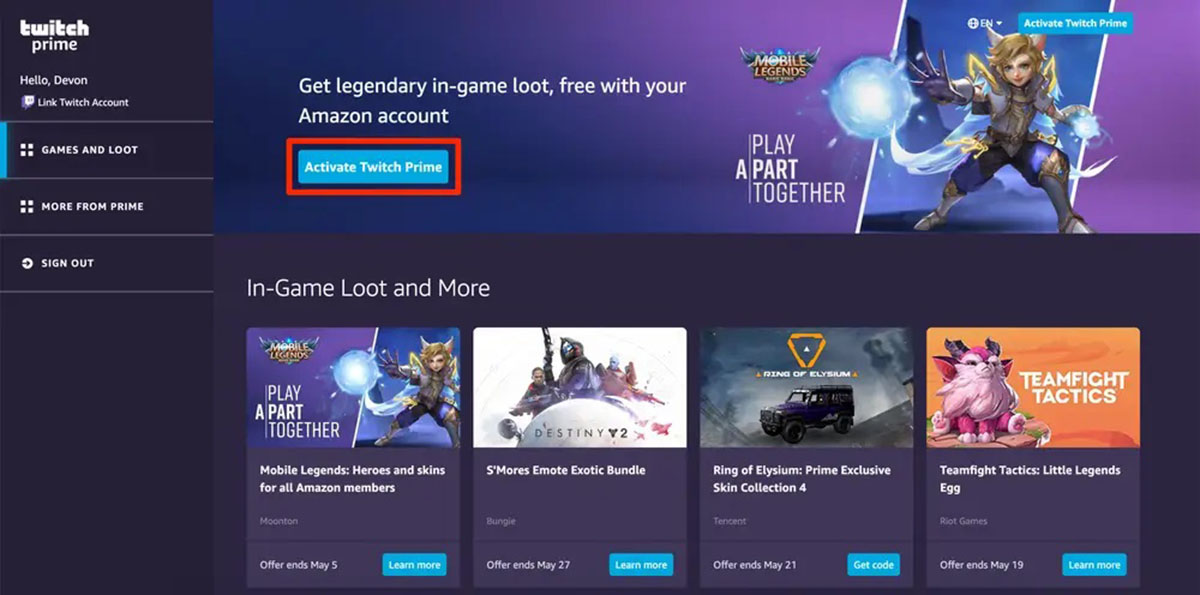


![How to Link Your Amazon Prime to Twitch? [Guide]](https://robots.net/wp-content/uploads/2022/04/How-To-Link-Amazon-Prime-To-Twitch-Featured-300x175.jpg)