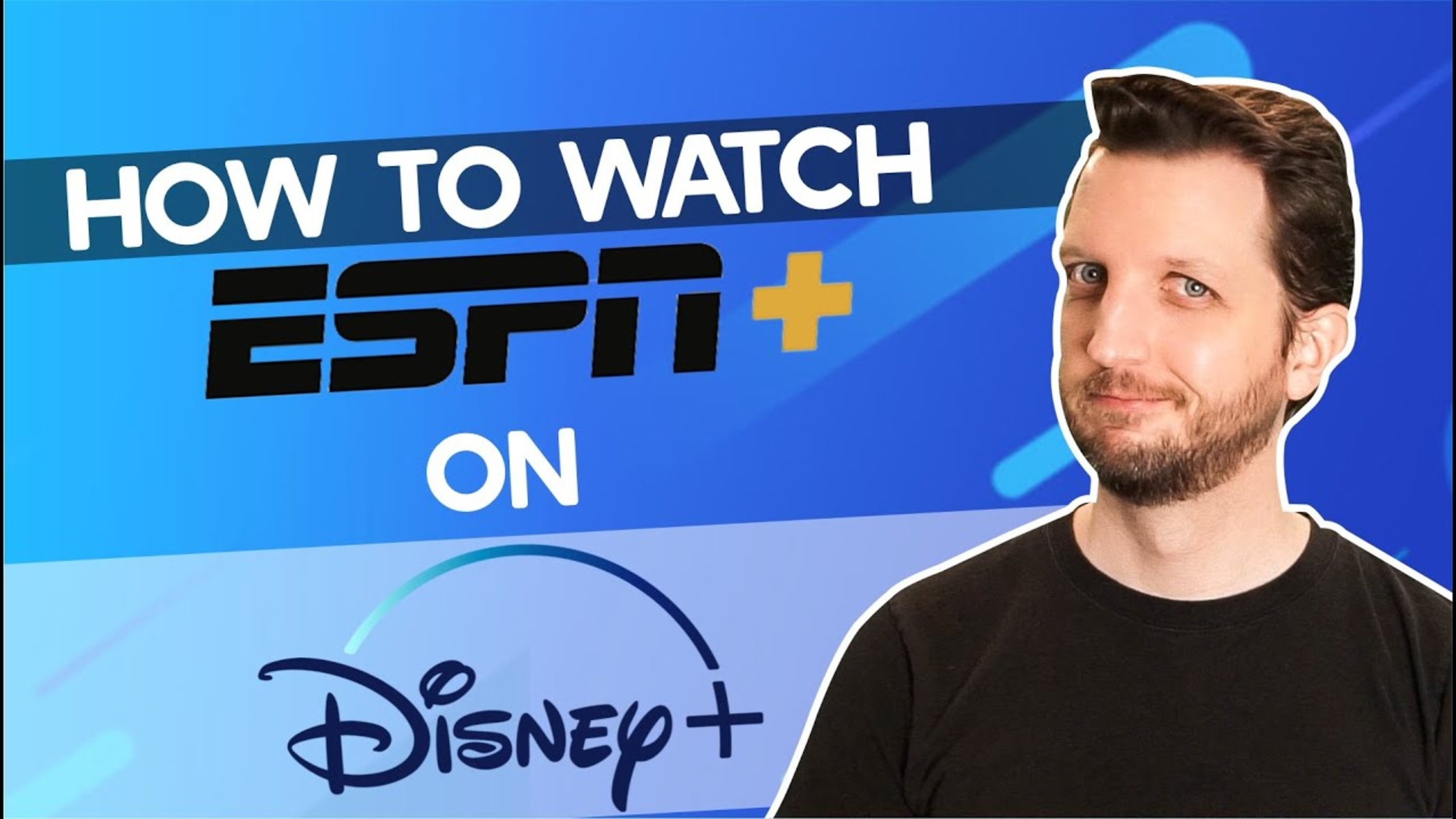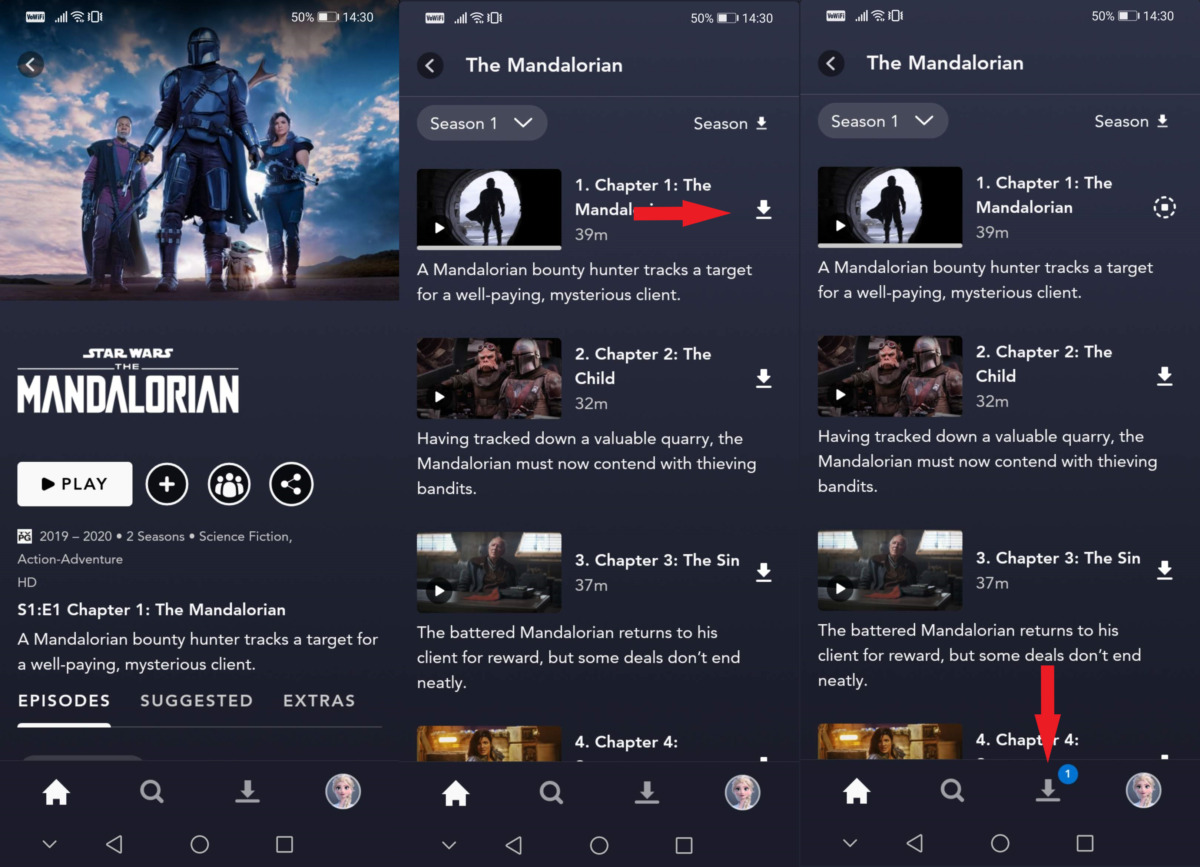Introduction
Welcome to the world of Disney Plus, the ultimate streaming platform for all your favorite Disney, Pixar, Marvel, Star Wars, and National Geographic content. With an extensive library of movies, TV shows, and exclusive originals, Disney Plus offers endless entertainment options for viewers of all ages.
Whether you’re a die-hard Disney fan or looking to discover new magical adventures, this guide will show you how to make the most out of your Disney Plus experience. From signing up and choosing the right device to navigating through the content library and accessing exclusive content, we’ve got you covered.
Disney Plus provides a user-friendly interface that allows you to easily browse and stream your favorite movies and TV shows. With the added convenience of being able to download content for offline viewing, you can enjoy your favorite Disney Plus titles anytime, anywhere.
But before we dive into the exciting world of Disney Plus, let’s take a moment to go through the basics of signing up and setting up your streaming device. Whether you’re a tech-savvy individual or a novice streamer, this guide will walk you through the process step by step, ensuring a seamless and hassle-free experience.
So, grab some popcorn, sit back, and let’s embark on a magical journey as we explore everything Disney Plus has to offer. Get ready to rediscover the enchantment and immerse yourself in the captivating stories that have defined generations. Let’s start watching!
Signing up for Disney Plus
Signing up for Disney Plus is a simple and straightforward process. Just follow these steps to create your account and get started:
- Visit the Disney Plus website or download the Disney Plus app from your device’s app store.
- Click on the “Sign Up” or “Get Started” button.
- Select your subscription plan. Disney Plus offers several options, including a monthly subscription or an annual subscription at a discounted price.
- Enter your email address and create a strong password for your account.
- Provide your billing information. Disney Plus accepts major credit cards, debit cards, and PayPal as payment methods.
- Read and accept the terms and conditions of Disney Plus.
- Click on the “Agree & Subscribe” or “Join Now” button to complete the sign-up process.
Once you’ve signed up and created your Disney Plus account, you can start exploring the vast catalog of movies and TV shows. But before you dive in, it’s important to note that Disney Plus offers a seven-day free trial for new subscribers. This trial period allows you to test out the platform and decide if it’s the right fit for your entertainment needs.
After the free trial, your subscription will automatically renew based on the plan you selected during the sign-up process. However, you have the flexibility to cancel your subscription at any time if you decide it’s not for you.
It’s also worth mentioning that Disney Plus offers bundle options, such as the Disney Plus, Hulu, and ESPN+ bundle, which allows you to access a broader range of content for a discounted price. Keep an eye out for these bundle offers if you’re interested in expanding your streaming options.
Now that you’re all signed up, it’s time to choose the right device to stream Disney Plus. Whether you prefer watching on your TV, computer, or mobile device, Disney Plus has you covered with its wide compatibility across various platforms.
Choosing the right device to stream
Disney Plus is designed to be accessible across a wide range of devices, ensuring that you can enjoy your favorite movies and shows wherever you are. Here are some popular options for streaming Disney Plus:
- Smart TVs: If you have a smart TV with an internet connection, you can download and install the Disney Plus app directly on your TV. This allows for a seamless streaming experience on a larger screen.
- Streaming Devices: Devices like Roku, Amazon Fire TV Stick, Apple TV, and Chromecast offer dedicated apps for Disney Plus. Simply connect these devices to your TV and install the Disney Plus app to start streaming.
- Gaming Consoles: Xbox One, PlayStation 4, and other gaming consoles also support the Disney Plus app. If you’re an avid gamer, you can enjoy watching your favorite Disney content on your console.
- Computers: Disney Plus can be accessed through web browsers on both PC and Mac. Simply open your preferred browser, visit the Disney Plus website, and log in to start streaming.
- Mobile Devices: Disney Plus has dedicated apps for iOS and Android devices, making it easy to stream on your smartphone or tablet. Download the app from your device’s app store, sign in to your account, and start watching on the go.
When choosing the right device, consider factors such as screen size, resolution, and your personal viewing preferences. If you enjoy watching movies and shows on a larger screen with high-quality visuals, a smart TV or a streaming device connected to your TV might be the best option. On the other hand, if you prefer the convenience of streaming on the go, using your smartphone or tablet can provide a more portable experience.
Additionally, check the compatibility of your chosen device with Disney Plus to ensure a smooth streaming experience. Keep in mind that the device should meet the minimum system requirements and have a stable internet connection for uninterrupted playback.
Now that you’ve chosen the right device, it’s time to set it up and start streaming Disney Plus. In the next section, we’ll guide you through the process of setting up your streaming device to access all the magical content Disney Plus has to offer.
Setting up your streaming device
Now that you have chosen the right device to stream Disney Plus, it’s time to set it up and get ready to immerse yourself in the world of magical entertainment. Here’s a step-by-step guide to help you set up your streaming device:
- Smart TVs: If you have a smart TV, the setup process may vary depending on the brand and model. Most smart TVs have built-in app stores where you can search and download the Disney Plus app. Once downloaded, open the app and sign in with your Disney Plus account credentials to start streaming.
- Streaming Devices: For devices like Roku, Amazon Fire TV Stick, Apple TV, or Chromecast, the setup process typically involves connecting the device to your TV and following the on-screen instructions to connect it to your home Wi-Fi network. Once connected, navigate to the app store on your device, search for the Disney Plus app, download and install it. Finally, launch the app and log in to start streaming.
- Gaming Consoles: Setting up Disney Plus on gaming consoles like Xbox One or PlayStation 4 is relatively straightforward. Look for the Disney Plus app in the respective console’s app store, download and install it. Then, launch the app and sign in to start enjoying your favorite Disney content.
- Computers: To stream Disney Plus on your computer, simply open your preferred web browser, visit the Disney Plus website, and click on the “Log In” button. Enter your account credentials and start streaming immediately. You can also bookmark the Disney Plus website for quick and easy access in the future.
- Mobile Devices: For iOS and Android devices, go to your device’s app store, search for the Disney Plus app, and download it. Once the app is installed, tap on it to open, enter your Disney Plus account details, and start exploring the vast collection of movies and TV shows on your mobile device.
During the setup process, make sure your streaming device is connected to a stable internet connection for smooth streaming performance. It’s also a good idea to keep your streaming device updated with the latest firmware or operating system to ensure compatibility with the Disney Plus app.
Once your streaming device is set up and the Disney Plus app is installed, you’re all ready to delve into the magical world of Disney Plus. In the next section, we will explore the vast content library and show you how to make the most of your streaming experience.
Exploring the content library
The Disney Plus content library is a treasure trove of beloved classics, recent releases, and exclusive originals. From timeless Disney animations to blockbuster Marvel films and captivating Star Wars sagas, there’s something for everyone. Here’s how you can make the most of the extensive content library:
Browse by Categories: Disney Plus offers a user-friendly interface that allows you to explore content based on various categories. Whether you’re in the mood for animated classics, superhero adventures, or heartwarming family films, you can easily navigate through different genres and collections to find what you’re looking for.
Featured Collections: Disney Plus curates collections of themed content, making it easy for you to discover new titles based on your interests. From “Disney Through the Decades” to “Marvel Cinematic Universe” and “Star Wars Saga,” these featured collections provide a curated selection of movies and shows that are sure to keep you entertained.
Search Functionality: If you have something specific in mind, you can utilize the search function to find your desired content quickly. Simply type in the title, keywords, or the name of your favorite character, and Disney Plus will present you with relevant results.
Personalized Recommendations: Disney Plus uses an algorithm to provide personalized recommendations based on your viewing history. As you continue to watch and interact with the platform, Disney Plus will suggest content that aligns with your interests, making it easier for you to discover new favorites.
Exclusive Originals: One of the highlights of Disney Plus is its collection of exclusive original content. From the acclaimed series like “The Mandalorian” and “WandaVision” to original movies like “Soul” and “Raya and the Last Dragon,” these exclusives offer fresh and unique stories that you can’t find anywhere else.
Whether you’re reliving childhood memories with classic Disney films, diving into the Marvel Cinematic Universe, or exploring the galaxy far, far away in the Star Wars collection, the Disney Plus content library is bound to provide hours of entertainment for the whole family.
Not only does Disney Plus offer a vast selection of movies and TV shows, but it also continues to expand its content library with new releases and exclusive originals. So, make sure to check back frequently for the latest additions and stay up to date with the ever-growing world of Disney Plus.
In the next section, we’ll delve deeper into the features and options available to customize your Disney Plus experience. From creating and managing profiles to using parental controls, we’ll cover everything you need to know to tailor the platform to your needs.
Customizing your Disney Plus experience
Disney Plus offers various customization options to enhance your streaming experience and tailor it to your preferences. Here are some features and settings you can utilize to make Disney Plus your own:
Creating Profiles: Disney Plus allows you to create separate profiles for each member of your household. This feature enables personalized recommendations and keeps individual viewing histories separate. You can create profiles for kids, adults, and even customize them with unique avatars.
Managing Profiles: Once you’ve created multiple profiles, you can manage them easily. Disney Plus gives you the flexibility to edit profiles, change avatars, and even set up parental controls for specific profiles to ensure a family-friendly viewing experience.
Audio and Subtitles: Disney Plus provides a range of audio and subtitle options to suit your preferences. Whether you want to watch with surround sound, alternate language tracks, or subtitles in different languages, you can adjust these settings to enhance your viewing experience.
Watchlists: If you come across a movie or TV show you want to watch later, you can add it to your personal watchlist. This feature allows you to curate a collection of titles that you can easily access whenever you’re ready to watch them.
Continue Watching: Disney Plus remembers where you left off in a movie or TV show, making it convenient to pick up right where you left off. The “Continue Watching” section displays your progress, allowing you to easily resume playback and continue enjoying your favorite content.
Recommended for You: Disney Plus provides personalized recommendations based on your viewing history. The “Recommended for You” section suggests titles that align with your interests, making it easier to discover new content that you may enjoy.
Parental Controls: Disney Plus offers parental control features to ensure a safe and age-appropriate experience for younger viewers. You can set up PINs and restrict access to certain content based on content ratings, ensuring that children can explore the platform within suitable boundaries.
By utilizing these customization options, you can create a Disney Plus experience that caters to your preferences and suits the viewing needs of everyone in your household. Whether you’re watching alone or enjoying a family movie night, these settings help make your time on Disney Plus even more enjoyable and personalized.
Now that you’re familiar with the customization features, let’s move on to exploring the different sections and navigating through the Disney Plus platform. In the next section, we will guide you through the various sections and help you make the most of your Disney Plus subscription.
Navigating through different Disney Plus sections
Navigating through Disney Plus is a breeze, thanks to its intuitive interface and organized sections. Here’s a rundown of the different sections and how you can navigate through them:
Home: The Home section is the main hub of Disney Plus, where you’ll find personalized recommendations based on your viewing history, featured collections, and new releases. It provides a convenient starting point for your streaming journey.
Originals: The Originals section showcases the exclusive content produced by Disney Plus. From original series like “The Mandalorian” and “Loki” to original movies like “Black Widow” and “Jungle Cruise,” this section allows you to explore and discover the platform’s unique offerings.
Movies: In the Movies section, you can browse through Disney’s extensive catalog of films. From animated classics like “The Lion King” and “Beauty and the Beast” to live-action favorites like “Pirates of the Caribbean” and “Hamilton,” this section offers a wide selection of movies for every genre and age group.
Series: The Series section is where you’ll find TV shows and series available on Disney Plus. Whether you’re looking for popular shows like “The Simpsons” or binge-worthy series like “WandaVision” and “The Falcon and The Winter Soldier,” this section is the go-to destination for series enthusiasts.
Originals: In addition to the Originals section mentioned earlier, Disney Plus has a separate Originals tab where you can exclusively explore all the original content produced by Disney for the platform. This tab showcases the breadth of Disney’s creative storytelling and expansion into new franchises.
Genres: If you have a particular genre in mind, the Genres section allows you to explore content based on different genres like action, adventure, comedy, fantasy, and more. Simply choose the genre that interests you, and Disney Plus will present you with a curated selection of movies and shows.
Search: The Search function is a powerful tool in Disney Plus. If you’re looking for a specific title, actor, director, or character, simply type it into the search bar, and Disney Plus will provide relevant results. This section allows for quick and easy access to your favorite content.
Settings: The Settings section is where you can customize various aspects of your Disney Plus experience. From managing your account details and preferences to adjusting audio and video settings, this section provides you with the flexibility to tailor the platform to your liking.
Whether you prefer exploring the latest Originals, revisiting timeless classics, or diving into a specific genre, Disney Plus offers intuitive sections that make it easy to find the content you’re looking for. The next section will guide you on how to watch movies and TV shows on Disney Plus, so let’s get ready for some binge-watching!
Watching movies and TV shows
Watching movies and TV shows on Disney Plus is a seamless and enjoyable experience. Whether you’re diving into a beloved Disney classic, catching up on the latest Marvel series, or exploring a new Star Wars adventure, here’s a guide on how to make the most of your viewing experience:
Browsing Titles: Use the various sections, such as Movies, Series, and Genres, to browse and discover the content you want to watch. You can also utilize the search function to find specific titles, actors, or directors.
Clicking on Titles: Once you find a movie or TV show you want to watch, click on its thumbnail or title card. This will take you to the detail page, where you can access additional information about the title, including a synopsis, cast and crew details, and viewer ratings.
Playback Controls: When you start playing a movie or TV show, the playback controls will appear on the screen. Use these controls to pause, play, rewind, fast forward, and adjust the volume as needed. You can also enable captions or subtitles if available.
Screen Size and Quality: Disney Plus automatically adjusts the screen size and video quality based on your device and internet connection. However, if you want to manually adjust the quality, you can do so from the Settings section to optimize your streaming experience.
Continue Watching: If you stop watching a movie or TV show in the middle, Disney Plus will remember where you left off. To resume watching, go to the “Continue Watching” section on the Home screen or the detail page of the title, and click on “Resume.”
Watchlists: If you want to save a movie or TV show to watch later, you can add it to your personal watchlist. To access your watchlist, go to the Watchlist section, where you will find all the titles you have saved for future viewing.
Multiple Devices: With Disney Plus, you can stream on multiple devices simultaneously, allowing you to share the viewing experience with family and friends. Each device can have its own profile, preferences, and viewing history.
Whether you want to have a movie night with your loved ones or catch up on your favorite TV shows, Disney Plus provides a user-friendly and immersive platform for your entertainment needs. Explore the vast content library, discover new titles, and enjoy the magical world of Disney from the comfort of your own home.
In the next section, we’ll dive into the realm of exclusive Disney Plus originals and discover the unique content that sets Disney Plus apart from other streaming services. Get ready to experience a whole new dimension of storytelling!
Discovering exclusive Disney Plus originals
One of the standout features of Disney Plus is its impressive collection of exclusive originals. These are original movies and series that can only be found on the platform, offering a unique and compelling viewing experience. Let’s take a closer look at how you can discover and enjoy these exclusive Disney Plus originals:
Originals Tab: Disney Plus has a dedicated Originals tab that allows you to explore all the exclusive content produced specifically for the platform. This tab showcases a wide range of titles, including original movies, TV series, documentaries, and shorts.
Featured Originals: The Disney Plus homepage often highlights featured originals, giving you a glimpse into the latest and most popular exclusive content. Keep an eye out for these promotions, as they often showcase highly anticipated releases and fan favorites.
Marvel Studios: Disney Plus is the home of the Marvel Cinematic Universe, and the platform offers a wealth of exclusive Marvel originals. From captivating series like “WandaVision,” “The Falcon and The Winter Soldier,” and “Loki” to upcoming projects like “Hawkeye” and “She-Hulk,” Marvel fans have plenty to look forward to on Disney Plus.
Star Wars Universe: If you’re a Star Wars enthusiast, Disney Plus is a treasure trove of exclusive originals set in the beloved galaxy far, far away. Dive into the action-packed world of “The Mandalorian,” experience the animated series “The Clone Wars” and “Rebels,” and look forward to upcoming shows like “The Book of Boba Fett” and “Obi-Wan Kenobi.”
Disney-Pixar: Disney Plus is the perfect platform to explore exclusive originals from the renowned animation studio. Enjoy heartwarming and imaginative stories like “Soul,” “Luca,” and upcoming films like “Turning Red” and “Lightyear,” all available exclusively on Disney Plus.
National Geographic: Disney Plus also offers a diverse range of National Geographic originals that explore the wonders of the natural world. From breathtaking documentaries like “Free Solo” and “Secrets of the Whales” to fascinating series like “The World According to Jeff Goldblum,” there’s something to captivate every nature enthusiast.
Explore New Content: Disney Plus continues to release fresh original content regularly, giving subscribers something to look forward to. Check the Originals tab, browse through the featured collections, and keep an eye out for announcements to stay up to date with the latest exclusive Disney Plus originals.
With its extensive collection of exclusive originals, Disney Plus offers an unparalleled streaming experience, immersing you in captivating stories and bringing beloved characters to life. Whether you’re a Marvel fan, a Star Wars aficionado, or a lover of animated films, the exclusive Disney Plus originals provide a perfect blend of nostalgia and groundbreaking storytelling.
In the next section, we will explore how you can create and manage profiles on Disney Plus, allowing you to personalize your viewing experience and cater to the preferences of each member of your household.
Creating and managing profiles
Disney Plus understands that each member of your household may have different preferences and viewing habits. That’s why the platform allows you to create and manage multiple profiles. Here’s a step-by-step guide on how to create and manage profiles on Disney Plus:
Creating Profiles:
- Log in to your Disney Plus account using your credentials.
- Navigate to the profile selection screen.
- Click on “Add Profile” or a similar option to create a new profile.
- Enter the name for the profile (e.g., John’s Profile, Kids, etc.).
- Choose an avatar or profile picture to personalize the profile.
- Optional: Set the profile’s maturity level to filter content based on age restrictions.
- Click on “Save” or “Done” to create the profile.
Managing Profiles:
- To switch between profiles, click on the profile icon in the top-right corner of the screen and select the desired profile.
- To edit a profile, navigate to the profile selection screen and click on the profile you want to modify.
- From the profile options, you can edit the profile name, avatar, and maturity level. Make the necessary changes and click on “Save” or “Done” to update the profile.
- Deleting a profile can also be done from the profile selection screen. Select the profile you want to remove, and look for the “Delete Profile” or similar option. Confirm the deletion, and the profile will be removed from your account.
Having multiple profiles on Disney Plus offers several benefits:
Personalized Recommendations: Each profile has its own viewing history, which allows Disney Plus to provide personalized recommendations based on individual preferences. This ensures that each member of your household receives tailored content suggestions.
Separate Viewing Histories: With multiple profiles, you don’t have to worry about your viewing history getting mixed up with others. Each profile maintains its own watchlist and progress, making it easier to resume watching from where you left off.
Parental Controls: Profiles give you the ability to set up parental controls for specific accounts, ensuring that young viewers can access age-appropriate content. You can adjust the maturity level for each profile, providing a safe and family-friendly streaming experience.
Kids Profiles: Disney Plus offers dedicated Kids Profiles designed for younger viewers. These profiles are already set to a restricted content level and provide a curated selection of age-appropriate movies, shows, and characters.
By creating and managing profiles on Disney Plus, you can customize your streaming experience, cater to the preferences of each family member, and ensure a safe and enjoyable environment for viewers of all ages.
In the next section, we will explore the parental control options available on Disney Plus, allowing you to further customize the streaming experience for young viewers.
Using parental controls for a family-friendly experience
Disney Plus places a strong emphasis on providing a family-friendly streaming experience. To ensure that content is appropriate for viewers of all ages, the platform offers robust parental control options. Here’s how you can utilize these controls to create a safe and enjoyable environment for young viewers:
Setting Up Parental Controls:
- Log in to your Disney Plus account using your credentials.
- Go to the profile selection screen and select the profile for which you want to enable parental controls.
- Click on the profile name and look for the “Edit Profile” or similar option.
- Scroll down to the “Parental Controls” section and click on “On”.
- Choose a 4-digit PIN and enter it twice to confirm.
- Select the content rating level you deem appropriate for the profile.
- Click on “Save” or “Done” to enable parental controls for the profile.
Protecting Content:
With parental controls enabled, the following restrictions can be set:
- Content Rating: Determine the appropriate content rating level for the profile, which will filter out content with higher ratings.
- Show and Movie Restrictions: Choose to restrict access to specific shows or movies based on content ratings.
- Search Restrictions: Enable search restrictions to prevent younger viewers from searching for specific content.
Kids Profiles:
If you have younger viewers in your household, Disney Plus also offers dedicated Kids Profiles that are already set to a restricted content level. These profiles provide a curated selection of age-appropriate movies, shows, and characters, ensuring a safe and engaging experience for young audiences.
Managing Parental Controls:
To make changes to parental controls or disable them altogether:
- Log in to your Disney Plus account using your credentials.
- Go to the profile selection screen and select the profile with parental controls.
- Click on the profile name and look for the “Edit Profile” or similar option.
- Scroll down to the “Parental Controls” section and enter your PIN to access the settings.
- Make the desired changes to the content rating level or disable parental controls, and click on “Save” or “Done” to apply the changes.
With Disney Plus’ parental controls, you can feel confident that young viewers are accessing age-appropriate content and enjoying a safe streaming experience. It allows you to strike a balance between providing entertainment and maintaining control over the content your family consumes.
In the next section, we will explore another convenient feature of Disney Plus: the ability to download content for offline viewing, allowing you to enjoy your favorite movies and shows even without an internet connection.
Downloading content for offline viewing
Disney Plus offers a convenient feature that allows you to download your favorite movies and TV shows for offline viewing. This means you can enjoy your preferred content even without an internet connection. Here’s how you can download content on Disney Plus:
Downloading Content:
- Open the Disney Plus app on your mobile device or tablet.
- Log in to your account if necessary.
- Navigate to the movie or TV show you want to download.
- Look for the download icon, typically represented by a downward-facing arrow.
- Click on the download icon to start the download.
- Wait for the download to complete. The time taken will depend on the size and quality of the content, as well as your internet connection speed.
Accessing Downloaded Content:
Once you’ve downloaded your desired content, you can access it through the “Downloads” section in the Disney Plus app. Here’s how:
- Open the Disney Plus app on your mobile device or tablet.
- Log in to your account if necessary.
- Click on the “Downloads” or “My Downloads” tab, typically located in the bottom navigation bar.
- You will see a list of all the content you have downloaded. Simply click on the title to start watching.
Managing Downloads:
Disney Plus offers some options to manage your downloaded content:
- Removing Downloads: To free up storage space or remove content you have watched, you can delete downloaded titles. Simply go to the “Downloads” section, select the content you want to remove, and click on the delete option.
- Smart Downloads (Mobile App Only): The Disney Plus mobile app also has the option to enable “Smart Downloads.” This feature automatically deletes watched episodes and downloads the next episode in a series when your device is connected to Wi-Fi.
Downloading content from Disney Plus is especially useful for travelers, long commutes, or situations where a stable internet connection may not be available. It enables you to take your favorite movies and shows with you wherever you go, ensuring that entertainment is always at your fingertips.
In the next section, we will address common issues that users may encounter on Disney Plus and provide troubleshooting tips to overcome them.
Troubleshooting common issues
While Disney Plus strives to provide a seamless streaming experience, occasional technical issues may arise. Here are some common issues users may encounter on Disney Plus and troubleshooting tips to resolve them:
1. Connection Problems:
- Check your internet connection and ensure it is stable.
- Restart your device and router to refresh the connection.
- Try connecting to a different Wi-Fi network or use a wired connection if possible.
- Check for any ongoing network maintenance or outages in your area.
2. Playback Issues:
- Clear cache and cookies on your device’s browser or app.
- Ensure your device’s software is up to date.
- Disable any browser extensions or VPNs that may interfere with playback.
- Try a different browser or device to see if the issue persists.
3. Video Quality Problems:
- Adjust video quality settings in the Disney Plus app or website.
- Make sure you have a fast and stable internet connection for high-quality streaming.
- Close other apps or devices that may be consuming bandwidth.
4. Audio Sync Issues:
- Ensure your device’s audio settings are properly configured.
- Try closing and reopening the Disney Plus app or refreshing the browser page.
- Check for any loose or faulty connections between your device and audio output devices.
5. Error Messages:
- Take note of the error message or code displayed and search for it on the Disney Plus help center or community forums for specific troubleshooting steps.
- Restart your device and relaunch the Disney Plus app or website.
- Log out and log back into your Disney Plus account to refresh your session.
6. Subtitle or Caption Issues:
- Check the settings menu within the Disney Plus app or website to ensure subtitles are enabled.
- Verify that the correct language and subtitle options are selected.
- If subtitles are not syncing properly, try selecting a different subtitle option, then switching back to the desired one.
If none of the troubleshooting steps resolve the issue, you can reach out to Disney Plus customer support for further assistance. They can help identify and resolve any technical problems that may be impacting your streaming experience.
By following these troubleshooting tips, you can address common issues that may arise while using Disney Plus and enjoy uninterrupted access to your favorite movies and TV shows.
Now that you’re equipped with troubleshooting knowledge, you’re ready to fully immerse yourself in the world of Disney Plus. Enjoy the vast content library, exclusive originals, and personalized streaming experience that Disney Plus has to offer!
Conclusion
In conclusion, Disney Plus provides an exceptional streaming experience for Disney fans and entertainment enthusiasts alike. With its extensive content library, exclusive originals, and user-friendly interface, Disney Plus offers countless hours of entertainment for viewers of all ages.
We started by exploring the process of signing up for Disney Plus, choosing the right device to stream on, and setting up your streaming device. From there, we delved into exploring the content library, discovering exclusive Disney Plus originals, and customizing your Disney Plus experience through profile creation and management.
We also highlighted the importance of using parental controls to ensure a family-friendly environment and discussed the option of downloading content for offline viewing, allowing you to enjoy your favorite movies and TV shows even without an internet connection. In addition, we provided troubleshooting tips to address common issues that may arise while using Disney Plus.
Disney Plus continues to evolve, expanding its content library with new releases and exclusive originals. It remains the go-to platform for Disney, Pixar, Marvel, Star Wars, and National Geographic content, providing a source of joy and entertainment for viewers of all ages.
So, grab your popcorn, snuggle up on the couch, and embark on a magical streaming journey with Disney Plus. Whether you’re rediscovering classic Disney films, diving into captivating series, or exploring new adventures, Disney Plus offers a world of enchantment and countless memorable moments that will transport you to new realms of imagination.
With Disney Plus, the magic is only a click away.