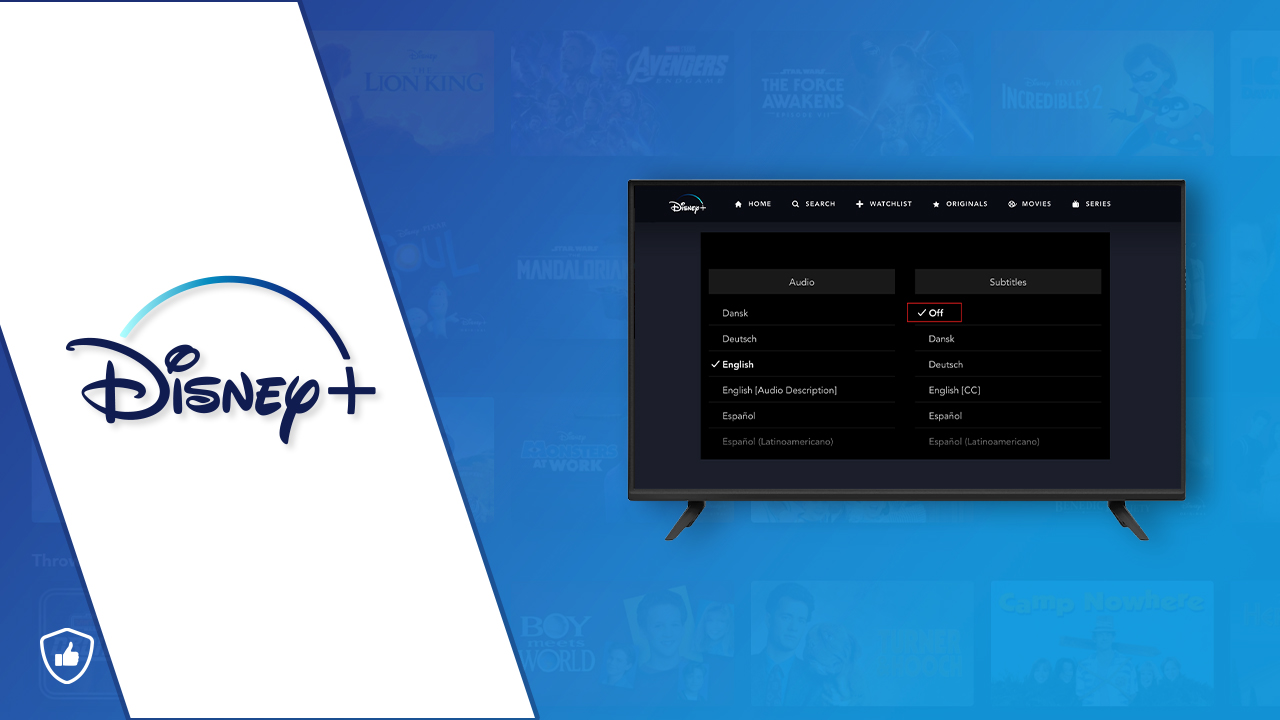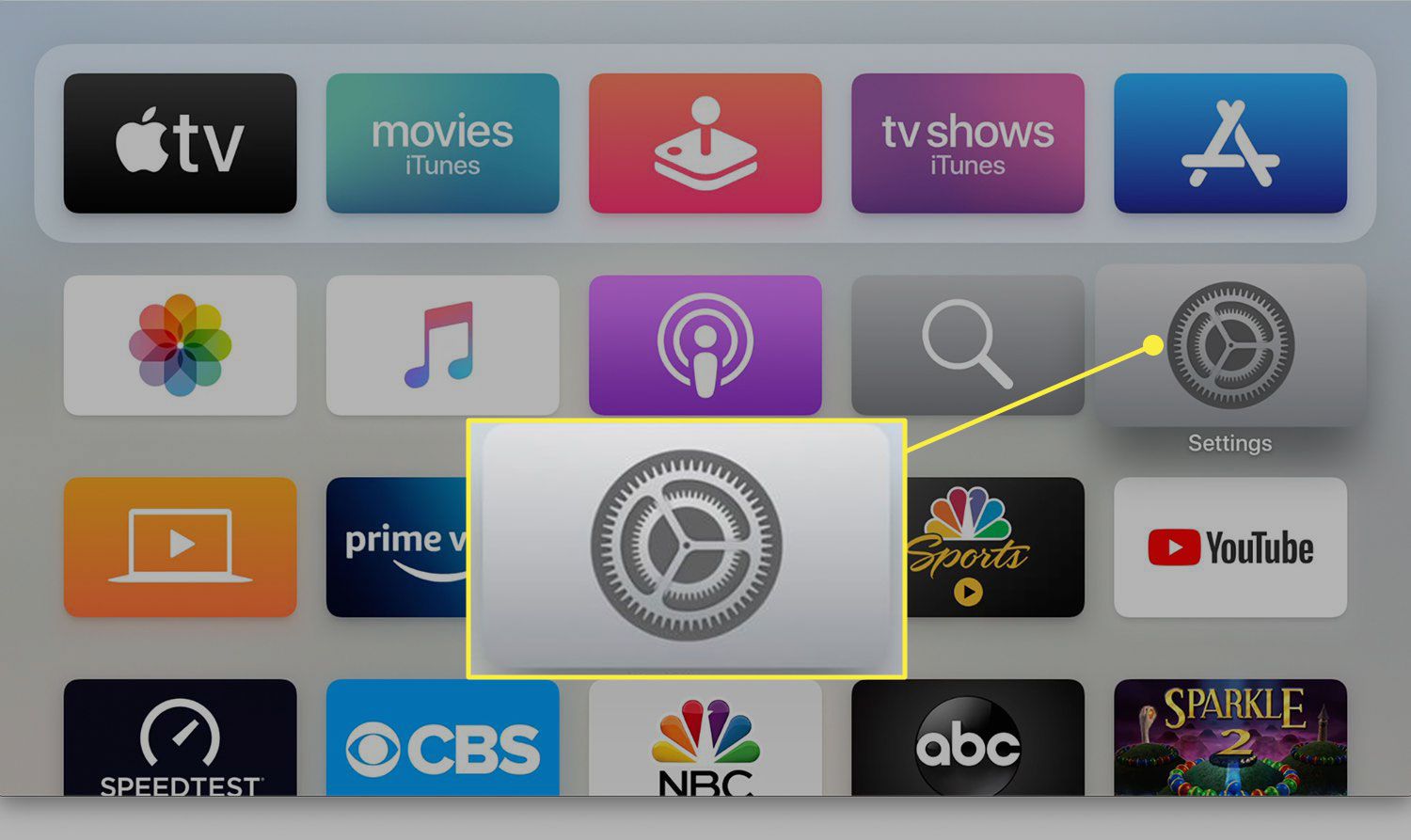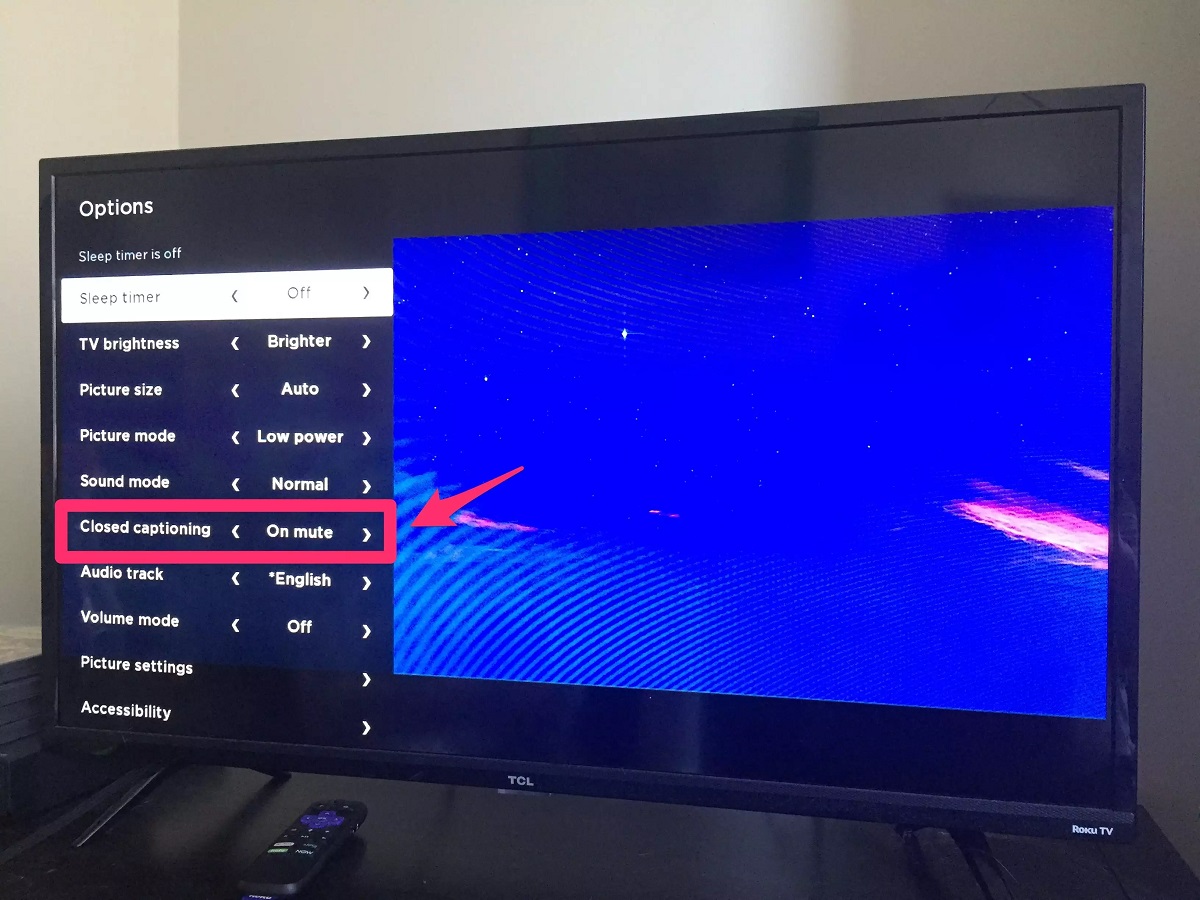Introduction
Welcome to the world of Disney Plus, the magical streaming service that brings you an extensive library of beloved movies and TV shows. Whether you’re catching up on the latest adventures of your favorite animated characters or immersing yourself in classic tales, Disney Plus offers a captivating experience for viewers of all ages. One essential feature that enhances the viewing experience is subtitles.
Subtitles play a crucial role in making content accessible to a wider audience, including those with hearing impairments as well as those who prefer to read along with the dialogue. They provide text representation of the audio, ensuring that every spoken word is conveyed accurately. Subtitles can also come in handy when watching content in noisy environments or when you want to follow along with dialogue that is in a different language or accent.
Whether you are enjoying the latest episode of a Disney+ original series like “The Mandalorian,” or diving into the enchanting world of a Disney animated movie, knowing how to turn on subtitles will enrich your viewing experience. In this article, we will guide you through the step-by-step process of enabling subtitles across different devices and platforms on Disney Plus.
So, grab your popcorn and get ready to immerse yourself in a world of adventure and magic with the help of subtitles on Disney Plus. Whether you’re watching solo or with friends and family, subtitles will ensure that everyone can fully enjoy and understand the captivating stories brought to life by Disney. Let’s dive into the methods of enabling subtitles on Disney Plus!
Why are subtitles important?
Subtitles play a significant role in enhancing the overall viewing experience on Disney Plus. They provide several benefits that make them an essential feature for many viewers. Here are a few reasons why subtitles are important:
- Accessibility: Subtitles improve accessibility by making content inclusive for individuals with hearing impairments. By providing a written representation of the dialogue, subtitles ensure that everyone, regardless of their hearing ability, can fully enjoy and understand the content.
- Linguistic Understanding: Subtitles are invaluable when watching content in a foreign language or if the dialogue is delivered in a heavy accent. They help viewers comprehend the dialogue more effectively by providing written translations or transcriptions. This feature allows you to fully immerse yourself in the story and prevent any misinterpretations.
- Noisy Environments: Subtitles come to the rescue when watching content in noisy environments like crowded cafes or while traveling. They enable viewers to follow the dialogue even when the audio may be difficult to hear due to external noise. No matter where you are, subtitles ensure you don’t miss a single line.
- Improved Comprehension: Subtitles can enhance overall comprehension by providing visual reinforcement of the audio. Some viewers find it easier to grasp the context and nuances of the dialogue when they can read along with the spoken words. Subtitles also help with understanding accents, colloquialisms, and complex dialogues by providing text to refer to.
- Character and Scene Descriptions: Subtitles often include additional text that describes the music, sound effects, or background noises, helping to paint a more vivid picture of the scene. They may also include speaker names or indications of emotions, adding depth and clarity to the viewing experience.
By enabling subtitles on Disney Plus, you can fully immerse yourself in the magical world of Disney content and enjoy an enhanced viewing experience. Whether you want to ensure accessibility for all viewers or gain a better understanding of the dialogues, subtitles are a valuable tool that adds value to your Disney Plus journey.
How to turn on subtitles on Disney Plus
Enabling subtitles on Disney Plus is a simple process that can be done on various devices and platforms. Here are step-by-step instructions for different methods:
Method 1: Using the Disney Plus website
- Login to your Disney Plus account on the official website.
- Select the desired movie or TV show and click on the play icon to start streaming.
- Once the content starts playing, hover your cursor over the video player to reveal various options.
- Look for the “Subtitles” or “CC” (Closed Captions) button, usually represented with a speech bubble or letter “CC”.
- Click on the “Subtitles” button and choose your preferred language or subtitle option from the list.
- The subtitles should now appear on the screen, allowing you to enjoy the content with text representation of the dialogue.
Method 2: Using the Disney Plus mobile app
- Launch the Disney Plus app on your mobile device and sign in to your account.
- Choose the movie or TV show you want to watch and tap on the play button.
- Once the video starts playing, tap on the screen to display the playback controls.
- Look for the “Subtitles” or “CC” button in the control options.
- Tap on the “Subtitles” button and select your preferred subtitle language or option.
- The subtitles will now be displayed on the screen, allowing you to follow along with the dialogue.
Method 3: Using a streaming device (Amazon Fire TV, Roku, Apple TV)
- Launch the Disney Plus app on your streaming device and sign in to your account.
- Select the movie or TV show you want to watch and begin playback.
- During playback, look for the “Settings” or “Options” button on the playback screen.
- In the settings menu, navigate to the “Subtitles” or “Closed Captions” option.
- Select your preferred subtitle language or option from the available choices.
- The subtitles will now be enabled, allowing you to enjoy the content with text representation of the dialogue.
Method 4: Using a gaming console (Xbox, PlayStation)
- Launch the Disney Plus app on your gaming console and log in to your account.
- Select the desired movie or TV show and start playing it.
- While the content is playing, look for the “Options” or “More” button on the playback screen.
- In the options menu, find and select the “Subtitles” or “Closed Captions” option.
- Choose your preferred subtitle language or option from the given list.
- The subtitles will now be displayed on the screen, allowing you to enjoy the content with text representation of the dialogue.
By following these simple steps, you can easily turn on subtitles on Disney Plus and make your viewing experience more enjoyable and accessible.
Method 1: Using the Disney Plus website
Turning on subtitles while streaming Disney Plus content on the website is a straightforward process. Just follow these steps:
- Login to your Disney Plus account on the official website using your preferred web browser.
- Once logged in, browse through the available movies and TV shows and select the one you want to watch. Click on the play icon to start streaming.
- As the content starts playing, hover your cursor over the video player to reveal various options.
- Look for the “Subtitles” or “CC” (Closed Captions) button, which is usually represented with a speech bubble or the letters “CC”.
- Click on the “Subtitles” button to open the subtitle settings menu.
- A list of available subtitle options will be displayed. Choose your preferred language or subtitle option from the list.
- Once you select the desired option, the subtitles should now appear on the screen.
With subtitles enabled, you can now enjoy your favorite Disney Plus content with text representation of the dialogue. The subtitles will accurately reflect the spoken words, allowing you to follow along effortlessly.
It’s important to note that Disney Plus offers various subtitle customization options on the website as well. Some of these options may include the ability to adjust the subtitle size, font, color, and background for a personalized viewing experience. The specific customization features may vary depending on the Disney Plus platform or device you are using.
By using the Disney Plus website to turn on subtitles, you can ensure a more inclusive and immersive Disney viewing experience for yourself and others.
Method 2: Using the Disney Plus mobile app
If you prefer to watch Disney Plus content on your mobile device, you can easily enable subtitles using the Disney Plus mobile app. Here’s how:
- Launch the Disney Plus app on your mobile device and sign in to your account.
- From the homepage, navigate to the movie or TV show you want to watch and tap on it to select it.
- Tap on the play button to start streaming the content.
- As the video starts playing, tap on the screen to display the playback controls.
- Look for the “Subtitles” or “CC” (Closed Captions) button among the control options.
- Tap on the “Subtitles” button to open the subtitle settings.
- A list of available subtitle options will be presented. Choose your preferred language or subtitle option from the list.
- After selecting the desired option, the subtitles will now be displayed on the screen.
By following these simple steps, you can easily enable subtitles on the Disney Plus mobile app. The subtitles will accurately depict the dialogue, ensuring that you don’t miss a single word of your favorite Disney content.
It’s worth mentioning that the Disney Plus mobile app may offer additional features to enhance the subtitle viewing experience. Depending on the platform you’re using, you may have the option to customize the subtitle font, size, and color to suit your preferences. These customization options can further personalize your Disney Plus experience and make it even more enjoyable.
Whether you’re watching on your smartphone or tablet, the Disney Plus mobile app provides a convenient and user-friendly way to enable subtitles and fully immerse yourself in the captivating world of Disney content.
Method 3: Using a streaming device (Amazon Fire TV, Roku, Apple TV)
If you prefer to watch Disney Plus on a streaming device like Amazon Fire TV, Roku, or Apple TV, enabling subtitles is a breeze. Follow these steps to turn on subtitles:
- Ensure that your streaming device is connected to the internet and that you have the Disney Plus app installed.
- Using your TV remote or the remote control of your streaming device, navigate to the Disney Plus app and launch it.
- Once the app is open, log in to your Disney Plus account if prompted.
- Browse through the available movies and TV shows and select the content you want to watch. Start playing the selected title.
- While the content is playing, look for the “Settings” or “Options” button on the playback screen.
- In the settings menu, navigate to the “Subtitles” or “Closed Captions” option.
- From the list of available subtitle options, select your preferred language or subtitle choice.
- Once you’ve chosen the desired option, the subtitles will be enabled and displayed on your TV screen.
By following these steps, you can easily enable subtitles on your streaming device while streaming Disney Plus content. The subtitles will accurately display the dialogue, allowing you to follow along and fully enjoy the captivating stories offered by Disney.
It’s important to note that the specific steps and options may vary slightly depending on the streaming device you are using. Each device may have its own interface and layout, but the general process of enabling subtitles remains similar across platforms.
Now, sit back and relax as you watch your favorite Disney Plus movies and TV shows with subtitles on your streaming device. It’s a convenient and immersive way to engage with Disney content.
Method 4: Using a gaming console (Xbox, PlayStation)
If you prefer to enjoy Disney Plus content on your gaming console, such as an Xbox or PlayStation, you can easily enable subtitles to enhance your viewing experience. Here’s how:
- Start by turning on your gaming console and logging in to your Disney Plus account.
- Navigate to the Disney Plus app and launch it on your console.
- Once inside the app, browse through the available movies and TV shows and select the content you want to watch.
- As the content starts playing, look for the “Options” or “More” button on the playback screen.
- In the options menu, locate and select the “Subtitles” or “Closed Captions” option.
- You will see a list of available subtitle languages or options. Choose your preferred option from the list.
- After selecting the desired subtitle option, the subtitles will now be enabled on your screen.
By following these steps, you can easily enable subtitles on your gaming console while streaming Disney Plus content. The subtitles will accurately display the dialogue, providing a more immersive and accessible viewing experience.
It’s important to note that the exact steps may vary slightly depending on the gaming console you are using. Each console might have its own layout and interface, but the general process for enabling subtitles on Disney Plus remains similar across platforms.
Now, sit back, grab your controller, and embark on a magical journey with Disney Plus. Subtitles on your gaming console will ensure that you don’t miss a single line of dialogue, enabling you to fully immerse yourself in the captivating stories brought to life by Disney.
Additional tips for using subtitles on Disney Plus
While enabling subtitles on Disney Plus enhances your viewing experience, here are some additional tips to optimize your subtitle usage:
- Font and Size: Depending on your device or platform, you may have the option to customize the subtitle font and size. Adjusting these settings can make subtitles more readable and comfortable for you.
- Color and Background: Some platforms offer the ability to modify the subtitle color and background. Experiment with different combinations to find a visually appealing and easy-to-read subtitle display that suits your preferences.
- Subtitle Language: Disney Plus provides subtitles in numerous languages. If you’re learning a new language or want to familiarize yourself with a different language, try enabling subtitles in that language to enhance your language skills.
- Subtitle Position: On certain devices, you may be able to adjust the position of the subtitles on the screen. Feel free to position them wherever is most comfortable and least intrusive for your viewing experience.
- Consistency: Keep in mind that not all Disney Plus content may have subtitles available in every language. While most popular titles offer subtitles in multiple languages, occasionally, subtitles may not be available for some lesser-known shows or movies.
- Feedback: If you encounter any issues with the subtitles, such as synchronization problems or missing subtitles, you can provide feedback to Disney Plus. This helps them improve the overall user experience and ensures better accessibility for all viewers.
Remember, subtitles are not just a tool for accessibility but also a way to enhance your overall understanding and enjoyment of Disney Plus content. Be sure to explore the subtitle customization options available on your chosen device or platform to tailor the viewing experience to your preferences.
By utilizing these additional tips, you can make the most out of subtitles on Disney Plus and immerse yourself in the captivating world of Disney with ease and comfort.
Conclusion
Subtitles are an essential feature that enhance the overall viewing experience on Disney Plus. Whether you’re watching on the website, mobile app, streaming device, or gaming console, enabling subtitles allows for greater accessibility, linguistic understanding, and improved comprehension.
In this article, we have provided step-by-step instructions for turning on subtitles on Disney Plus using different methods. From the Disney Plus website to the mobile app, streaming devices, and gaming consoles, each platform offers a straightforward process to enable subtitles and enjoy your favorite Disney content with text representation of the dialogue.
We have also shared additional tips to optimize your use of subtitles, including customization options for font, size, color, and background. Experimenting with these settings allows you to personalize your viewing experience and ensure maximum enjoyment.
Subtitles on Disney Plus not only cater to individuals with hearing impairments but also benefit viewers in noisy environments, those watching content in foreign languages, or those who prefer to read along with the dialogue. They enhance accessibility, linguistic comprehension, and overall immersion in the captivating universe of Disney stories.
So, the next time you indulge in Disney Plus, don’t forget to enable subtitles and fully immerse yourself in the magical world of Disney. Whether you’re watching on your computer, mobile device, streaming device, or gaming console, subtitles will ensure that you don’t miss a single word of your favorite Disney content.