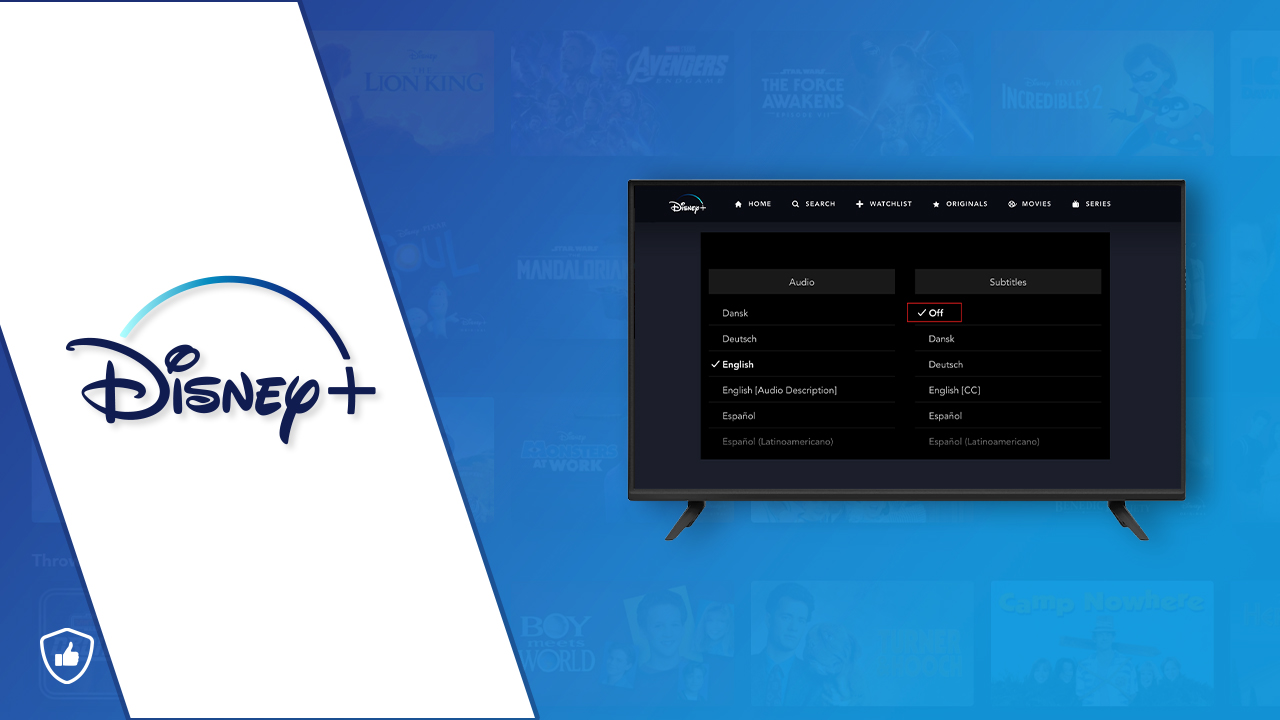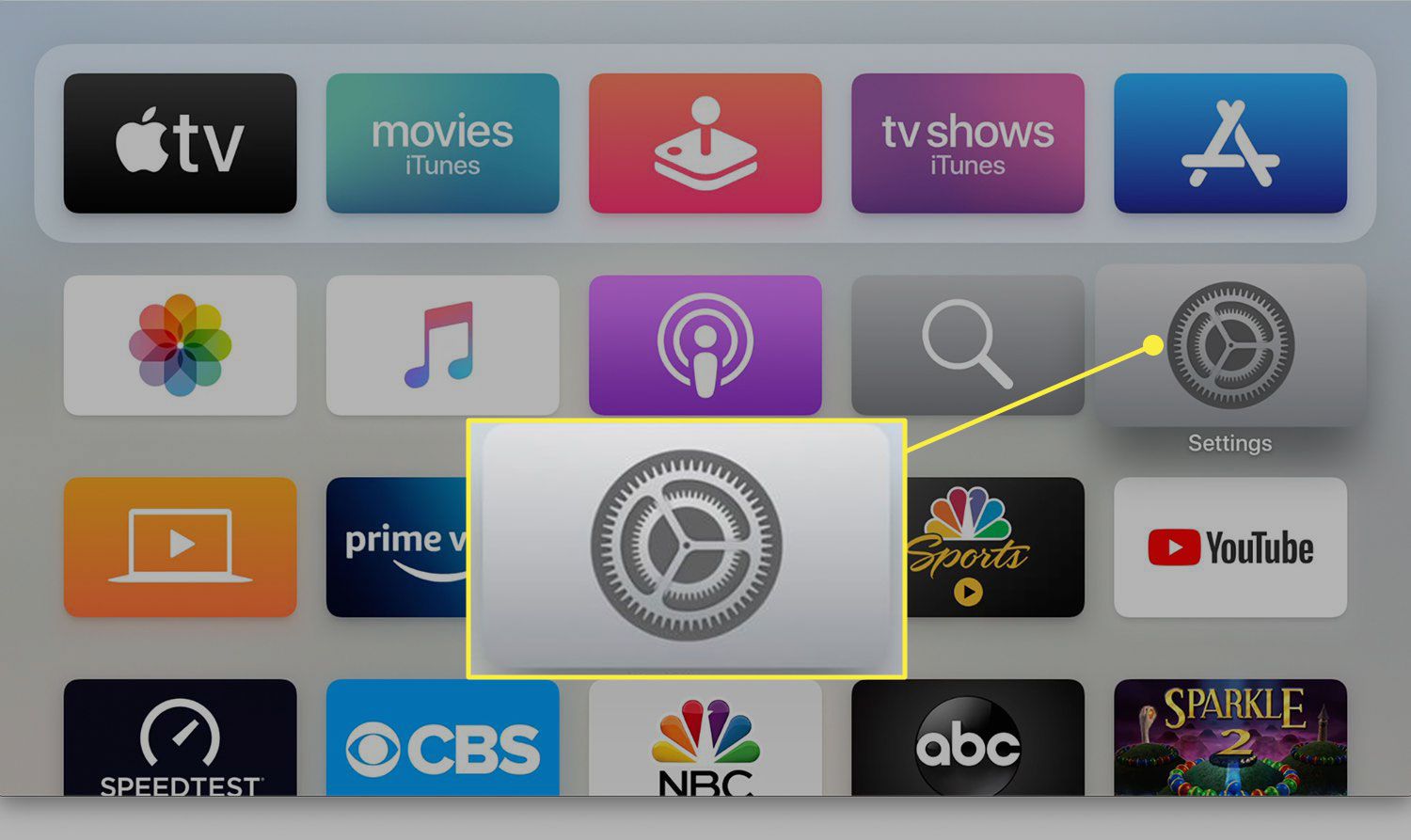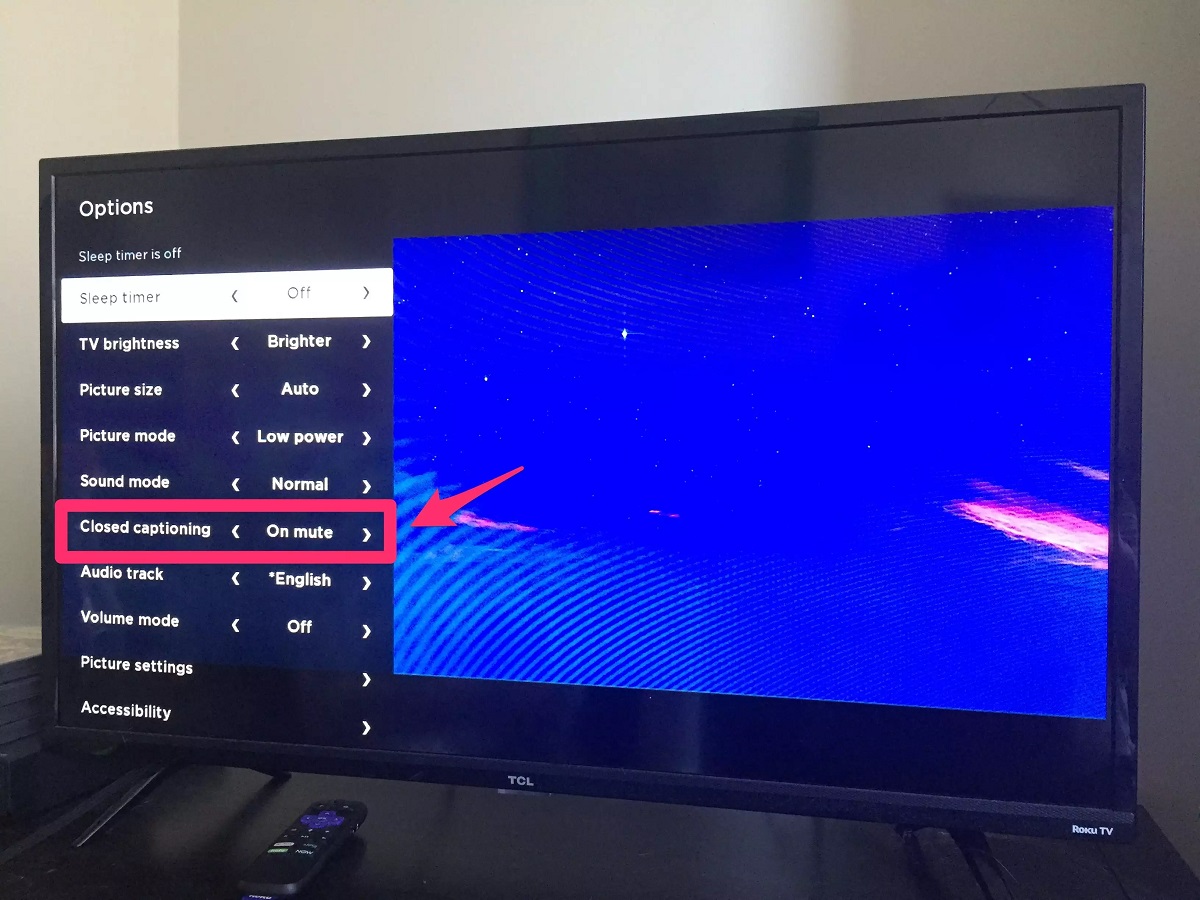Learning how to change the language on Disney Plus may be confusing if you’re a new user. After all, the platform hasn’t been around for very long and it’s not the most user-friendly streaming service, either. Thankfully, the process to shift languages isn’t too difficult whether you’re doing it on the audio or subtitles. Just follow our guide below to begin.
For more Disney Plus guides, here is our article on how to turn on subtitles.
What Is Disney Plus
Before we find out how to change the language on Disney Plus, we must understand the platform itself. If you’re unaware, Disney Plus is Disney’s proprietary streaming service where you can watch the studio’s original films and shows.
These include classic Disney and Pixar films like Cinderella, Frozen, and Toy Story. It also encompasses Disney’s other studios and intellectual property from Marvel and Star Wars. Moreover, Disney also has ties with networks like National Geographic and Star for non-US users.
With that said, most of the films and series you’ll find on Disney Plus are original content from Disney’s networks. They have a fairly big library so you shouldn’t run out of content to watch. It’s especially enticing to use the platform if you’re a fan of the new content they’ve been putting out.
For example, it’s the only place you can watch new things like The Mandalorian, or Disenchanted. In addition, it’s a must-subscribe streaming service if you closely follow the MCU’s storyline. That’s because it’s the only platform that hosts the MCU’s shows like WandaVision, Loki, and Moon Knight.
How To Change Language On Disney Plus
The Disney+ app is available on a variety of operating systems. Hence, the process for how to change the language on Disney Plus on each platform may differ.
Fortunately, the method doesn’t change too drastically across these different platforms. We’ll tackle each of the major operating systems below to help you get started.
How To Change Language On Disney Plus (Mobile)
If you’re using a mobile phone, then learning how to change the language on Disney Plus should be easy. That’s because the process is fairly straightforward as long as you know how to navigate the app:
- Launch Disney Plus on your smartphone or tablet
- Pick any series or movie you’d like to view
- Press the rectangular icon on the upper-right edge
- You should find a new screen showcasing different languages
- Pick the dialect you’d like to view your content in
- Note: the left column is for audio, while the right is for subtitles; you can change the language on both
Alternatively, you may also learn how to change the language on Disney Plus through your profile settings. However, remember that this will alter the language of the app itself:
- Open the Disney Plus app
- Tap your profile icon
- Hit “Edit Profiles” on the top-right
- Choose your profile
- Select “App Language”
- Pick your desired language
- Click “Done”
How To Change Language On Disney Plus (Computer)
The process is fairly different if you’re streaming DisneyPlus on a computer. However, it does remain the same regardless of the browser or operating system you’re using, whether Windows or macOS:
- Go to the Disney Plus website
- Log in with your account credentials
- Click your profile tab on the upper-right edge
- Press “Edit Profile”
- Choose your profile
- Hit the pencil icon to edit the settings
- Pick “App language” from the dropdown
- Select your preferred language
- Click the “Save” button so that Disney Plus will remember your preferences
How To Change Language On Disney Plus (Smart TV)
Learning how to change the language on Disney Plus on a Samsung TV or any other smart TV is simple. That’s because the process should be quite similar to what you would find on mobile devices:
- Open your Smart TV
- Locate the Disney Plus app and open it
- Choose a show or movie you want and play it
- Pause your content
- Use the remote’s arrow buttons to press the icon on the top-right edge
- Pick audio from the list
- Select the dialect you want
- Note: the left column displays available audio languages while the right side showcases subtitle language options
How To Change Language On Disney Plus (Apple TV)
The process for how to change the language on Disney Plus movies and shows is slightly different on an Apple TV. Fortunately, the steps aren’t that complicated as long as you know how to use the hardware:
- Open your Apple TV
- Launch the Disney Plus app
- Play any film or series
- Swipe down on the gesture pad of your Apple TV remote
- Choose “audio” from the screen
- Pick the language you desire
How To Change Language On Disney Plus (Firestick)
If you’re using Amazon’s streaming devices, the method will also differ slightly. How do I change my Disney audio to English on the Amazon Firestick? Here’s what you must do using your device:
- Open the TV and Firestick
- Locate the Settings app on your Firestick
- Hit the “Preferences” tab
- Choose the language you prefer on the languages list
How To Change Language On Disney Plus (Roku)
Is the process for changing the audio and subtitle language the same on a Roku as it is on a Firestick? Otherwise, how do I change the audio language on Disney Plus using my Roku? If this is what you’re worried about, fret not.
That’s because, while the process may differ a bit on a Roku, the setting shouldn’t be too difficult to find. Unlike most other smart TVs, the Roku won’t bring up an icon on the upper-right edge of the screen. However, the process still shouldn’t be too complicated if you have your remote:
- Open the Disney Plus app on your Roku device
- Pick any show or movie you’d like to consume
- Hit the “Star” button on your remote
- You should find a popup for different settings
- Select the language you desire from the list of available languages
In addition, you may want to change the subtitle language on a Roku device. As such, you’ll need to adhere to a somewhat different process:
- Go to the Homepage
- Scroll until you find the settings and press it
- Choose the “Captions” mode
- Pick a language you prefer
- Note: you can also change the format of the subtitles in this section
How To Change Language On Disney Plus (PS4/PS5)
Did you know you can also stream Disney Plus on consoles like the PlayStation? Likewise, you can also change the language settings on your PS4 or PS5 console if you prefer. The steps should be similar to most other platforms:
- Open Disney Plus on your PlayStation
- Play any film or series
- Pause the content you’re watching
- Look for the Closed Caption/Subtitles setting
- Press the Audio/Subtitle tab, depending on which you want to alter
- Choose your desired language to watch your show in
- Go back to your film/series
- Press play to continue watching
Now, you may think it’s unnecessary to learn these steps on a PlayStation console of all things. However, it’s certainly useful to know if you tend to use your console as a substitute for a streaming stick.
After all, not every household has a smart TV in the living room or bedroom. Moreover, not everyone wants to spend money on a separate streaming stick just to stream movies on the big screen. If you already have a PS4/PS5 handy, then it should double well enough as a streaming device.
Why Should You Change Languages
Learning how to change language on Disney Plus from Spanish to English or any other language is important. Why? This is because the language we consume our content in alters our perception and viewing experience.
For example, if you’re watching a foreign-language film, you may not appreciate it if your content is dubbed in English. That’s because, while keeping the language in English may help you with understanding the dialogue, it also sacrifices nuance.
Thus, you’ll lose everything from tone to feeling in an actor’s portrayal of a character. Moreover, you can even lose the essence of a show or film entirely just because the voice acting is different. Enhancing your appreciation for a film is the reason why it’s important to keep the audio in a specific language.
On the other hand, you may simply want to watch all foreign-language films and shows in English if you truly cannot understand the show by watching it in its native tongue. Changing the language should help you break the barrier and learn to appreciate more foreign cinema.
In addition, you may want to change the audio/subtitle language of your content to simply learn a new language. This is an effective way to learn different languages without needing to converse with foreign nationals.
Finally, learning how to change the language on Disney Plus is crucial if you’re bilingual. It’s especially important for bilingual households that speak more than one language. Usually, this will apply to households with Asian Americans or Latin Americans. Regardless, it’s certainly important if you want to accommodate two nationalities.
Any Possible Glitches That Can Affect Language
If you frequently use Disney Plus, then facing glitches that affect the language of your content can be frustrating. It’s especially stressful considering there are many Disney Plus language glitches that have surfaced over the years. Which ones should you watch out for?
Default Audio Language Keeps Changing
Firstly, the most common language-related Disney Plus glitch is the one that resets your default language. This usually happens when the app’s audio defaults to Spanish. In this situation, the glitch is likely internal and must be resolved by the staff at Disney Plus. Hence, the best solution is to simply call their customer service hotline at 888-905-7888.
In addition, you must ensure that your Disney Plus app is up-to-date. Doing so should ensure that you have all the app’s latest patches and bug fixes. Moreover, it keeps you from developing new problems that may spring up due to an outdated app.
However, there aren’t many alternative solutions you can take when this glitch arises. You’ll simply need to wait for Disney Plus’ developers to fix the issue. For now, you’ll have to change the language manually for each show or movie you watch. You can also change the language on the overall app through your profile settings.
Subtitles Aren’t Showing Up
There are times when the app simply glitches in the way it portrays subtitles. For some, this manifests in their subtitles being out of sync. Meanwhile, others complain that their subtitles won’t show up at all.
In such instances, the problem is likely a minor technical glitch or issue. Thankfully, you can easily mitigate those problems by re-selecting your subtitles again or turning them off and on. You can also simply restart the app, install new updates, or clear the app’s cache. These are simple solutions that usually help fix problems related to minor bugs.
On the other hand, others complain that the subtitles appear in the wrong position or have obstructive formatting. In these scenarios, the best choice is to simply change the styling of the subtitles in the setting. That’s because these problems are likely not glitches at all. Instead, they only occur because the settings have been altered or set in some way.
Regardless, all of these subtitle-related problems should be easy to resolve. However, if you cannot resolve them using simple solutions, then we recommend contacting Disney Plus’ customer service for help.
What Subtitle Languages Are Available On Disney Plus
There are plenty of different language options available on the Disney Plus platform. However, the availability of each dialect and language will depend on the content you’re viewing. If you’re watching a classic Disney film, the most prominent languages include Dutch, French, Spanish, and English.
However, most Disney original films and exclusive shows also offer a variety of other language options. These include Dansk, UK English, Finnish, German, Spanish, Norwegian, French, Dutch, Italian, Portuguese, and Swedish.
In addition, many other Disney Plus shows and movies offer several other language options beyond what we’ve just listed. These include Danish, Japanese, Korean, Chinese, Czech, Romanian, and Slovak.
With that said, the list of available languages will change depending on the content you’re watching. It also varies based on where you’re watching it from, i.e. your country of origin. Some countries have more variety in terms of language availability while others have more limited options.
FAQs
The Bottom Line
Learning how to change the language on Disney Plus is a fairly easy thing to do. After all, most streaming services generally place the option in the same areas. Hence, if you’re familiar with the language settings on Netflix or Hulu, Disney Plus shouldn’t be too difficult to navigate. Just make sure you familiarize yourself with the app before you begin.