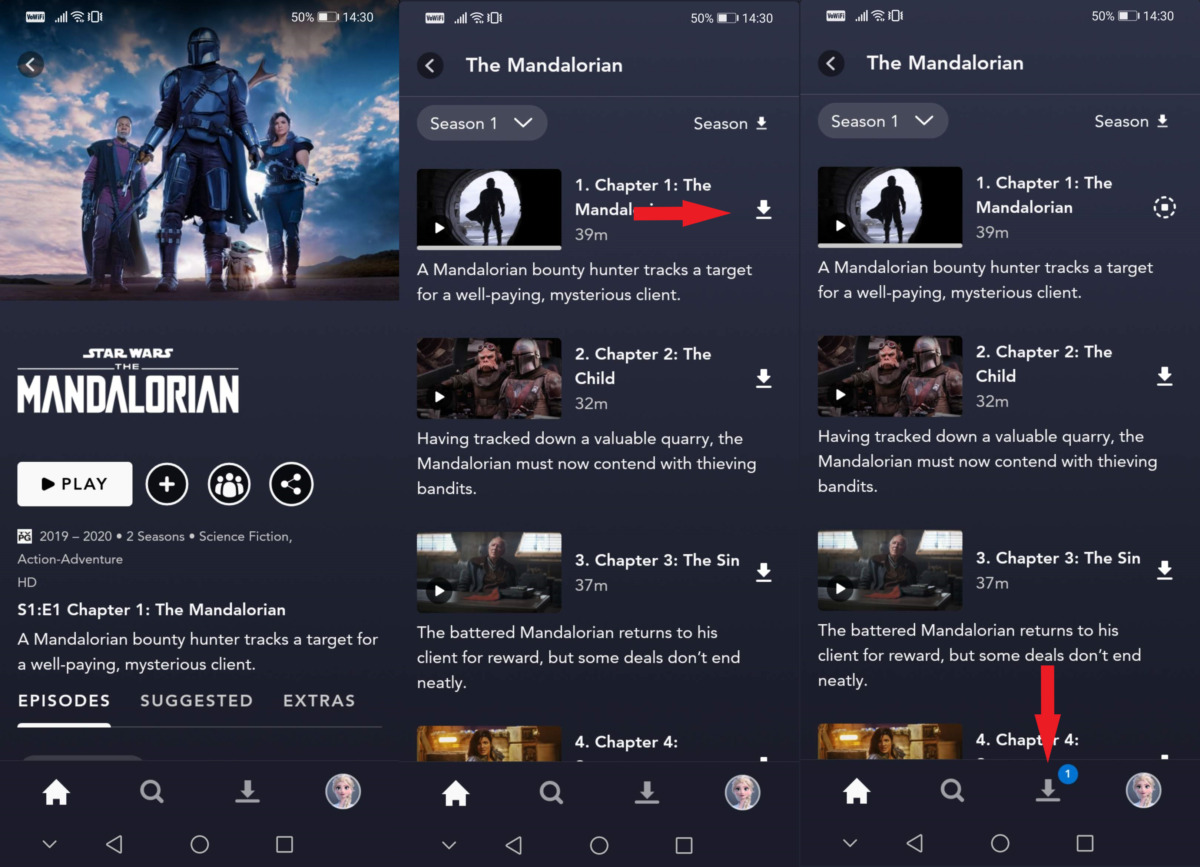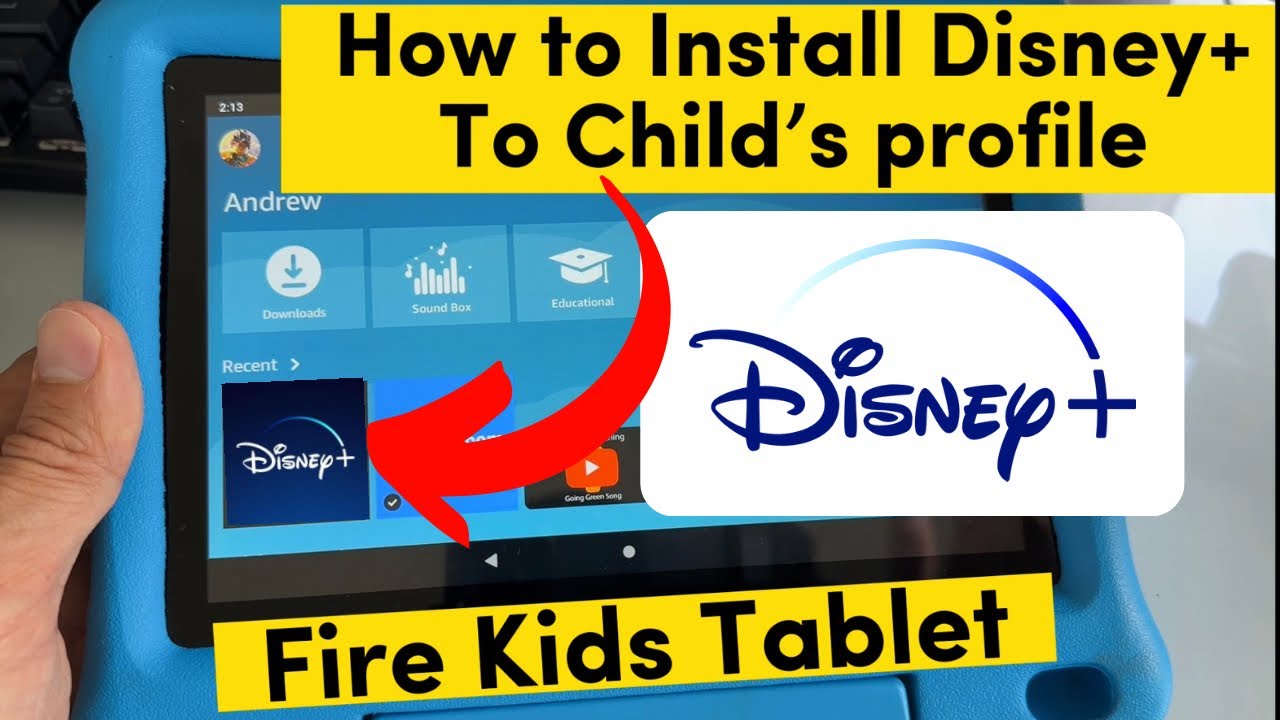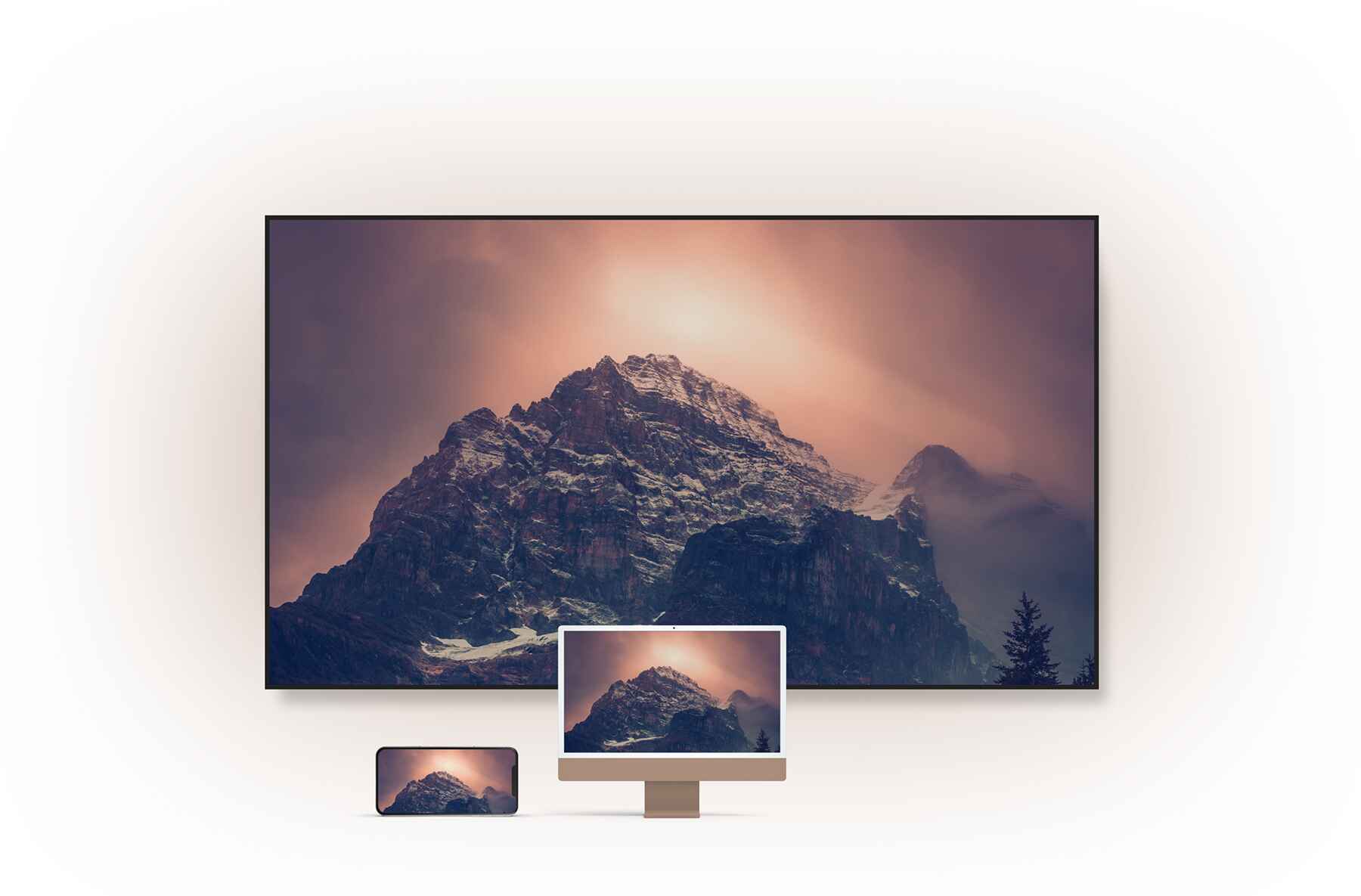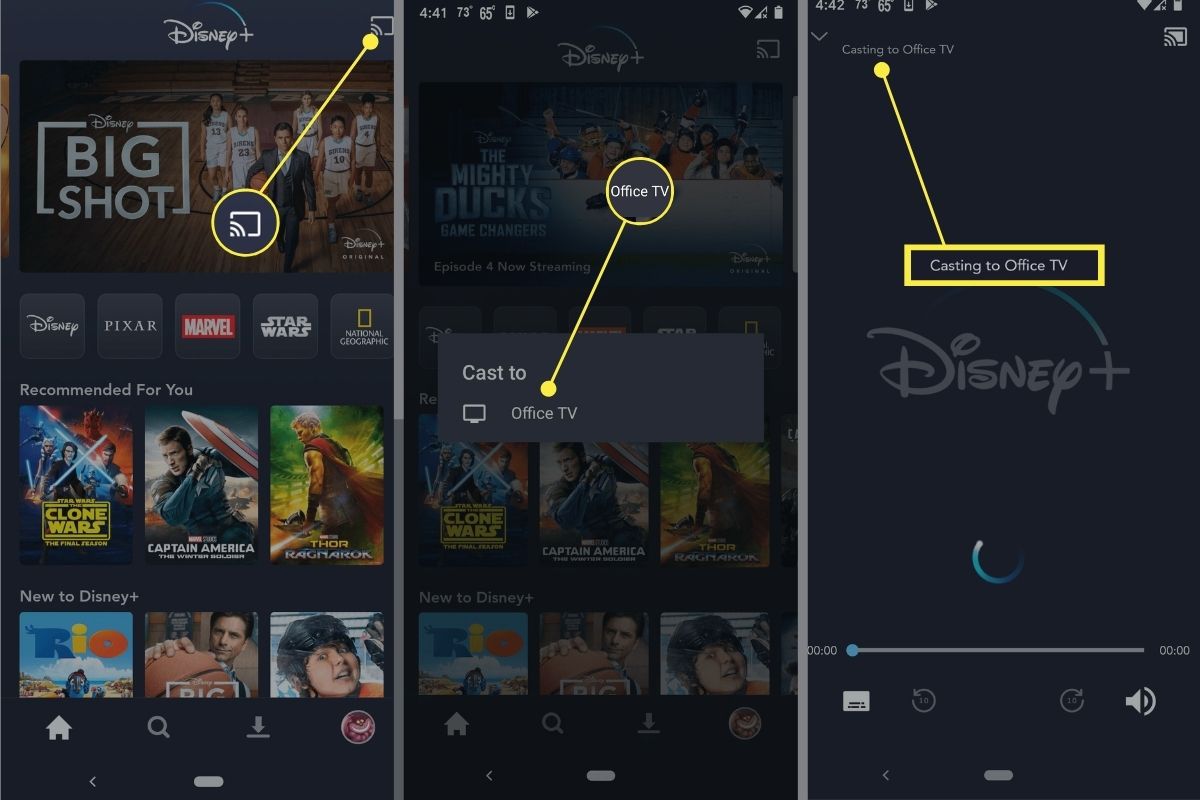Introduction
Disney Plus has become a popular streaming platform that offers a wide range of movies and TV shows from beloved Disney franchises like Marvel, Star Wars, Pixar, and more. While streaming content online is convenient, sometimes you may want to watch your favorite shows and movies offline, especially when you’re traveling or in an area with a limited internet connection. Luckily, Disney Plus allows you to download content for offline viewing, so you can enjoy your favorite entertainment even without an active internet connection.
In this article, we will guide you through the step-by-step process of downloading content on Disney Plus. Whether you’re using a mobile device or a computer, the process is simple and user-friendly. We’ll cover how to create an account, install the Disney Plus app, browse and select content to download, and manage your downloaded content. Additionally, we’ll explain how to watch downloaded content offline, maximizing your entertainment experience.
Downloading content on Disney Plus is an excellent feature for individuals and families alike. It provides flexibility and freedom to watch your favorite movies and shows anytime, anywhere. Imagine having unlimited access to your favorite Disney content, even when you’re on a long flight or exploring remote areas with no internet connectivity!
So, if you’re ready to unlock the world of Disney magic on your device and start downloading your favorite content, let’s dive into the step-by-step process. Get your snacks ready, find a cozy spot, and let’s begin this exciting journey into the realm of offline entertainment with Disney Plus!
Step 1: Create an Account on Disney Plus
Before you can start downloading content on Disney Plus, you must first create an account. Creating an account is a straightforward process that can be done via the Disney Plus website or the mobile app. Here’s how to get started:
- Visit the Disney Plus website or open the mobile app on your device.
- Click on the “Sign Up Now” button to begin the account creation process.
- Choose a subscription plan that best suits your needs. Disney Plus offers several options, including monthly and annual plans.
- Enter your email address and create a strong password for your account. Make sure to choose a password that is unique and easy for you to remember.
- Select your country/region from the drop-down menu.
- Click on the checkbox to indicate that you are 18 years or older and agree to the terms of service and privacy policy.
- Complete the Captcha verification to confirm that you are not a robot.
- Finally, click on the “Agree & Continue” button to proceed with the account creation process.
Once you have completed these steps, you will receive a confirmation email with a verification link. Click on the link to verify your email address and activate your Disney Plus account. Now you’re ready to move on to the next step and start enjoying the benefits of Disney Plus, including the ability to download content for offline viewing.
Creating an account on Disney Plus is a quick and simple process, allowing you to access a vast library of movies and TV shows from Disney, Pixar, Marvel, Star Wars, and National Geographic. It’s the first step towards unlocking a world of entertainment that you can enjoy anytime, anywhere.
Step 2: Install the Disney Plus App
Once you have created your Disney Plus account, the next step is to install the Disney Plus app on your device. The Disney Plus app is available for various platforms, including mobile devices, tablets, game consoles, smart TVs, and streaming devices. Here’s how to install the app:
- If you’re using a mobile device or tablet, go to the app store (Google Play Store for Android devices or App Store for iOS devices) on your device.
- Search for “Disney Plus” in the search bar.
- Select the official Disney Plus app from the search results.
- Click on the “Install” or “Get” button to download and install the app on your device.
- Once the installation is complete, open the Disney Plus app.
- If you’re using a smart TV or streaming device, ensure that your device is connected to the internet.
- Go to the app store or marketplace on your device, such as the Roku Channel Store or Amazon Appstore.
- Search for “Disney Plus” in the search bar and select the official Disney Plus app.
- Click on the “Install” or “Get” button to download and install the app on your device.
After installing the Disney Plus app, launch it and sign in to your account using the login credentials you created earlier. The app provides a seamless user experience, with a user-friendly interface that makes it easy to navigate and discover content.
Installing the Disney Plus app is an essential step as it grants you access to the platform on your preferred device. Whether you’re using a smartphone, tablet, smart TV, or streaming device, having the app installed ensures that you can enjoy the convenience of downloading content and watching it offline.
Step 3: Sign in to Your Disney Plus Account
Once you have installed the Disney Plus app on your device, the next step is to sign in to your account. Signing in allows you to access your personalized profile, browse content, and download your favorite movies and TV shows for offline viewing. Here’s how to sign in to your Disney Plus account:
- Open the Disney Plus app on your device.
- On the sign-in page, enter the email address and password associated with your Disney Plus account.
- Click on the “Sign In” or “Log In” button to proceed.
- If you have enabled two-factor authentication (2FA) for your account, you may be prompted to enter a verification code that will be sent to your registered email or mobile number.
- Once you have successfully signed in, you will be redirected to the Disney Plus home screen where you can start exploring the vast library of content.
It’s important to note that you need a stable internet connection to sign in to your Disney Plus account. Once signed in, you can switch to offline mode and download content for later viewing when you don’t have an internet connection.
Signing in to your Disney Plus account is a crucial step as it allows you to access all the features and benefits of the streaming platform. From personalized recommendations to creating watchlists and downloading content, signing in ensures a seamless and tailored streaming experience.
Step 4: Browse and Select Content to Download
Once you’re signed in to your Disney Plus account, you can start browsing the extensive library of movies and TV shows available on the platform. Disney Plus offers a wide variety of content from popular franchises like Marvel, Star Wars, Pixar, and Disney classics. Here’s how to browse and select content to download:
- On the Disney Plus home screen, you’ll find different sections showcasing featured content, new releases, and recommendations based on your viewing history.
- Use the search bar at the top of the screen to search for specific titles, characters, or genres.
- Explore different categories and collections, such as “Recommended for You,” “Trending,” or “Disney Channel Originals.”
- Click on a title that interests you to open its details page.
- On the details page, you can read a brief description of the content, view the cast and crew, and watch a trailer if available.
- Look for the download icon, usually represented by a downward arrow, on the details page. If the content can be downloaded, the download icon will be visible.
- Click on the download icon to initiate the download process.
- Repeat the process for any other content you want to download.
It’s important to note that not all content on Disney Plus is available for download. The availability of the download option depends on the licensing rights and agreements for each title. However, a vast selection of movies and TV shows can be downloaded for offline viewing.
Browsing and selecting content on Disney Plus is an exciting experience that allows you to discover new movies and shows, as well as revisit your favorite classics. With a diverse range of genres and franchises, there’s something for everyone.
Step 5: Downloading Content on Disney Plus
Once you have selected the content you want to download on Disney Plus, the next step is to initiate the download process. Downloading content allows you to save it on your device for offline viewing, even when you don’t have an internet connection. Here’s how to download content on Disney Plus:
- Open the Disney Plus app on your device and sign in to your account if you haven’t already done so.
- Navigate to the details page of the content you want to download, as explained in the previous step.
- Click on the download icon, usually represented by a downward arrow, on the details page.
- A pop-up window will appear, displaying the download options such as video quality and available language tracks. Select your preferred options.
- Click on the “Start Download” or “Download” button to initiate the downloading process.
- The download progress will be displayed, and you can track the status of the download in the downloads section of the app.
- Once the download is complete, the content will be available for offline viewing in the downloads section.
The time taken to download the content may vary depending on the speed of your internet connection and the size of the file. Larger files may take longer to download, so it’s advisable to ensure that you have enough storage space on your device before initiating the download.
Downloading content on Disney Plus gives you the freedom to enjoy your favorite movies and shows without the need for an internet connection. Whether you’re traveling, commuting, or simply in an area with limited internet access, having downloaded content ensures uninterrupted entertainment on your terms.
Step 6: Managing Your Downloaded Content
After you have successfully downloaded content on Disney Plus, it’s essential to know how to manage your downloaded items. Managing your downloaded content allows you to organize your library, free up storage space, and remove content you no longer need. Here’s how to manage your downloaded content on Disney Plus:
- Open the Disney Plus app and sign in to your account.
- Click on the menu icon (usually represented by three horizontal lines) located in the top left or right corner of the screen, depending on your device.
- Select the “Downloads” or “My Downloads” option from the menu.
- You’ll see a list of all the content you have downloaded.
- To play a downloaded item, simply click on its title in the downloads list.
- If you want to remove a downloaded item to free up storage space, click on the ellipsis (…) or the settings icon next to the item.
- Select the “Delete Download” or “Remove Download” option to remove the item from your device.
- If you want to remove all downloaded items at once, most devices offer an option to clear your entire downloads library. Look for the “Clear All Downloads” or “Remove All Downloads” option in the Downloads section or settings menu.
Managing your downloaded content is useful if you have limited storage space on your device or if you want to keep your library organized. By periodically removing content you no longer need, you can make room for new downloads without cluttering your device.
Keep in mind that removing a downloaded item from your device does not delete it from your Disney Plus account. You can always redownload the content in the future if you want to watch it again.
Step 7: Watching Downloaded Content Offline
Now that you have successfully downloaded content on Disney Plus, you can enjoy watching it offline at your convenience. Whether you’re on a long flight, a road trip, or in an area with limited internet connectivity, you can still access and enjoy your downloaded content. Here’s how to watch downloaded content offline on Disney Plus:
- Open the Disney Plus app on your device.
- Sign in to your account if you haven’t already done so.
- Go to the Downloads or My Downloads section, where you will find all your downloaded content.
- Click on the title of the content you want to watch.
- The content will begin playing, and you can enjoy it without needing an active internet connection.
- Use the playback controls to pause, play, rewind, or fast forward the content as desired.
- If you want to switch between downloaded content, return to the Downloads or My Downloads section and select a different title.
While watching downloaded content offline, you will not have access to the additional features provided by an internet connection. This includes subtitles, audio description, and the ability to browse for more content. However, you can still enjoy the seamless playback of your favorite movies and TV shows.
It’s worth noting that the availability of downloaded content may be subject to certain restrictions imposed by content providers. Some content may have an expiration date, requiring you to renew the download periodically to continue watching it offline. Keep an eye on the expiration dates displayed in the My Downloads section to ensure your downloaded content remains accessible.
By following these steps, you can make the most of your downloaded content on Disney Plus, providing you with entertainment on the go, even in offline environments.
Conclusion
Downloading content on Disney Plus allows you to enjoy your favorite movies and TV shows offline, providing flexibility and convenience in your entertainment experience. In this article, we have guided you through the step-by-step process of downloading content on Disney Plus.
We started by creating an account on Disney Plus, followed by installing the Disney Plus app on your preferred device. After signing in to your account, we discussed how to browse the extensive library of content and select the ones you wish to download. The next step was learning how to initiate the download process and manage your downloaded content.
Finally, we explored how to watch downloaded content offline, even when you don’t have an active internet connection. This feature is particularly beneficial when traveling, in areas with limited connectivity, or simply for enjoying your favorite shows without interruptions.
Remember that not all content on Disney Plus is available for download due to licensing agreements. Additionally, downloaded content may have expiration dates, so it’s essential to keep track of those to ensure uninterrupted offline viewing.
Disney Plus continues to provide a vast collection of movies and TV shows from beloved franchises, making it a popular streaming platform. With the ability to download content, you can take your favorite entertainment with you wherever you go.
So, what are you waiting for? Start creating your account, install the Disney Plus app, and enjoy the endless magic of Disney, Pixar, Marvel, Star Wars, and more, even offline.