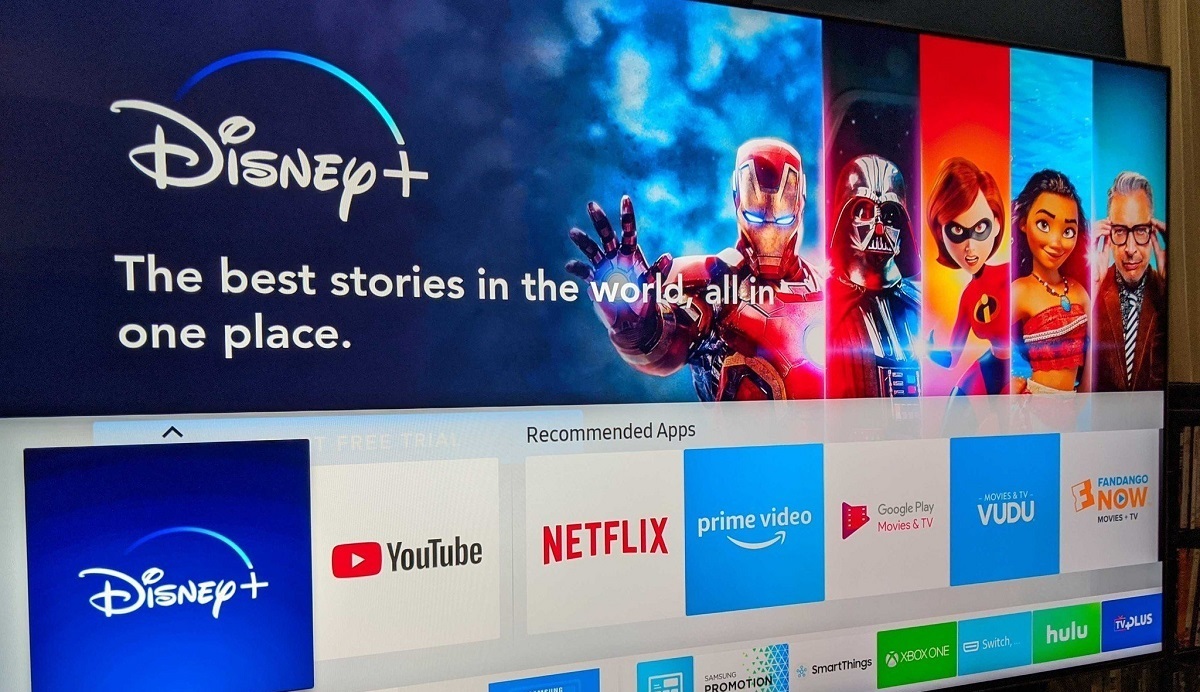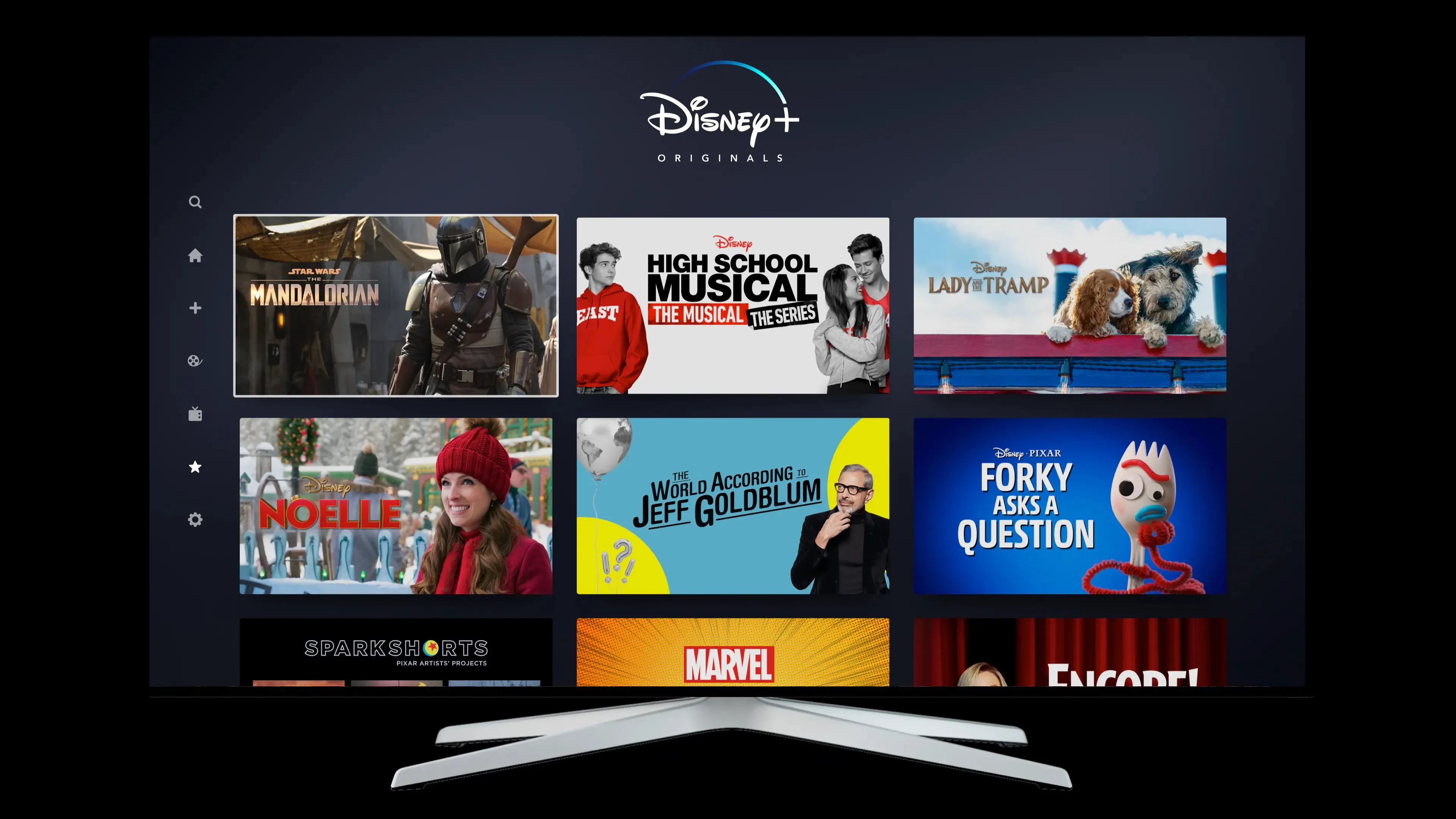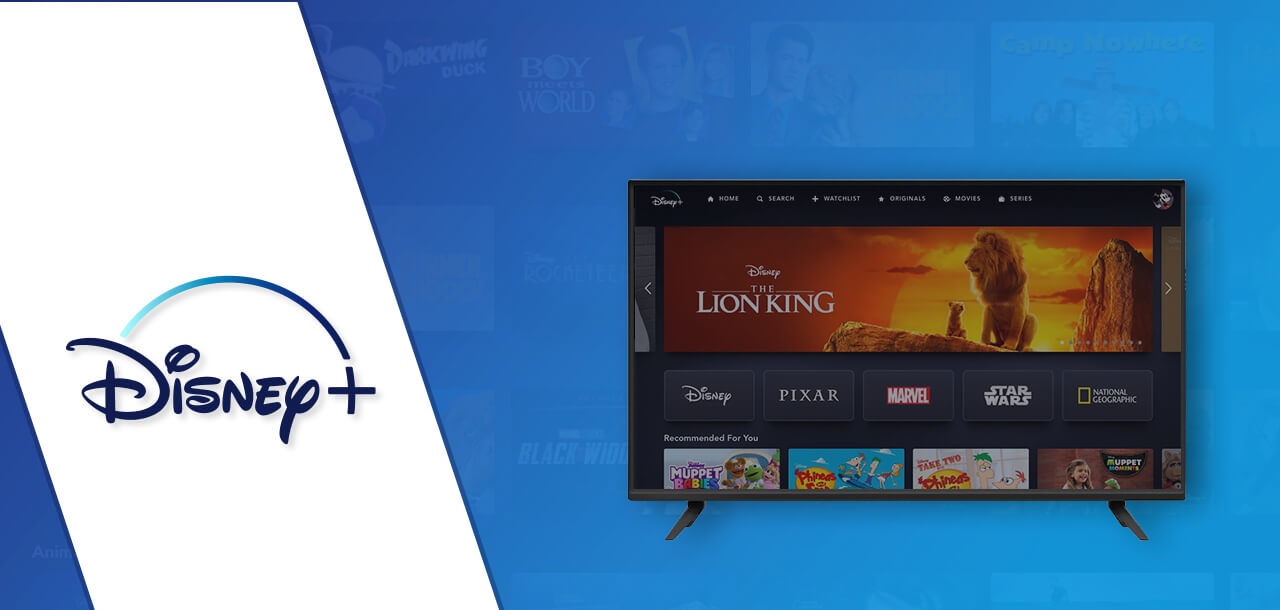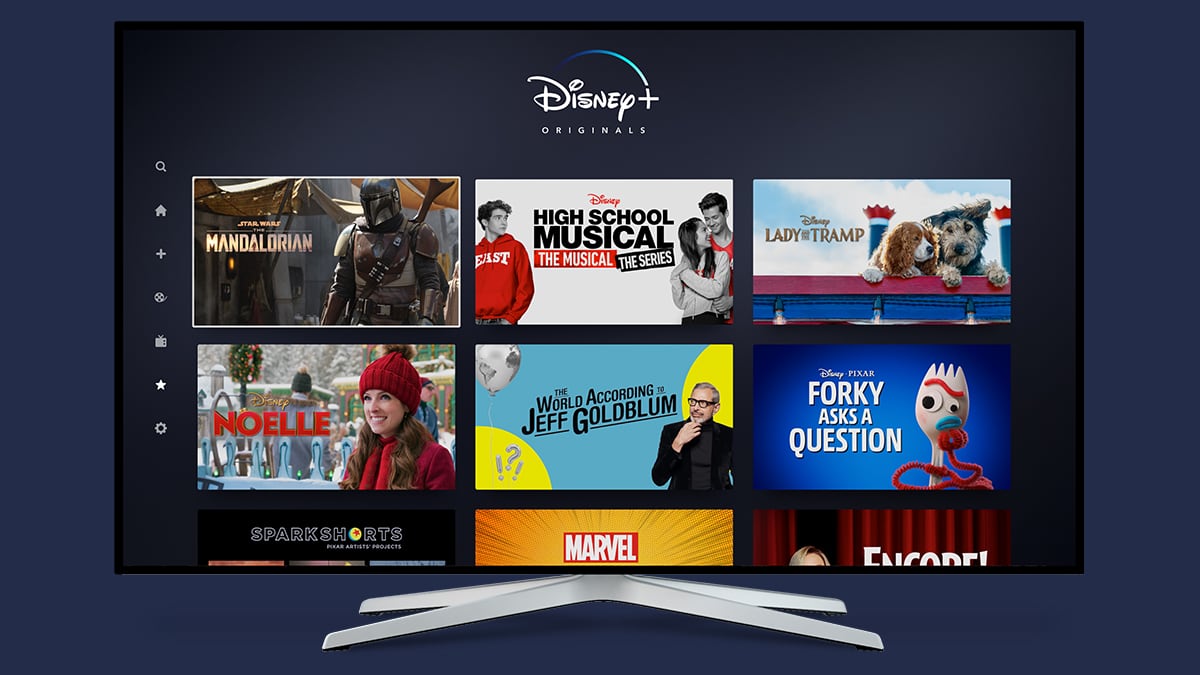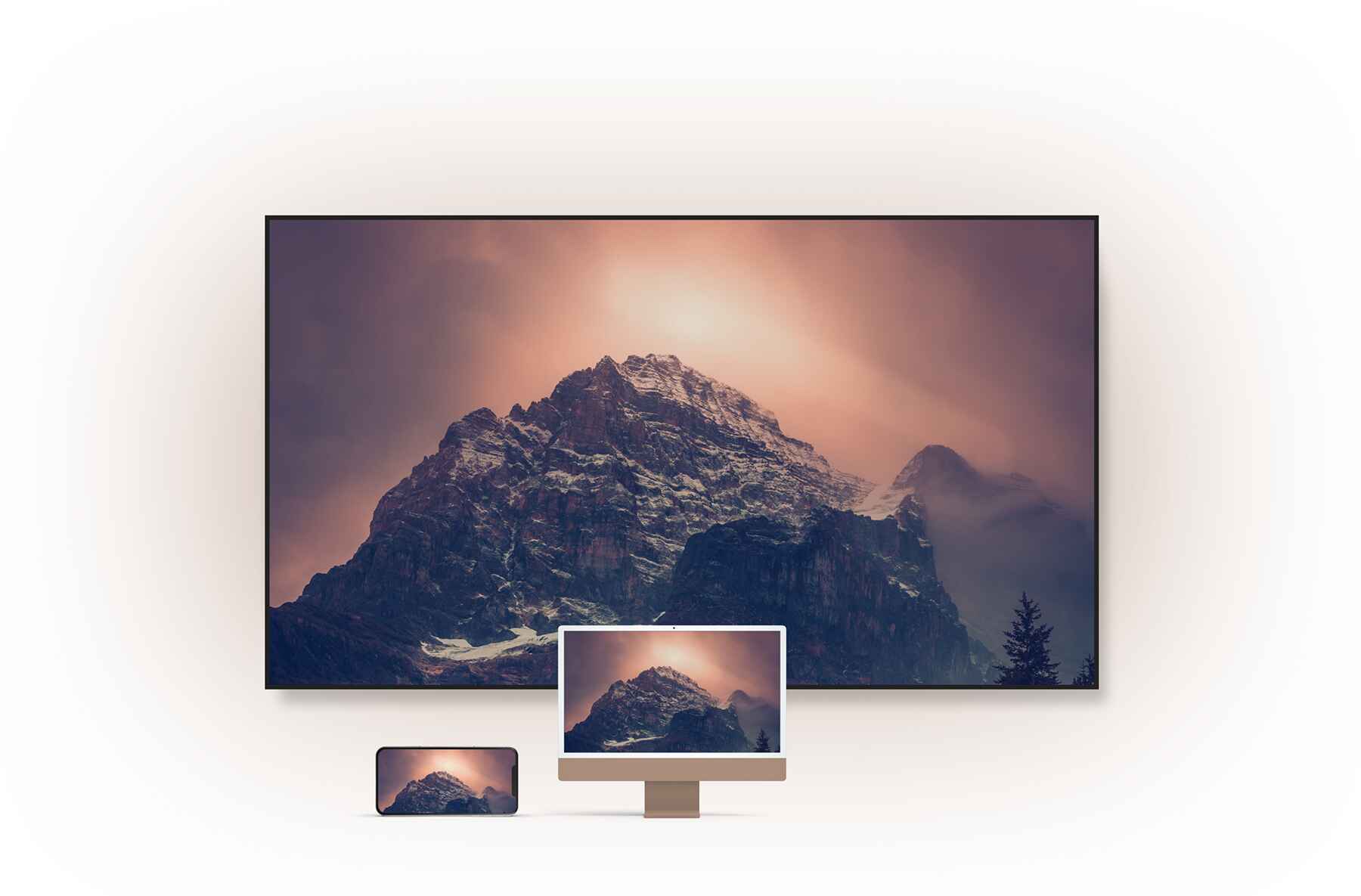Introduction
Welcome to the digital age of entertainment, where streaming platforms have revolutionized the way we consume our favorite movies and TV shows. One of the latest additions to this landscape is Disney Plus, a streaming service that brings the world of Disney, Pixar, Marvel, Star Wars, and National Geographic right into your living room. In this article, we will explore how to get Disney Plus on your smart TV and enjoy a vast library of content at your fingertips.
Disney Plus, also known as Disney+, was launched in November 2019 and quickly gained popularity due to its extensive collection of beloved classics and exclusive new releases. From timeless Disney animated movies to epic Marvel superhero adventures, and from galaxy-spanning Star Wars tales to immersive National Geographic documentaries, Disney Plus has something for everyone.
If you own a smart TV, you have the perfect device to experience the magic of Disney Plus on a larger screen. Smart TVs have built-in internet connectivity and advanced features that enable you to stream content directly without the need for additional devices like set-top boxes or streaming sticks. However, it’s essential to check whether your smart TV is compatible with Disney Plus before diving into the world of endless entertainment.
Getting Disney Plus on your smart TV involves a few simple steps, starting with connecting your TV to the internet and installing the Disney Plus app. Once everything is set up, you can create a Disney Plus account and sign in to start enjoying an array of exciting content.
In this article, we will guide you through the process of getting Disney Plus on your smart TV, including compatibility checks, connecting to the internet, installing the app, setting up an account, signing in, and troubleshooting common issues that you may encounter along the way. So, let’s dive in and discover how to unlock the world of Disney Plus on your smart TV!
What is Disney Plus?
Disney Plus, also known as Disney+, is a premium streaming service provided by The Walt Disney Company. Launched in November 2019, it quickly became a popular choice for entertainment enthusiasts worldwide. With a vast library of content from Disney, Pixar, Marvel, Star Wars, and National Geographic, Disney Plus offers a unique and immersive streaming experience.
Disney Plus serves as a hub for all things Disney, making it a must-have for fans of all ages. It features a wide range of content, including classic animated films, blockbuster Marvel movies, iconic Star Wars sagas, captivating Pixar animations, and educational National Geographic documentaries. The service also boasts exclusive content produced specifically for Disney Plus, such as original series and movies.
One of the main reasons behind the success of Disney Plus is its diverse and rich collection of beloved franchises. Disney fans can relive their childhood memories by watching timeless classics like “The Lion King,” “Aladdin,” and “Snow White and the Seven Dwarfs.” Marvel enthusiasts can indulge in the superhero universe with films like “Avengers: Endgame” and “Black Panther.” Star Wars fans can dive into epic space adventures with films like “Star Wars: The Rise of Skywalker” and “The Mandalorian” series.
In addition to the existing library, Disney Plus continues to expand its content offerings with new and exclusive releases. Subscribers can look forward to exciting original series like “WandaVision,” “The Falcon and The Winter Soldier,” and “Loki,” along with upcoming movies and documentaries. This dedication to delivering fresh and engaging content ensures that there is always something exciting to watch on Disney Plus.
Disney Plus not only offers an extensive collection of content but also provides an enhanced viewing experience. Subscribers can enjoy high-definition streaming, and for eligible content, even 4K Ultra HD resolution with HDR support. The service is available on various devices, including smart TVs, smartphones, tablets, gaming consoles, and streaming devices, making it accessible for audiences around the world.
With its broad range of content and excellent streaming capabilities, Disney Plus has quickly become a major player in the competitive streaming industry. It offers a complete entertainment package for the whole family, encompassing beloved classics, exciting new releases, and exclusive content that can be enjoyed anytime, anywhere. So, if you’re a Disney fan or simply seeking a streaming platform with a vast selection of quality content, Disney Plus is the perfect choice.
Compatibility Check: Is My Smart TV Compatible with Disney Plus?
Before diving into the world of Disney Plus on your smart TV, it’s crucial to check whether your television is compatible with the streaming service. While most modern smart TVs are compatible with Disney Plus, it’s always wise to verify compatibility to avoid any disappointment or technical issues.
To determine if your smart TV can support Disney Plus, there are a few key factors to consider:
- Operating System: Check if your smart TV operates on a compatible operating system. Disney Plus is supported on popular operating systems like Android TV, Apple TV, LG WebOS, Samsung Tizen, and Roku TV. However, note that some older smart TV models may not support these operating systems.
- App Store: Verify if your smart TV has an app store or marketplace. Most compatible smart TVs allow you to access an app store where you can download and install the Disney Plus app directly onto your television. Keep in mind that not all smart TVs have an app store, especially older models.
- Hardware Specifications: Ensure your smart TV meets the minimum hardware requirements for streaming Disney Plus. This includes having sufficient processing power, memory, and network connectivity to handle high-quality video streaming.
If you’re unsure about your smart TV’s compatibility, here’s what you can do:
- Refer to the Manufacturer’s Website: Visit the official website of your smart TV’s manufacturer and look for information on supported apps and operating systems. They usually provide a list of compatible apps or a dedicated section for Disney Plus compatibility.
- Search for Compatibility Guides: Online resources, forums, and community websites often provide compatibility guides for various smart TV models. These guides can give you insights into whether your specific TV model supports Disney Plus.
- Contact Manufacturer Support: If you are still uncertain about your smart TV’s compatibility, reach out to the manufacturer’s customer support for assistance. They can provide you with specific details regarding your TV model’s compatibility and guide you through the process.
By conducting a compatibility check, you can ensure a smooth and uninterrupted Disney Plus streaming experience on your smart TV. Remember, if your current TV doesn’t support Disney Plus, you may still have alternative options to enjoy the service, such as using an external streaming device or upgrading to a compatible smart TV model.
Connecting Your Smart TV to the Internet
In order to enjoy Disney Plus on your smart TV, you need to ensure that it is connected to the internet. Here’s a step-by-step guide on how to connect your smart TV to the internet:
- Check Network Compatibility: Make sure that your smart TV supports the Wi-Fi network you want to connect to. Check the network specifications, including the Wi-Fi frequency (2.4GHz or 5GHz) and security protocols (WEP, WPA, WPA2).
- Power On Your Smart TV: Turn on your smart TV and ensure it is connected to a power source. Many smart TVs have a physical power button or a remote control to power them on.
- Access Network Settings: Using your TV remote, navigate to the settings or setup menu. Look for an option related to network settings or connectivity. The exact location and terminology may vary depending on your smart TV model.
- Select Wi-Fi Connection: Once you are in the network settings menu, select the option to connect to a Wi-Fi network. Your smart TV should display a list of available Wi-Fi networks in range.
- Choose Your Wi-Fi Network: From the list of available networks, select your desired Wi-Fi network. If prompted, you may need to enter the Wi-Fi password. Use the virtual keyboard on the TV screen or your remote control to input the password.
- Connect to the Wi-Fi: After selecting your Wi-Fi network and entering the password, your smart TV will attempt to establish a connection. Wait for a few moments until the connection is established. Once connected, the TV screen should display a confirmation message.
Keep in mind that the exact steps may vary depending on your smart TV’s interface and operating system. Refer to the user manual or the manufacturer’s website for specific instructions if needed.
After successfully connecting your smart TV to the internet, it’s essential to ensure a stable and reliable connection. Place your smart TV within range of your Wi-Fi router and avoid any physical obstructions that may weaken the signal. Additionally, consider upgrading your internet service plan if you frequently experience buffering or slow streaming speeds.
With your smart TV now connected to the internet, you are one step closer to enjoying the vast world of Disney Plus. Proceed to the next section to learn how to install the Disney Plus app on your smart TV and start exploring its exciting content library.
Installing the Disney Plus App on Your Smart TV
Once your smart TV is connected to the internet, the next step is to install the Disney Plus app. Here’s a simple guide on how to install the Disney Plus app on your smart TV:
- Access the App Store: Using your smart TV remote, navigate to the app store or marketplace on your television. The location and name of the app store may vary depending on your smart TV’s manufacturer and operating system.
- Search for Disney Plus: Once you’re in the app store, search for the Disney Plus app. This can usually be done by using the search bar or browsing through the available apps.
- Select the Disney Plus App: After finding the Disney Plus app in the app store, select it to view more details and options. Make sure it is the official Disney Plus app to ensure a secure and optimized experience.
- Install the App: Once you’ve selected the Disney Plus app, choose the option to install it on your smart TV. This may require confirming your choice or entering your account password, depending on your TV’s settings.
- Wait for Installation: After initiating the installation process, wait for the app to download and install on your smart TV. This may take a few moments, depending on your internet connection speed.
- Launch the Disney Plus App: Once the installation is complete, you can launch the Disney Plus app from your smart TV’s home screen or applications menu. Look for the Disney Plus logo or name to easily identify the app.
It’s important to note that the installation steps may vary slightly depending on your smart TV’s make and model. If you’re encountering any difficulties during the installation process, consult your TV’s user manual or visit the manufacturer’s website for specific instructions.
After successfully installing the Disney Plus app on your smart TV, you’re ready to embark on a magical journey through the extensive content library offered by Disney Plus. In the next section, we will discuss the steps to set up a Disney Plus account so that you can start enjoying all the excitement and entertainment it has to offer.
Setting Up a Disney Plus Account
Before you can start streaming your favorite Disney movies and shows on your smart TV, you need to set up a Disney Plus account. Follow these steps to create your Disney Plus account:
- Visit the Disney Plus Website: Open a web browser on your computer or mobile device and go to the official Disney Plus website.
- Select Sign Up: On the Disney Plus homepage, click on the “Sign Up” or “Start Free Trial” button to begin the account creation process.
- Choose a Subscription Plan: Disney Plus offers different subscription plans, including monthly or annual options. Select the plan that suits your preferences and click on “Continue.”
- Create Your Disney Account: Fill out the required information, including your email address and a unique password for your Disney Plus account. Make sure to choose a strong password to ensure the security of your account.
- Enter Payment Details: Provide the necessary payment information to complete your subscription. Disney Plus accepts various payment methods, such as credit cards, debit cards, and PayPal.
- Agree to Terms and Conditions: Read through the terms and conditions of Disney Plus and accept them to proceed. Be sure to familiarize yourself with important details, such as cancellation policies and content usage agreements.
- Complete the Registration: Review the information you provided, and if everything is correct, click on “Agree and Join” or a similar button to finalize your Disney Plus account creation.
Once you’ve completed the registration process, you will have successfully set up your Disney Plus account. You can now enjoy a wide range of movies, shows, and exclusive content on your smart TV.
Remember to keep your account credentials secure and avoid sharing them with others. It’s also a good practice to enable two-factor authentication if Disney Plus offers this feature to add an extra layer of security to your account.
If you encounter any issues during the account setup process or have any questions, Disney Plus offers customer support to assist you. Visit their support page or reach out to their support team for further guidance.
In the next section, we will discuss how to sign in to your Disney Plus account on your smart TV, allowing you to start enjoying the vast collection of content that awaits you.
Signing in to Disney Plus on Your Smart TV
After setting up your Disney Plus account, you can now sign in to your account on your smart TV to access the full range of content available. The process may vary slightly depending on your smart TV’s brand and operating system, but here are the general steps to sign in to Disney Plus on your smart TV:
- Launch the Disney Plus App: Using your smart TV remote, navigate to the home screen or applications menu and locate the Disney Plus app. Select it to launch the app.
- Choose “Log In”: On the Disney Plus app’s main page, you should see the option to “Log In” or “Sign In.” Using your remote, select this option to proceed.
- Enter Your Login Credentials: Using your remote or on-screen keyboard, enter the email address and password associated with your Disney Plus account. Take care to input the correct information to avoid any login errors.
- Select “Log In”: After entering your login credentials, navigate to the “Log In” or “Sign In” button on the screen and select it to complete the login process.
- Browse and Enjoy: Once you have successfully signed in, you can now start browsing the extensive library of Disney Plus content on your smart TV. Explore various categories, search for specific titles, or browse curated collections to find something that suits your interests.
It’s worth noting that some smart TVs may allow you to save your login credentials for easier access in the future. This feature can be convenient if you’re the only user of the TV, as it skips the login process and automatically signs you in to your Disney Plus account when launching the app.
If you encounter any issues during the login process, ensure that you have entered the correct login information. Check for any typos or spelling errors in your email address or password. If you’re still unable to sign in, consider resetting your password through the Disney Plus website or contacting Disney Plus customer support for further assistance.
Now that you are signed in to your Disney Plus account on your smart TV, you can start enjoying an incredible selection of movies, shows, and exclusive content right from the comfort of your living room.
In the next section, we will discuss common issues that you may encounter during the setup or usage of Disney Plus on your smart TV, along with troubleshooting steps to resolve them.
Troubleshooting: Common Issues and How to Solve Them
While setting up and using Disney Plus on your smart TV is typically a smooth experience, you may occasionally encounter some common issues. Here are a few common problems that users may face and steps to resolve them:
- Connection Issues: If you’re experiencing connection problems, ensure that your smart TV is connected to a stable internet connection. Check your Wi-Fi network settings and try restarting your router. If the issue persists, consider moving your router closer to your TV or using a wired Ethernet connection, if supported.
- App Crashes or Freezes: If the Disney Plus app crashes or freezes on your smart TV, try force-closing the app and relaunching it. If the problem persists, try clearing the app cache or uninstalling and reinstalling the app. You can also try a factory reset of your smart TV as a last resort.
- Playback Issues: If you’re experiencing playback issues such as buffering, audio/video sync problems, or low-quality streaming, check your internet connection speed. Ensure that you have a stable and high-speed connection. If multiple devices are connected to your network, consider disconnecting any unnecessary devices to improve bandwidth. You may also try adjusting the video quality settings within the Disney Plus app.
- Audio or Subtitle Problems: If you’re having trouble with audio or subtitles, check the audio settings on your TV and ensure that they are set correctly. For subtitle issues, make sure that subtitles are enabled within the Disney Plus app and check if there are any language or configuration settings that need adjusting.
- Account or Login Issues: If you’re unable to log in to your Disney Plus account on your smart TV, double-check your login credentials to ensure they are correct. If you’ve forgotten your password, use the “Forgot Password” option on the Disney Plus website to reset it. If the issue persists, reach out to Disney Plus customer support for further assistance.
If you encounter any other technical issues or problems not mentioned here, it’s recommended to visit the Disney Plus website’s Help & Support section or reach out to customer support for troubleshooting steps specific to your smart TV model and situation.
Remember, periodically checking for software updates for your smart TV and the Disney Plus app can also help resolve compatibility issues and ensure optimal performance.
By troubleshooting these common issues, you can ensure a seamless and enjoyable Disney Plus streaming experience on your smart TV.
Now that we’ve covered the troubleshooting steps, let’s wrap up this guide with a summary of the key points discussed.
Conclusion
Congratulations! You have now learned how to get Disney Plus on your smart TV and unlock a world of captivating entertainment. With its extensive collection of Disney, Pixar, Marvel, Star Wars, and National Geographic content, Disney Plus offers a diverse range of movies, shows, and originals that cater to audiences of all ages.
In this guide, we covered the essential steps to ensure a seamless Disney Plus experience on your smart TV. We discussed the importance of checking compatibility, connecting your TV to the internet, installing the Disney Plus app, setting up your account, signing in, and troubleshooting common issues that may arise along the way.
Remember, each smart TV may have slight variations in the setup process, so it’s always helpful to refer to your user manual or the manufacturer’s website for specific instructions. Additionally, staying up to date with software updates for your smart TV and the Disney Plus app can help enhance compatibility and performance.
Now that you’re all set, grab your remote and get ready to immerse yourself in the magic of Disney Plus. Whether you’re relishing your favorite childhood classics, exploring Marvel’s superhero universe, diving into the epic world of Star Wars, or discovering the wonders of our planet with National Geographic, Disney Plus has something for everyone.
Enjoy the convenience of streaming Disney Plus directly on your smart TV, bringing the magic and excitement of Disney’s storytelling right into the comfort of your living room. Sit back, relax, and let the entertainment unfold on the big screen.
So, gather your loved ones, grab some popcorn, and embark on an incredible journey with Disney Plus on your smart TV. Happy streaming!