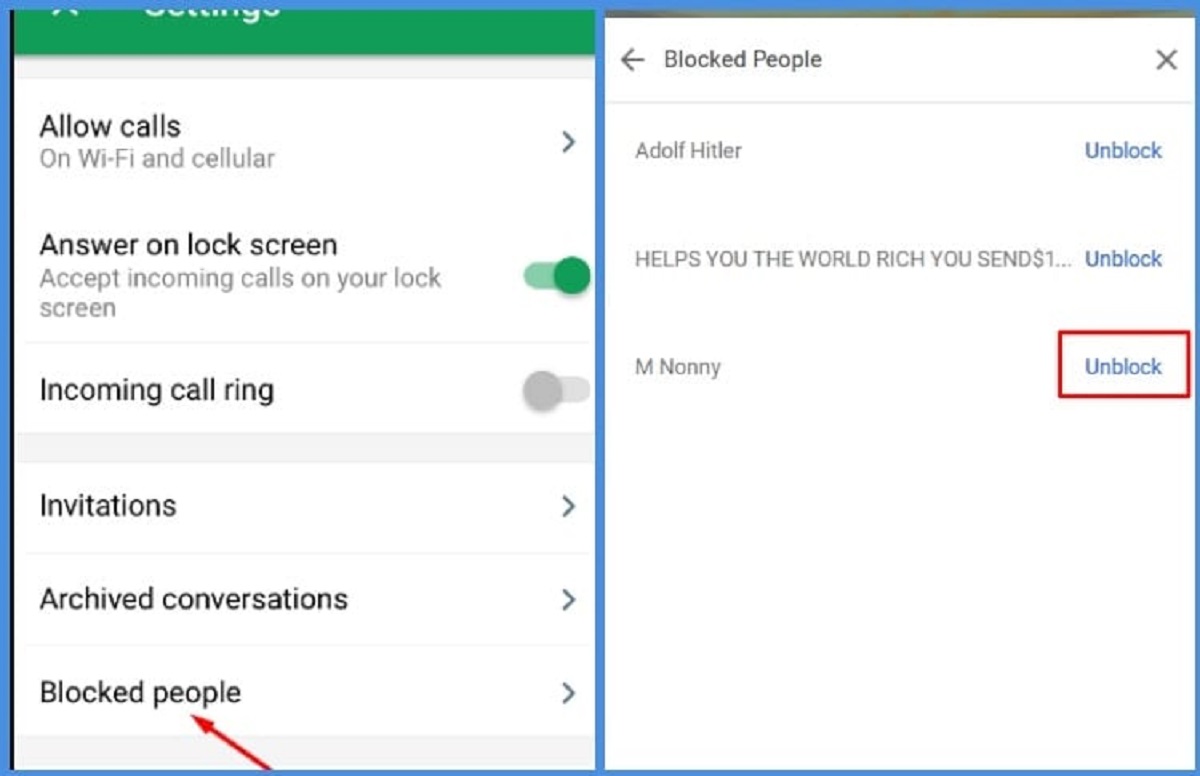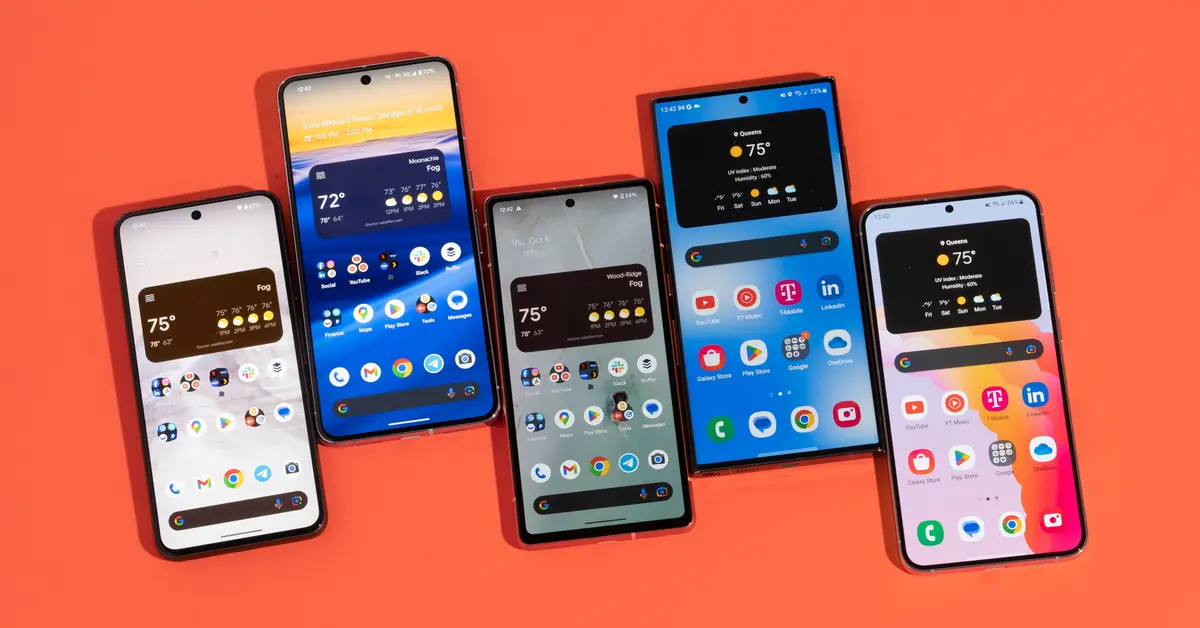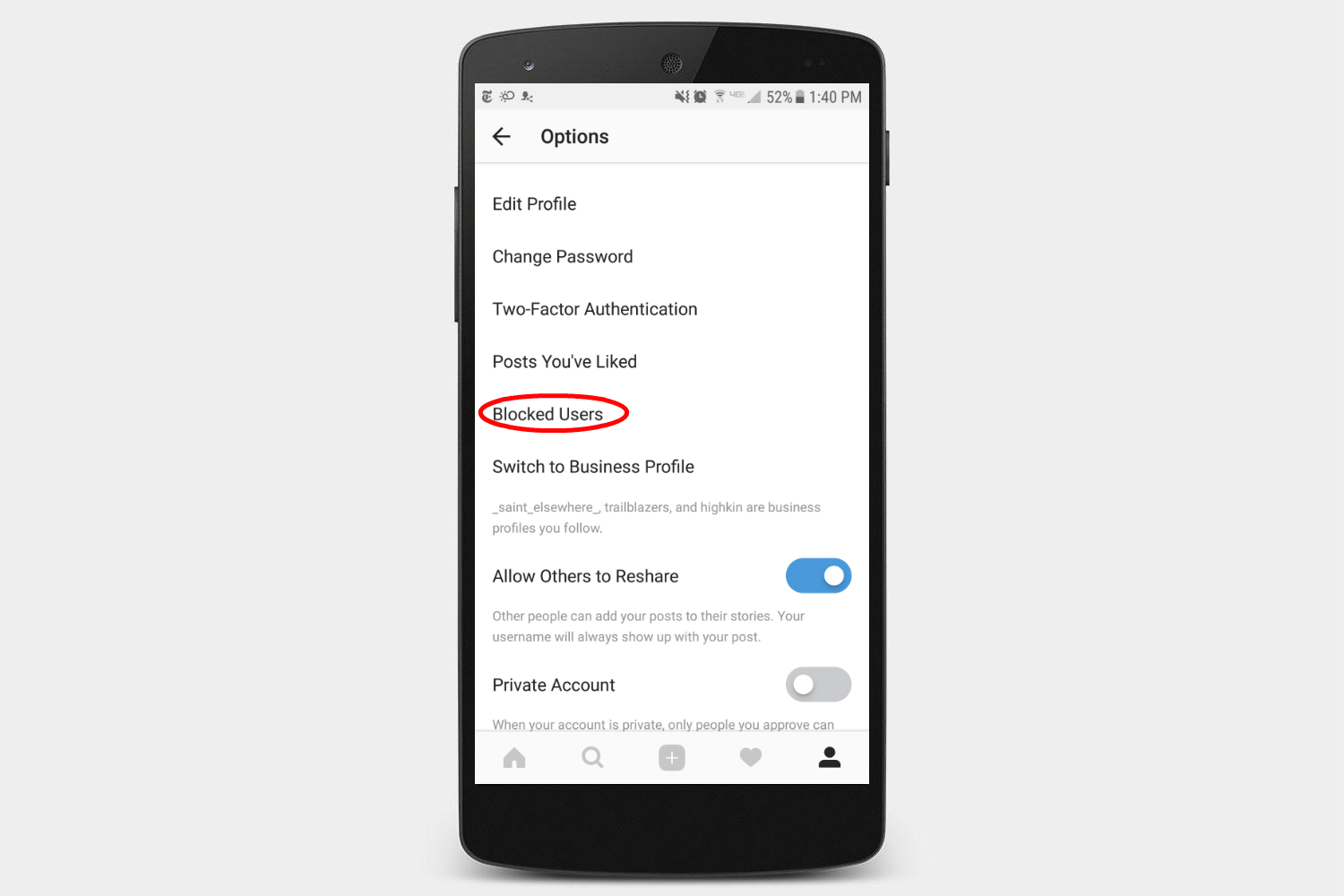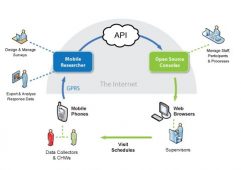Introduction
Google Photos is a popular photo and video management platform that allows users to store, organize, and share their visual memories. While it provides numerous useful features, there may come a time when you want to block someone on Google Photos. Whether it’s an unwanted user comment or someone who is constantly tagging you in photos, blocking can help you regain control over your privacy and online interactions.
In this article, we will explore how to block someone on Google Photos, step-by-step instructions for the process, and the impact it has on your Google Photos experience. We will also discuss how to unblock someone and manage blocked users, as well as provide tips for dealing with unwanted interactions. Whether you’re a long-time user of Google Photos or a newcomer to the platform, this guide will help you navigate the blocking feature and ensure a more secure and enjoyable experience on the platform.
It’s important to note that blocking someone on Google Photos is a personal decision and should be used responsibly. It should be reserved for situations where you feel uncomfortable, harassed, or want to protect your privacy. Now, let’s dive into the steps for blocking someone on Google Photos and take control of your online interactions.
Blocking Someone on Google Photos
Blocking someone on Google Photos allows you to restrict their access to your content and prevent them from interacting with you on the platform. When you block someone, they will no longer be able to see your photos and videos, tag you in their content, or leave comments on your posts. This feature offers a sense of control and privacy, ensuring that you can enjoy your Google Photos experience without unwanted interactions.
Blocking someone on Google Photos is a straightforward process. However, it’s important to note that blocking someone on Google Photos will not block them on other Google services, and vice versa. To completely block a user, you will need to block them individually across different Google platforms.
Once you have blocked someone on Google Photos, they will not be notified of the block. However, they may notice that they no longer have access to your content or the ability to interact with you. It’s worth mentioning that blocking is not a permanent action – you have the option to unblock someone if you change your mind in the future.
Blocking can provide peace of mind and help create a safer and more enjoyable environment on Google Photos. Whether you’re dealing with unwanted interactions or simply wish to manage your privacy settings, blocking someone is an effective way to take control of your online experience.
Step-by-step guide to blocking someone on Google Photos
If you find yourself needing to block someone on Google Photos, follow these simple steps:
- Open the Google Photos app on your mobile device or access the website on your computer.
- Make sure you are signed in to your Google account.
- Navigate to the photo or video that the person has interacted with or that you want to block them from seeing.
- Tap on the photo or video to open it in full view.
- Look for the comment or tag left by the person you want to block.
- Tap on the name or username of the person who left the comment or tag. This will direct you to their profile page.
- On their profile page, tap on the three-dot menu icon (located in the upper-right corner on mobile or beside their name on the website).
- A drop-down menu will appear with several options. Select “Block user”.
- Confirm your decision to block the person.
That’s it! You have successfully blocked someone on Google Photos. They will no longer be able to interact with your content or access your photos and videos. Remember, blocking someone on Google Photos does not block them on other Google services, so you may need to block them individually across different platforms if necessary.
If you ever change your mind or want to unblock someone in the future, you can follow similar steps but choose the “Unblock user” option instead.
Blocking offers a convenient way to manage unwanted interactions and ensure a more secure and enjoyable online experience on Google Photos. Follow these steps to take control of your privacy and enjoy the platform on your own terms.
How blocking someone affects your Google Photos experience
Blocking someone on Google Photos has various effects on your overall experience on the platform. Here are some key points to consider:
1. Privacy and Content Control: Blocking someone ensures that they no longer have access to your photos and videos. They won’t be able to view, comment on, or tag you in their posts. This helps you maintain control over your content and protect your privacy.
2. Comments and Interactions: Once someone is blocked, any previous comments or interactions they had on your photos or videos will be removed. However, keep in mind that blocking does not delete their comments from other users’ posts.
3. Tags and Mentions: By blocking someone, you prevent them from tagging you in their photos or mentioning you in their comments. This ensures that you won’t be associated with their content and reduces the chances of unwanted associations or interactions.
4. Notifications: Blocking someone on Google Photos also stops any notifications related to their activities. You won’t receive notifications for their comments, tags, or interactions with your content any longer.
5. Search and Discoverability: When you block someone, their profile and content will no longer appear in your search results or in the Discover section of Google Photos. This helps create a more tailored and personalized browsing experience.
Keep in mind that blocking someone on Google Photos only applies to the platform itself and does not block them on other Google services or vice versa. If you want to block a person across multiple Google platforms, such as Gmail or YouTube, you will need to block them individually on each platform.
Blocking someone on Google Photos offers peace of mind and allows you to curate your online experience. It helps maintain your privacy, prevent unwanted interactions, and create a more enjoyable environment on the platform.
Unblocking someone you previously blocked on Google Photos
If you’ve decided to give someone a second chance or no longer wish to have them blocked on Google Photos, you can easily unblock them using the following steps:
- Open the Google Photos app on your mobile device or access the website on your computer.
- Ensure you are signed in to your Google account.
- Navigate to any photo or video within the Google Photos app.
- Tap on the three-line menu icon in the top-left corner (on mobile) or click on the “Menu” button on the upper-left side (on the website).
- From the menu, select “Settings.”
- In the settings menu, find and tap on the “Blocked users” option.
- You will see a list of users you have blocked on Google Photos.
- Find the user you want to unblock and tap on their name.
- On their profile page, you will see the option to “Unblock user.”
- Confirm your decision to unblock the person.
By following these steps, you can successfully unblock someone on Google Photos. Once unblocked, the person will regain access to your content and be able to interact with you again. However, keep in mind that their previous comments and interactions may not be restored.
It’s important to note that unblocking someone on Google Photos only applies to the platform itself and not to other Google services. If you had previously blocked someone on different Google platforms, you may need to unblock them individually on those platforms as well.
Unblocking someone can be a way to extend forgiveness or give someone another chance. It allows you to re-establish connections and interactions on Google Photos, creating a more inclusive and open experience.
Managing blocked users on Google Photos
Once you have blocked someone on Google Photos, you may want to manage and review the list of blocked users. Here are some key points to help you effectively manage blocked users:
1. Accessing Blocked User List: To view and manage your blocked users, follow these steps:
- Open the Google Photos app on your mobile device or access the website on your computer.
- Make sure you are signed in to your Google account.
- Tap on the three-line menu icon in the top-left corner (on mobile) or click on the “Menu” button on the upper-left side (on the website).
- Select “Settings” from the menu.
- Find and tap on the “Blocked users” option within the settings.
- Here, you will see a list of users you have blocked on Google Photos.
2. Reviewing and Editing Blocked Users: Once you access the Blocked Users list, you can review the names of the blocked users. If you want to unblock someone, simply tap on their name and confirm the unblock action. You can also choose to keep someone blocked if you prefer to maintain the block.
3. Managing Multiple Google Platforms: It’s important to note that blocking a user on Google Photos only applies to that platform. If you have blocked someone on other Google services, such as Gmail or YouTube, they will still be blocked on those platforms. To manage blocked users across different Google platforms, you need to unblock them individually on each platform.
4. Reporting User Concerns: If you encounter any serious issues or concerns with a user on Google Photos, such as harassment or inappropriate behavior, it is recommended to report the user to Google. You can find information on how to report users in Google’s Help Center or through the platform’s support channels.
5. Regularly Reviewing Blocked User List: Occasionally, it’s a good practice to review your blocked user list and reassess whether you want to keep certain users blocked or unblock them. People change, and situations may evolve, so it’s worth revisiting your blocked user list from time to time to ensure it aligns with your current preferences and needs.
By effectively managing blocked users on Google Photos, you can maintain control over your online interactions and create a safe and enjoyable experience on the platform.
Tips for dealing with unwanted interactions on Google Photos
While blocking someone on Google Photos is a powerful tool to address unwanted interactions, there are other strategies you can employ to manage and handle such situations. Here are some tips to help you deal with unwanted interactions on Google Photos:
1. Adjust Your Privacy Settings: Review and customize your privacy settings on Google Photos to ensure that you have control over who can see and interact with your content. You can modify settings related to sharing, comments, and tags to limit unwanted interactions.
2. Moderate Comments: Enable the comment moderation feature on Google Photos, which allows you to review and approve comments before they appear publicly on your photos or videos. This gives you the ability to filter out any problematic or unwanted comments.
3. Limit Tagging: Consider adjusting your tagging preferences to allow only specific people to tag you in their photos. This can reduce the chances of being tagged in content that you don’t want to be associated with.
4. Report Inappropriate Content or Users: If you come across any inappropriate content or users on Google Photos, report them to Google. This helps maintain a safe and respectful environment for all users.
5. Use the “Remove from Album” Feature: If someone has added you to an album without your consent or you no longer want to be associated with a specific album, utilize the “Remove from Album” feature to remove yourself from it.
6. Utilize the Blocking Feature: As discussed earlier, blocking is an effective way to deal with unwanted interactions. If someone is consistently causing you discomfort or being disrespectful, consider blocking them to prevent further interactions.
7. Maintain a Positive Online Presence: Engage with other users on Google Photos in a positive and respectful manner. By fostering a supportive and friendly environment, you are more likely to attract similar interactions and discourage unwanted behavior.
8. Protect Your Personal Information: Be mindful of the information you share on Google Photos. Avoid sharing personal details or sensitive information that could be exploited by others.
9. Educate Yourself: Stay informed about the latest features, updates, and privacy settings on Google Photos. This empowers you to make informed decisions and take advantage of the platform’s functionalities to enhance your experience.
10. Trust Your Instincts: If something feels off or uncomfortable, trust your gut. Don’t hesitate to take action and utilize the available tools and features to ensure a safe and enjoyable experience on Google Photos.
By implementing these tips, you can effectively manage and deal with unwanted interactions on Google Photos, allowing you to enjoy the platform to its fullest. Remember, your safety and comfort are essential, so don’t hesitate to take the necessary steps to create a positive online experience.
Frequently Asked Questions about blocking on Google Photos
Here are some common questions users have about blocking on Google Photos:
Q1: Can I block someone on Google Photos if they have already blocked me?
A1: Yes, you can still block someone on Google Photos even if they have already blocked you. Each user has control over who they interact with and can choose to block or unblock others as they see fit.
Q2: What happens if I block someone on Google Photos?
A2: When you block someone on Google Photos, they will no longer be able to see your photos or videos, tag you, or leave comments on your posts. Blocking restricts their access and interactions with your content.
Q3: Will the person I block be notified?
A3: No, the person you block will not receive a notification informing them of the block. However, they may notice that they no longer have access to your content or the ability to interact with you.
Q4: Can a blocked user still see my comments or tags on their posts?
A4: Yes, blocking someone on Google Photos only restricts their access and interactions with your content. They can still see any previous comments or tags you left on their posts, but they will not be able to interact with you further.
Q5: Can I unblock someone I have previously blocked?
A5: Yes, you can unblock someone you have previously blocked on Google Photos. Simply access the blocked user list in your settings and choose to unblock the person you want to give access to again.
Q6: Does blocking someone on Google Photos block them on other Google services?
A6: No, blocking someone on Google Photos only applies to the platform itself. If you want to block someone across multiple Google services, such as Gmail or YouTube, you will need to block them individually on each platform.
Q7: Can I report a user on Google Photos?
A7: Yes, if you encounter any issues or concerns with a user, such as harassment or inappropriate behavior, you can report them to Google. Refer to Google’s Help Center or the platform’s support channels for more information on how to report users.
Q8: Can I still search for a blocked user’s profile or content?
A8: No, once you block someone on Google Photos, their profile and content will no longer appear in your search results or in the Discover section. This helps create a more tailored browsing experience.
Q9: Can I block multiple people on Google Photos at once?
A9: Currently, there is no feature that allows you to block multiple people at once on Google Photos. You need to block users individually as needed.
Q10: Does blocking someone on Google Photos remove their previous activities?
A10: Blocking someone on Google Photos does not remove their previous activities, such as comments or tags, from other users’ posts. However, their interactions and visibility will be removed from your own posts.
These frequently asked questions address some key concerns and queries about blocking on Google Photos. By understanding how blocking works and its implications, you can make informed decisions about managing your online interactions on the platform.
Conclusion
Blocking someone on Google Photos can be a valuable tool for managing unwanted interactions, protecting your privacy, and creating a safer online environment. By following the step-by-step guide provided, you can easily block and unblock users on Google Photos, taking control of your interactions and content. Remember to regularly review your blocked user list and adjust your privacy and tagging settings to ensure a personalized and enjoyable experience on the platform.
In addition to blocking, it’s important to utilize other features like comment moderation, tag restrictions, and reporting to maintain a positive and respectful community. By familiarizing yourself with the privacy settings and staying informed about the platform’s functionalities, you can make the most of your Google Photos experience.
While blocking can address many unwanted interactions, it is still important to be mindful of your online behavior and respect the boundaries and privacy of others. By engaging in positive and respectful interactions, you contribute to fostering a welcoming and inclusive environment for all users.
Whether you’re dealing with spam comments, unwanted tags, or simply want to curate your online presence, blocking is a powerful tool that puts you in control. Take advantage of this feature on Google Photos to enjoy a more tailored, private, and enjoyable experience on the platform.