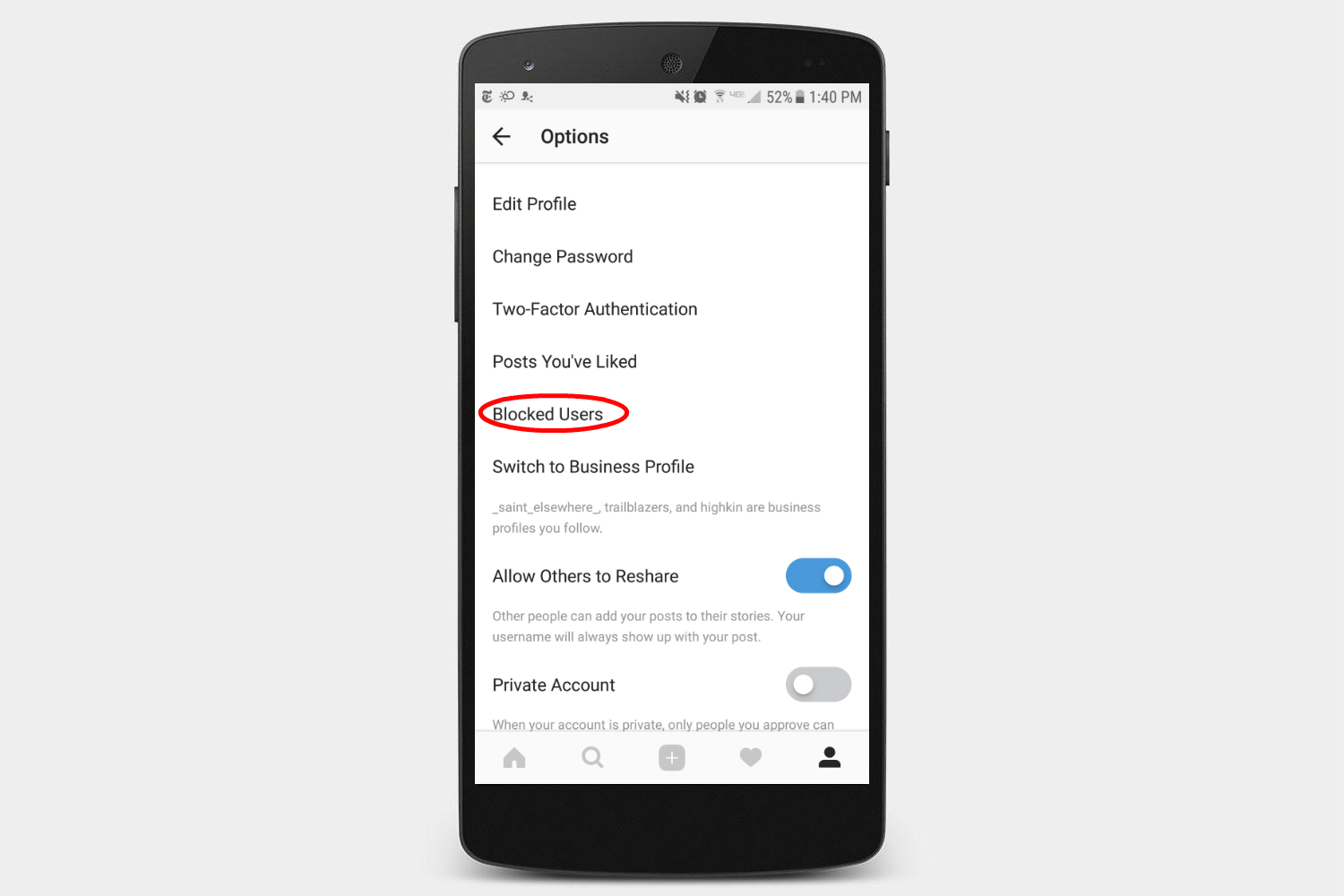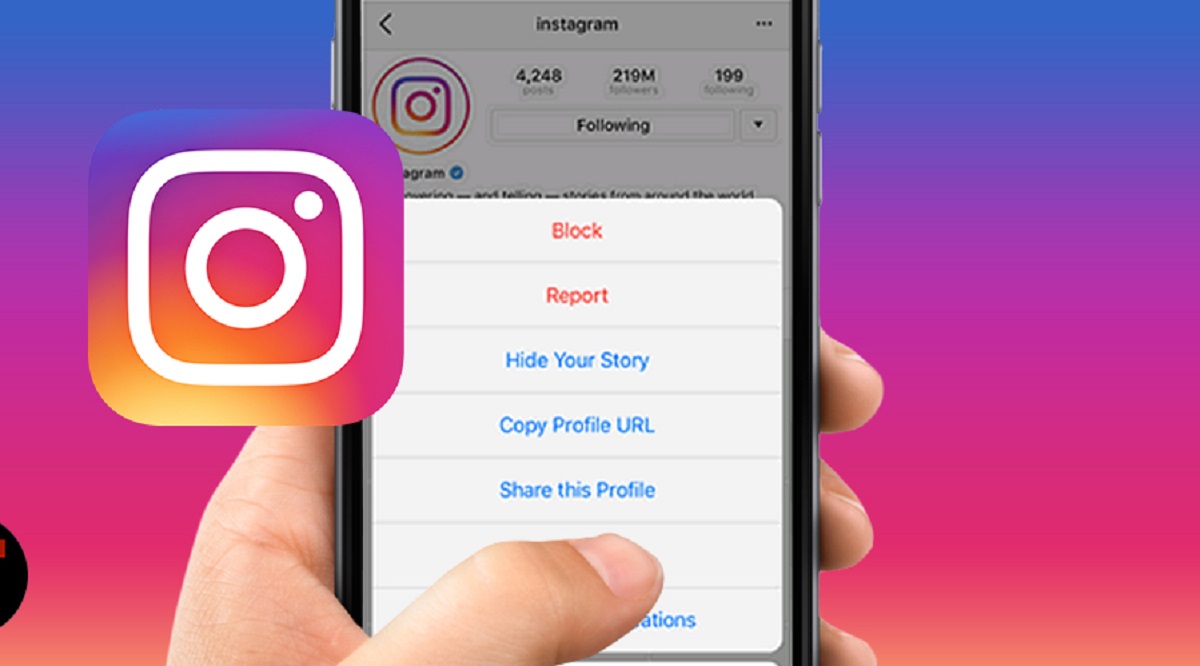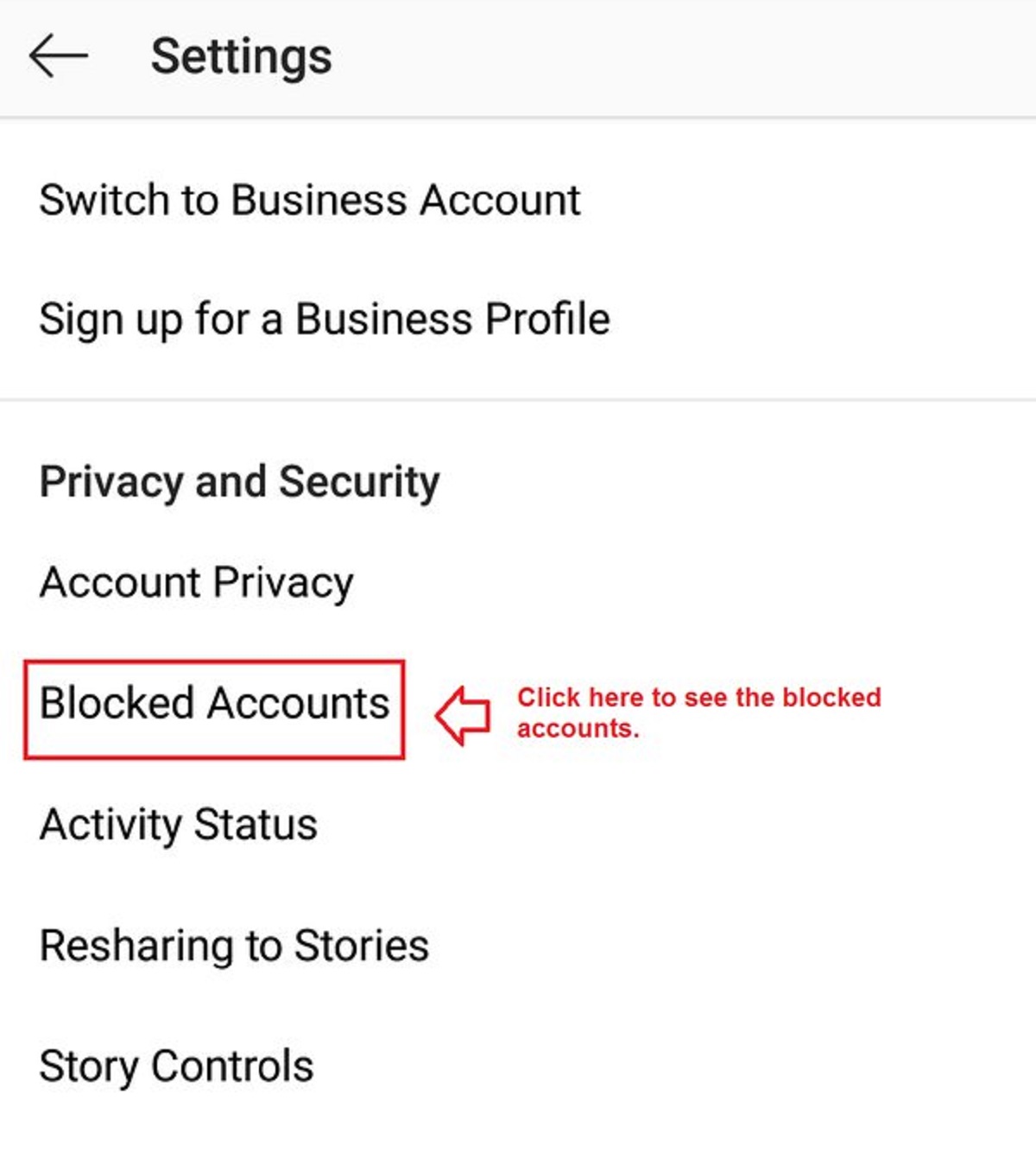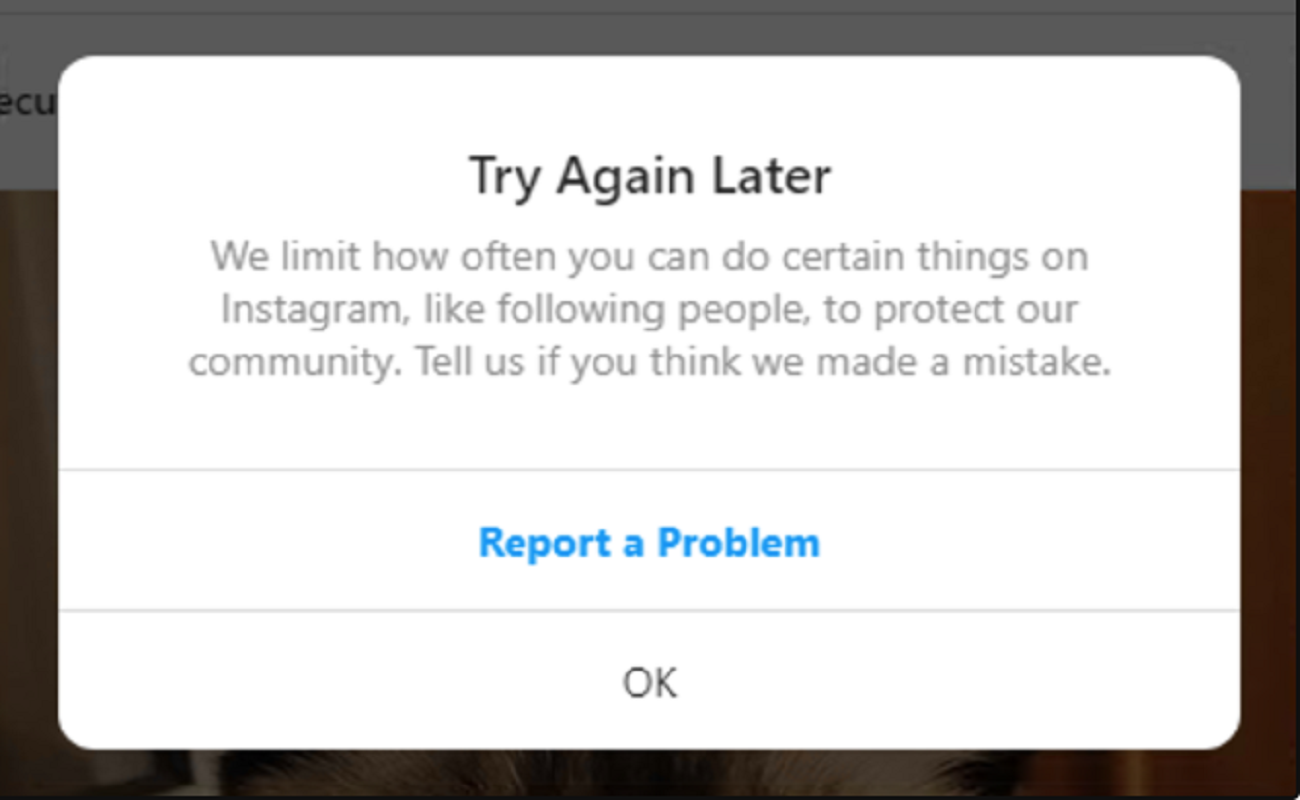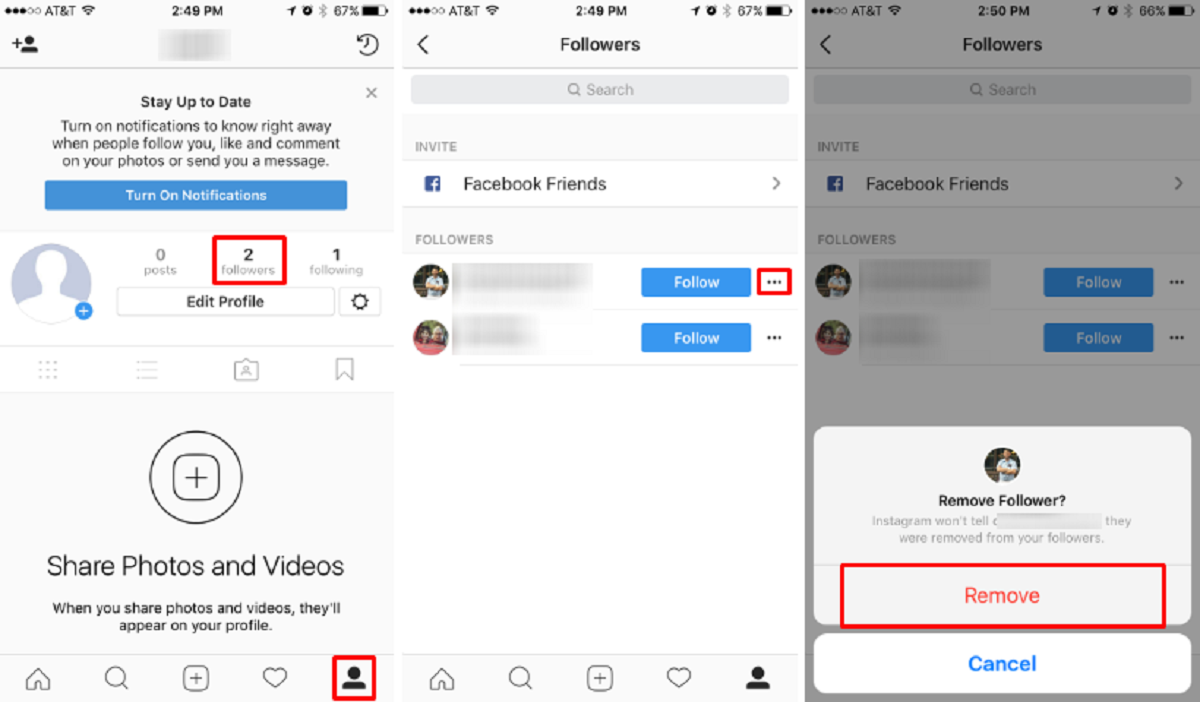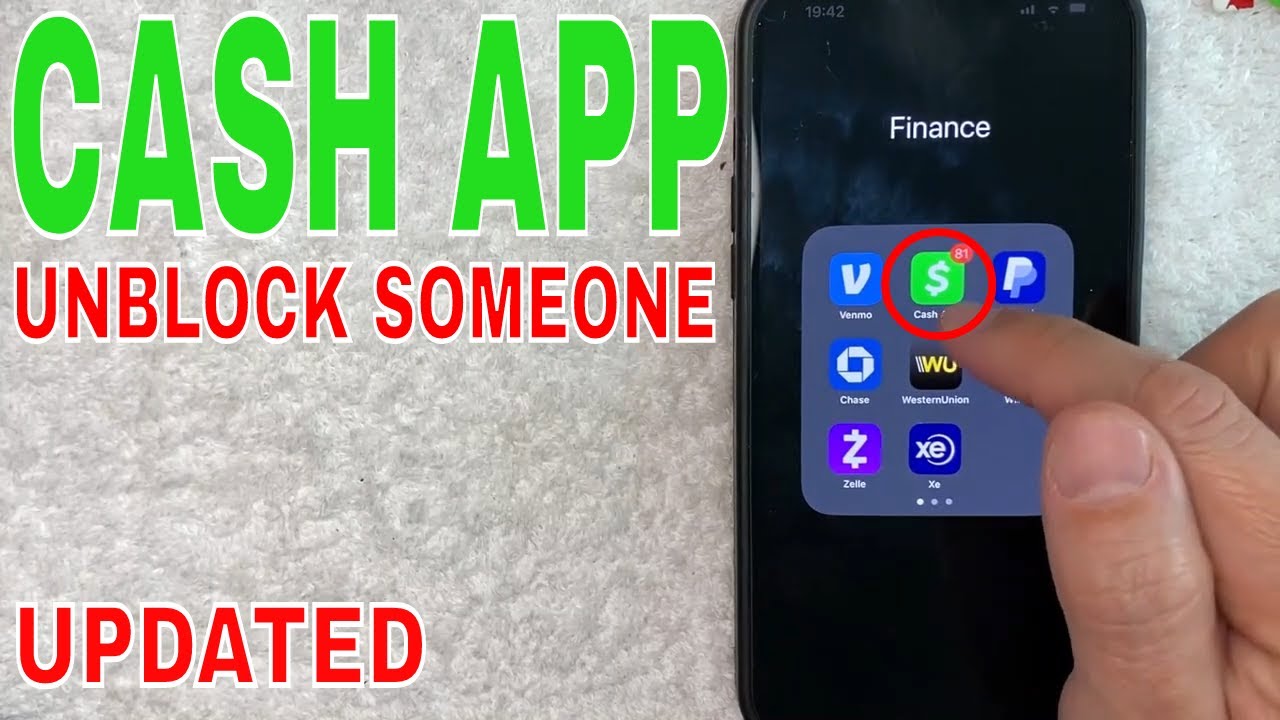Introduction
Instagram is a popular social media platform that allows users to connect, share photos and videos, and discover new content. While it offers a great way to interact with friends, family, and others around the world, there may come a time when you need to take a break from someone’s posts or engagement. When you decide to block someone on Instagram, it means that they will no longer be able to see your content, leave comments, or send you direct messages.
However, there may come a time when you want to give someone a second chance or reconsider your decision to keep them blocked. Fortunately, Instagram provides a simple process to unblock someone and restore the ability for them to engage with your account. In this article, we will guide you through the step-by-step process of unblocking someone on Instagram.
Whether you initially blocked someone in a moment of frustration, misunderstanding, or for personal reasons, unblocking them on Instagram is a straightforward process. By following the steps outlined in this guide, you can easily restore access for the individual you previously blocked. Let’s dive into each step in detail to help you get started on unblocking someone on Instagram.
Step 1: Open the Instagram app
The first step in unblocking someone on Instagram is to open the Instagram app on your mobile device. Launch the app by tapping on the Instagram icon, which is usually a small camera icon on a colorful background. If you are not already logged in, enter your username and password to access your account.
Once you are logged in, you will be taken to the Instagram home screen. This is where you will find a feed of posts from the accounts you follow. From here, you can navigate to your profile, where you will be able to access the settings and blocked users list.
It’s important to note that if you don’t already have the Instagram app installed on your device, you can download it for free from the App Store (for iOS) or Google Play Store (for Android). Make sure to check that you have a stable internet connection to ensure a seamless user experience while unblocking someone on Instagram.
Now that you have opened the Instagram app, let’s move on to the next step in unblocking someone on Instagram – accessing your profile.
Step 2: Go to your profile
Once you have opened the Instagram app and are on the home screen, it’s time to navigate to your profile. To do this, tap on the profile icon located in the bottom right corner of the screen. The profile icon typically displays your profile picture, which is usually a small circular image.
When you tap on your profile icon, it will take you to your Instagram profile page. This page is where you can view and manage your own posts, followers, following, and other account settings. It’s also the place where you can access the list of users you have blocked on Instagram.
On your profile page, you will find different tabs or sections, such as posts, followers, following, and more. These tabs allow you to browse through different aspects of your Instagram account. To proceed with unblocking someone, you need to access the settings related to blocked users.
Now that you have successfully navigated to your Instagram profile, let’s move on to the next step in unblocking someone on Instagram – accessing the Blocked Users list.
Step 3: Access the Blocked Users list
Now that you are on your Instagram profile, it’s time to access the Blocked Users list. To do this, you will need to access the settings of your Instagram account. On your profile page, look for the menu icon, which is usually represented by three horizontal lines or dots in the top right corner of the screen. Tap on this icon to open the menu options.
Once you have opened the menu, scroll down until you find the “Settings” option. Tap on “Settings” to open the settings menu. In the settings menu, you will see various options related to your Instagram account settings, privacy, notifications, and more.
Scroll through the settings menu until you find the “Privacy” option. Tap on “Privacy” to access the privacy settings. Within the privacy settings, look for and tap on the “Blocked Accounts” or “Blocked Users” option. This option will vary depending on your device and the version of the Instagram app you are using.
By tapping on the “Blocked Accounts” or “Blocked Users” option, you will be taken to the list of users you have previously blocked on Instagram. Here, you will find a collection of usernames or profile pictures representing the accounts you have blocked.
Now that you have successfully accessed the Blocked Users list, let’s move on to the next step in unblocking someone on Instagram – actually unblocking the user.
Step 4: Unblock the user
Now that you have accessed the Blocked Users list on Instagram, it’s time to unblock the user you want to give access to your profile again. Scroll through the list until you find the username or profile picture of the person you wish to unblock.
Once you have located the user you want to unblock, tap on their profile to open it. This will take you to their respective Instagram profile page. Here, you will see their posts, followers, following, and other relevant information.
On the user’s profile page, look for the blue “Unblock” button. Tap on this button to proceed with unblocking the user. After tapping the “Unblock” button, Instagram will display a confirmation message asking if you are sure you want to unblock this user.
It’s important to note that by unblocking the user, they will be able to view your posts, leave comments, and send you direct messages again. If you are certain about unblocking the user, tap on the “Unblock” or “Yes, I’m sure” option to confirm the unblocking.
Once you have confirmed the unblocking, Instagram will remove the user from your Blocked Users list and restore their ability to engage with your account. You will also see a message indicating that the user has been unblocked.
Congratulations! You have successfully unblocked the user on Instagram. They will now be able to see your posts, leave comments, and interact with you on the platform. You can repeat this process for any other users you wish to unblock.
Now that you have unblocked the user, let’s move on to the final step in the process – confirming the unblocking.
Step 5: Confirm the unblocking
After unblocking a user on Instagram, it’s essential to confirm that the unblocking process was successful. Confirming the unblocking will ensure that the user has been removed from your Blocked Users list and can now interact with your account again.
To confirm the unblocking, navigate back to your Instagram profile by tapping on the profile icon in the bottom right corner of the screen. Once you are on your profile, you can access the settings menu again by tapping on the menu icon in the top right corner of the screen.
In the settings menu, scroll down and tap on “Privacy” to access the privacy settings. Within the privacy settings, tap on the “Blocked Accounts” or “Blocked Users” option to revisit the Blocked Users list.
Once you are on the Blocked Users list, scroll through the usernames or profile pictures to find the user you have just unblocked. If the unblocking process was successful, you should no longer see the user’s profile listed in the Blocked Users list.
By not finding the user in the Blocked Users list, you can confidently conclude that the unblocking process was successful. The user is now able to view your posts, leave comments, and engage with your account once again.
If you encounter any issues or still see the user listed in the Blocked Users list, you may need to repeat the unblocking process or restart the Instagram app to ensure the changes take effect. Additionally, make sure you have the latest version of the Instagram app installed.
By confirming the unblocking, you can have peace of mind knowing that the user you unblocked can now freely interact with your Instagram account.
Congratulations! You have successfully unblocked the user on Instagram and confirmed the unblocking. You can now enjoy a renewed connection and engagement with that user on the platform.
Conclusion
Unblocking someone on Instagram can be a simple yet meaningful step towards reestablishing a connection or resolving any misunderstandings. Whether you blocked someone in a moment of frustration or for personal reasons, Instagram provides an easy process to undo the block and give the person another chance to engage with your account.
In this article, we have guided you through a step-by-step process to unblock someone on Instagram. Starting with opening the Instagram app and accessing your profile, we then covered how to navigate to the Blocked Users list. We explained how to unblock a user by tapping on their profile and confirming the unblocking.
It’s important to note that unblocking a user on Instagram allows them to view your posts, leave comments, and send you direct messages again. However, if you ever feel the need to block them again in the future, you can always repeat the process and block them once more.
Now that you have successfully unblocked the user and confirmed the unblocking, you can enjoy the renewed connection and engagement on Instagram. Maintain an open mind and strive for understanding as you interact with others on the platform.
Remember, Instagram is a powerful tool for connecting, sharing, and discovering, and it’s up to you to cultivate a positive and inclusive online community.
We hope this guide has been helpful in assisting you with unblocking someone on Instagram. If you have any further questions or need additional assistance, feel free to refer to the official Instagram Help Center for more detailed instructions and troubleshooting steps.
Happy connecting on Instagram!