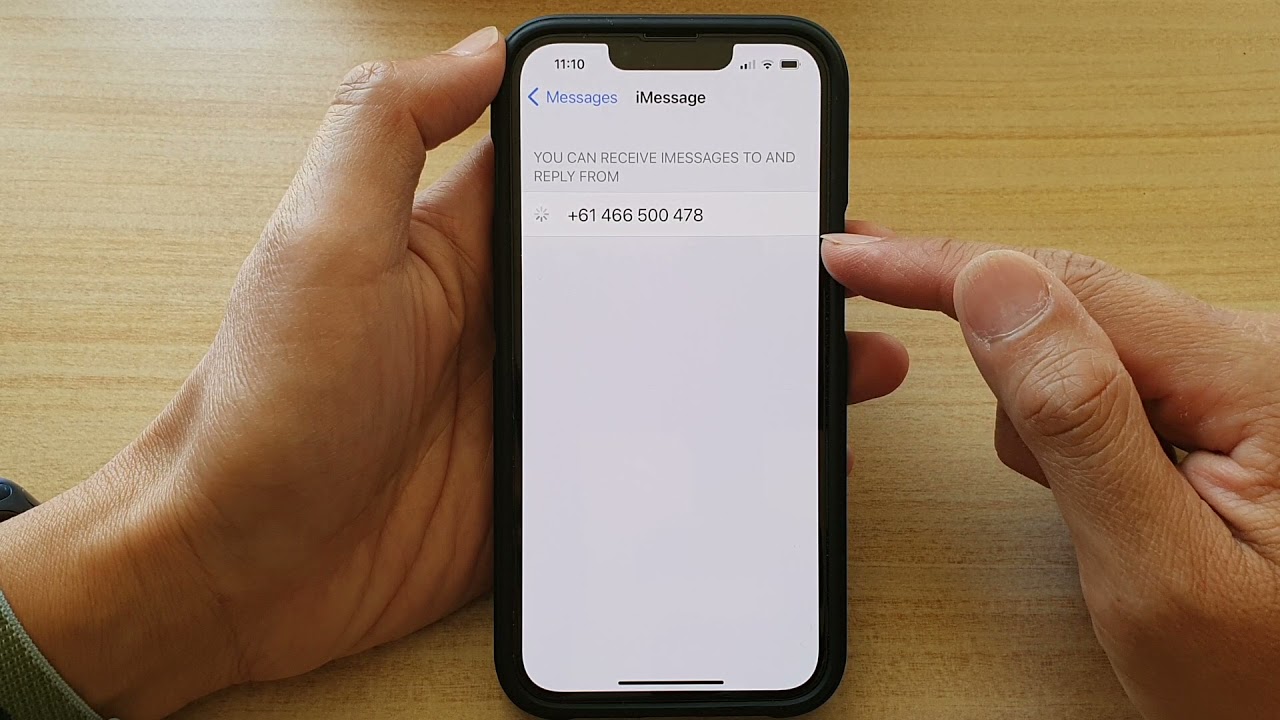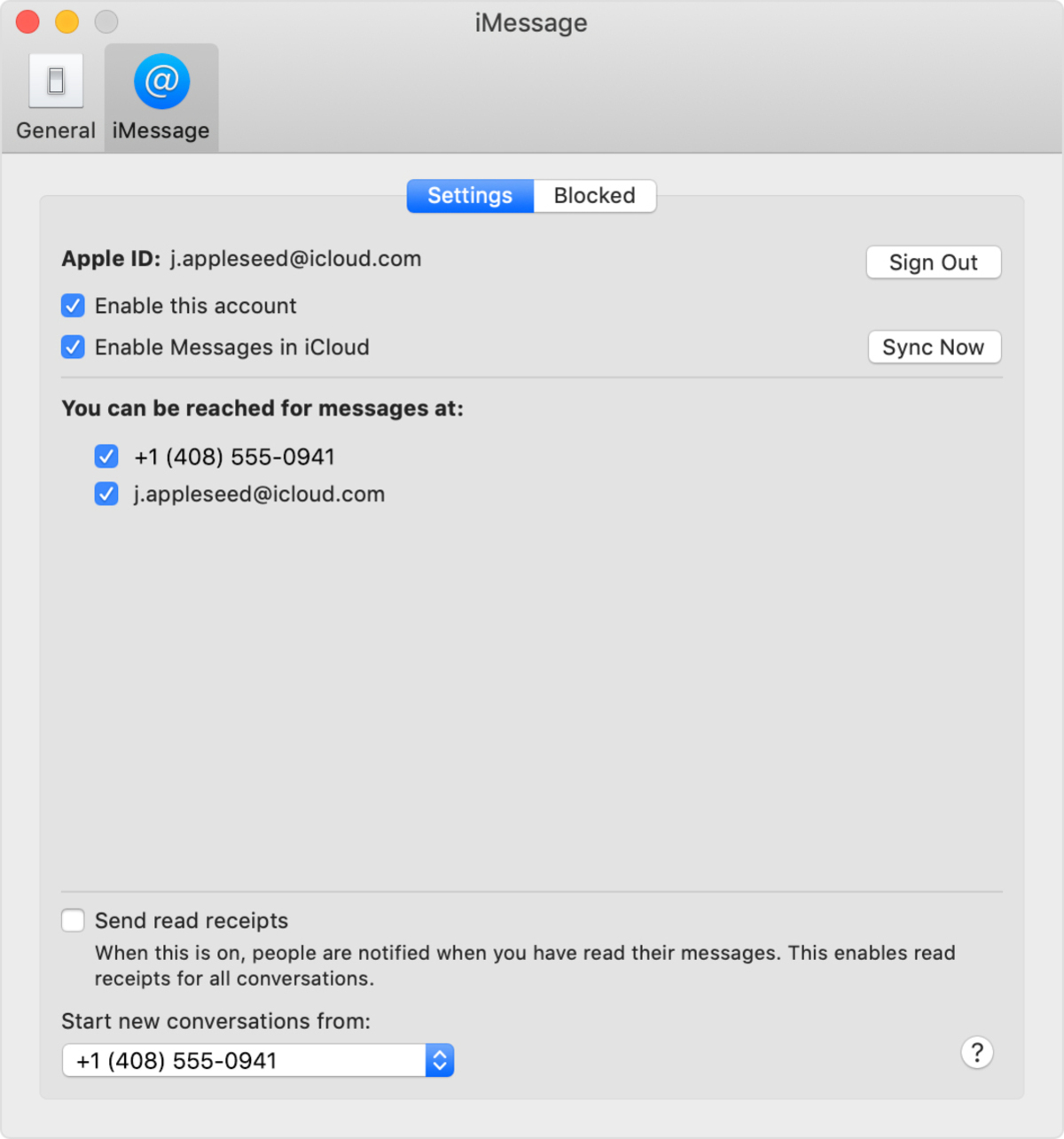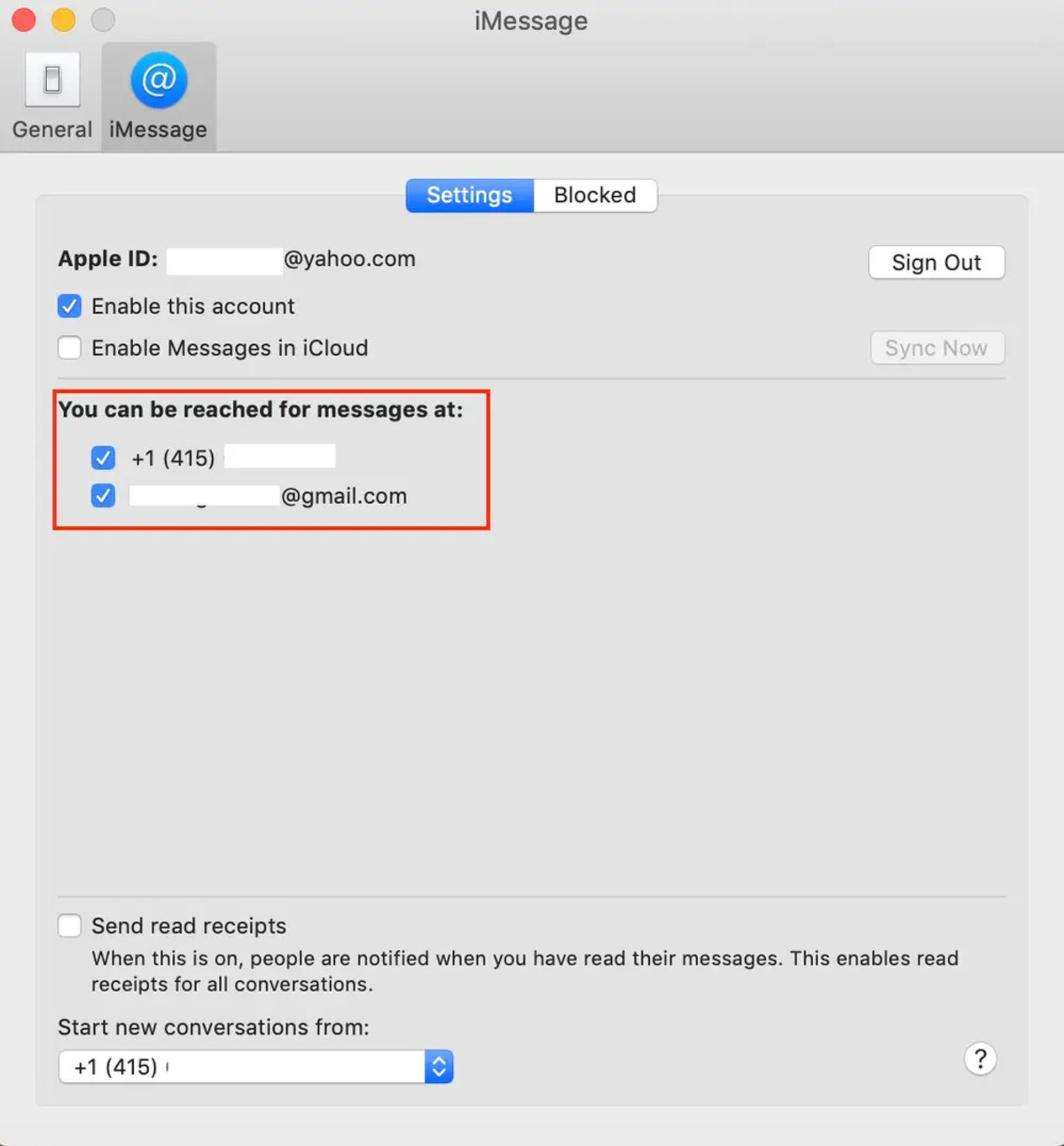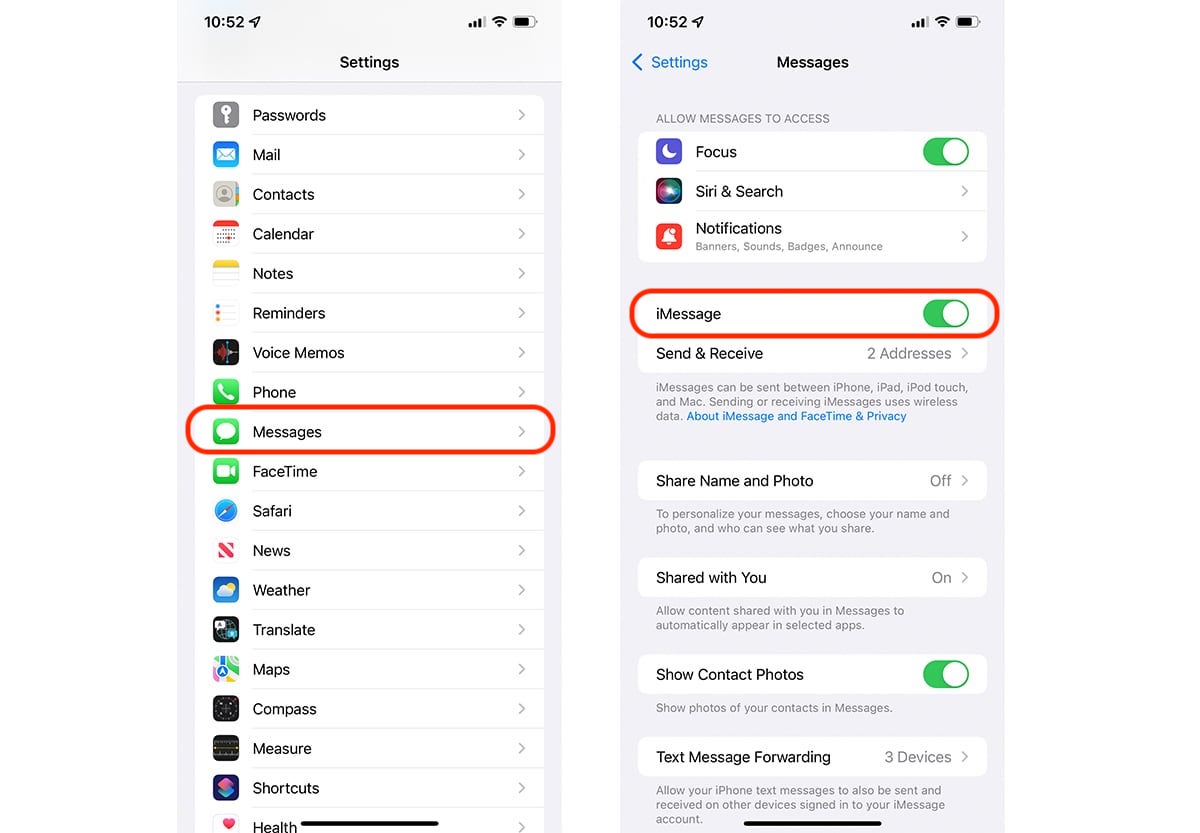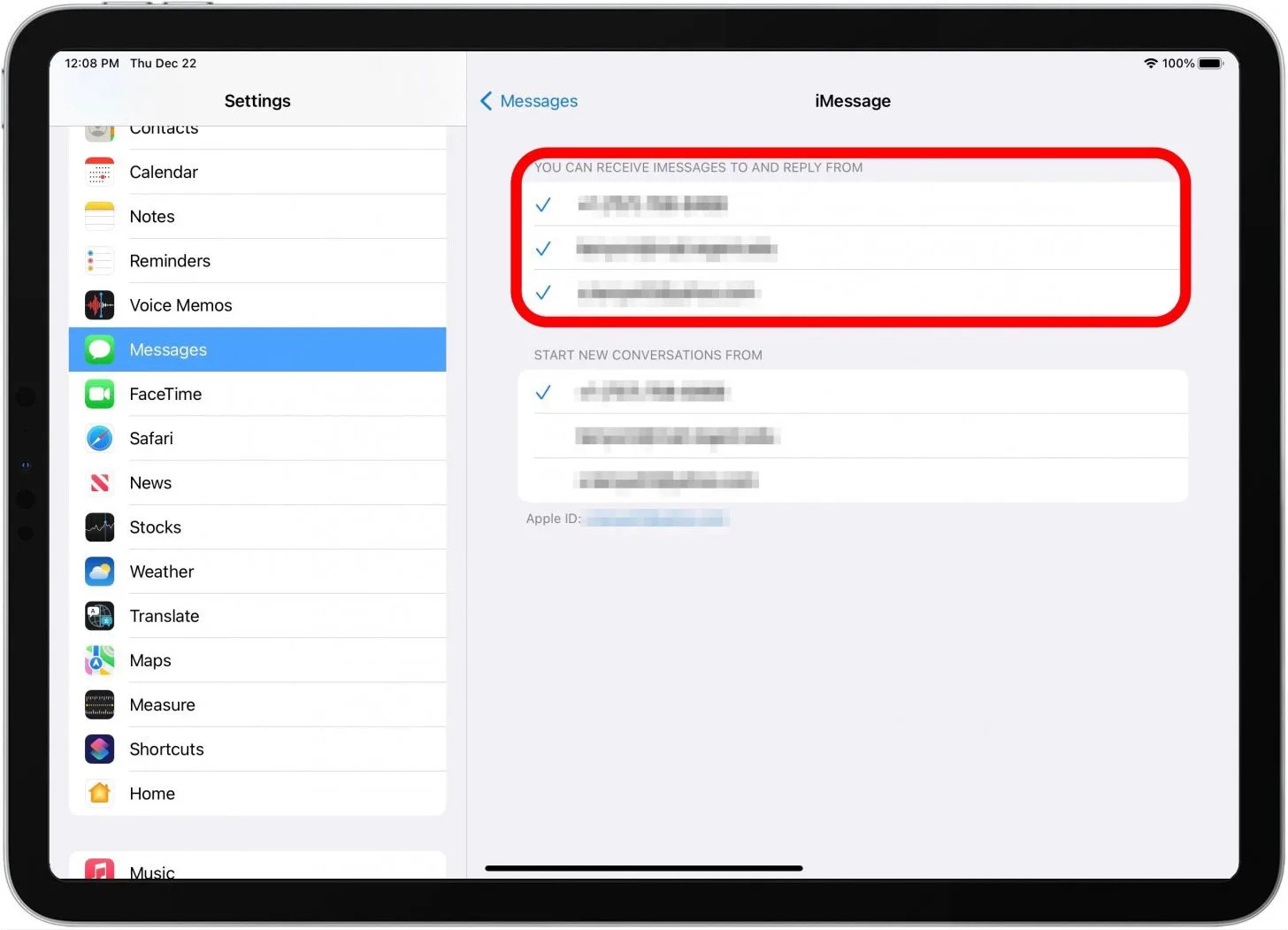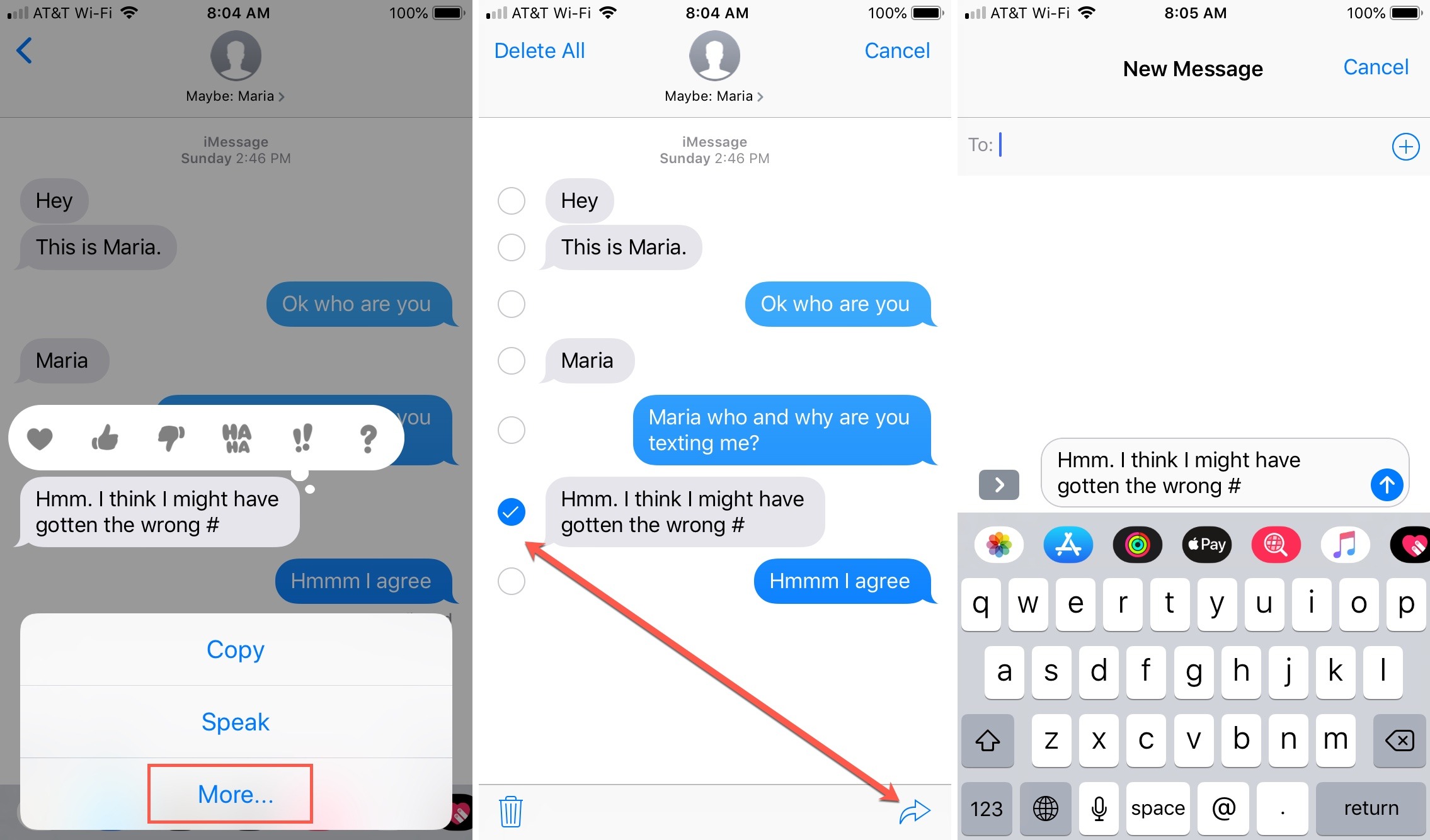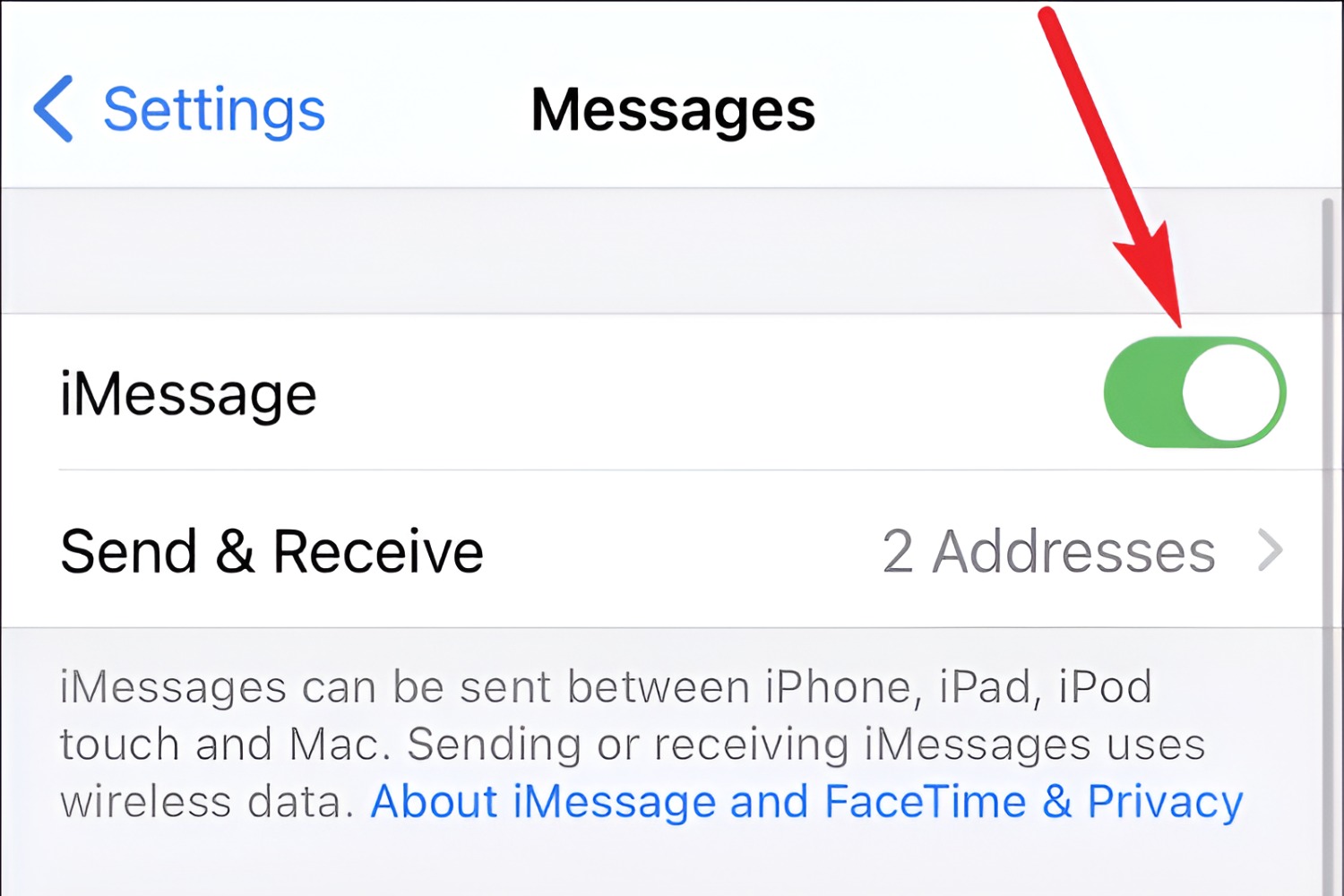Why add a phone number to iMessage on iPhone?
Adding a phone number to iMessage on your iPhone can bring several benefits and improve your messaging experience. iMessage is Apple’s native messaging platform that allows you to send text messages, photos, videos, and more to other Apple device users. By adding a phone number to iMessage, you can take advantage of the following benefits:
- Seamless Communication: When you add your phone number to iMessage, it becomes another contact method people can use to reach you. Whether they prefer to send messages to your email or phone number, you’ll receive their messages instantly and can respond seamlessly.
- Reach Non-Apple Users: While iMessage is exclusive to Apple devices, adding a phone number to iMessage allows you to communicate with non-Apple users who may not have access to iMessage. You can still send and receive traditional SMS messages to Android or other non-Apple users, ensuring you never miss out on conversations with friends, family, or colleagues.
- Synchronization Across Devices: When you add a phone number to iMessage, all your Apple devices, including your iPhone, iPad, and Mac, will sync your messages. This means you can start a conversation on your iPhone and continue it seamlessly on your iPad or Mac without missing a beat.
- Advanced Features: Adding a phone number to iMessage unlocks a range of advanced features that are exclusive to the iMessage platform. These features include read receipts, typing indicators, the ability to share your location, send high-quality photos and videos, and use fun stickers and effects in your messages.
- Enhanced Privacy: With iMessage, you can enjoy enhanced privacy features. Messages sent through iMessage are encrypted end-to-end, ensuring that only the intended recipients can read them. By adding your phone number to iMessage, you can communicate securely and confidently.
By adding your phone number to iMessage on your iPhone, you can harness the full power of Apple’s messaging platform, enabling seamless communication, synchronization across devices, access to advanced features, and enhanced privacy.
Step-by-step guide to adding a phone number to iMessage on iPhone
Adding a phone number to iMessage on your iPhone is a simple process that can be done in just a few steps. Here is a step-by-step guide to help you get started:
- Open the “Settings” app on your iPhone and scroll down to find “Messages”. Tap on it to access the messaging settings.
- In the Messages settings, you will find the option “Send & Receive”. Tap on it to proceed.
- Under the “You Can Be Reached By iMessage At” section, you will see your Apple ID email address listed. To add a phone number, tap on “Add Another Email” or “Add Another Phone Number”.
- A prompt will appear asking you to enter the phone number you want to add. Type in the phone number and tap “Next” to continue.
- Apple will send a verification code to the phone number you entered. Check your messages for the verification code and enter it in the designated field.
- If the verification code is correct, your phone number will be added to iMessage on your iPhone. You can choose to set the newly added phone number as your default contact method or keep it as an additional contact method.
- To customize the settings for each contact method, you can tap on the phone number or email address under the “You Can Be Reached By iMessage At” section. From there, you can enable or disable specific contact methods.
- Once you have finished adding the phone number to iMessage, you can start using it to send and receive messages. Any messages sent to your newly added phone number will appear in your iMessage conversations just like any other message.
- If you ever want to remove a phone number from iMessage, you can go back to the Messages settings and tap on the phone number you want to remove. Then, select “Remove This Email” or “Remove This Phone Number” and confirm your choice.
By following these simple steps, you can easily add a phone number to iMessage on your iPhone and expand your messaging capabilities.
How to verify a phone number for iMessage on iPhone
When you add a phone number to iMessage on your iPhone, you will need to verify it to ensure that it belongs to you. Verification is a crucial step in the process to prevent unauthorized access to your iMessage account. Here’s how you can verify a phone number for iMessage on your iPhone:
- After entering your phone number in the “Add Another Phone Number” section, tap “Next” to continue.
- Apple will send a verification code to the phone number you provided. Open the messages app and look for a message from Apple with the verification code.
- Enter the verification code in the designated field on the iMessage settings screen. Make sure to enter the code correctly as it is case-sensitive.
- If the verification code is correct, your phone number will be successfully verified and added to iMessage on your iPhone.
- If you don’t receive the verification code, you can tap on the “Resend” option to request another code. Alternatively, you can choose the “Verify Later” option and verify your phone number at a later time.
- In some cases, you may encounter difficulties with the verification process. If this happens, double-check that you have entered the correct phone number and that your device has a stable internet connection. You can also try restarting your iPhone and repeating the verification process.
Verifying your phone number for iMessage adds an extra layer of security and ensures that only the rightful owner of the phone number can access and use iMessage on the iPhone. By following the steps outlined above, you can easily verify your phone number and enjoy all the features and benefits of iMessage on your device.
Troubleshooting tips for adding a phone number to iMessage on iPhone
While adding a phone number to iMessage on your iPhone is generally a straightforward process, you may encounter some issues along the way. Here are some troubleshooting tips to help you overcome common challenges when adding a phone number to iMessage:
- Check your network connection: Ensure that your iPhone has a stable internet connection, either through Wi-Fi or cellular data. A weak or unstable connection can cause issues with the verification process.
- Confirm the correct phone number: Double-check that you have entered the correct phone number when adding it to iMessage. Typos or incorrect numbers can prevent successful verification.
- Restart your iPhone: Sometimes, a simple restart can resolve minor glitches. Try restarting your iPhone and then attempt to add the phone number to iMessage again.
- Update your iOS: Make sure your device is running the latest version of iOS. Apple frequently releases updates with bug fixes and improvements that can address issues related to iMessage.
- Resend the verification code: If you didn’t receive the verification code, tap on the “Resend” option on the iMessage settings screen. This will request a new verification code to be sent to your phone number.
- Try a different phone number: If you continue to have trouble with one phone number, try adding a different phone number to iMessage. This can help determine if the issue is specific to the phone number or a broader compatibility problem.
- Contact Apple Support: If all else fails and you are still unable to add a phone number to iMessage, reach out to Apple Support. They have dedicated resources and expertise to help troubleshoot and resolve any issues you may be experiencing.
By following these troubleshooting tips, you can overcome common obstacles when adding a phone number to iMessage on your iPhone. Remember to be patient and persistent in resolving any issues you encounter, and soon you’ll be able to enjoy the seamless messaging experience that iMessage offers.
Advantages of adding multiple phone numbers to iMessage on iPhone
Adding multiple phone numbers to iMessage on your iPhone can offer several advantages and expand your messaging capabilities. Here are some benefits of having multiple phone numbers associated with iMessage:
- Separate personal and work messages: By adding multiple phone numbers to iMessage, you can keep your personal and work conversations separate. This allows for better organization and ensures that you can easily distinguish between messages for different purposes.
- Increased availability: Adding multiple phone numbers to iMessage means you have more contact options for others to reach you. If one phone number is unavailable or out of reach, people can still send messages to the other associated numbers, ensuring you never miss an important message.
- Flexibility for different devices: Having multiple phone numbers associated with iMessage provides flexibility when using different devices. For example, you can have one phone number associated with your iPhone and another with your iPad or Mac, allowing you to choose the most convenient device for sending and receiving messages.
- Compatibility with different regions: If you frequently travel or have contacts in different regions, having multiple phone numbers associated with iMessage allows for better compatibility. You can use local phone numbers to communicate with people in different countries, saving on international messaging costs.
- Better privacy and security: Adding multiple phone numbers to iMessage enhances privacy and security. You can keep your primary phone number private and provide secondary numbers to only select contacts or use them for specific purposes, maintaining a level of control over your communication channels.
- Separate billing and management: If you have multiple phone numbers for different purposes, such as personal and business, having them associated with iMessage allows for separate billing and management. You can easily differentiate between the phone numbers and manage them individually, ensuring better organization and control.
By adding multiple phone numbers to iMessage on your iPhone, you can enjoy the advantages of enhanced availability, flexibility, privacy, and better organization. It provides you with greater control over your messaging experience and allows for seamless communication across different contexts and devices.
Frequently Asked Questions about adding a phone number to iMessage on iPhone
Adding a phone number to iMessage on your iPhone may raise some questions. Here are answers to some commonly asked questions to help clear up any confusion:
- Can I add multiple phone numbers to iMessage on my iPhone?
Yes, you can add multiple phone numbers to iMessage on your iPhone. This allows you to have separate contact options for different purposes, such as personal and work-related conversations. - Can I remove a phone number from iMessage?
Yes, you can remove a phone number from iMessage. Simply go to the Messages settings on your iPhone, tap on the phone number you want to remove, and select the option to remove it. - Will adding a phone number to iMessage affect my existing conversations?
Adding a phone number to iMessage will not affect your existing conversations. Your previous iMessage conversations will remain unaffected, and you can continue chatting with the same contacts using the newly added phone number. - Can I use my phone number for iMessage on multiple Apple devices?
Yes, you can use the same phone number for iMessage on multiple Apple devices, such as your iPhone, iPad, and Mac. This allows for seamless synchronization and messaging across all your devices. - Is there a limit to the number of phone numbers I can add to iMessage?
There is no strict limit to the number of phone numbers you can add to iMessage. However, it is worth noting that adding too many phone numbers may make your messaging contacts list appear cluttered. Therefore, it is recommended to add phone numbers that you actively use and require for messaging purposes. - Will adding a phone number to iMessage enable me to send SMS texts to non-Apple devices?
Yes, adding a phone number to iMessage allows you to send SMS texts to non-Apple devices. It provides the flexibility to communicate with individuals who do not have access to iMessage, ensuring that you can reach anyone regardless of their device.
By having answers to these frequently asked questions, you can better understand the process of adding a phone number to iMessage on your iPhone and make the most out of the messaging features and capabilities that Apple’s platform offers.