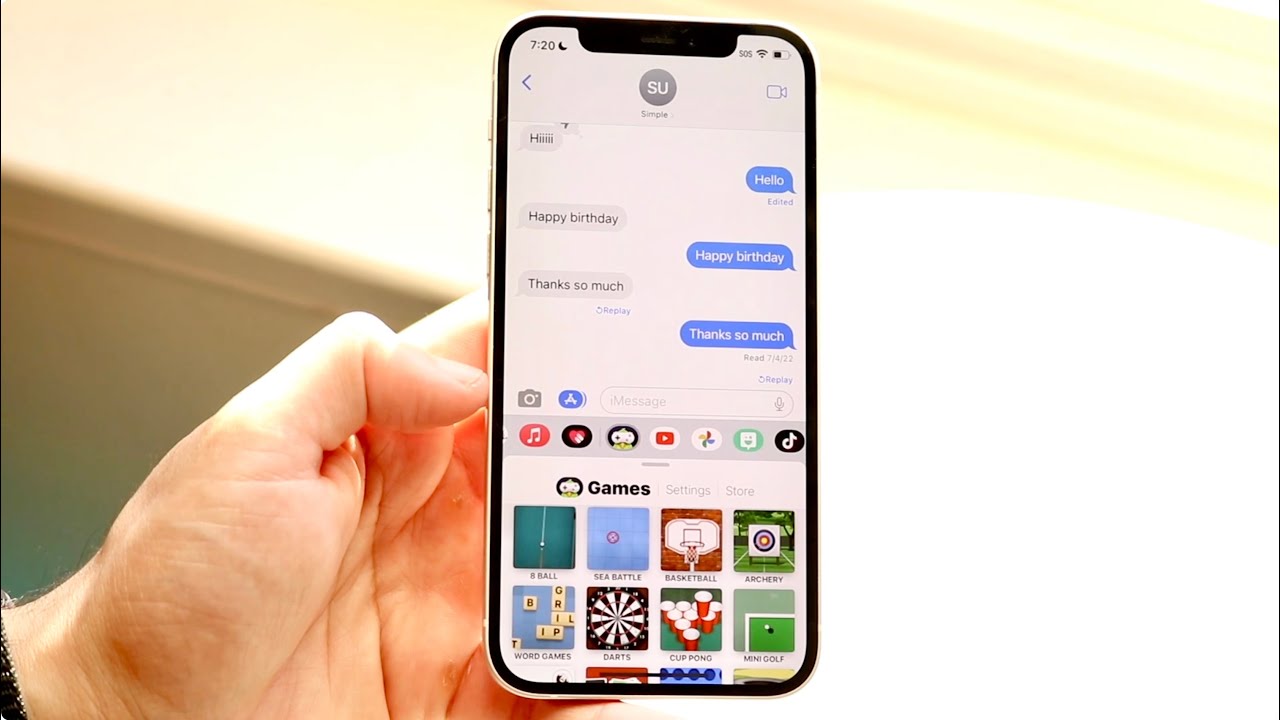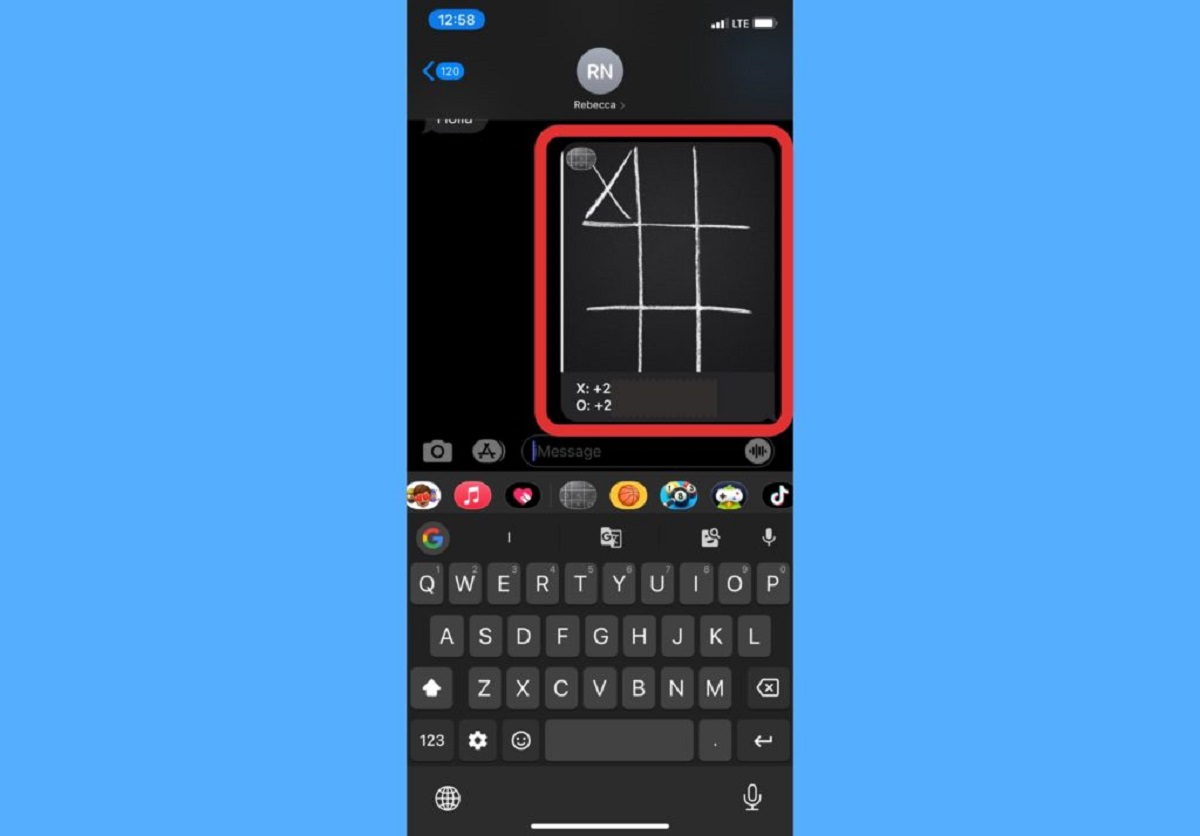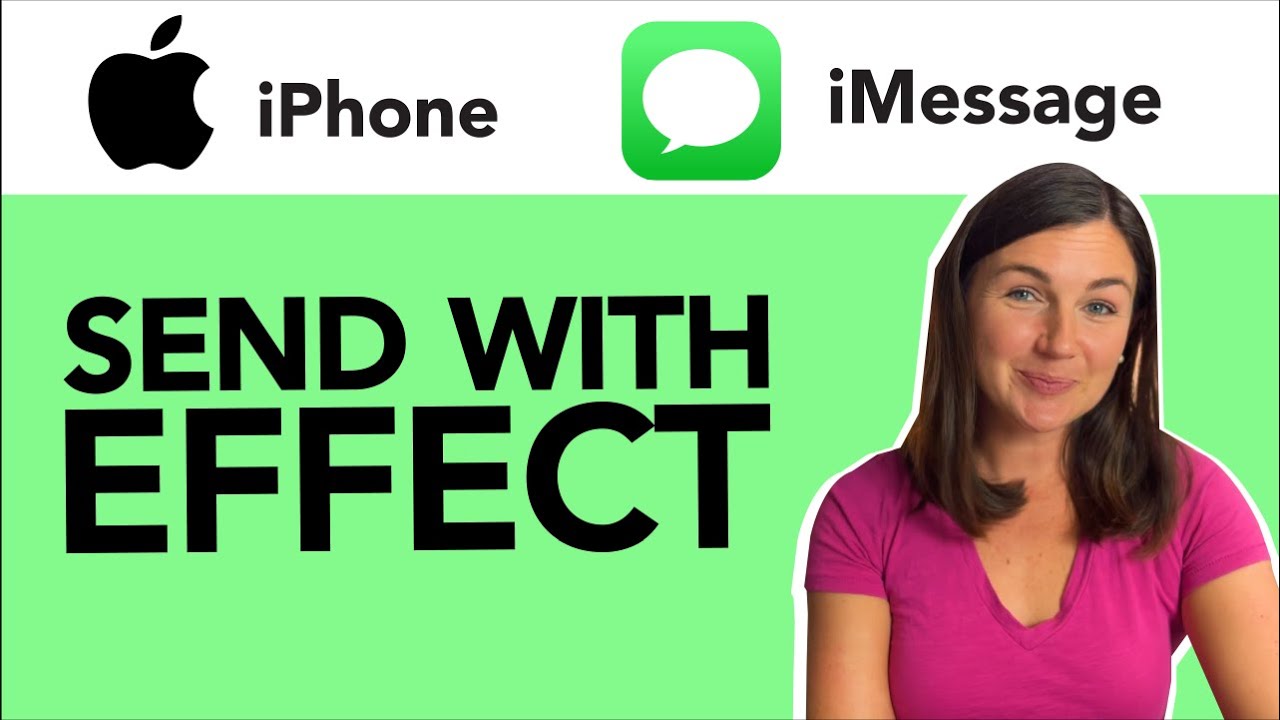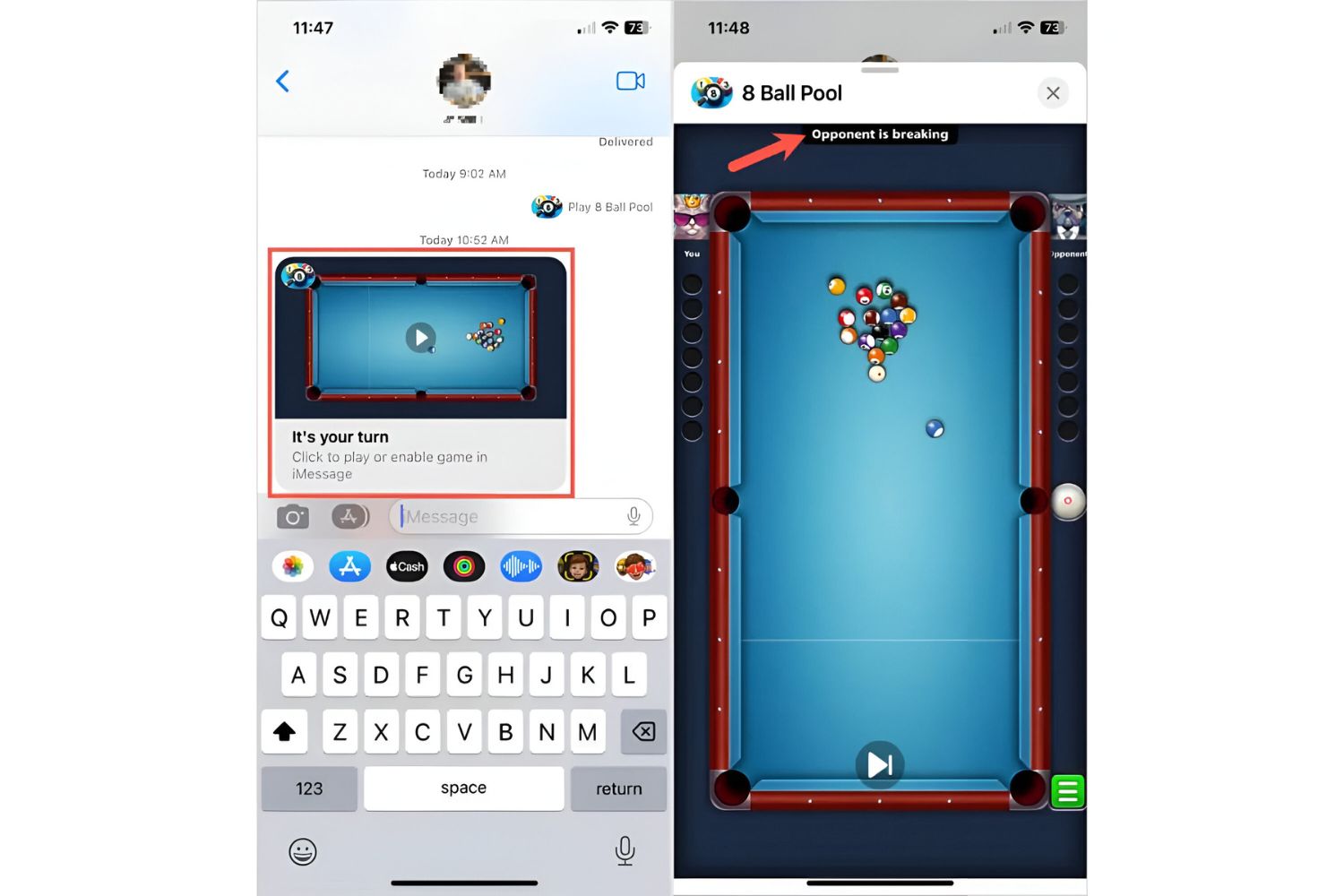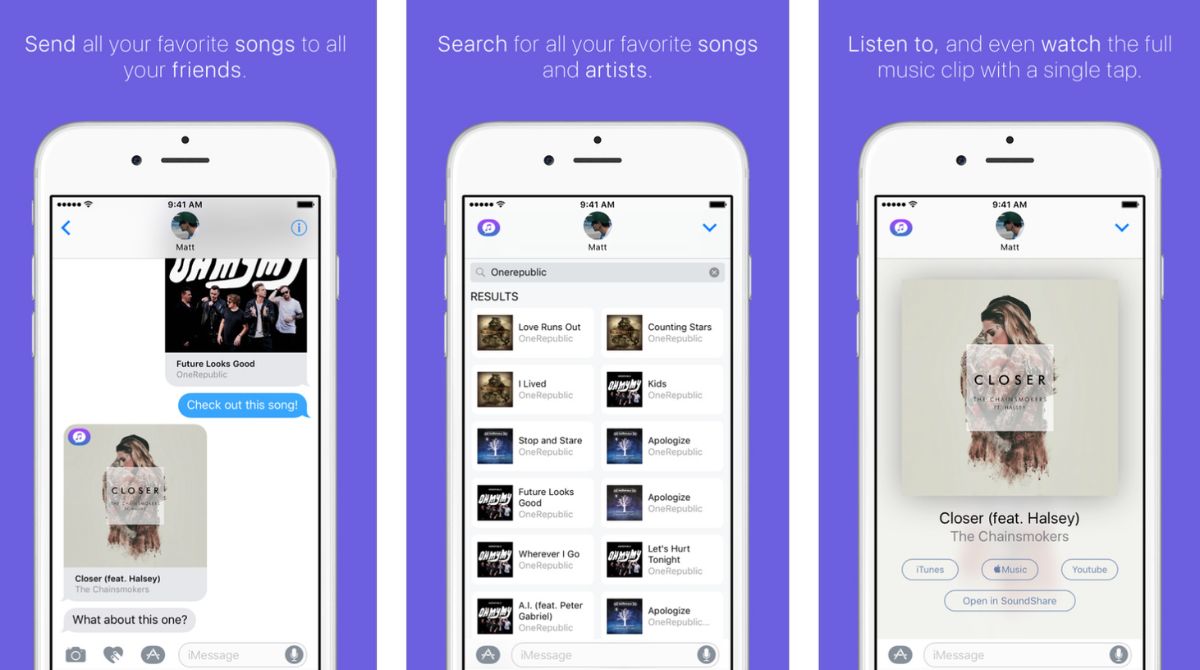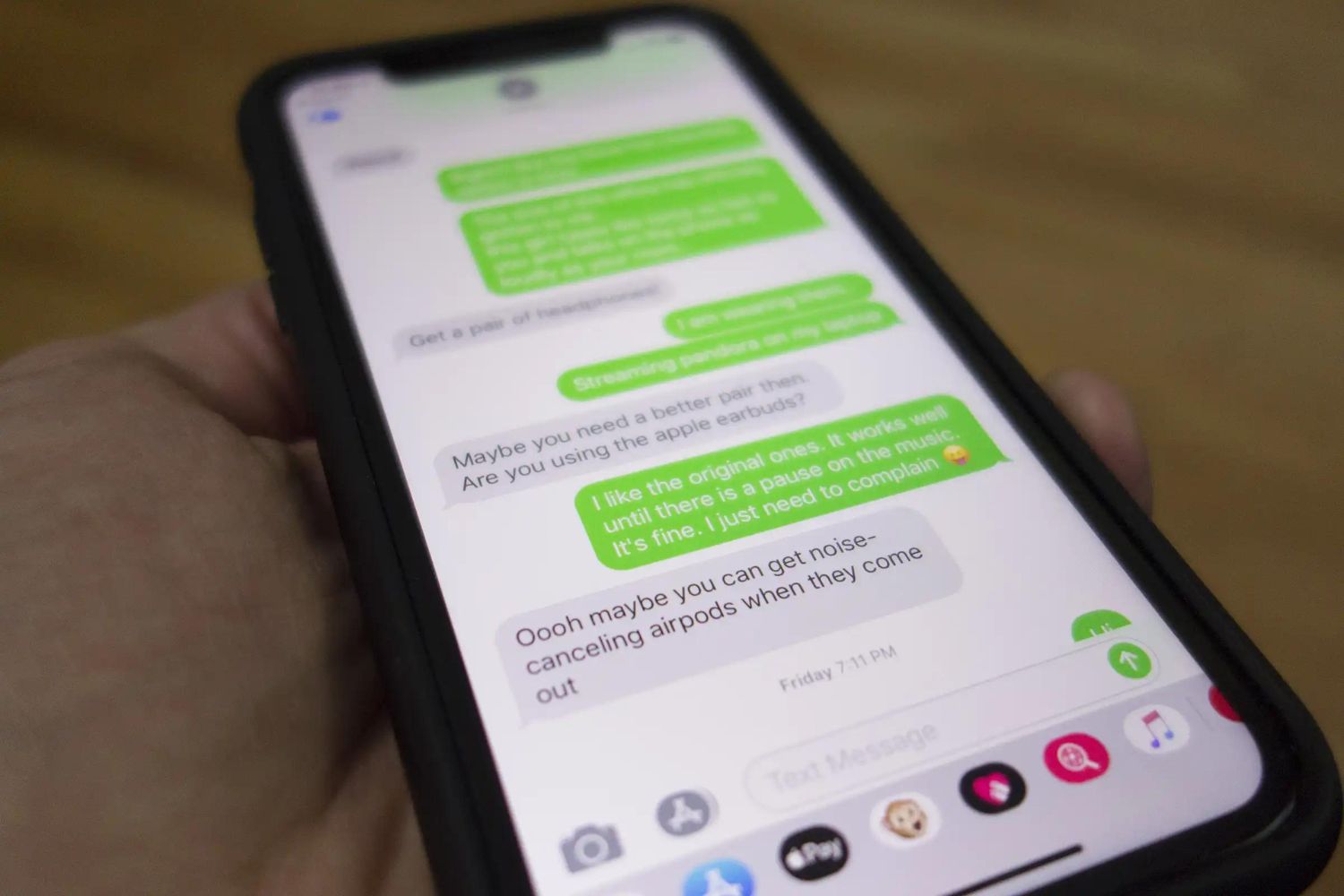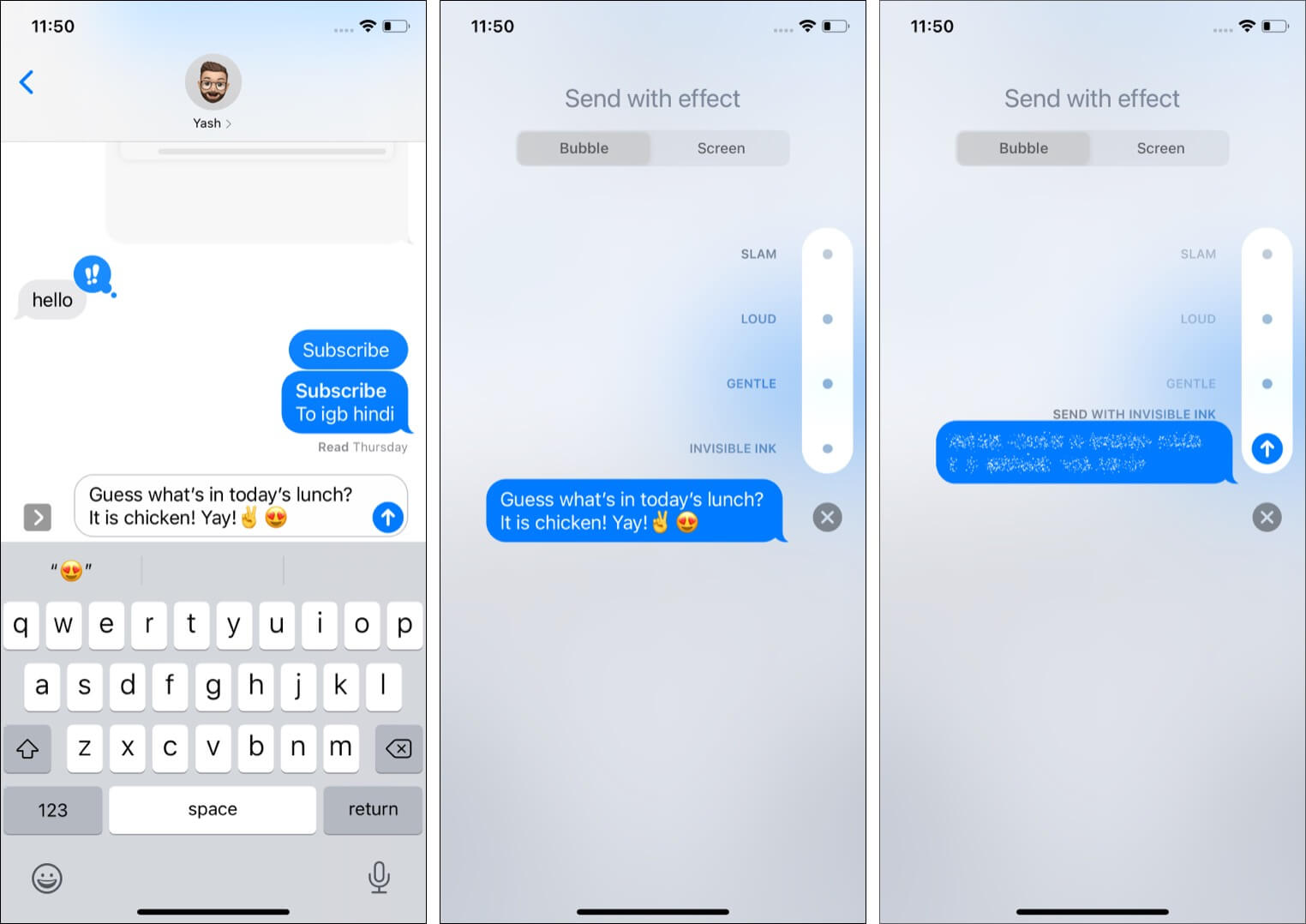Introduction
Welcome to the exciting world of iMessage games on iOS 10! With the latest update, Apple has introduced a range of interactive and entertaining games that can be played directly within your iMessage conversations. Whether you’re looking to challenge your friends or pass the time with a quick game, iMessage games offer a fun and engaging experience.
Gone are the days of having to download and install individual gaming apps. Now, you can simply access and play games within your iMessage app, making it incredibly convenient and easily accessible at any time.
In this article, we will guide you through the process of getting started with iMessage games, selecting and playing games, and even provide some helpful strategies and Tips. We’ll also explore multiplayer games, game center integration, and address common troubleshooting questions.
Whether you’re a casual gamer or a seasoned pro, iMessage games offer a diverse range of options to suit every taste. From classic puzzles and trivia games to action-packed challenges, there’s something for everyone.
So, without further ado, let’s dive into the exciting world of iMessage games and discover how to make the most of this remarkable feature.
Getting Started
Before you can start playing games on iMessage, it’s essential to ensure that you have the latest version of iOS installed on your device. iMessage games are available on iOS 10 and above, so make sure your iPhone or iPad is up to date.
Once you’re confident that your device is running the required software, follow these steps to get started with iMessage games:
- Open the Messages app and start a conversation with a friend or family member.
- Tap on the “App Store” icon located next to the message input field. It looks like an “A” inside a circle.
- In the App Store, tap on the “four circles” icon at the bottom left corner to open the iMessage App Drawer.
- Here, you’ll find a range of apps, including games, stickers, and more. To access games, tap the “Games” icon which resembles a game controller.
- You can browse through various game options or search for specific games by tapping on the search bar at the top of the screen.
- To install a game, tap on it, and then select “Get” or the price if it’s a paid game. Once the game is installed, it will appear in your iMessage App Drawer.
- Now, you’re ready to play games on iMessage! Simply tap on the game’s icon in the App Drawer to open it and start playing.
That’s it! You have successfully set up your iMessage games and are ready to challenge your friends or enjoy some solo gaming fun. Remember, you can always explore new games by visiting the App Store and browsing the available options.
Now that you know how to get started, let’s delve into the process of accessing and choosing games within iMessage in the next section.
Accessing iMessage Games
Once you have installed and set up iMessage games on your iOS device, accessing them is a breeze. Follow these steps to access iMessage games:
- Open the Messages app and navigate to a conversation with a friend or group.
- Tap on the “App Store” icon located next to the message input field.
- In the App Store section, tap the “four circles” icon to open the iMessage App Drawer.
- Swipe left or right to find the game you want to play.
- Alternatively, you can tap on the search icon and enter the name of the game you want to play.
- Once you find the desired game, tap on its icon to open it within the iMessage conversation.
Now, the game will appear in the iMessage conversation window, ready for you to start playing. Depending on the game, you may need to wait for other players to join or select the desired game mode before beginning.
Remember, iMessage games offer a wide variety of options, from word puzzles and trivia challenges to strategy games and more. Take the time to explore different games and find the ones that interest you the most. With a range of options available, there is something for everyone’s gaming preferences.
In the next section, we will discuss how to choose a game from the available options in the iMessage App Drawer.
Choosing a Game
The iMessage App Drawer is filled with a wide selection of games to choose from. Whether you prefer brain-teasing puzzles, fast-paced arcade games, or multiplayer challenges, there’s a game for everyone. Here’s how to choose a game from the available options:
- Open the Messages app and go to a conversation where you want to play a game.
- Tap on the “App Store” icon next to the message input field to open the iMessage App Drawer.
- Swipe left or right to scroll through the various game options available.
- Tap on a game’s icon to preview it and learn more about its features and gameplay.
- If the game catches your interest, tap “Get” or the price if it’s a paid game to install it.
When choosing a game, consider your personal preferences and the preferences of others you plan to play with. If you’re playing with friends, it’s a good idea to select games that everyone will enjoy. Multiplayer games can be a great way to engage and connect with others during conversations.
Additionally, pay attention to the game’s ratings and reviews to gauge its popularity and quality. You can also rely on recommendations from friends or online communities to discover new and exciting games.
Furthermore, keep in mind that iMessage games are continually updated with new features and content. Be sure to check the App Store for game updates to take advantage of the latest improvements and enhancements.
Now that you know how to access and choose games in the iMessage App Drawer, let’s move on to the next section, where we’ll discuss challenges and notifications while playing games on iMessage.
Challenges and Notifications
One of the exciting aspects of playing games on iMessage is the ability to challenge your friends and compete against them in friendly competitions. Let’s explore the challenges and notifications features in iMessage games:
When playing a game on iMessage, you can initiate challenges with your contacts directly within the conversation. Most games provide an option to send game invitations or challenge requests to your friends.
To send a challenge or game invitation:
- Open the game you want to play in the iMessage App Drawer.
- Choose the multiplayer mode if available and select the specific friend or group you want to challenge.
- Sometimes, you’ll have the option to choose the level of difficulty or customize the game settings before sending the challenge.
- Once you’ve set up the challenge, tap on the send or invite button to send it to your friend or group.
Your friend will receive a notification in their iMessage conversation, inviting them to accept the challenge and play the game. They can then respond and join the challenge, with their progress and scores displayed in real-time as you compete against each other.
Furthermore, iMessage games can send notifications to remind you of ongoing challenges, your turn in multiplayer games, or to notify you of new updates and events within the game. These notifications will appear in the Notification Center on your device and can be customized in the device’s settings.
It’s worth mentioning that not all games support multiplayer challenges or notifications. Some games are designed for single-player experiences, and notifications may not be available for all games. However, you can still enjoy these games and have fun playing them at your own pace.
Now that you understand challenges and notifications, it’s time to delve into the actual gameplay and explore how to play games on iMessage. The next section will guide you through the steps of playing a game within an iMessage conversation.
Playing a Game
Playing a game on iMessage is as simple as opening the game within the conversation and immersing yourself in the gameplay. Here’s a step-by-step guide on how to play a game:
- Open the Messages app and navigate to the conversation where you want to play a game.
- Tap on the “App Store” icon next to the message input field to open the iMessage App Drawer.
- Swipe left or right to find the game you want to play and tap on its icon to open it within the conversation.
- Once the game is open, read any instructions or prompts that may appear on the screen to get familiar with the gameplay mechanics.
- Use the controls or gestures provided by the game to interact and play. This could involve tapping, swiping, dragging, or any other actions that the game requires.
- Follow the objectives or rules of the game to complete levels, earn points, or achieve high scores.
- In multiplayer games, take turns with your friends or engage in real-time gameplay by responding to their moves or challenges.
- Continue playing the game until you’ve reached your desired goal or until you’re ready to exit. You can always pause or save your progress in some games.
Remember to enjoy the gameplay and have fun with the challenges presented. If you’re unsure about any aspects of the game, you may find helpful information in the game’s instructions or by searching online for tips and tricks.
Each game on iMessage offers a unique and engaging experience, whether it’s a fast-paced action game or a relaxing puzzle. Take your time to explore different games and find the ones that suit your preferences and playstyle.
Now that you know how to play games on iMessage, let’s move on to the next section where we’ll provide strategies and tips to help you maximize your gaming experience on iMessage.
Strategies and Tips
While playing games on iMessage can be a fun and casual experience, having some strategies and tips up your sleeve can enhance your gameplay and improve your chances of success. Here are some strategies and tips to help you make the most of your iMessage gaming experience:
1. Practice Regularly: Like any game, regular practice is key to improving your skills and mastering different game mechanics. Set aside some time each day to play your favorite iMessage games and watch as your performance improves over time.
2. Read Instructions and Tutorials: Before diving into a new game, take a few minutes to read the instructions or play through the provided tutorials. Understanding the game rules and mechanics will give you a solid foundation to build upon and increase your chances of success.
3. Observe and Learn from Others: If you’re playing multiplayer games, pay attention to the strategies and techniques used by your opponents or teammates. Observing their moves and gameplay style can provide valuable insights that you can apply to your own gameplay.
4. Customize Game Settings: Many iMessage games offer customizable settings that allow you to adjust the gameplay to your preferences. Experiment with different settings to find the combination that works best for you and maximizes your enjoyment of the game.
5. Take Breaks: Gaming sessions can be intense, so remember to take regular breaks to rest and recharge. This will help prevent fatigue and optimize your focus and performance when you come back to the game.
6. Connect with Other Players: iMessage games often have vibrant communities, so consider joining forums or social media groups related to your favorite games. Interacting with other players can provide valuable insights, strategies, and even opportunities for friendly competitions.
7. Have Fun: Most importantly, remember that games are meant to be enjoyed. Don’t get too caught up in winning or achieving high scores, and instead, focus on having fun and appreciating the gaming experience.
By incorporating these strategies and tips into your gameplay, you can enhance your skills, enjoy the games to the fullest, and create memorable experiences while playing iMessage games.
Now that you’re armed with strategies and tips, let’s explore the next section, where we’ll discuss how to send game invitations to your friends and engage in multiplayer games on iMessage.
Sending Game Invitations
One of the exciting aspects of iMessage games is the ability to invite your friends or family members to join you in a gaming session. Sending game invitations is a simple process that allows you to challenge your loved ones and enjoy multiplayer experiences together. Here’s how to send game invitations on iMessage:
- Open the Messages app and go to a conversation with the friend or group you want to invite.
- Tap on the “App Store” icon next to the message input field to open the iMessage App Drawer.
- Find and select the game you want to play by swiping left or right.
- Tap on the game’s icon to open it within the conversation.
- Within the game, look for an option to invite or challenge your friends.
- Tap on the invite or challenge button to send a game invitation to your selected contacts.
Your friend or group will receive a notification in their iMessage conversation, inviting them to accept the game invitation. They can then tap on the invitation to join the game and start playing with you. The game will synchronize the progress of each player, allowing for real-time gameplay and friendly competition.
Remember to communicate with your friends and coordinate the gameplay to ensure everyone is engaged and ready to play. Multiplayer games can be a great way to connect and bond with others, even when physically apart.
Additionally, some games allow you to engage in collaborative gameplay, where you and your friends work together towards a common goal. This cooperative aspect adds a new dynamic to the gaming experience and fosters teamwork and communication.
So, don’t hesitate to invite your friends and enjoy the thrill of multiplayer gaming on iMessage.
In the next section, we’ll explore how iMessage integrates with Game Center, providing additional features and benefits to enhance your gaming experience.
Multiplayer Games on iMessage
One of the standout features of iMessage games is the ability to engage in multiplayer gameplay, allowing you to connect and compete with friends and family directly within your iMessage conversations. Multiplayer games on iMessage offer an interactive and social experience that enhances the enjoyment of gaming. Here’s what you need to know about multiplayer games on iMessage:
Multiplayer games on iMessage allow you to challenge your friends, invite them to join a game, or even collaborate on a shared objective. These games provide a platform for friendly competition and bonding moments with your loved ones.
When playing multiplayer games on iMessage, you can take turns with your friends in asynchronous gameplay. This means that each player can take their turn at their convenience, allowing for flexible and casual gameplay that accommodates different schedules.
These games typically feature leaderboards that showcase the highest scores or achievements of players within your iMessage contact list. Compete against your friends and strive to reach the top of the leaderboard, adding an extra layer of excitement and motivation to the gameplay.
While some multiplayer games on iMessage require direct interaction and challenge your opponents in real-time, others allow for collaborative gameplay. In collaborative games, you can work together with your friends to overcome challenges, solve puzzles, or conquer levels. It’s an excellent opportunity to strengthen teamwork and foster camaraderie.
Furthermore, as you engage in multiplayer games, you can also exchange messages, jokes, and friendly banter with your friends in the same conversation window. This creates a lively and dynamic experience, making the gaming session even more enjoyable and interactive.
Whether you’re competing head-to-head or cooperating as a team, multiplayer games on iMessage offer a social and engaging gaming experience that brings people together. Challenge your friends, enjoy some friendly rivalry, and create lasting memories through the joy of multiplayer gaming on iMessage.
Now that you have a better understanding of multiplayer games on iMessage, let’s explore how iMessage integrates with Game Center and the benefits it brings to your gaming experience in the next section.
Game Center Integration
iMessage games are seamlessly integrated with Apple’s Game Center, providing additional features and benefits that enhance your gaming experience. Game Center is a social gaming platform that allows you to connect with friends, track your achievements, and compete with players from around the world. Here’s how Game Center integration improves your iMessage gaming experience:
1. Leaderboards and Achievements: Game Center keeps track of your high scores, achievements, and progress in iMessage games. You can compare your scores with friends or players worldwide, adding a competitive element to the gameplay. Strive to climb the leaderboards and unlock achievements to showcase your gaming prowess.
2. Friends and Contacts: Game Center enables you to connect with friends and other players, making it easy to discover new games, challenge opponents, and keep track of their gaming activities. You can invite friends to play games, engage in friendly competition, or collaborate on multiplayer challenges.
3. Multiplayer Matchmaking: With Game Center, finding opponents for multiplayer games becomes effortless. The platform allows you to quickly find and connect with other players who are interested in the same games, ensuring a smooth and enjoyable multiplayer experience.
4. Game Recommendations: Game Center recommends new games based on your gaming habits and the preferences of your friends. Discover exciting games that align with your interests and stay updated with the latest trends in the gaming world.
5. Game Center Friends Sync: When you connect your Game Center account to iMessage, your contacts automatically synchronize, allowing you to find and play games with friends directly from your iMessage conversations. This seamless integration enhances the social aspect of iMessage games and makes it easy to connect and compete with your friends.
Game Center provides a centralized hub for your gaming activities, enhancing the overall experience and making it easier to connect, compete, and discover new games. It allows you to create meaningful connections with fellow gamers and take your gameplay to the next level.
Now that you understand the benefits of Game Center integration, let’s explore common troubleshooting tips and FAQs related to iMessage games in the next section.
Troubleshooting and FAQs
While iMessage games provide an enjoyable gaming experience, you may encounter occasional issues or have questions about the gameplay. Here are some common troubleshooting tips and FAQs to help you address any concerns:
Q: I can’t find the Games icon in iMessage. What should I do?
A: Make sure you have updated to the latest version of iOS. If the Games icon is still missing, try restarting your device or reinstalling the iMessage games by following the steps outlined in the “Getting Started” section.
Q: The game is not working properly. What should I do?
A: First, ensure that you have a stable internet connection. If the issue persists, try closing the game and reopening it. If the problem continues, uninstall and reinstall the game. If these steps don’t resolve the issue, contact the game’s developer for further assistance.
Q: Can I play iMessage games with someone who doesn’t have the latest iOS?
A: No, iMessage games are only available on iOS 10 and above. Both you and your friends need to have compatible devices and the latest version of iOS to play iMessage games together.
Q: Can I play iMessage games with Android users?
A: No, iMessage games are exclusive to the iOS platform and cannot be played with Android users.
Q: How do I disable game notifications on iMessage?
A: To manage game notifications, go to “Settings” > “Notifications” > “Messages.” From there, you can customize the notification settings for individual game apps, including turning off notifications if desired.
Q: Can I play iMessage games on my iPad?
A: Yes, iMessage games are compatible with both iPhones and iPads running iOS 10 and above. You can enjoy a wide range of games on your iPad and play them directly within iMessage conversations.
These are just a few troubleshooting tips and frequently asked questions related to iMessage games. If you encounter any other issues or have further inquiries, consult the game’s support resources or reach out to Apple Support for assistance.
Now that you’re equipped with troubleshooting knowledge, let’s conclude this article with a brief summary of what we’ve covered.
Conclusion
iMessage games have revolutionized the way we play and interact with games on our iOS devices. With the convenience of playing games directly within iMessage conversations, it’s easier than ever to connect, compete, and have fun with friends and family.
In this article, we explored the process of getting started with iMessage games, accessing and choosing games from the iMessage App Drawer, and sending game invitations to challenge others. We also discussed the thrill of multiplayer gameplay on iMessage, where you can engage in friendly competition or collaborate with others to achieve common goals.
We mentioned the integration of iMessage games with Game Center, which offers features like leaderboards, achievements, and friend connections to enhance the overall gaming experience. Additionally, we touched upon troubleshooting tips and frequently asked questions to help address any issues or concerns you may encounter while playing iMessage games.
Whether you’re a casual gamer looking for quick entertainment or a dedicated enthusiast seeking gaming moments during conversations, iMessage games provide a diverse range of options to suit different interests and preferences.
So, explore the variety of games available, challenge your friends, and enjoy the engaging and interactive experience of iMessage games on your iOS devices. Get ready to level up your conversations, bond with loved ones, and have a blast with the exciting world of iMessage games!