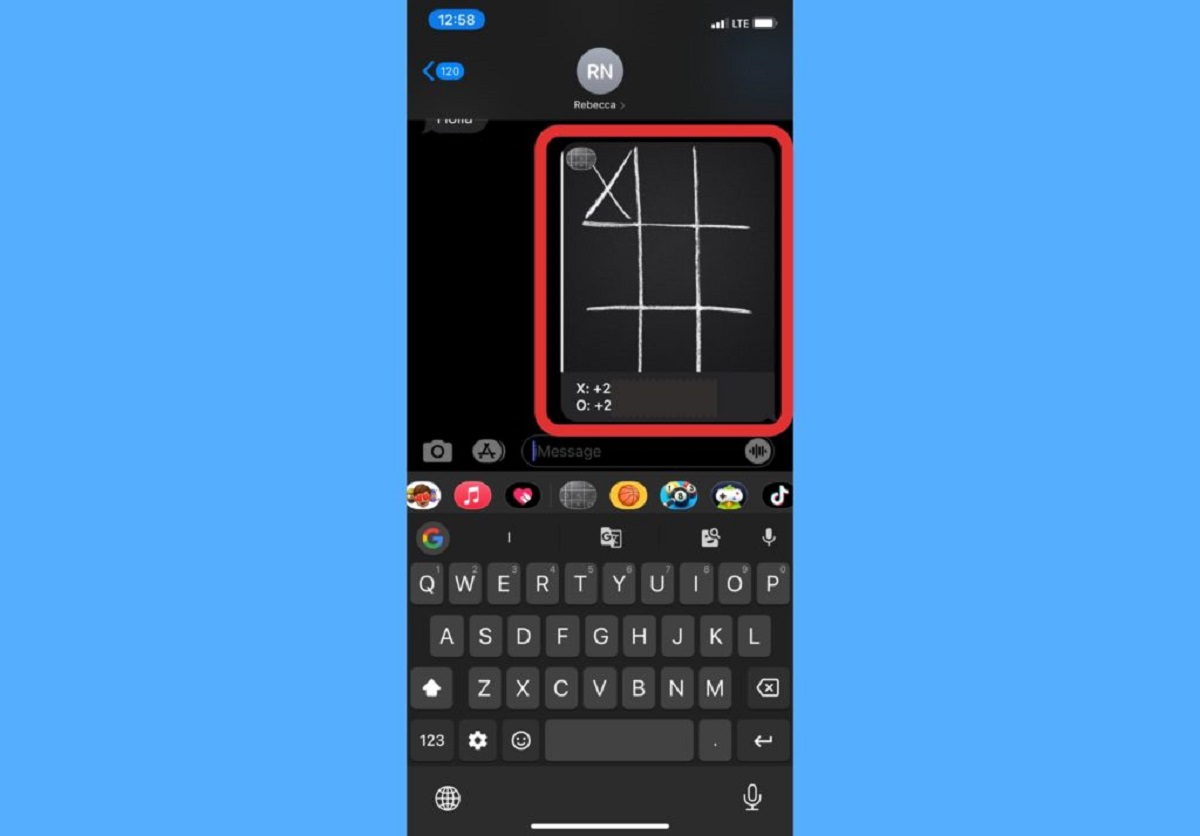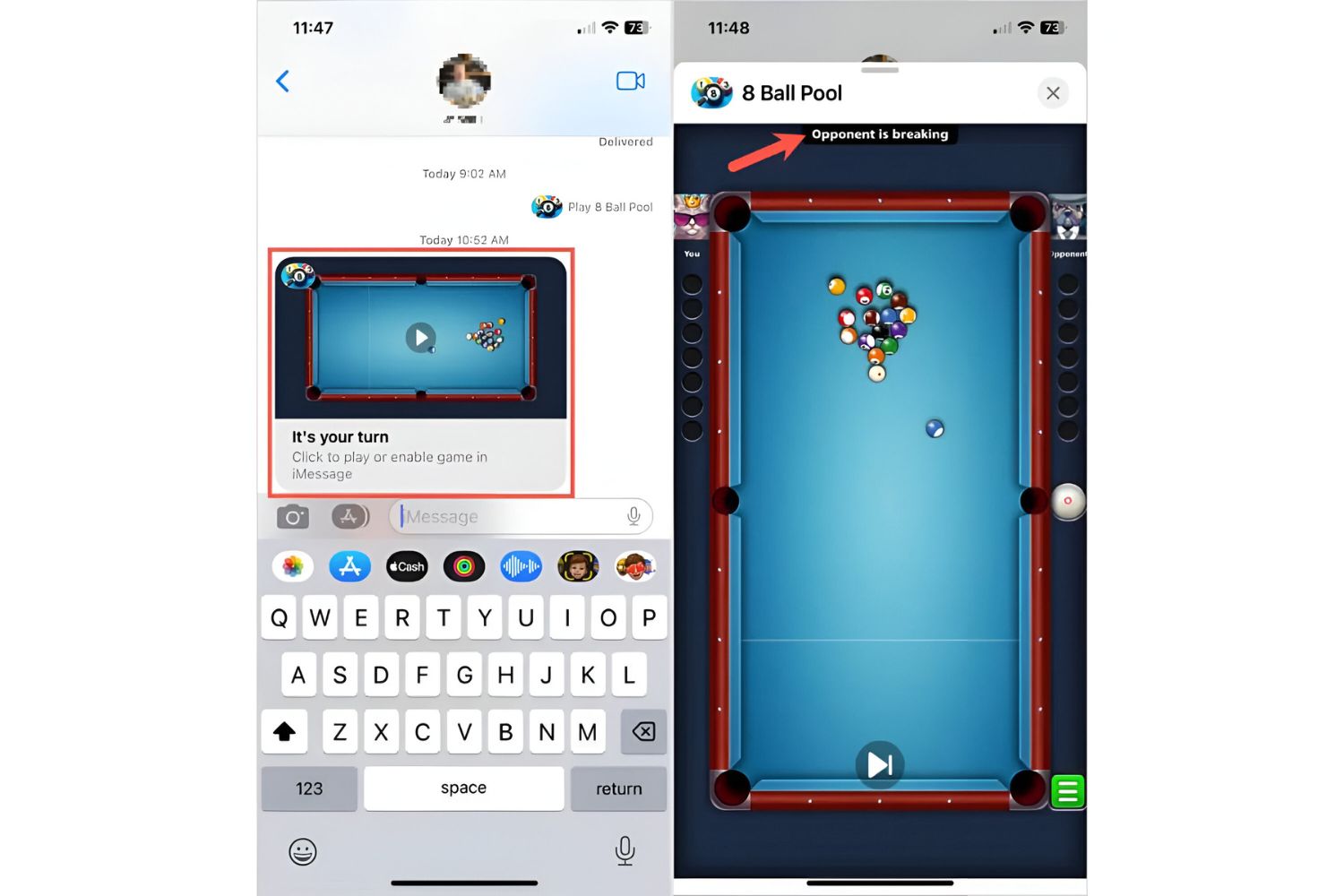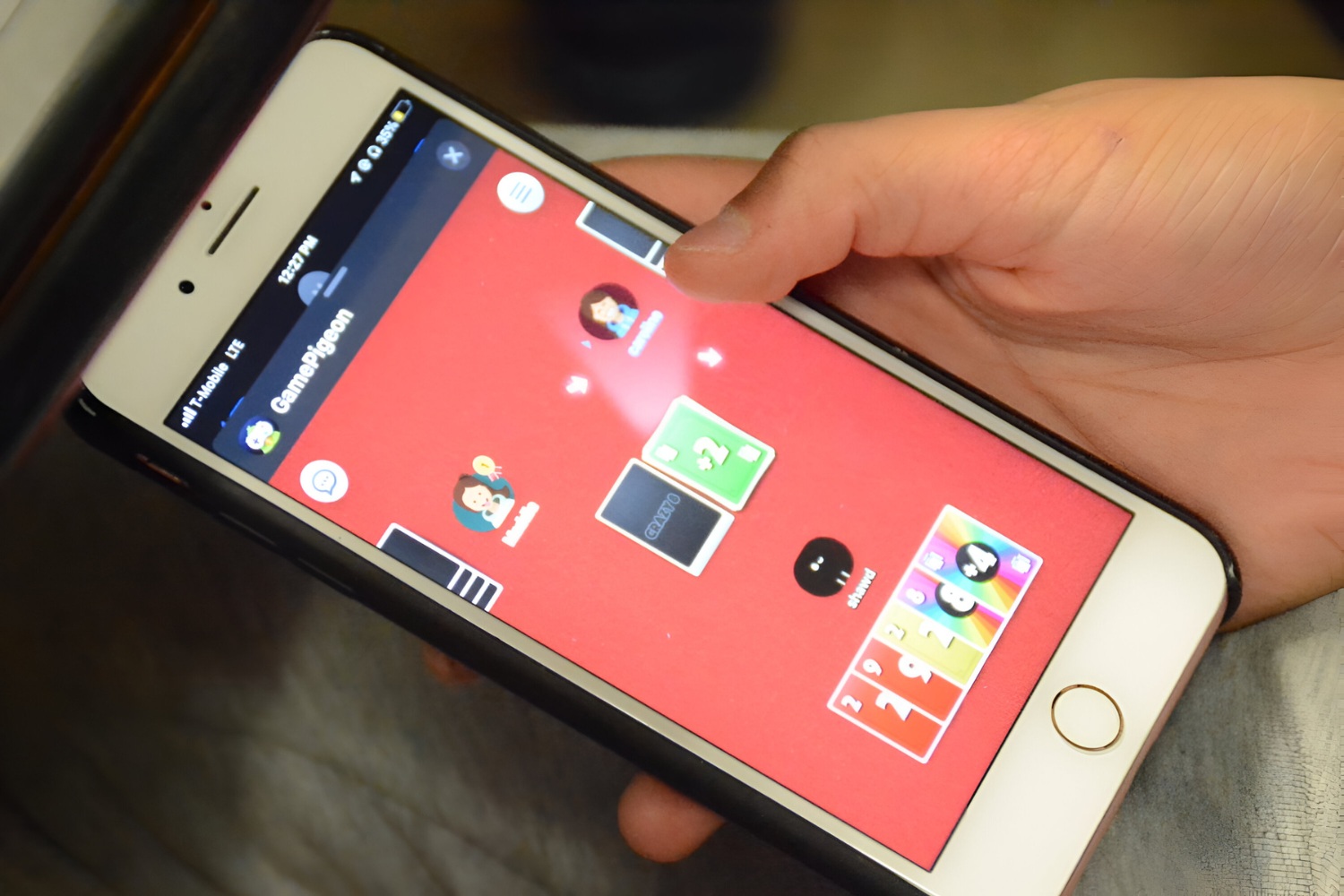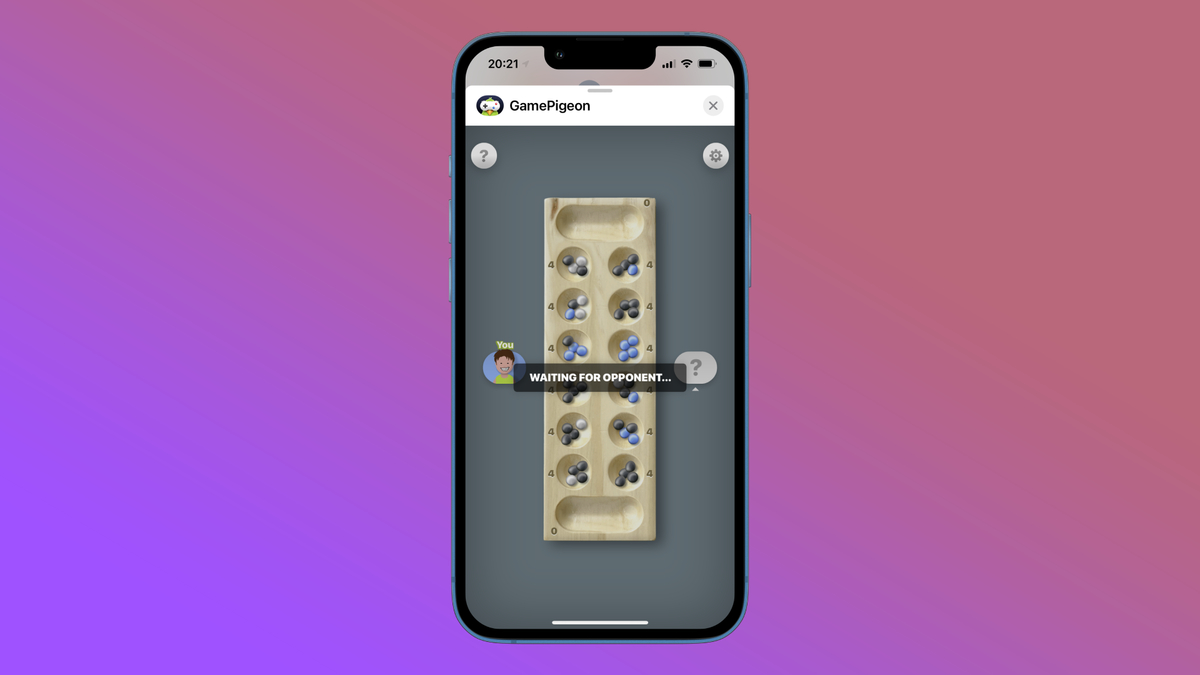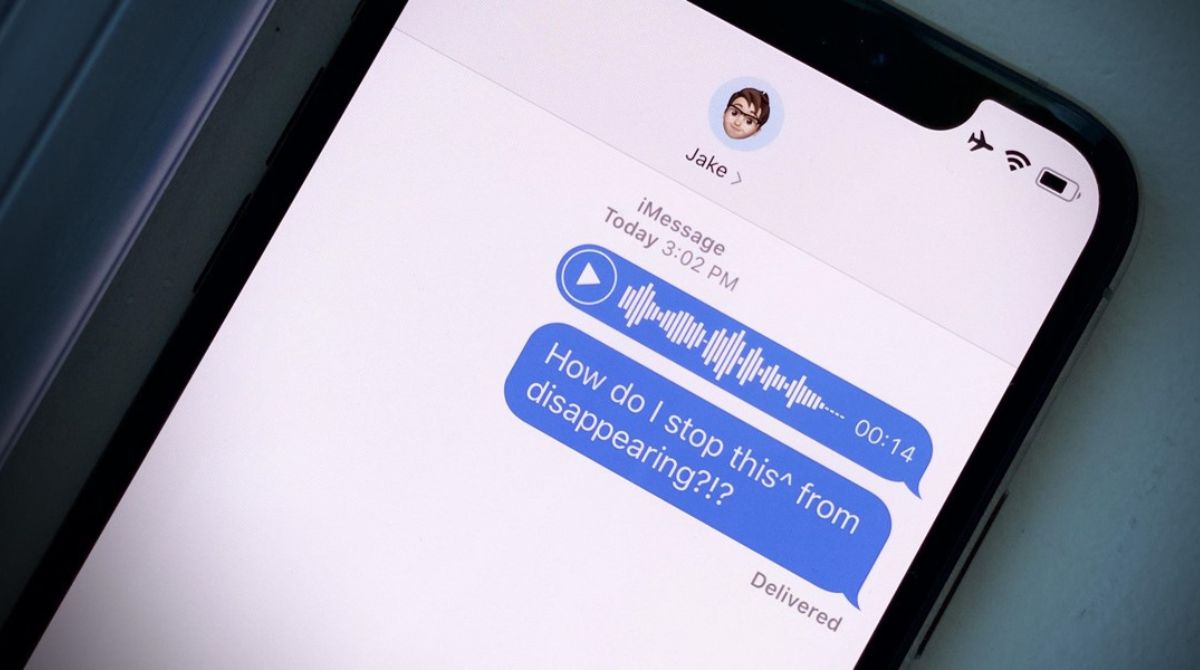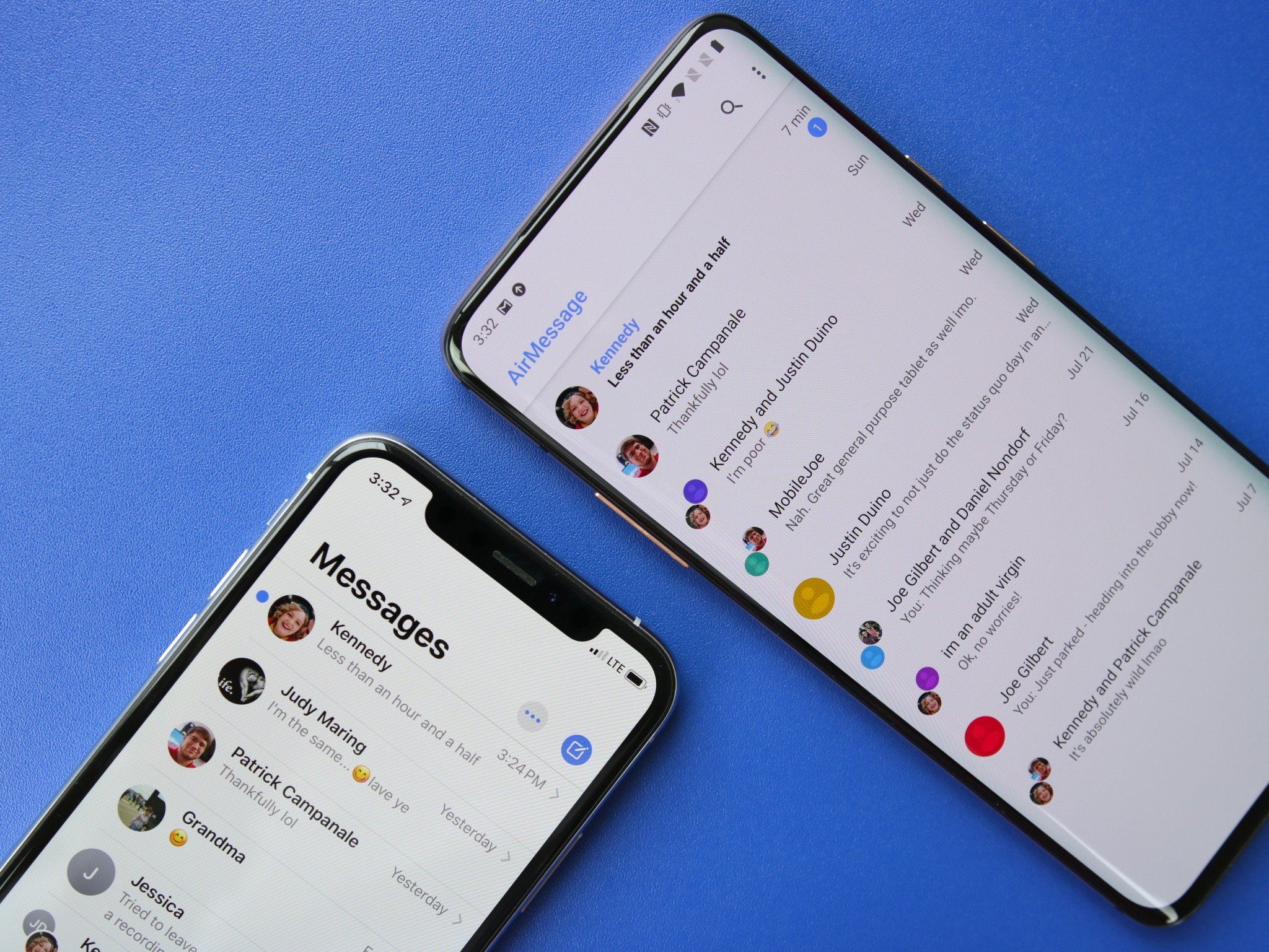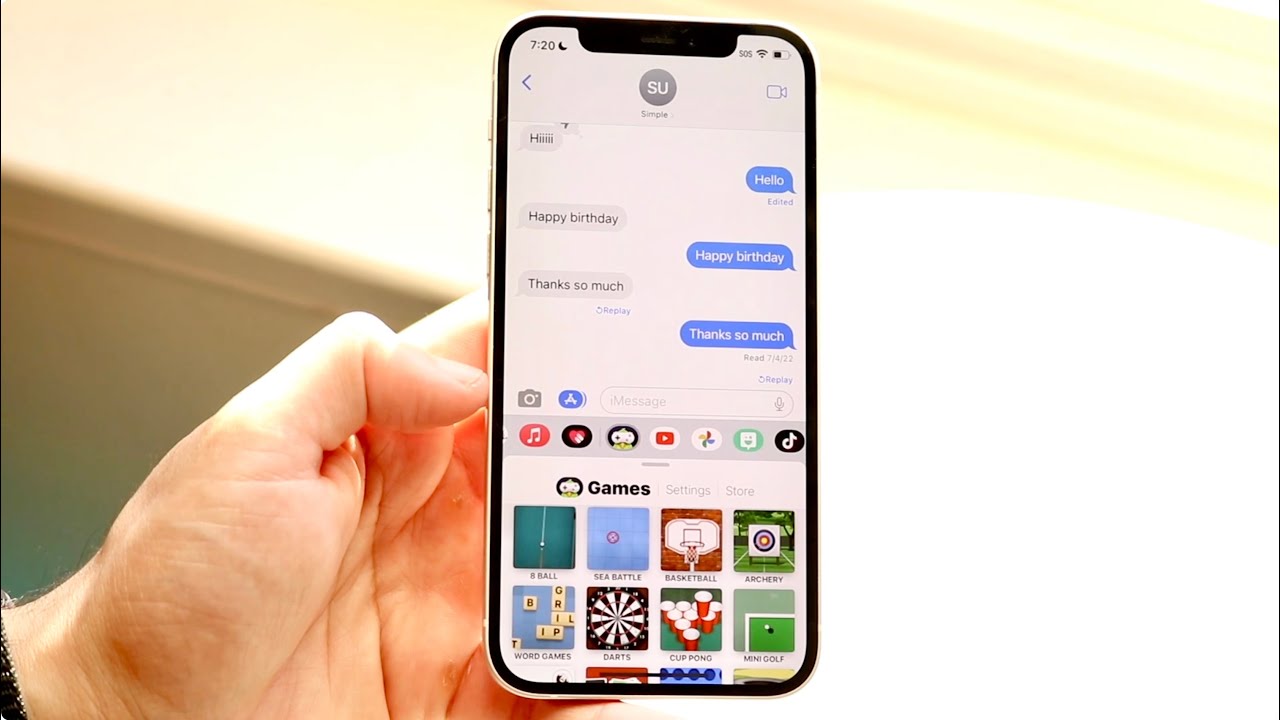Introduction
Welcome to the world of online poker gaming right within your iMessage app! If you’re a fan of poker and love connecting with friends, playing poker on iMessage is the perfect way to combine both. With just a few simple steps, you’ll be able to enjoy all the excitement and strategy that poker offers, right from the comfort of your iOS device.
Playing poker on iMessage is a great way to have fun and challenge your friends to a friendly game of cards. Whether you’re a seasoned poker player or just starting out, this convenient feature provides an immersive and interactive poker experience without the need for additional apps or platforms.
In this article, we will guide you through the process of playing poker on iMessage, from setting up your device to inviting friends and mastering the game. So, if you’re ready to dive into the world of mobile poker and showcase your skills, let’s get started!
Before we begin, it’s important to note that playing poker on iMessage requires an iOS device running the latest software and an active iMessage account. Ensure that you have the necessary requirements fulfilled to make the most of this thrilling gaming experience.
Getting Started
Before you can dive into playing poker on iMessage, there are a few initial steps you need to follow to set up your device and ensure a seamless gaming experience. Let’s go through each step:
-
- Step 1: Update Your iOS Software
Make sure that your iOS device is running the latest software version. This will ensure compatibility with the iMessage poker app and provide a smooth gaming experience. To check for updates, go to “Settings” > “General” > “Software Update” and follow the on-screen instructions.
-
- Step 2: Enable iMessage
Before you can play poker on iMessage, you need to enable the iMessage feature on your device. Open the “Settings” app, select “Messages,” and toggle the iMessage switch to the on position.
-
- Step 3: Find a Poker Game in the App Store
Navigate to the App Store on your iOS device and search for a poker game compatible with iMessage. There are several options available, so choose the one that suits your preferences and has positive reviews.
-
- Step 4: Download and Install the Poker App
Once you’ve found the poker game that you want to play, tap on the “Get” or “Download” button to initiate the installation process. Wait for the app to be downloaded and installed on your device.
-
- Step 5: Launch the App and Sign Up
After the installation is complete, locate the poker app on your device’s home screen and tap on it to launch. Follow the prompts to sign up for an account and provide any necessary information.
Now that you’ve completed the initial setup steps, you’re ready to move on to the next phase—linking the poker app with iMessage. This will allow you to invite friends and start playing poker games directly within your iMessage conversations. Stay tuned for the next section to learn how!
Step 1: Update Your iOS Software
Before you can embark on your journey of playing poker on iMessage, it’s crucial to ensure that your iOS device is running the latest software version. Updating your iOS software not only enhances the overall performance of your device but also ensures compatibility with the iMessage poker app. Here’s how to update your iOS software:
- Open the “Settings” app on your iOS device.
- Scroll down and tap on “General.”
- Select “Software Update.”
- Your device will then check for available updates. If an update is found, tap “Download and Install.”
- Follow the on-screen instructions to proceed with the update process.
It’s important to have a stable internet connection and sufficient storage space on your device before proceeding with the update. Keep in mind that the update process may take some time, so it’s advisable to connect your device to a Wi-Fi network and ensure it has enough battery life.
Updating your iOS software not only ensures a smooth and seamless poker gaming experience on iMessage but also provides access to the latest features and bug fixes. It’s always recommended to keep your device’s software up to date to benefit from improved performance and security enhancements.
Once you’ve successfully updated your iOS software, you’re one step closer to enjoying thrilling poker games with your friends on iMessage. The next step is to enable iMessage on your device, which we’ll cover in the following section.
Step 2: Enable iMessage
iMessage is a messaging service exclusive to iOS devices that allows you to send and receive messages, photos, videos, and more with other Apple users. Before you can play poker on iMessage, you need to ensure that iMessage is enabled on your device. Here’s how to enable iMessage:
- Open the “Settings” app on your iOS device.
- Scroll down and tap on “Messages.”
- On the Messages settings page, toggle the switch next to “iMessage” to the on position. The switch will turn green when enabled.
Enabling iMessage on your device is essential for seamlessly integrating poker gameplay within your iMessage conversations. With iMessage enabled, you’ll have the ability to send and receive game invites, track scores, and communicate with your friends while playing poker.
It’s important to note that iMessage requires an active internet connection either through Wi-Fi or cellular data. Ensure that you have a stable connection to enjoy uninterrupted gameplay with your friends. Additionally, enabling iMessage allows you to take advantage of other iMessage features like stickers, reactions, and more, making your poker gaming experience even more engaging and enjoyable.
Now that you have enabled iMessage on your device, you’re ready to move forward in our journey of playing poker on iMessage. The next step is to find a suitable poker game in the App Store, which we will explore in the following section.
Step 3: Find a Poker Game in the App Store
With iMessage enabled on your iOS device, you’re ready to find a poker game that is compatible with iMessage. The App Store offers a wide range of poker games that you can download and play directly within your iMessage conversations. Here’s how to find a suitable poker game:
- Open the App Store on your iOS device by tapping on the App Store icon.
- Tap on the search bar at the bottom of the screen to bring up the keyboard.
- Type in “poker” or a specific variation of poker you’d like to play (e.g., Texas Hold’em, Omaha) and tap the “Search” button.
- Browse through the search results and look for poker games that mention compatibility with iMessage.
- Read the app descriptions, user reviews, and ratings to determine which poker game suits your preferences.
It’s advisable to choose a poker game that has positive reviews, good ratings, and offers a user-friendly interface. Additionally, consider the features, game variations, and social functionality offered by the app to ensure it meets your expectations.
Remember that the availability of poker games on the App Store may vary based on your location and the version of iOS you are running. Take your time to explore the different options and select the poker game that resonates with you.
Once you’ve found a poker game that catches your interest, it’s time to download and install it on your device. In the next section, we will go through the process of downloading and installing the poker app from the App Store.
Step 4: Download and Install the Poker App
After finding a poker game that is compatible with iMessage, it’s time to download and install the app on your iOS device. The App Store makes it easy to install apps with just a few taps. Here’s how to download and install the poker app:
- From the search results, tap on the poker game that you have chosen to download.
- On the app page, tap the “Get” or “Download” button. You may be prompted to authenticate with your Apple ID or use Face ID/Touch ID to authorize the download.
- The download process will start, and you’ll see the app icon filling with a progress circle. Wait for the download to complete.
- Once the download is complete, the app will automatically install on your device. You’ll see the app icon appear on your home screen.
It’s important to have a stable internet connection during the download and installation process, preferably using Wi-Fi to avoid using a large amount of cellular data.
Once the app is installed, be sure to visit the App Store regularly to check for updates. App updates often include bug fixes, performance improvements, and new features that enhance your poker gaming experience.
Now that you’ve successfully downloaded and installed the poker app, you’re one step closer to playing poker on iMessage. In the next step, we will guide you through the process of launching the app and signing up for an account. Stay tuned!
Step 5: Launch the App and Sign Up
With the poker app successfully downloaded and installed on your iOS device, it’s time to launch the app and sign up for an account. The app will guide you through the registration process, allowing you to create a personalized gaming profile. Follow these steps to get started:
- Locate the poker app on your device’s home screen and tap on the app icon to launch it.
- Once the app opens, you’ll typically be presented with a welcome screen or a login/sign-up page. If you’re a new user, tap on the “Sign Up” or “Create Account” button.
- Enter your required details, such as your name, email address, and a secure password. Some apps may require additional information, such as a username or phone number.
- After providing the necessary information, tap on the “Sign Up” or “Create Account” button to proceed.
- In some cases, you may need to verify your email address by clicking on a verification link sent to your registered email. Follow the instructions provided to complete the email verification process.
It’s important to provide accurate information during the sign-up process to ensure the security of your account and to enable features like password recovery and personalized settings.
Once you’ve successfully signed up and verified your account, you’re ready to start exploring the features of the poker app. Familiarize yourself with the interface, settings, and options available to tailor your gaming experience to your preferences.
Now that you’ve created your account, the next step is to link the poker app with iMessage, enabling you to invite friends and play poker games within your iMessage conversations. The process of linking the app with iMessage will be covered in the following section. Stay tuned!
Step 6: Link the Poker App with iMessage
Now that you’ve signed up for an account with the poker app, it’s time to link it with iMessage. Linking the poker app with iMessage allows you to seamlessly invite your friends to play poker and engage in exciting gameplay directly within your iMessage conversations. Follow these steps to link the poker app with iMessage:
- Open the poker app on your iOS device.
- Look for the settings or profile section within the app. This is typically represented by an icon or menu option.
- Within the settings or profile section, locate the “iMessage” or “Link with iMessage” option.
- Tap on the “iMessage” or “Link with iMessage” option to initiate the linking process.
- You may be prompted to authenticate with your Apple ID or grant permission to link the app with iMessage. Follow the on-screen instructions to complete the linking process.
Once the linking process is complete, your poker app is now integrated with iMessage. This enables you to easily invite your friends to play poker games, receive game invites, and engage in poker-related conversations without leaving the iMessage app.
When you link the poker app with iMessage, it allows for a seamless and immersive poker experience. You can challenge your friends, keep track of scores, communicate with opponents, and enjoy the thrill of the game right within your iMessage conversations.
Now that you’ve successfully linked the poker app with iMessage, you’re ready to invite your friends and start playing poker games directly within your iMessage conversations. The next step will guide you on how to invite friends to play poker on iMessage. Stay tuned!
Step 7: Invite Friends to Play Poker on iMessage
Now that you have linked the poker app with iMessage, it’s time to invite your friends to join you in the exciting world of poker gaming. Inviting friends to play poker on iMessage is simple and straightforward, allowing you to create a fun and competitive atmosphere. Here’s how you can invite your friends:
- Open a conversation in iMessage with the friend you want to invite to play poker.
- Tap on the App Store icon located next to the message input field. It resembles an “A” logo.
- In the app drawer that appears, locate the poker app you linked with iMessage and tap on it to open it within the iMessage conversation.
- Within the poker app, select the option to invite friends or start a new game. This may be represented by a “New Game” or “Invite Friends” button.
- Choose the friend(s) you want to invite from your iMessage contacts or enter their contact information manually. You may also have the option to invite friends via social media platforms.
- Send the invitation by tapping the “Send” or “Invite” button. The friend will receive the game invitation in their iMessage conversation with you.
- Your friend can then accept the invitation and join the poker game directly from their iMessage conversation with you.
It’s important to note that your friends need to have the poker app installed and linked with iMessage in order to receive and accept your invitation. Make sure to inform them about the app and guide them through the process if needed.
Enjoy the excitement of playing poker with your friends on iMessage. Engage in friendly competition, discuss strategy, and have a great time right within the iMessage app. Keep in mind that you can invite multiple friends to join the game, creating a multiplayer experience that adds to the fun.
Now that you know how to invite friends to play poker on iMessage, it’s time to move on to the next step—starting a poker game. In the following section, we will guide you through the process of starting a poker game with your friends. Stay tuned!
Step 8: Start a Poker Game
With your friends invited to play poker on iMessage, it’s time to start a game and kick off the excitement. Starting a poker game on iMessage allows you to set the rules, choose the game type, and initiate the gameplay. Follow these steps to start a poker game:
- Open the conversation in iMessage with the friend(s) you invited to play poker.
- Tap on the poker app icon located in the app drawer within the iMessage conversation. This will open the poker app within the conversation.
- Within the poker app, select the option to start a new game or create a game room. This may be represented by a “New Game” or “Create Room” button.
- Customize the game settings, such as the game type (e.g., Texas Hold’em, Omaha), betting limits, and other variations according to your preference.
- Choose the number of players for the game. If you have multiple friends participating, make sure to accommodate everyone in the game room.
- Confirm the game settings and tap the “Start Game” or “Play Now” button to begin the poker game.
Once the game is started, your friends will receive a notification in their iMessage conversation, indicating that the game has begun. They can join the game room and start playing alongside you.
During the gameplay, you can communicate with your friends through the chat feature available within the poker app. Discuss strategies, exchange banter, and enjoy the social aspect of poker gaming while striving for victory.
Remember to respect the rules and etiquette of the game, maintaining a friendly and enjoyable atmosphere for everyone involved. Encourage fair play and good sportsmanship among the players to create a positive gaming experience.
Now that you’ve successfully started a poker game on iMessage, it’s time for the next step—learning and familiarizing yourself with the rules of the poker game. In the following section, we will guide you through the process of understanding the poker game rules. Stay tuned!
Step 9: Learn the Poker Game Rules
To truly enjoy and excel at playing poker on iMessage, it’s essential to understand the rules of the specific poker game you are playing. Each poker variation has its own set of rules, hand rankings, and strategies. By familiarizing yourself with these rules, you’ll be able to make informed decisions and strategize effectively. Here’s how to learn the poker game rules:
- Open the poker app within your iMessage conversation.
- Look for a “Rules” or “How to Play” section within the app. This is where you can find comprehensive information about the specific poker variation you are playing.
- Read through the rules and instructions carefully, paying attention to factors such as hand rankings, betting structure, and any special rules or variations specific to the game.
- Take advantage of any tutorials or interactive features within the app that can help you understand the game flow and mechanics better.
- Consider exploring additional resources such as online articles, video tutorials, or poker strategy guides to deepen your knowledge and improve your gameplay skills.
Understanding the poker game rules is crucial for making informed decisions during gameplay. It allows you to assess the strength of your hand, calculate odds, and adapt your strategy accordingly. Whether you’re playing Texas Hold’em, Omaha, or any other poker variation, investing time in learning the rules will enhance your overall poker experience.
As you become more familiar with the rules, consider practicing through friendly games or low-stakes games to gain confidence and improve your skills. Remember, poker is a game of skill and strategy, so continuous learning and practice are key to becoming a successful player.
Now that you’ve learned the poker game rules, it’s time to put your knowledge into action and enjoy the thrill of placing bets and playing the game. In the next step, we will guide you on how to place bets and engage in the gameplay. Stay tuned!
Step 10: Place Bets and Play the Game
Now that you have a good understanding of the poker game rules, it’s time to dive into the gameplay itself. Placing bets and making strategic decisions are integral parts of playing poker on iMessage. Follow these steps to place bets and engage in the game:
- Open the poker app within your iMessage conversation.
- Join the game room where the poker game is taking place.
- Take note of the game’s betting structure, including the minimum and maximum bet amounts.
- Once it’s your turn, evaluate your hand and decide whether to fold, call, raise, or check, based on the strength of your cards and your overall strategy.
- Use the in-app buttons or options provided to make your betting decision.
- Keep an eye on the gameplay and follow the action as other players take their turns.
- Engage in the chat feature within the app to communicate with other players and build a friendly competitive atmosphere.
- Continue placing bets, reading the table, and making strategic decisions as the game progresses.
- Pay attention to the community cards (if playing Texas Hold’em) or the shared cards on the table to gauge your hand’s strength and plan your bets accordingly.
- Strive to outwit and outplay your opponents, adjusting your betting strategies as the dynamics of the game change.
Remember that poker is a game of skill, strategy, and calculated risks. It’s important to manage your bankroll wisely and make well-informed decisions based on the information available to you. Evaluating the strength of your hand, reading your opponents, and understanding the probabilities can greatly enhance your chances of success.
Enjoy the psychological aspects of poker, such as bluffing, reading tells, and observing your opponents’ behaviors. Constantly analyze the game situation and adapt your strategy accordingly, all while maintaining a respectful and enjoyable gaming experience for everyone involved.
With these steps, you’re now ready to immerse yourself in the excitement of placing bets and playing the poker game on iMessage. Embrace the challenge, showcase your skills, and enjoy the camaraderie of poker with your friends right within your iMessage conversations.
Conclusion
Playing poker on iMessage offers a convenient, interactive, and enjoyable way to connect with friends and indulge in the thrill of the game. By following the step-by-step guide outlined in this article, you’ve learned how to update your iOS software, enable iMessage, find a poker game in the App Store, download and install the poker app, launch the app, sign up for an account, link the poker app with iMessage, invite friends to play, start a poker game, learn the game rules, and place bets to engage in gameplay.
With each step completed, you’ve expanded your understanding and capabilities to fully immerse yourself in the world of poker on iMessage. From setting up your device to inviting friends and strategizing your gameplay, you have the tools to embark on exciting poker adventures.
Through iMessage, you can challenge your friends, hone your skills, and experience the intensity of poker gameplay right within your conversational threads. Take advantage of the social and competitive environment offered by poker on iMessage to foster connections, engage in friendly banter, and showcase your card-playing prowess.
Remember to always play responsibly and adhere to the rules and etiquette of poker. Enjoy the experience, learn from every hand, and strive for improvement. Whether you’re a seasoned poker player or a newcomer to the game, playing poker on iMessage is a thrilling way to test your skills and create lasting memories with friends.
So, gather your friends, set up your devices, and let the poker games on iMessage commence. May your hands be strong, your strategies be smart, and your fun be plentiful! Good luck, and may the best player win!