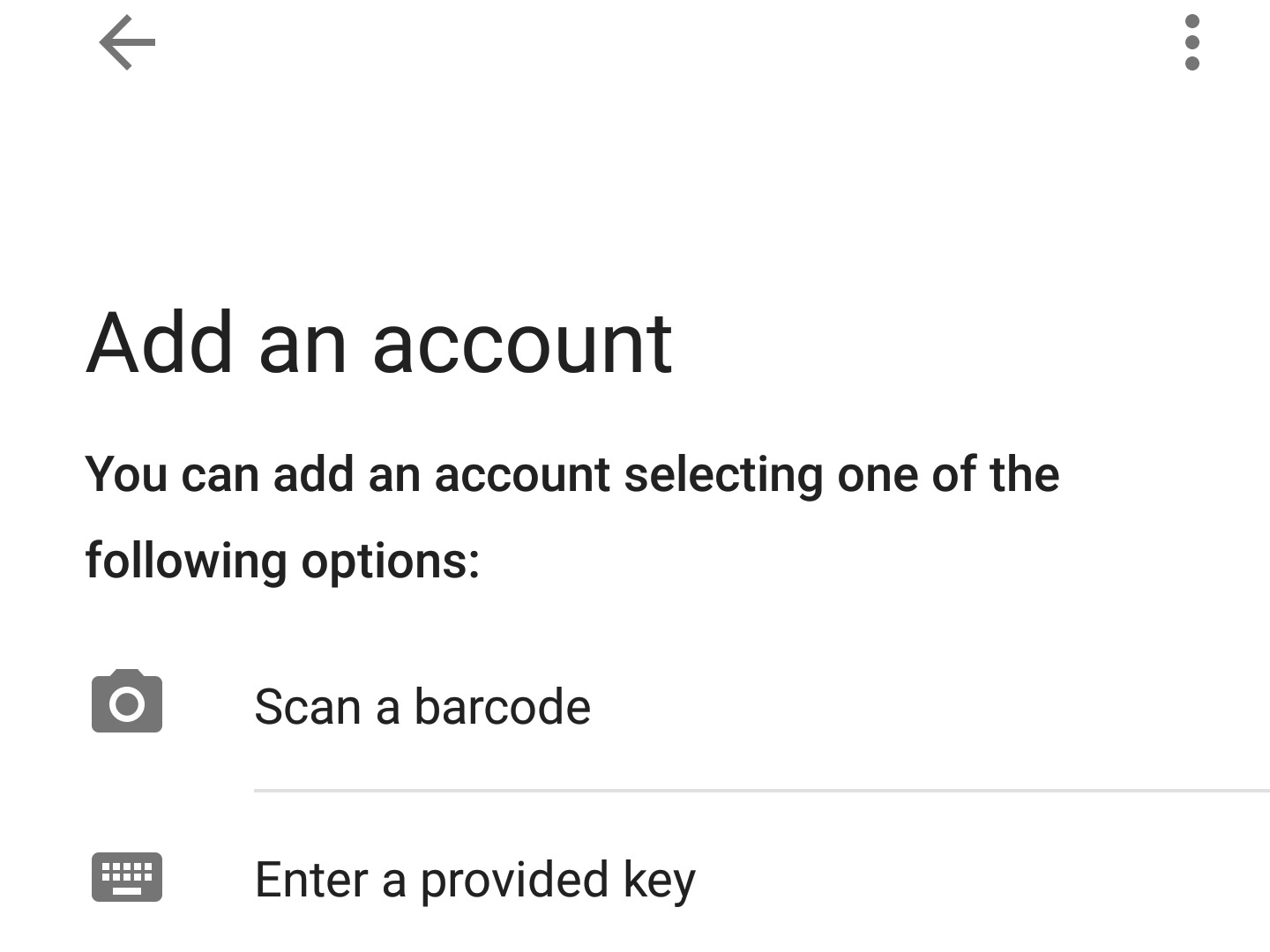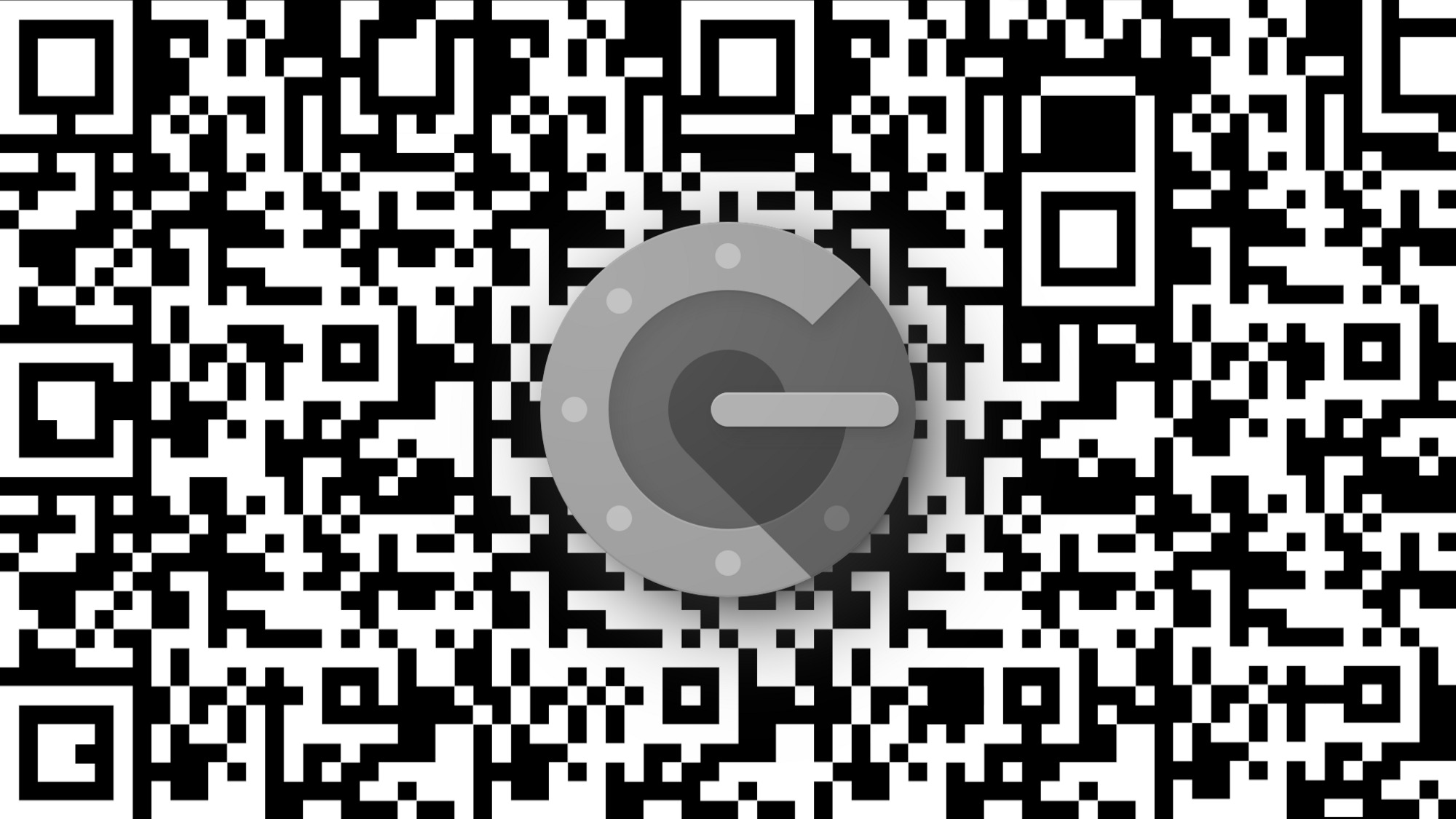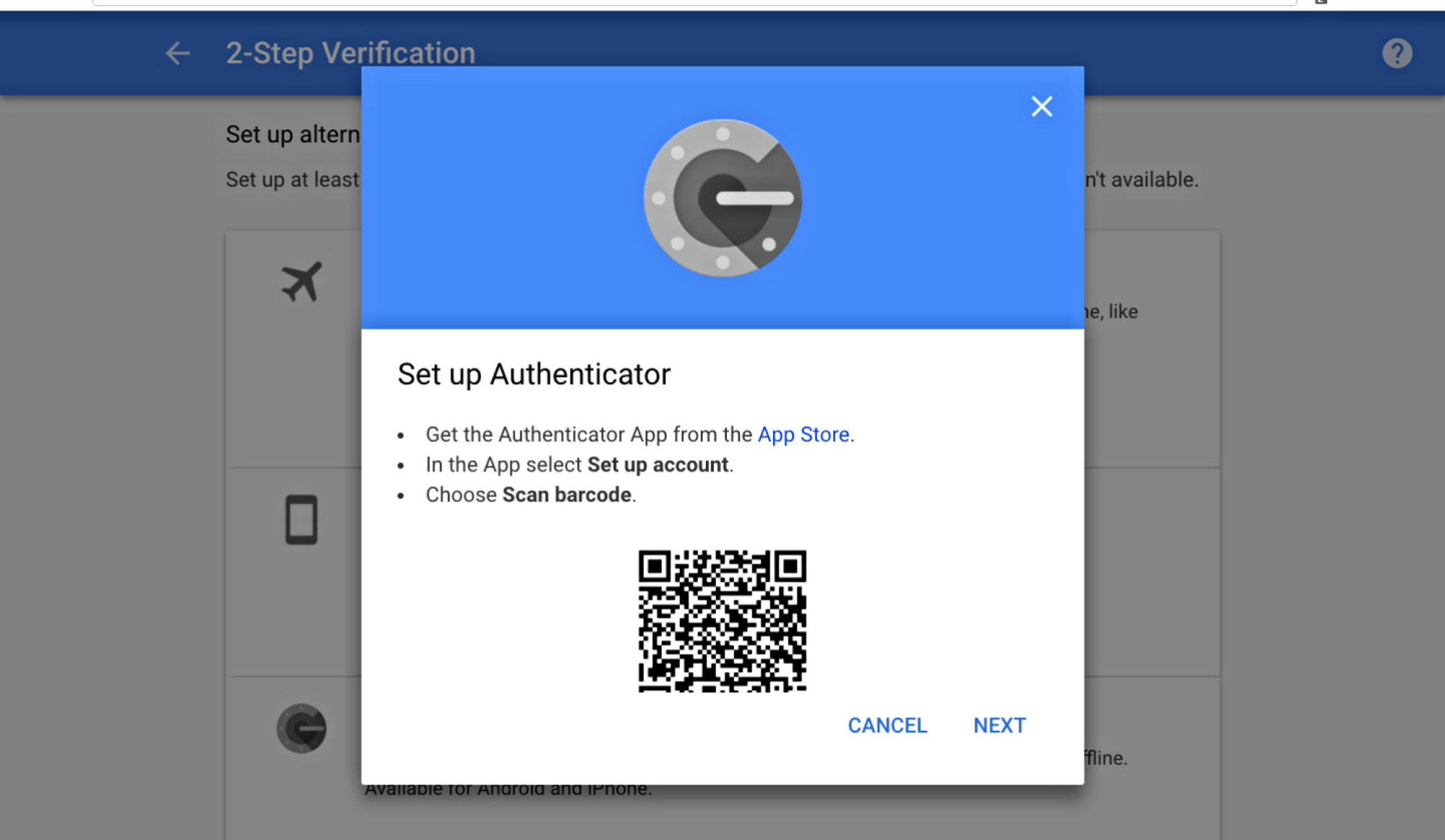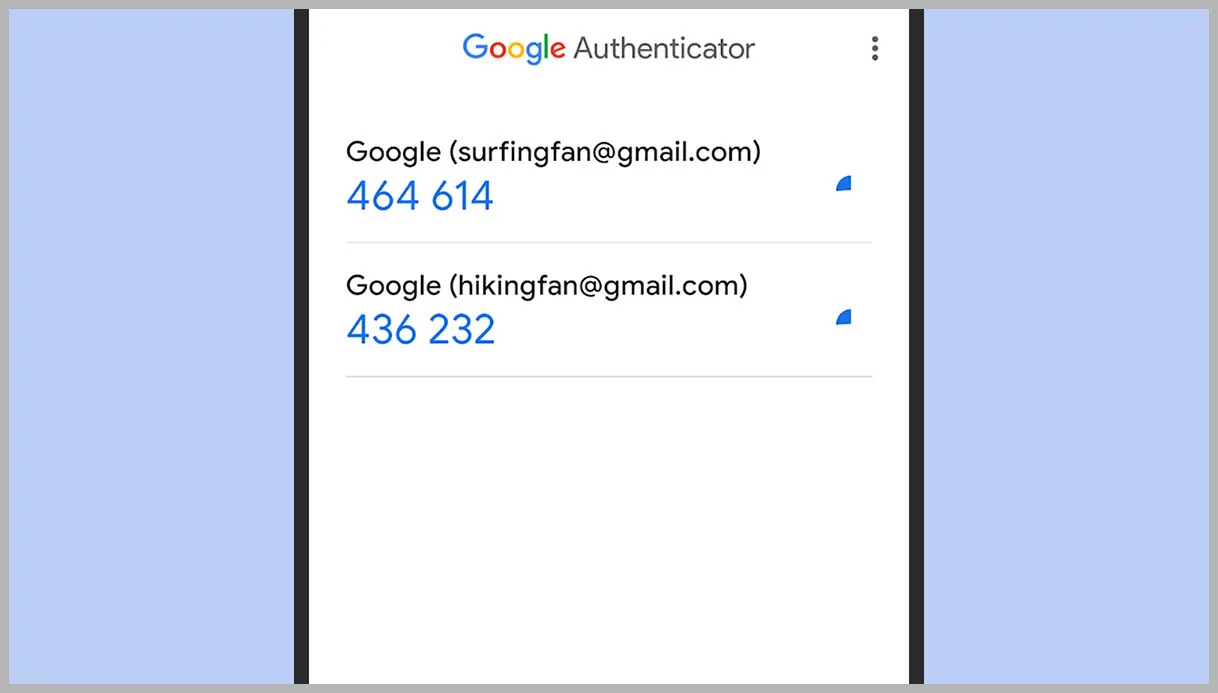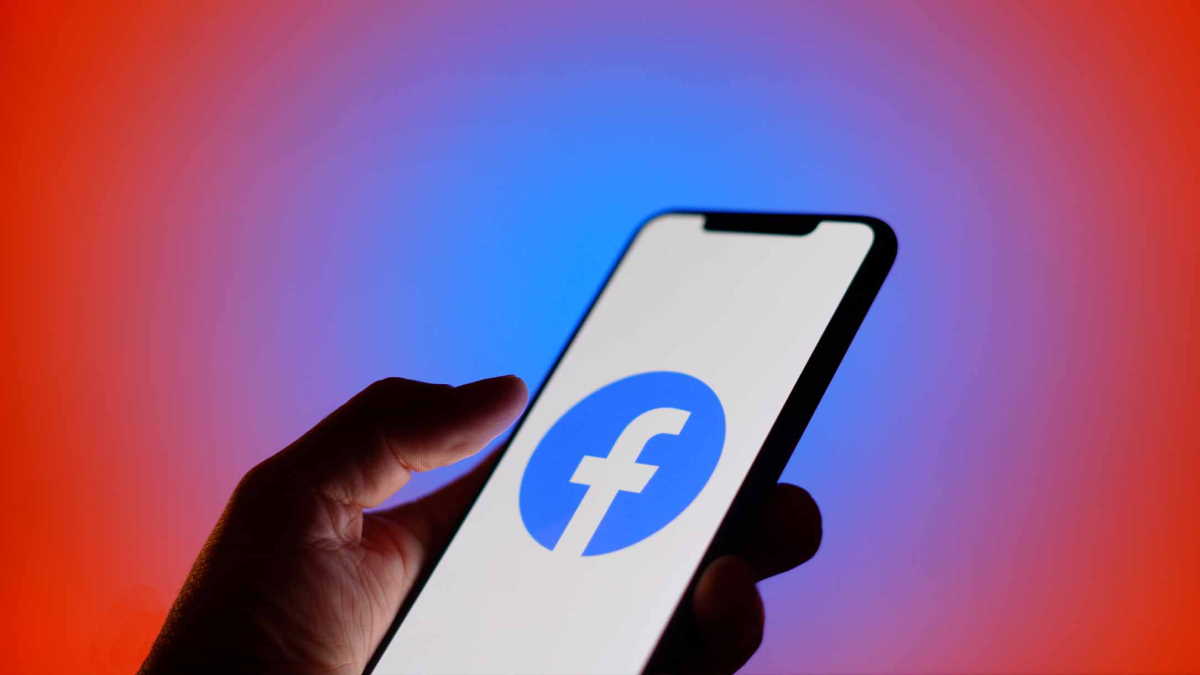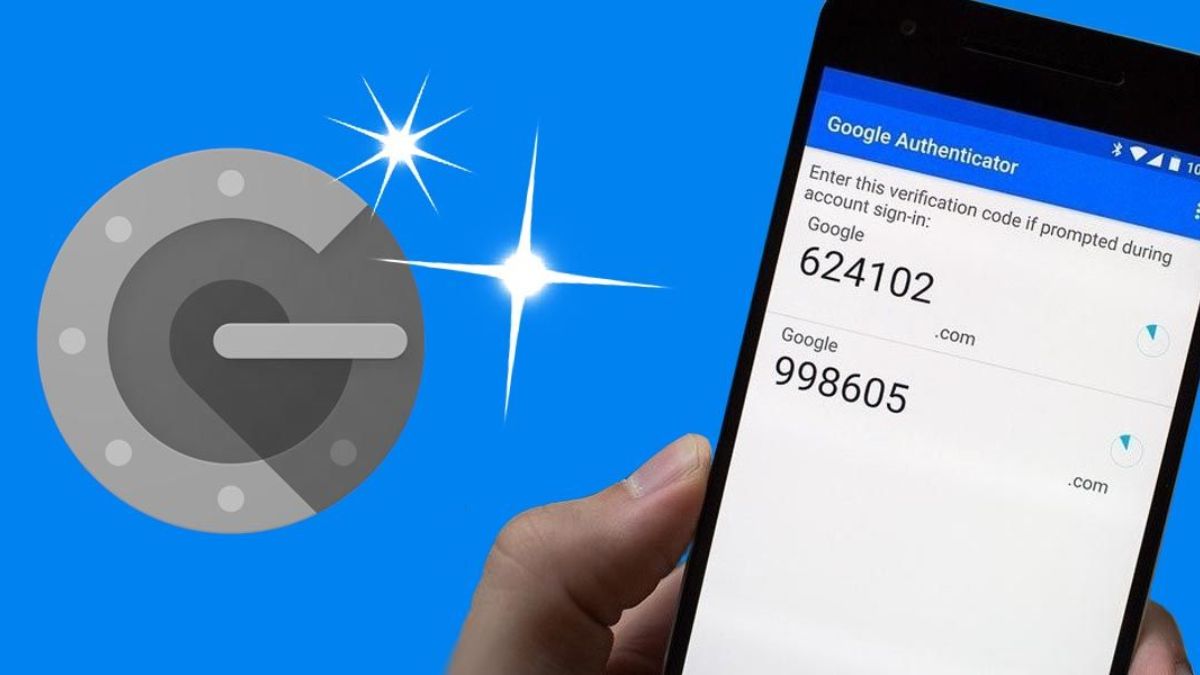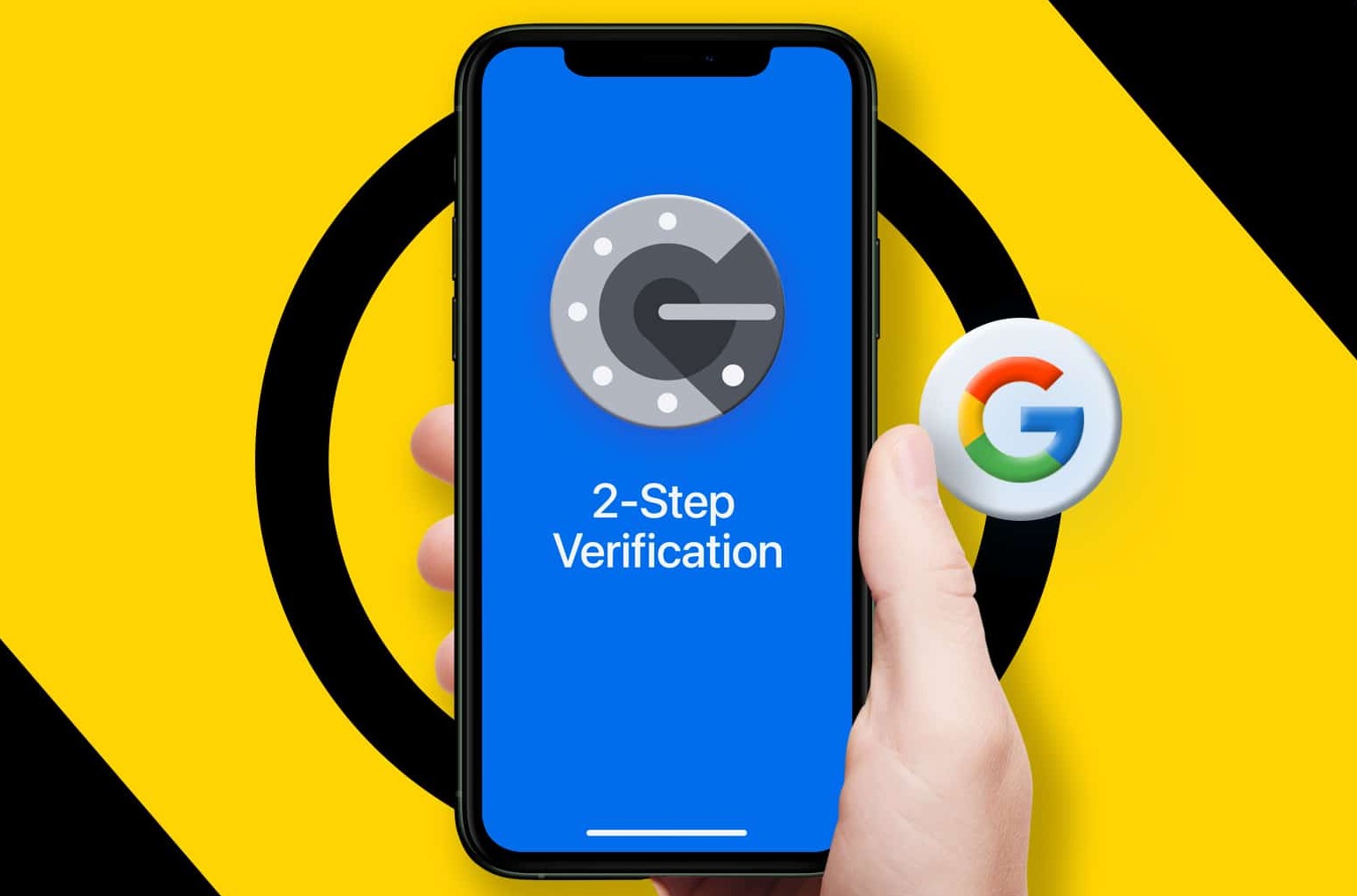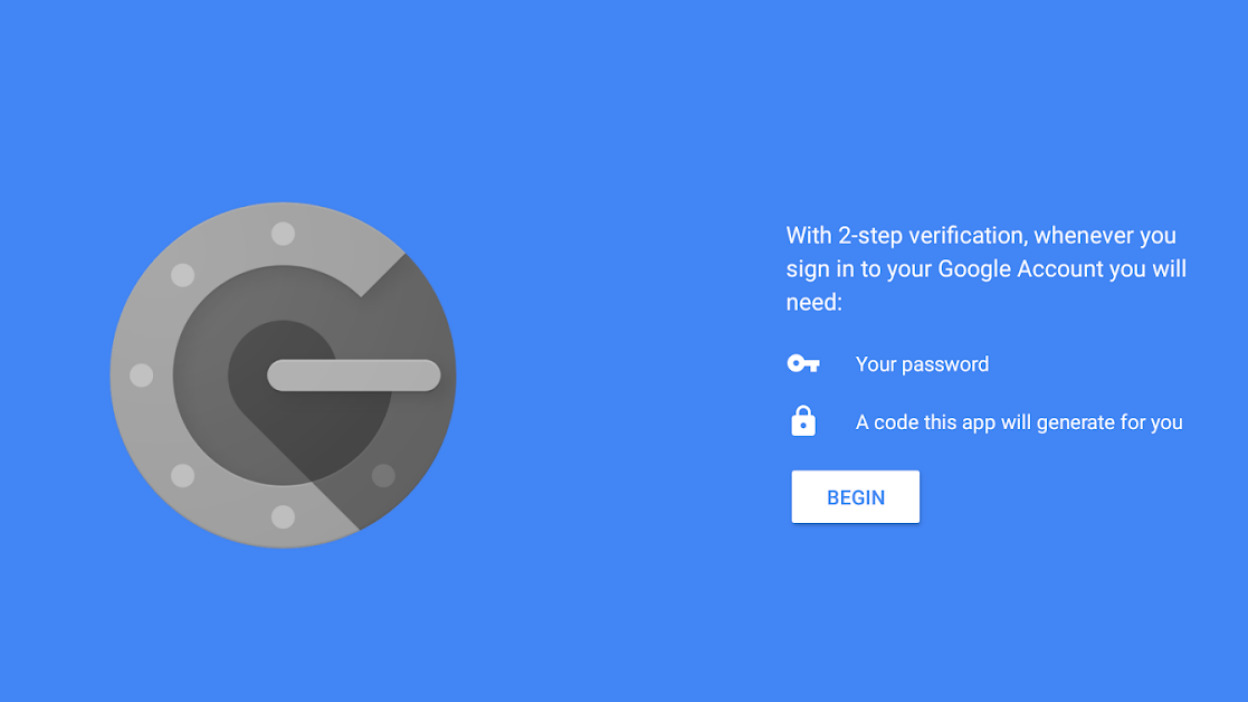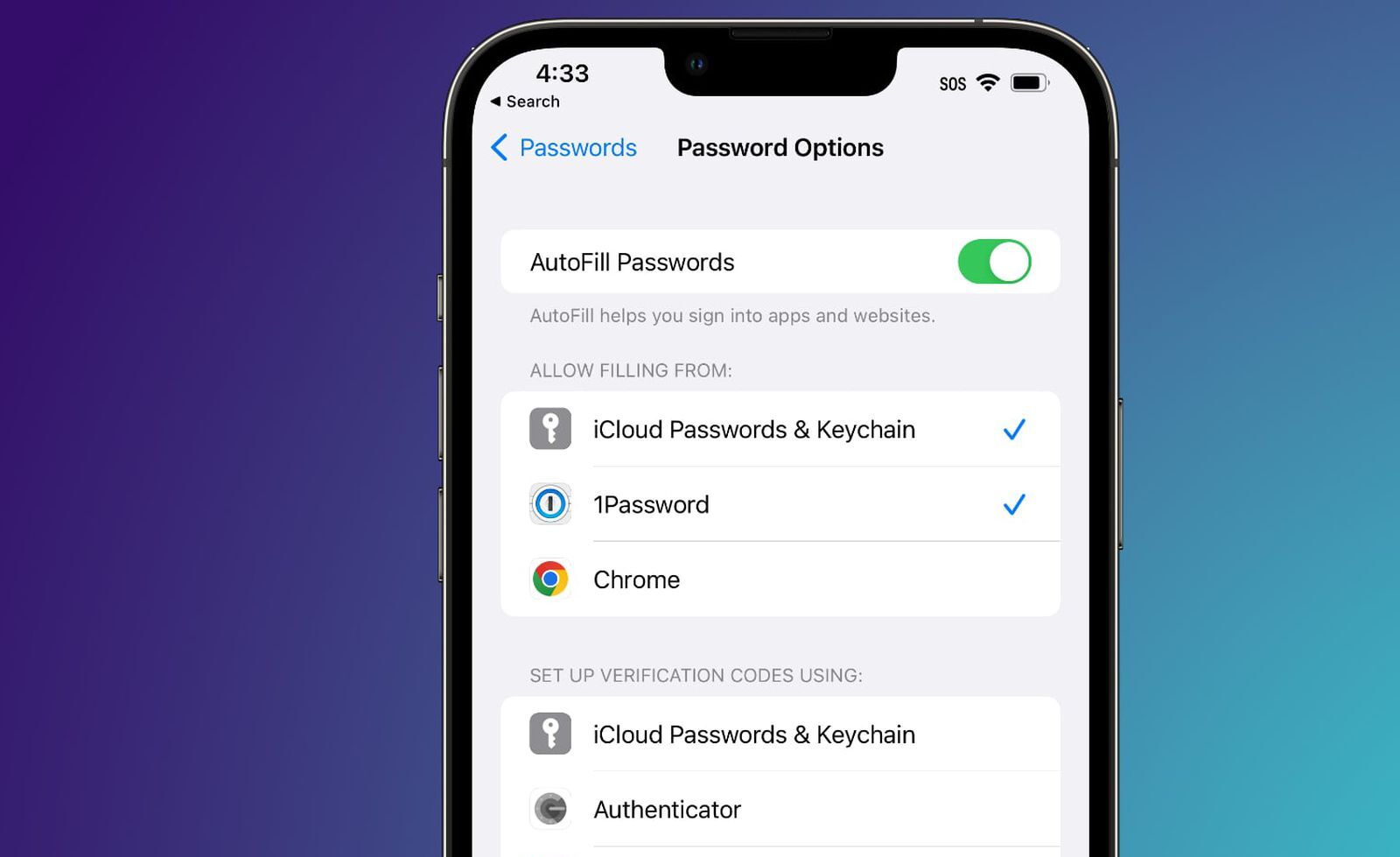Introduction
Welcome to our guide on how to add an account in Google Authenticator! As online security becomes increasingly important, it is crucial to implement strong authentication methods to protect your sensitive information from unauthorized access.
Google Authenticator is a popular two-factor authentication app that adds an extra layer of security to your online accounts. It works by generating temporary verification codes on your mobile device, which are required along with your password to log in to supported websites and services. By using Google Authenticator, you significantly decrease the chances of falling victim to phishing attacks, password breaches, and other security threats.
In this guide, we will walk you through the step-by-step process of adding an account in Google Authenticator. Whether you want to secure your email, social media, or financial accounts, the instructions in this article will help you enable two-factor authentication for an extra level of protection.
Before we dive into the steps, it is essential to note that Google Authenticator is available for both Android and iOS devices, and the steps may vary slightly depending on your specific operating system. However, the overall process remains the same, and we will provide instructions that are applicable to both platforms.
So if you’re ready to enhance your online security and take control of your account protection, let’s get started with adding an account in Google Authenticator!
What is Google Authenticator?
Google Authenticator is a free mobile app developed by Google that provides an additional layer of security for your online accounts. It is designed to work in conjunction with your existing usernames and passwords to strengthen the authentication process. By using a time-based one-time password (TOTP) system, Google Authenticator generates unique codes that are only valid for a short period of time.
The app is compatible with a multitude of websites, services, and applications that support two-factor authentication (2FA). When enabled, 2FA adds an extra step to the login process, requiring users to provide not only their password but also a verification code generated by the Google Authenticator app.
One of the major benefits of using Google Authenticator is that it does not rely on an internet connection or cellular service. The app works offline, utilizing the time-based codes to generate secure verification tokens. This means that even if you don’t have access to the internet or your mobile network, you can still generate codes to authenticate your accounts.
In addition to its offline functionality, Google Authenticator offers an added layer of security through its secret key feature. When you first set up an account in the app, it generates a unique secret key that is securely stored on your mobile device. This key is used to synchronize the generation of the verification codes between your device and the service you are authenticating with. This ensures that the codes generated by Google Authenticator are unique and can only be used for the specific account they were generated for.
Overall, Google Authenticator provides a simple yet effective method for implementing two-factor authentication. By using this app, you can significantly enhance the security of your online accounts, protecting your personal information from unauthorized access and reducing the risk of identity theft and data breaches.
Why should you add an account in Google Authenticator?
In today’s digital age, securing your online accounts has never been more critical. Hackers and cybercriminals are constantly developing new methods to compromise user data and gain unauthorized access to personal information. One way to fortify your account security is by adding your accounts to Google Authenticator. Here are several compelling reasons why you should consider using this app:
1. Enhances Account Security: By enabling two-factor authentication (2FA) through Google Authenticator, you add an additional layer of security to your accounts. Even if someone obtains your password, they would still need the time-based verification code generated by Google Authenticator to log in. This greatly reduces the chances of unauthorized access to your accounts.
2. Protects Against Phishing Attacks: Phishing attacks, where hackers deceive users into revealing their login credentials on fake websites, are prevalent. Google Authenticator helps guard against these attacks by requiring a unique verification code that only you have access to. Even if you unknowingly provide your password on a phishing site, the attackers cannot log in to your account without the verification code.
3. Guards Against Password Breaches: Password breaches occur when hackers gain access to user login credentials through security breaches on websites or services. In such cases, if you have enabled Google Authenticator, the hackers would still need the time-based verification code to successfully log in to your account. This extra layer of protection prevents unauthorized access even if your password is compromised.
4. Provides Offline Authentication: One of the key benefits of Google Authenticator is that it works even when you don’t have an internet connection or cellular service. By relying on time-based codes generated offline, you can authenticate your accounts anytime, anywhere, without relying on network availability.
5. Works Across Multiple Platforms: Google Authenticator is available for both Android and iOS devices, making it accessible to a wide range of users. Whether you use an Android smartphone or an iPhone, you can easily add your accounts to the app and enjoy the added security measures it provides.
6. Supports Multiple Accounts: The Google Authenticator app allows you to add and manage multiple accounts in one central location. This means that you can secure various online services and platforms, such as email, social media, financial accounts, and more, using a single app.
By adding your accounts to Google Authenticator, you can significantly enhance the security of your online presence. It offers a simple yet effective method to protect your personal information, safeguarding you against various cyber threats and giving you peace of mind. Take advantage of this powerful authentication tool and take control of your account security today!
Step-by-step guide on adding an account in Google Authenticator
Adding an account to Google Authenticator is a straightforward process that can be done in a few simple steps. Follow this step-by-step guide to start enhancing the security of your online accounts:
Step 1: Install Google Authenticator: First, you need to download and install the Google Authenticator app on your mobile device. It is available for free on the Google Play Store for Android users and the App Store for iOS users. Once installed, open the app.
Step 2: Set up an account: After opening the Google Authenticator app, you will be prompted to set up an account. You have two options for adding an account – by scanning a QR code or manually entering an account key.
Option 1: Scan a QR code: If the service you want to add supports QR code scanning, choose this option. Open the respective account’s website or app on your computer and navigate to the two-factor authentication settings. Look for the option to scan a QR code and scan it using the Google Authenticator app on your mobile device. The app will automatically detect the QR code and add the account to your app.
Option 2: Manual entry: If the service does not support QR code scanning or if you prefer to manually enter the account details, select this option. In the respective account’s two-factor authentication settings, look for an option to enter an account key or manually configure the account. Copy the provided account key or secret key and paste it into the Google Authenticator app.
Step 3: Verify the account: Once you have scanned the QR code or manually entered the account key, the Google Authenticator app will generate a verification code for that account. Enter the verification code into the respective account’s website or app to verify that the account has been successfully added.
Step 4: Repeat for additional accounts: If you have more accounts to add, simply repeat the above steps for each account. You can add multiple accounts to the Google Authenticator app by scanning their QR codes or manually entering the account keys.
Step 5: Ensure backup and recovery: It is crucial to back up your account information to prevent any loss in case your mobile device is lost or stolen. Enable the backup and recovery option provided by the Google Authenticator app to securely store your account information. This will allow you to restore your accounts on a new device without losing access to them.
That’s it! You have successfully added an account to Google Authenticator. Every time you log in to the respective account, open the Google Authenticator app on your mobile device to generate the time-based verification code for authentication.
Remember to keep your mobile device secure as the Google Authenticator app holds the keys to your accounts’ authentication. Additionally, regularly update the app to benefit from any security enhancements and new features.
By following this step-by-step guide, you can leverage the power of Google Authenticator to enhance the security of your online accounts and protect your sensitive information from unauthorized access.
Conclusion
Adding an account to Google Authenticator is a simple yet effective way to boost the security of your online presence. By implementing two-factor authentication, you add an extra layer of protection that significantly reduces the risk of unauthorized access to your accounts.
In this guide, we explored what Google Authenticator is and why it is essential to use this app. We also provided a step-by-step walkthrough on how to add an account to Google Authenticator, ensuring that you can easily implement this powerful security measure.
Remember, the benefits of using Google Authenticator extend beyond just a stronger defense against hackers. It also protects you against phishing attacks, guards your accounts against password breaches, and provides offline authentication capabilities. Compatible with various platforms and supporting multiple accounts, Google Authenticator offers a versatile and reliable solution for securing your online data.
By taking the time to add your accounts to Google Authenticator and following best practices for maintaining account security, you can enjoy a greater sense of protection and peace of mind when it comes to your online presence.
So, take control of your digital security today – download Google Authenticator, add your accounts, and fortify your online presence against cyber threats. Your personal information and sensitive data deserve the highest level of protection.