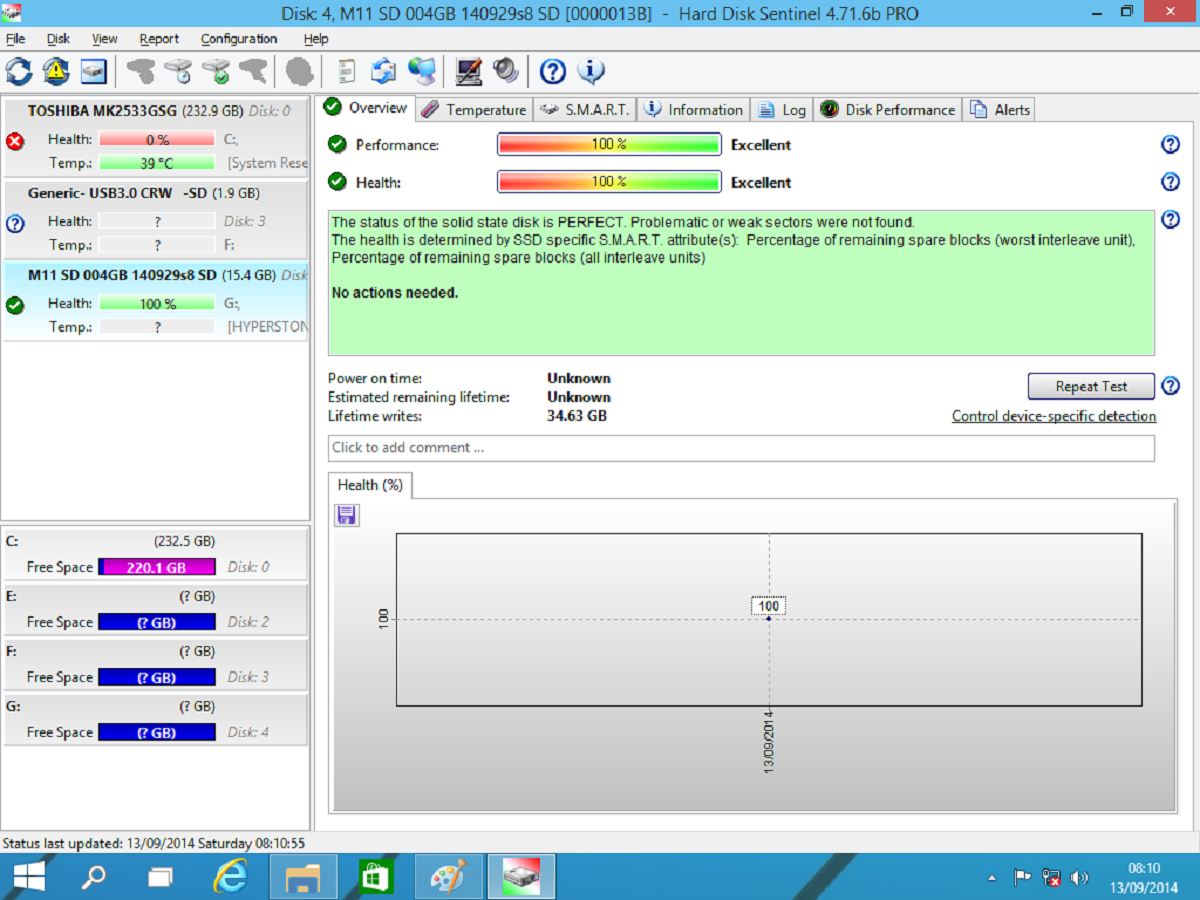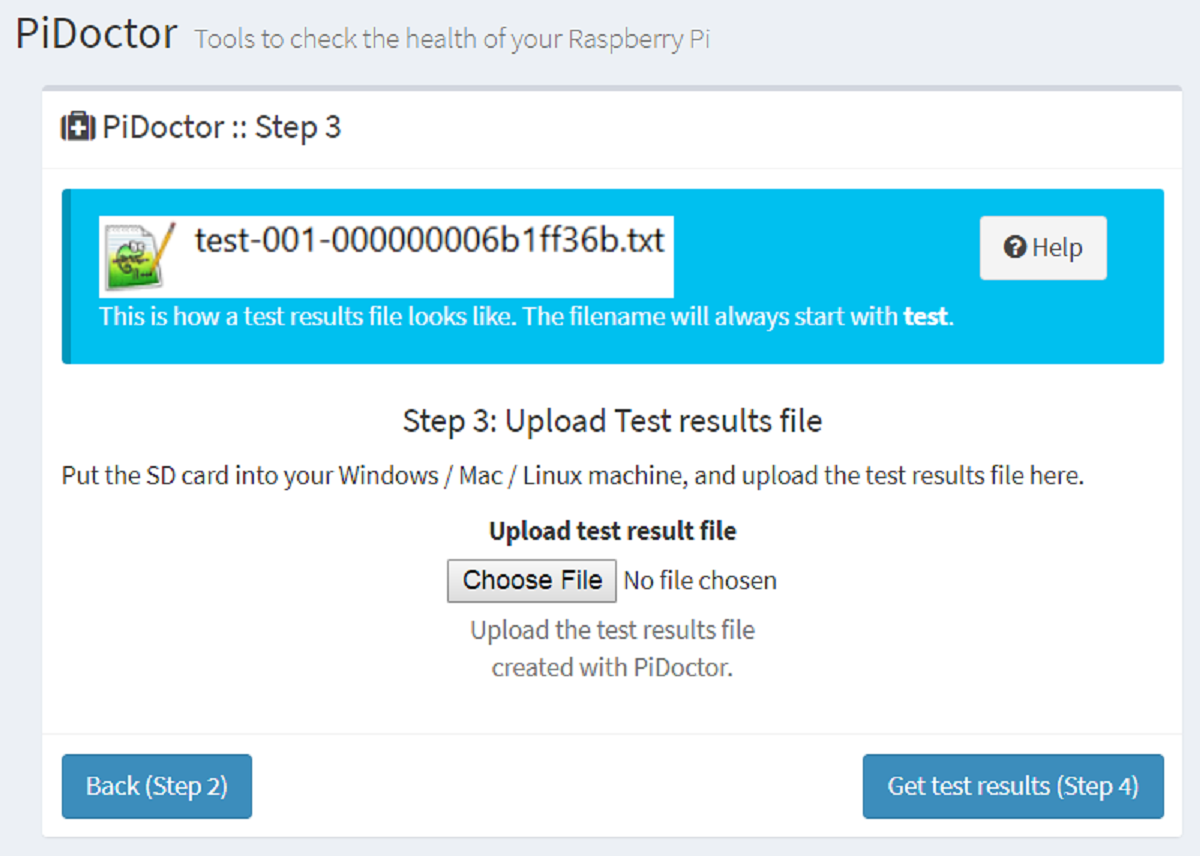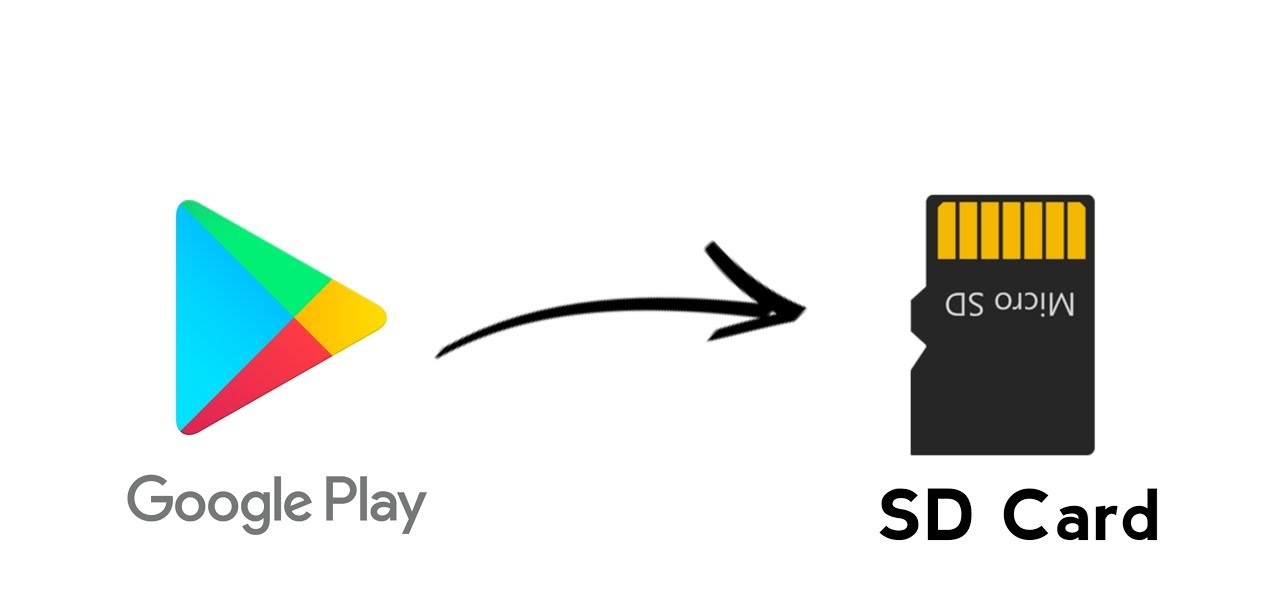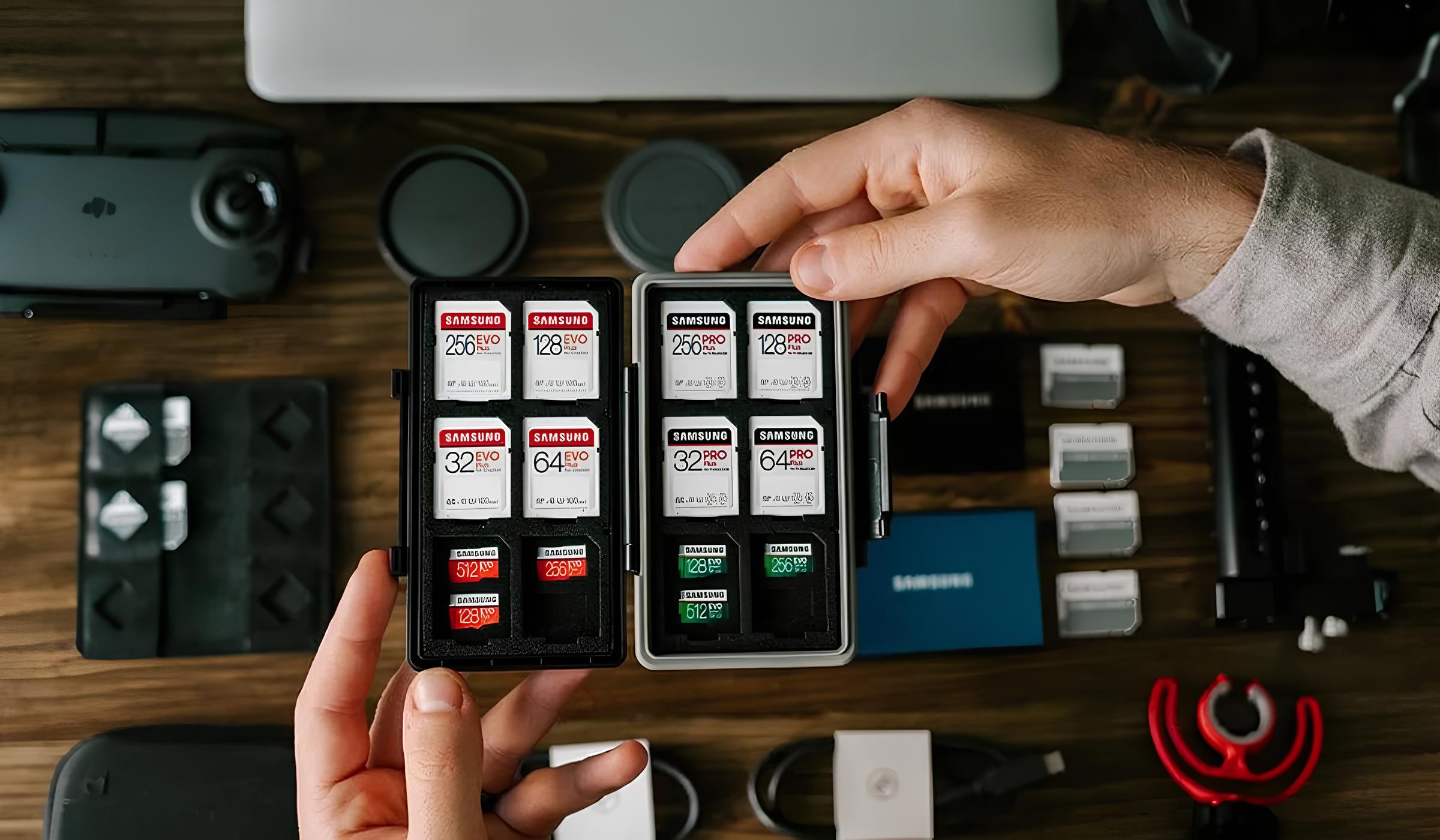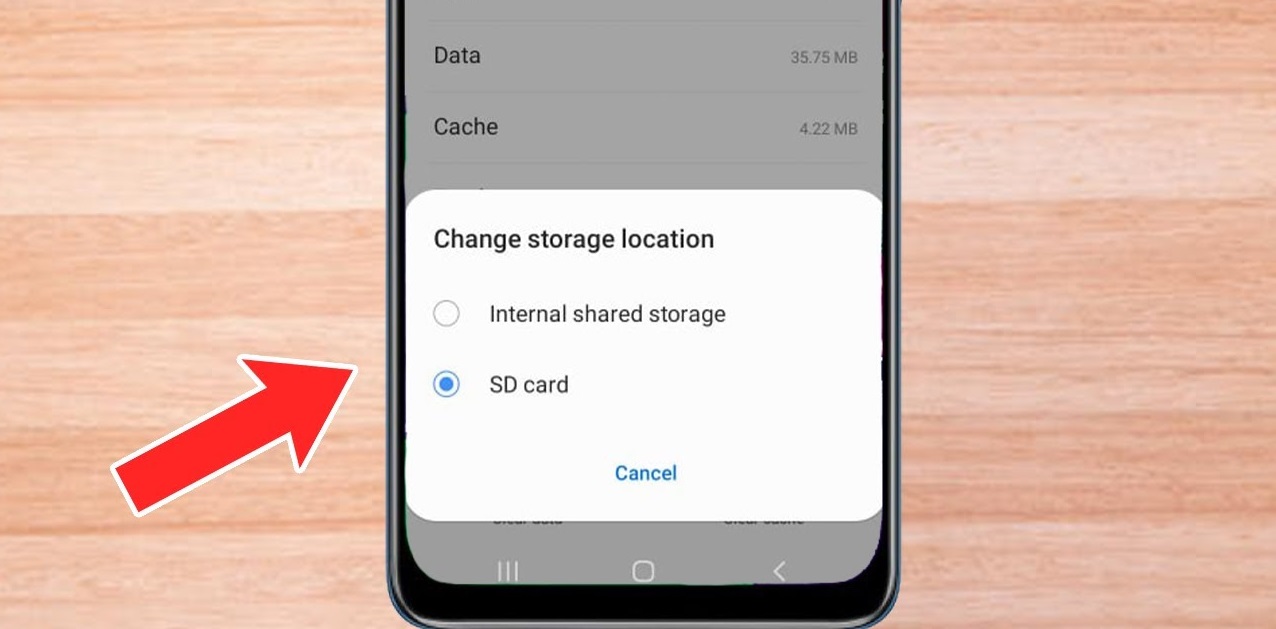Introduction
An SD card, short for Secure Digital card, is a widely used removable storage device that is commonly found in digital cameras, smartphones, tablets, and other electronic devices. It provides additional storage capacity and allows users to conveniently transfer data between devices. However, like any other electronic component, SD cards can experience issues and degrade over time. Therefore, it is important to regularly check the health of your SD card to ensure its reliability and prevent data loss.
In this article, we will explore why it is crucial to check the health of your SD card, learn about the signs of potential problems, and discover effective methods to evaluate its condition. Whether you use an SD card for personal or professional purposes, understanding how to assess its health will help you protect your important data and make informed decisions regarding its usage.
By diagnosing any issues early on, you can take proper precautions and avoid situations where a corrupted or malfunctioning SD card leads to data loss or device malfunctions. So, let’s dive in and explore the importance of checking the health of your SD card and the steps you can take to ensure its optimal performance.
Why Should You Check the Health of Your SD Card?
Your SD card is responsible for storing and safeguarding your valuable data. Whether it’s precious photos, important documents, or essential media files, the loss or corruption of such data can be devastating. Checking the health of your SD card is crucial for several reasons:
- Data Preservation: Regularly assessing the health of your SD card helps identify potential issues that could lead to data loss. By detecting problems early on, you can take appropriate actions such as data backup or data recovery to prevent permanent loss.
- Device Reliability: An SD card in poor health can cause device malfunctions or slow performance. By ensuring your SD card is in optimal condition, you can maintain the reliability and performance of your digital camera, smartphone, or other devices that utilize an SD card.
- Cost Savings: SD cards, especially those with larger storage capacities, can be quite expensive. By regularly checking their health, you can extend their lifespan and avoid unnecessary expenses on new cards.
- Prevention of Unexpected Issues: Knowing the health status of your SD card enables you to avoid unexpected issues in the future. By addressing any potential problems or errors, you can minimize the risk of sudden card failure or data corruption.
- Peace of Mind: Having a reliable and healthy SD card provides peace of mind, allowing you to focus on capturing and storing memories without worrying about data loss or device malfunctions.
Considering the numerous benefits that come with regularly checking the health of your SD card, it is essential to include it in your maintenance routine. Doing so will help you ensure the longevity and performance of your SD card, as well as protect your valuable data from potential loss or corruption.
Signs of SD Card Problems
Recognizing the signs of potential issues with your SD card is crucial in identifying and addressing problems before they escalate. Here are some common signs that may indicate SD card problems:
- Slow Performance: If you notice a significant decrease in the speed at which your SD card transfers data or accesses files, it could be a sign of potential issues. Slow performance may indicate file fragmentation, bad sectors, or a deteriorating card.
- Data Corruption: If files on your SD card become corrupted or inaccessible, it may indicate a problem with the card. Corruption can occur due to various reasons, including sudden removal of the card during data transfer, power fluctuations, or card errors.
- File Loss: Losing files without any apparent reason or unintentional deletion of files may be a sign of SD card problems. It can occur if the card is not functioning properly or has developed bad sectors.
- Compatibility Issues: If your SD card is not recognized or fails to work in different devices, it may indicate compatibility problems. This can occur if the card is formatted incorrectly or if it has become damaged.
- Frequent Errors: Receiving frequent error messages when accessing or transferring files on your SD card may indicate underlying issues. These errors can include “card not formatted”, “card read error”, or “unable to read/write to the card”.
- Physical Damage: Visually inspect your SD card for any signs of physical damage, such as cracks, scratches, or bent pins. Physical damage can prevent the card from functioning properly and may lead to data loss.
It’s important to note that while these signs can indicate potential problems with your SD card, they are not conclusive evidence. Some issues may be attributable to other factors or device-related problems. Therefore, it is advisable to perform comprehensive health checks and diagnostics to accurately assess the condition of your SD card.
Now that you understand the signs to look out for, let’s explore the different methods you can use to check the health of your SD card.
How to Check the Health of Your SD Card
Checking the health of your SD card is a straightforward process that can help you identify any potential issues and ensure its optimal performance. Here are two methods you can use:
Method 1: Using Built-in Tools
Many devices and operating systems provide built-in tools to check the health of SD cards. Here’s how to use them:
- On Windows: Connect your SD card to your computer using a card reader. Open File Explorer and right-click on the SD card drive. Go to Properties, then the Tools tab. Click on “Check” under the Error-checking section. This will scan and fix any errors on the SD card.
- On Mac: Insert your SD card into the card slot on your Mac or use a card reader. Open Finder and select the SD card from the sidebar. Go to the File menu and click on “Get Info”. In the pop-up window, click on the “Repair Disk” button. This will scan and repair any errors on the SD card.
- On Android: Insert the SD card into your Android device. Open the Settings app and go to Storage or Storage & USB (varies depending on the device). Locate your SD card and tap on it. Look for options like “Repair SD Card” or “Scan SD Card for Errors. Follow the prompts to scan and fix any issues.
Method 2: Using Third-Party Software
If your device does not have built-in tools or if you prefer a more comprehensive analysis of your SD card’s health, you can use third-party software. These software tools offer advanced features, including detailed diagnostics and testing options. Some popular options include SD Card Formatter, H2testw, and CrystalDiskInfo. Before using third-party software, ensure that you download it from a trusted source and follow the instructions provided by the developer.
Regardless of the method you choose, remember to safely eject your SD card after completing the health check to prevent data corruption or device issues.
There are a few important factors to consider when checking the health of your SD card. Let’s explore these factors in the next section.
Method 1: Using Built-in Tools
Many devices and operating systems provide built-in tools that allow you to check the health of your SD card. These tools are convenient and easy to use, making them a popular choice for users. Here’s how you can use the built-in tools on different platforms:
- On Windows:
- Connect your SD card to your computer using a card reader.
- Open File Explorer and right-click on the SD card drive.
- Go to Properties, then click on the Tools tab.
- Under the Error-checking section, click on the “Check” button.
- Windows will scan the SD card for errors and fix any issues it finds.
- On Mac:
- Insert your SD card into the card slot on your Mac or use a card reader.
- Open Finder and select the SD card from the sidebar.
- Go to the File menu and click on “Get Info”.
- In the pop-up window, click on the “Repair Disk” button.
- Mac will scan the SD card for errors and repair any issues it identifies.
- On Android:
- Insert the SD card into your Android device.
- Open the Settings app and go to Storage or Storage & USB (varies depending on the device).
- Locate your SD card and tap on it.
- Look for options like “Repair SD Card” or “Scan SD Card for Errors.
- Follow the prompts to initiate the scanning and fixing process.
Using these built-in tools allows you to easily scan and fix any errors or issues on your SD card. However, keep in mind that these tools may not provide detailed diagnostic information or advanced testing options. If you require a more comprehensive analysis of your SD card’s health, you may consider using third-party software, as discussed in the next section.
Now that you know how to use the built-in tools, let’s explore the second method to check the health of your SD card.
Method 2: Using Third-Party Software
If you prefer a more comprehensive analysis of your SD card’s health or if your device does not have built-in tools, you can use third-party software specifically designed for checking SD card health. These software tools offer advanced features, detailed diagnostics, and testing options. Here’s how you can use third-party software to check the health of your SD card:
- SD Card Formatter:
- Download and install the SD Card Formatter software, which is available for both Windows and Mac.
- Launch the software and insert your SD card into the card reader.
- Select your SD card from the list of available drives within the software.
- Choose the formatting options (e.g., file system, allocation size) based on your preferences and requirements.
- Click on the “Format” button to initiate the formatting process.
- The software will format the SD card and perform a quick error check to ensure its health.
- H2testw:
- Download and install H2testw, a free and popular SD card testing software for Windows.
- Launch the software and select your SD card from the drop-down menu.
- Choose the desired testing options, such as the file size to write and verify.
- Click on the “Write + Verify” button to start the testing process.
- H2testw will write and verify the selected files on the SD card, checking for any errors or issues.
- CrystalDiskInfo:
- Download and install CrystalDiskInfo, a popular software for monitoring the health of storage devices.
- Launch the software and select your SD card from the list of available drives.
- View the detailed information provided by CrystalDiskInfo, including the overall health status of your SD card.
- Check for any warnings or errors that may indicate potential issues.
Before using third-party software, ensure that you download it from a trusted source and follow the instructions provided by the developer. These tools offer a more in-depth analysis of your SD card’s health and can help you identify any underlying problems that may be affecting its performance and reliability.
Now that you are familiar with both methods of checking the health of your SD card, it’s important to consider a few factors when evaluating and interpreting the results. Let’s explore these factors in the next section.
Important Factors to Consider
When checking the health of your SD card, it is essential to consider certain factors to ensure accurate assessment and interpretation of the results. Here are some important factors to keep in mind:
- Quality of the SD Card: The quality and brand of your SD card can affect its overall performance and longevity. High-quality cards from reputable manufacturers are more likely to provide better durability and reliability.
- Storage Capacity: Larger capacity SD cards may require more frequent health checks due to the increased amount of data being stored and accessed. It is important to prioritize regular monitoring and maintenance for higher-capacity cards to prevent potential issues.
- Usage Patterns: The frequency and intensity of use can impact the health of your SD card. Cards that are frequently used, especially for continuous read-write operations or video recording, are more prone to wear and may require more frequent health checks.
- Environmental Factors: Environmental conditions, such as extreme temperatures, humidity, or exposure to water or dust, can impact the longevity and performance of your SD card. Ensure that you handle and store your SD card in appropriate conditions to minimize potential damage.
- Regular Maintenance: Checking the health of your SD card should be part of your regular maintenance routine. Performing periodic scans and tests will help identify any issues before they escalate and ensure the longevity of your SD card.
- Backup of Important Data: Regardless of the health status of your SD card, it is crucial to regularly back up your important data. This precautionary measure ensures that even in the event of an SD card failure, you can still retrieve your valuable files.
It is important to note that while performing health checks can detect potential issues, they cannot guarantee the prevention of all problems. SD cards are susceptible to wear and tear, and even with regular maintenance, they may eventually develop faults or reach the end of their lifespan.
By considering these factors, you can effectively monitor the health of your SD card, take appropriate measures to prevent data loss, and make informed decisions regarding the storage and usage of your valuable data.
Conclusion
Checking the health of your SD card is an essential practice to ensure the reliability and longevity of this important storage device. Taking proactive steps to assess the health of your SD card can help you detect potential issues early on, prevent data loss, and maintain optimal performance.
In this article, we discussed the reasons why checking SD card health is crucial. By identifying signs of problems, such as slow performance, data corruption, file loss, and compatibility issues, you can take the necessary actions to prevent further damage or data loss.
We also explored two methods to check the health of your SD card. Using the built-in tools on your device provides a convenient and quick way to scan and fix any errors. Additionally, utilizing third-party software offers more comprehensive diagnostics and testing options to ensure a thorough analysis.
It is important to consider factors such as the quality of the SD card, storage capacity, usage patterns, environmental conditions, regular maintenance, and data backup when evaluating the health of your SD card.
By integrating regular health checks into your maintenance routine and following best practices, you can prolong the lifespan of your SD card, protect your valuable data, and ensure optimal performance on your digital devices.
Remember, prevention and early detection are key when it comes to maintaining the health of your SD card. So, take the necessary steps today to protect your data and enjoy a seamless and reliable experience with your storage devices.