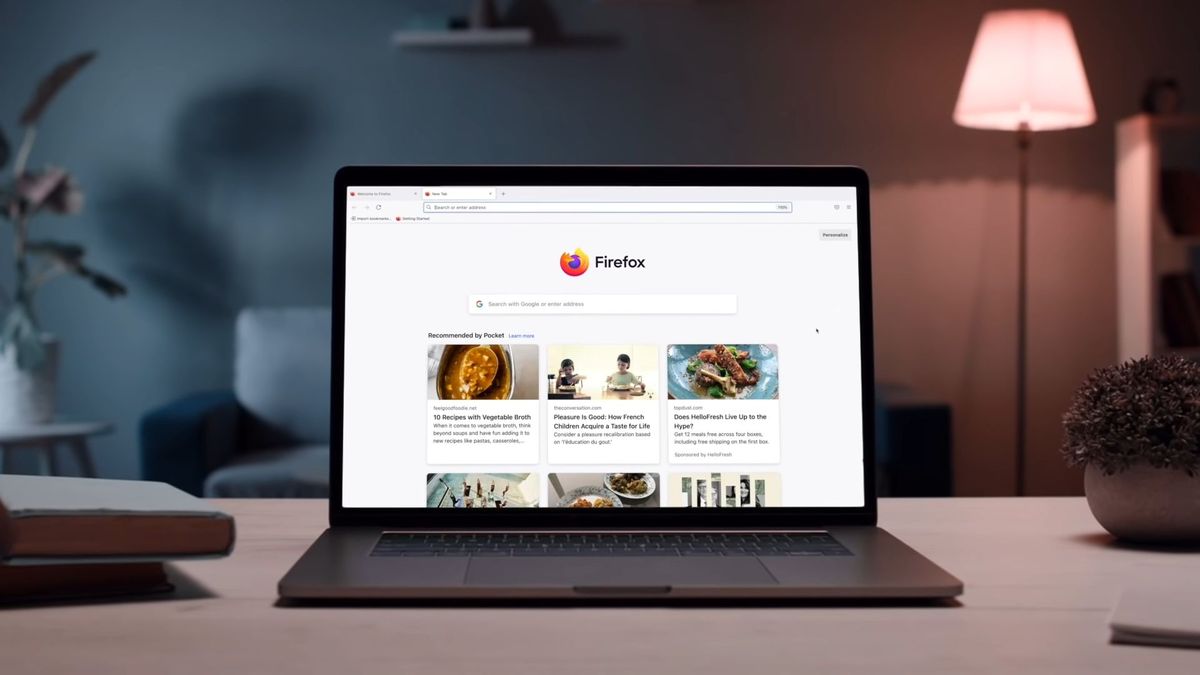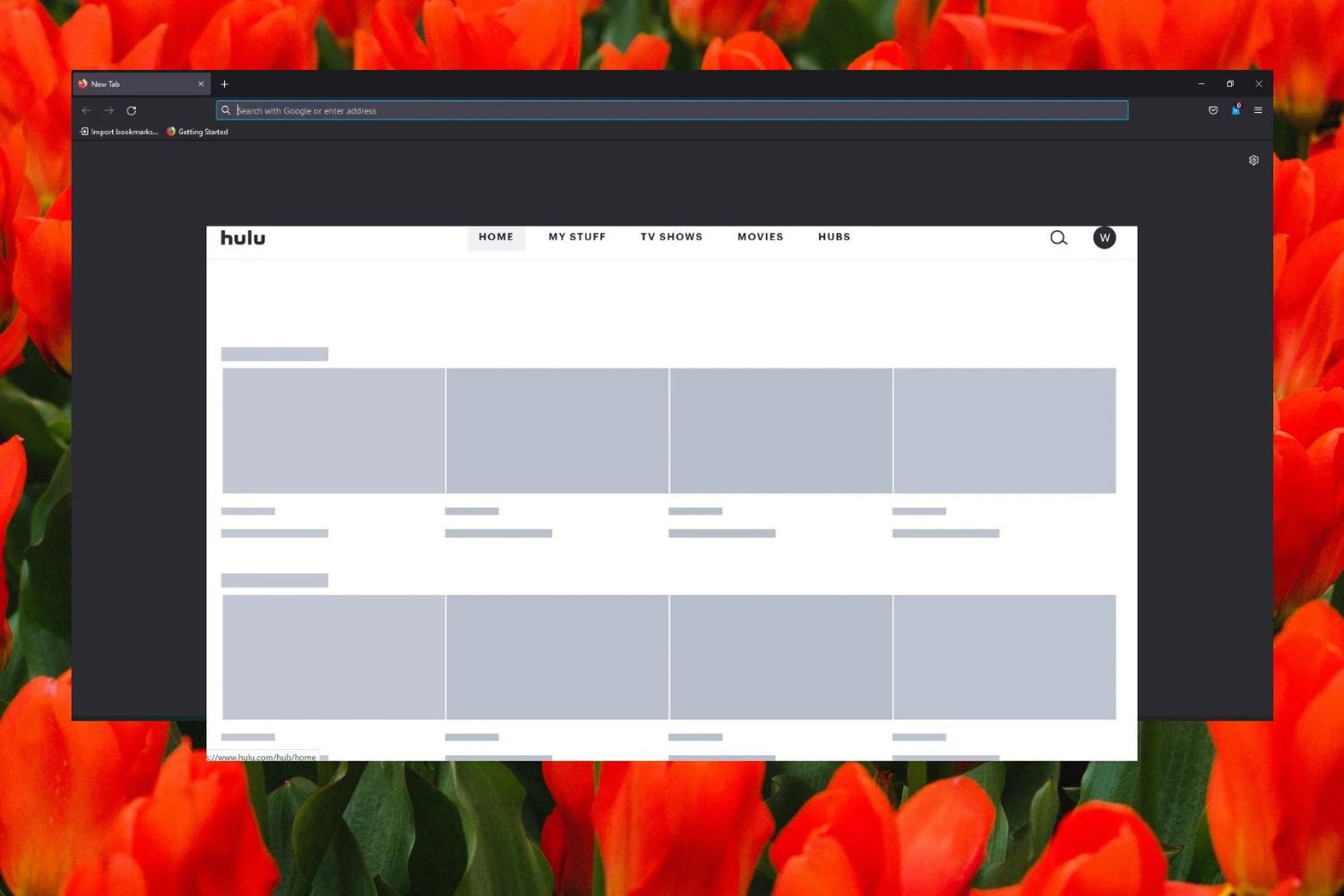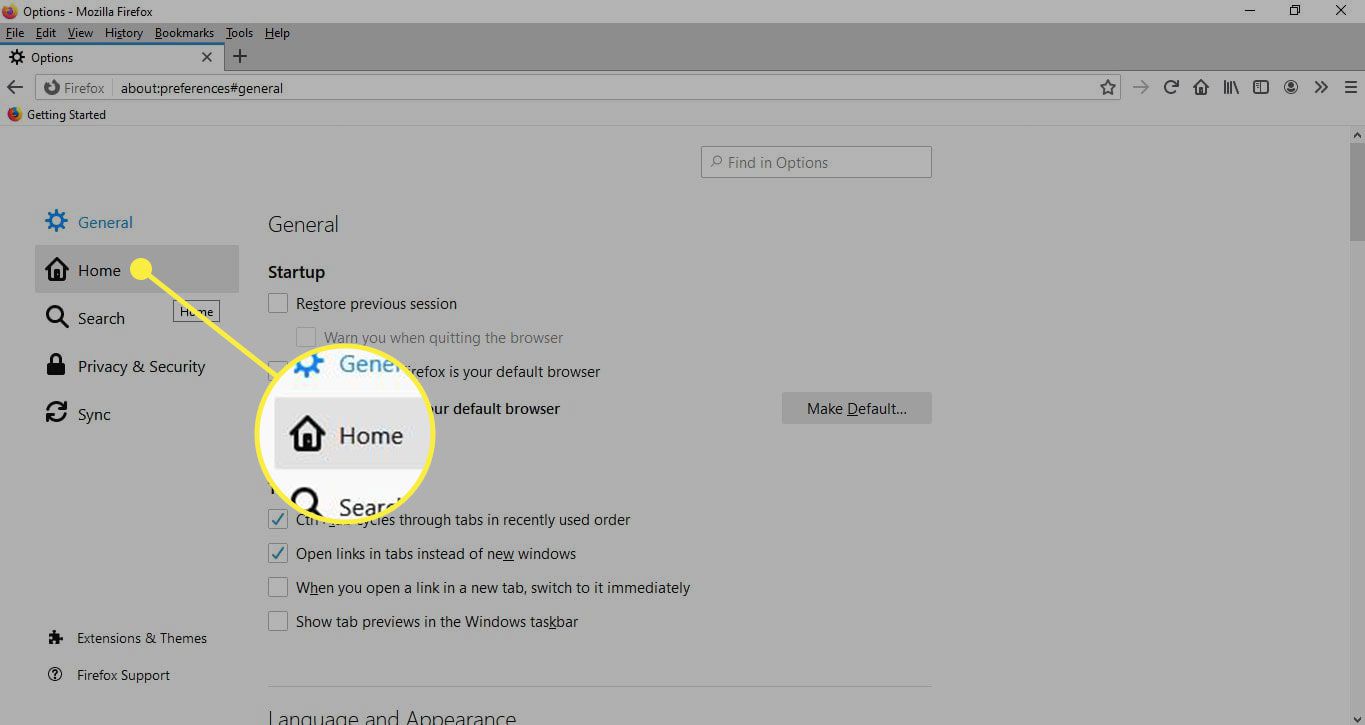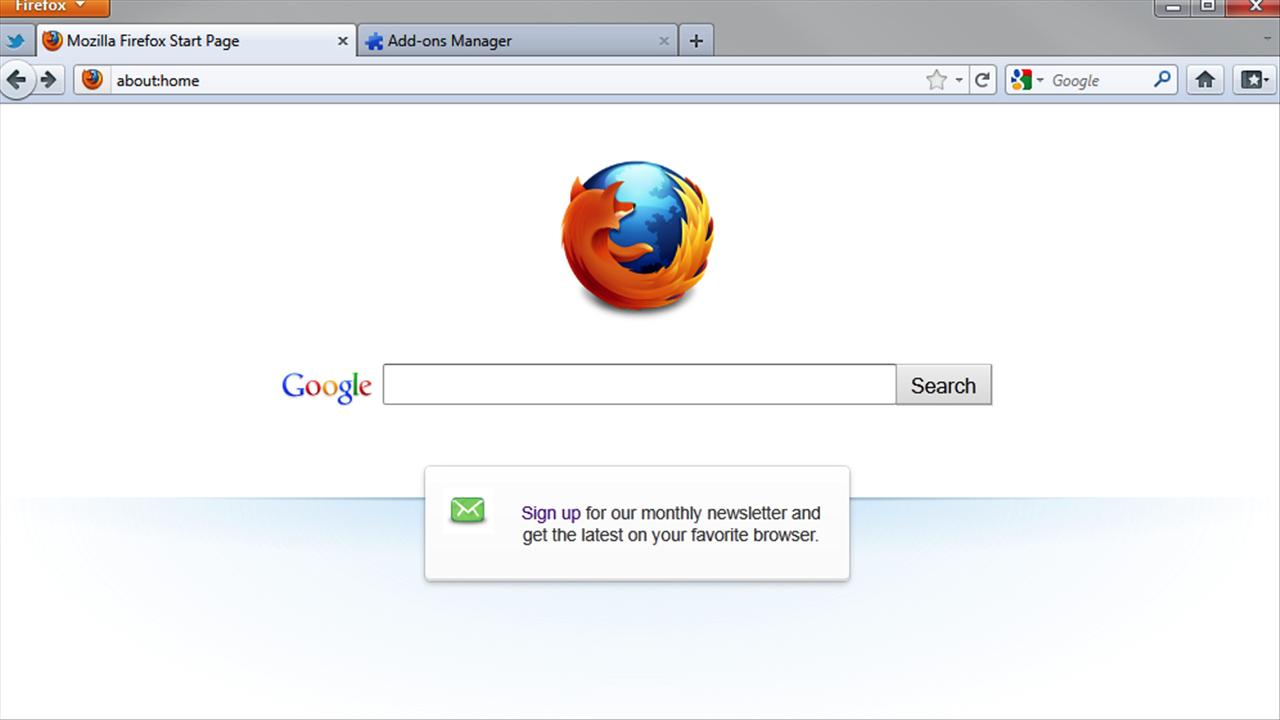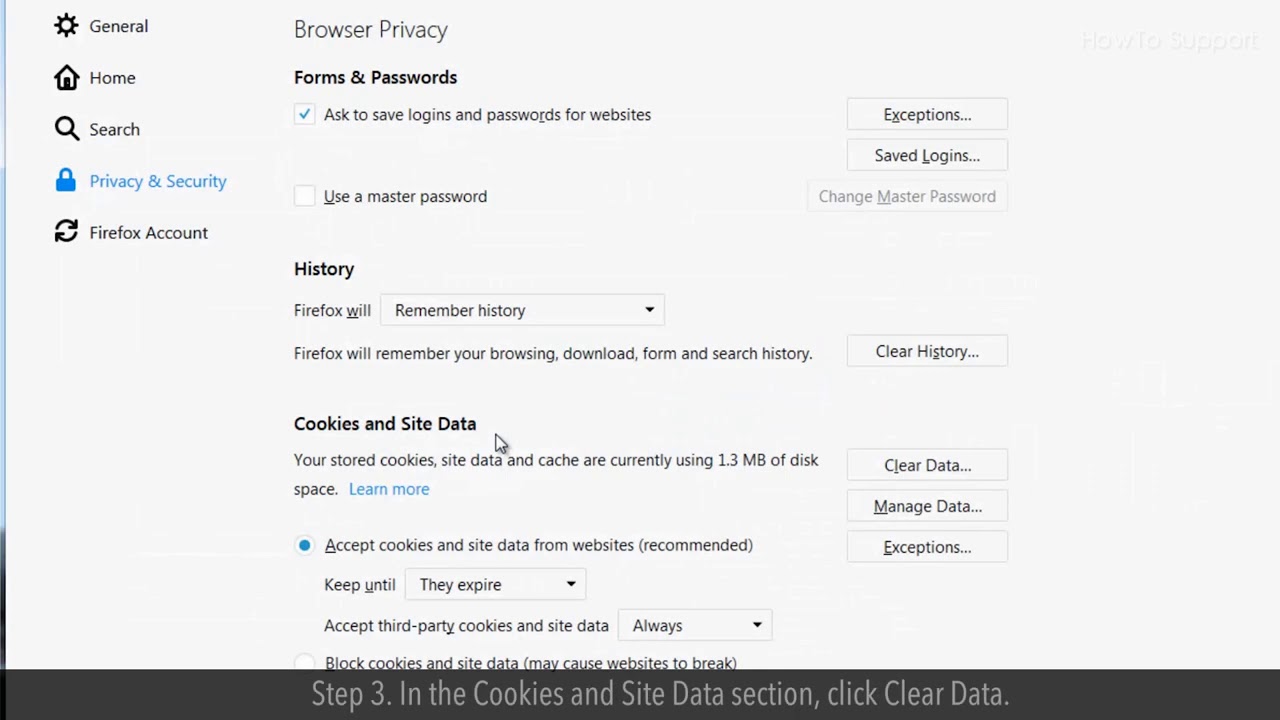Introduction
Is your browsing experience with Firefox feeling sluggish and unresponsive? If so, you're not alone. Many users encounter performance issues with their web browsers, and Firefox is no exception. When Firefox starts running slowly, it can be frustrating and disruptive to your workflow. However, understanding the potential reasons behind this slowdown can help you address the issue effectively.
In this article, we will explore several common factors that can contribute to Firefox's sluggish performance. By identifying these potential culprits, you can take proactive steps to optimize your browsing experience and restore Firefox to its former speedy glory.
Whether you're a casual internet user or a seasoned professional who relies on Firefox for work, a slow browser can hinder productivity and dampen the overall online experience. Fortunately, by delving into the underlying causes of Firefox's sluggishness, you can gain valuable insights into how to troubleshoot and resolve these performance issues.
So, if you've noticed that Firefox is running slower than usual, don't fret. By the end of this article, you'll be equipped with the knowledge and strategies to diagnose and address the factors contributing to Firefox's sluggish performance. Let's dive in and uncover the potential reasons behind your browser's lackluster speed.
Outdated Browser Version
An outdated browser version can significantly impact Firefox's performance, leading to slow loading times, unresponsive tabs, and overall sluggishness. As technology evolves, web browsers continually receive updates to enhance their functionality, security, and performance. When you're running an outdated version of Firefox, you may be missing out on critical improvements and optimizations that can help streamline your browsing experience.
One of the primary reasons an outdated browser version can cause sluggishness is the lack of performance enhancements and bug fixes present in the latest updates. As websites and web applications evolve to leverage new technologies and coding standards, older browser versions may struggle to interpret and execute these elements efficiently. This can result in delayed page loading, unrendered content, and compatibility issues, ultimately contributing to a slower browsing experience.
Moreover, outdated browser versions may lack the latest security patches, leaving your browsing sessions vulnerable to potential threats and exploits. As a result, Firefox may allocate additional resources to mitigate security risks, diverting processing power and memory away from delivering a smooth and responsive browsing experience.
To address the impact of an outdated browser version on Firefox's performance, it's crucial to regularly check for updates and ensure that you're running the latest version of the browser. By staying current with Firefox updates, you can benefit from performance optimizations, bug fixes, and security enhancements that collectively contribute to a faster and more secure browsing experience.
Updating Firefox is a straightforward process that can be initiated from the browser's settings menu. By navigating to the "Help" section and selecting "About Firefox," you can trigger an automatic check for updates. If a new version is available, Firefox will prompt you to install it, ensuring that you're equipped with the latest features and improvements to enhance your browsing speed and overall performance.
In summary, an outdated browser version can impede Firefox's performance by depriving you of critical performance optimizations, security updates, and compatibility improvements. By proactively updating Firefox to the latest version, you can mitigate these issues and enjoy a faster, more responsive browsing experience.
Too Many Add-ons and Extensions
Firefox's extensive library of add-ons and extensions offers users a wealth of customization options and additional functionalities. However, the indiscriminate installation of numerous add-ons and extensions can inadvertently contribute to a significant decline in browser performance. When your Firefox browser becomes laden with an excessive number of add-ons and extensions, it can lead to a myriad of performance issues, including slow startup times, unresponsive tabs, and overall sluggishness.
Each add-on or extension integrated into Firefox introduces additional code and functionality, which can consume valuable system resources such as memory and processing power. When an abundance of these add-ons and extensions is active simultaneously, they collectively burden the browser, impeding its ability to operate efficiently. This can manifest as delayed page loading, unresponsiveness when navigating between tabs, and an overall decrease in browsing speed.
Furthermore, certain add-ons and extensions may introduce conflicts or compatibility issues that disrupt Firefox's performance. Incompatibilities between different add-ons or conflicts with the browser's core functionality can lead to erratic behavior, crashes, and a general degradation of browsing performance.
To address the impact of an excessive number of add-ons and extensions on Firefox's performance, it's essential to conduct a thorough review of your installed add-ons and extensions. By evaluating the necessity and utility of each add-on, you can identify and deactivate those that are redundant or seldom used. This streamlined approach can alleviate the strain on Firefox's resources, potentially resulting in improved browsing speed and responsiveness.
Additionally, periodically reviewing and updating your add-ons and extensions can help ensure that you're leveraging the latest versions, which may include performance optimizations and bug fixes. By maintaining a lean and purposeful selection of add-ons and extensions, you can mitigate the risk of performance degradation and enjoy a smoother browsing experience.
In summary, while add-ons and extensions can enhance Firefox's functionality, an excessive accumulation of these elements can impede browser performance. By conscientiously managing and optimizing your selection of add-ons and extensions, you can alleviate the strain on Firefox's resources and promote a faster, more responsive browsing experience.
Large Number of Open Tabs
Having a large number of open tabs in your Firefox browser can significantly impact its performance, leading to sluggishness, increased memory consumption, and slower response times. While the convenience of keeping multiple tabs open simultaneously is undeniable, it can exert a considerable strain on your system resources, ultimately hindering the browser's speed and responsiveness.
Each open tab in Firefox consumes memory and processing power, especially if the content within the tabs includes multimedia elements, complex web applications, or dynamically updating content. As the number of open tabs increases, so does the demand on your system's resources, potentially resulting in slower tab switching, delayed page loading, and an overall decrease in browsing speed.
Furthermore, the accumulation of open tabs can lead to a cluttered and disorganized browsing environment, making it challenging to locate and manage specific web pages effectively. This can impede your browsing experience and contribute to a sense of disarray, especially when attempting to navigate between numerous open tabs.
To address the impact of a large number of open tabs on Firefox's performance, it's essential to adopt a more strategic approach to tab management. One effective strategy is to periodically review and consolidate your open tabs, closing those that are no longer actively used or relevant. By decluttering your tab bar and keeping only essential tabs open, you can alleviate the strain on your system resources and promote a smoother browsing experience.
Additionally, leveraging Firefox's built-in tab management features, such as tab grouping or bookmarking, can help you organize and categorize your open tabs more efficiently. This can streamline your browsing experience and reduce the overall burden on Firefox, potentially leading to improved performance and responsiveness.
In summary, while the convenience of having multiple tabs open simultaneously is undeniable, it's important to recognize the potential impact of a large number of open tabs on Firefox's performance. By adopting proactive tab management practices and optimizing your browsing habits, you can mitigate the strain on system resources and enjoy a faster, more responsive browsing experience.
High Memory Usage
High memory usage is a prevalent issue that can significantly impede Firefox's performance, leading to slow responsiveness, increased loading times, and overall sluggishness. When Firefox consumes an excessive amount of memory, it can strain system resources, impacting the browser's ability to operate efficiently and deliver a smooth browsing experience.
One of the primary reasons behind high memory usage in Firefox is the accumulation of cached data, temporary files, and browsing history. As you navigate the web, Firefox stores a wealth of data to facilitate faster access to previously visited websites and content. While this caching mechanism aims to enhance browsing speed, an overabundance of cached data can lead to bloated memory usage, especially if the cache is not periodically cleared or optimized.
Moreover, the presence of memory leaks within Firefox or its associated add-ons and extensions can contribute to escalating memory consumption over time. Memory leaks occur when allocated memory is not properly released after it's no longer needed, leading to a gradual accumulation of unused memory. This can result in Firefox consuming more memory than necessary, ultimately impacting its performance and responsiveness.
To address the impact of high memory usage on Firefox's performance, it's essential to adopt proactive memory management practices. One effective strategy is to periodically clear Firefox's cache and browsing history to remove unnecessary data that may be contributing to memory bloat. This can be achieved through Firefox's settings menu, where you can access the browsing history and cache management options to initiate a cleanup process.
Additionally, evaluating and optimizing the selection of add-ons and extensions installed in Firefox can help mitigate memory consumption. Certain add-ons or extensions may exhibit memory-intensive behavior or contribute to memory leaks, impacting the browser's overall performance. By reviewing and selectively disabling or removing resource-intensive add-ons, you can alleviate the strain on Firefox's memory resources, potentially leading to improved responsiveness and browsing speed.
In summary, high memory usage can significantly impede Firefox's performance, resulting in slow loading times and unresponsive behavior. By adopting proactive memory management practices, such as clearing cached data and optimizing add-ons, you can mitigate the impact of memory bloat and promote a faster, more responsive browsing experience.
Corrupted User Profile
A corrupted user profile in Firefox can be a significant contributor to the browser's sluggish performance, leading to various issues such as slow startup times, unresponsive tabs, and erratic behavior. The user profile in Firefox encompasses personalized settings, preferences, bookmarks, browsing history, and other essential data that define the user's browsing experience. When this profile becomes corrupted, it can disrupt the browser's functionality and impede its overall performance.
One of the primary indicators of a corrupted user profile is the manifestation of persistent and unexplained issues within Firefox. These issues may include frequent crashes, the inability to launch the browser, or erratic behavior when navigating web pages. Additionally, you may encounter difficulties in accessing your bookmarks, saved passwords, or other personalized settings, signaling potential corruption within the user profile.
The corruption of a user profile can occur due to various factors, including software conflicts, abrupt system shutdowns, or underlying issues within Firefox itself. When the user profile becomes corrupted, it can lead to data inconsistencies and errors that hinder the browser's ability to function optimally.
To address the impact of a corrupted user profile on Firefox's performance, it's essential to initiate troubleshooting steps to rectify or recreate the affected profile. Firefox provides built-in tools and options to address user profile issues, offering users the ability to refresh, reset, or create a new profile to alleviate the impact of corruption.
One approach to resolving a corrupted user profile is to utilize Firefox's profile refresh feature, which aims to restore the profile to its default state while retaining essential user data such as bookmarks and passwords. This process can help eliminate potential corruption within the profile, potentially leading to improved browser performance and stability.
In cases where the corruption is extensive or persistent, creating a new user profile in Firefox can serve as an effective solution. By generating a fresh profile, you can circumvent the impact of the corrupted data and start afresh with a clean and functional browsing environment. This approach may involve transferring essential data from the old profile to the new one, ensuring a seamless transition while mitigating the impact of the corruption.
In summary, a corrupted user profile can significantly impede Firefox's performance, leading to various issues that disrupt the browsing experience. By leveraging Firefox's built-in profile management features and adopting proactive troubleshooting measures, users can address and mitigate the impact of profile corruption, ultimately restoring the browser to a faster, more responsive state.
Hardware Acceleration
Hardware acceleration is a feature that leverages the computational power of your device's graphics processing unit (GPU) to offload certain tasks from the CPU, ultimately enhancing the performance and responsiveness of applications, including web browsers like Firefox. By harnessing the parallel processing capabilities of the GPU, hardware acceleration aims to optimize the rendering of graphics-intensive content, such as videos, animations, and complex web page elements, leading to smoother and more efficient visual experiences.
In the context of Firefox, enabling hardware acceleration can yield tangible benefits in terms of browsing speed, responsiveness, and the seamless rendering of multimedia content. When hardware acceleration is activated, Firefox delegates specific rendering tasks to the GPU, allowing for faster and more efficient processing of visual elements. This can result in accelerated page loading times, smoother scrolling, and improved responsiveness when interacting with multimedia-rich web content.
To enable hardware acceleration in Firefox, users can navigate to the browser's settings menu and access the "General" or "Performance" section, where they can locate the option to enable hardware acceleration. Once activated, Firefox will leverage the GPU's capabilities to enhance the rendering and display of visual content, potentially leading to a noticeable improvement in browsing speed and overall responsiveness.
However, it's important to note that while hardware acceleration can deliver performance benefits, its impact may vary depending on the specific hardware configuration of your device. In some cases, enabling hardware acceleration may lead to compatibility issues or unexpected behavior, especially if your device's GPU drivers are outdated or incompatible with Firefox's implementation of hardware acceleration.
In instances where hardware acceleration introduces stability or compatibility issues, users have the option to disable this feature within Firefox's settings, reverting to software-based rendering for visual content. This flexibility allows users to assess the impact of hardware acceleration on their browsing experience and make informed decisions based on their device's capabilities and performance considerations.
In summary, hardware acceleration in Firefox represents a valuable feature that can enhance browsing speed and visual performance by leveraging the computational power of the GPU. By enabling hardware acceleration, users can potentially experience smoother rendering of multimedia content and improved responsiveness, contributing to a more efficient and enjoyable browsing experience.
Conclusion
In conclusion, the performance of Firefox can be influenced by various factors, and understanding these elements is crucial for optimizing the browsing experience. From outdated browser versions and excessive add-ons to memory usage and user profile corruption, each aspect plays a significant role in determining Firefox's speed and responsiveness.
By recognizing the impact of these factors, users can take proactive measures to address performance issues and restore Firefox to its optimal state. Regularly updating the browser to the latest version ensures access to critical performance enhancements and security updates, contributing to a faster and more secure browsing experience.
Managing add-ons and extensions judiciously, focusing on essential functionalities while decluttering unnecessary elements, can alleviate the strain on Firefox's resources, promoting improved browsing speed and responsiveness. Additionally, adopting strategic tab management practices and optimizing memory usage through cache and add-on management can further enhance the browser's performance.
Addressing potential user profile corruption and leveraging hardware acceleration, when compatible with the device's configuration, are additional strategies to optimize Firefox's speed and responsiveness. By refreshing or creating a new user profile, users can mitigate the impact of corruption, while enabling hardware acceleration can enhance the rendering of multimedia content, contributing to a smoother browsing experience.
In essence, by being mindful of these factors and taking proactive steps to address them, users can unlock the full potential of Firefox as a fast, reliable, and efficient web browsing platform. With a combination of regular updates, streamlined add-on management, efficient tab organization, optimized memory usage, and strategic profile and hardware acceleration utilization, users can enjoy a seamless and responsive browsing experience with Firefox.
By empowering users with the knowledge and strategies to address performance issues, this article aims to equip individuals with the tools to optimize their Firefox browsing experience, ensuring that sluggishness and unresponsiveness become a thing of the past.