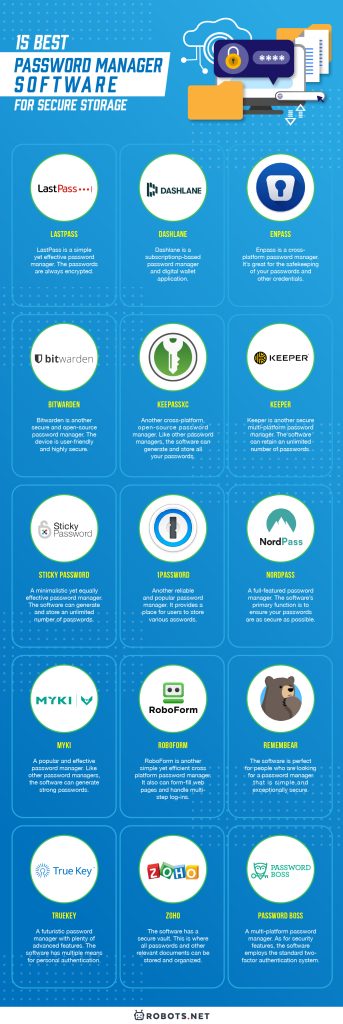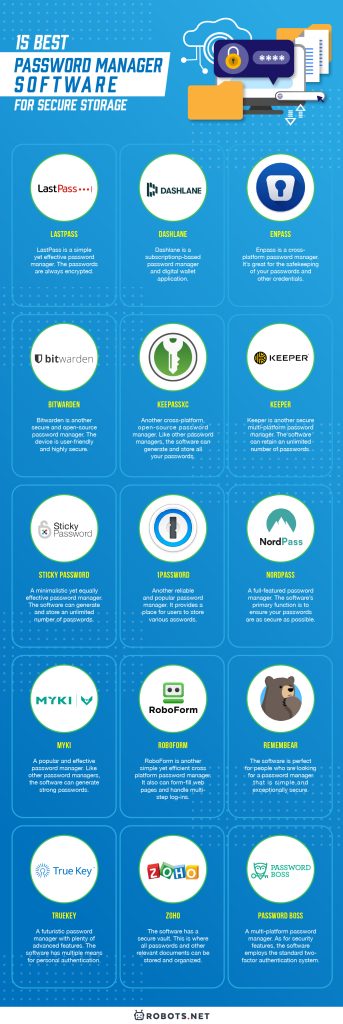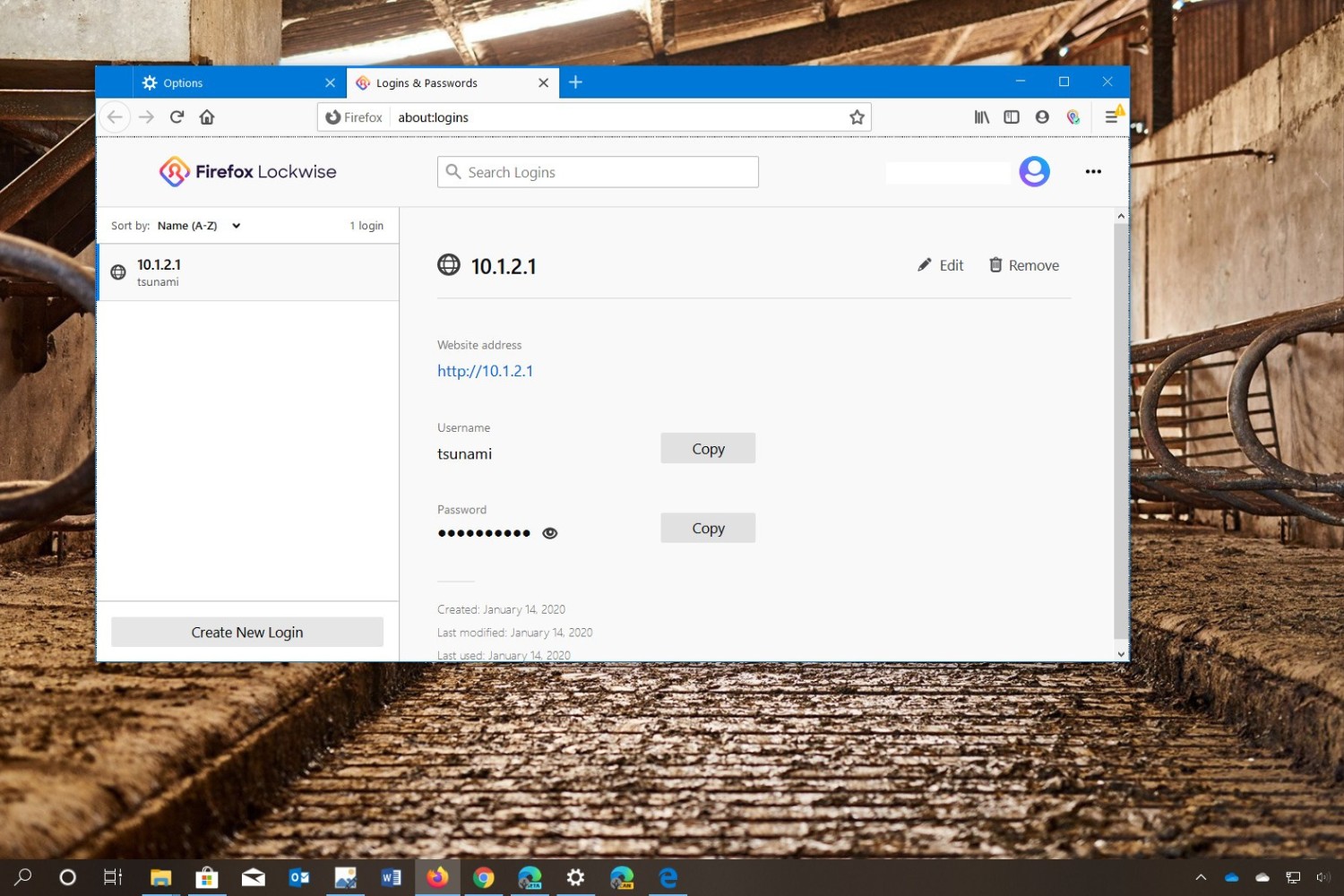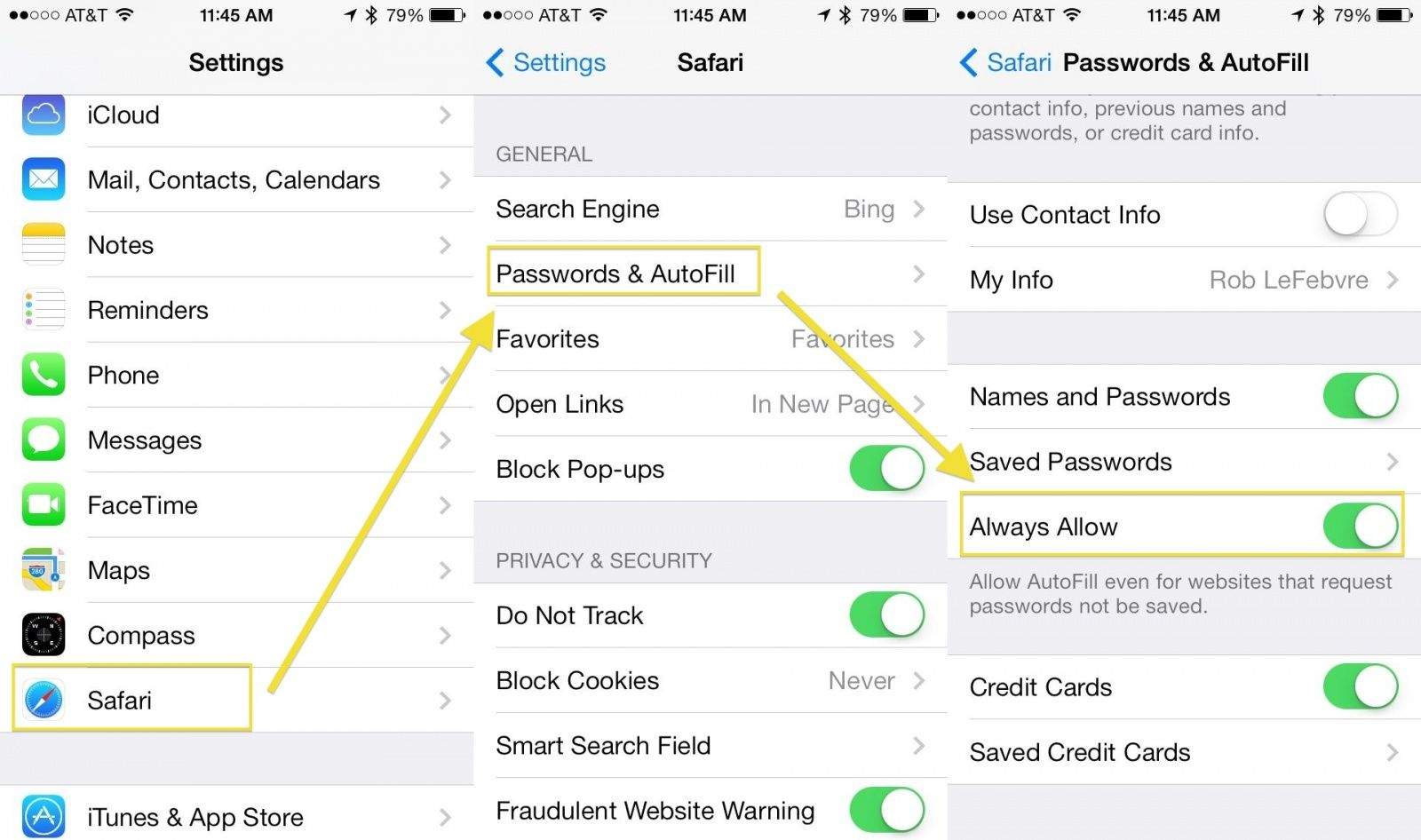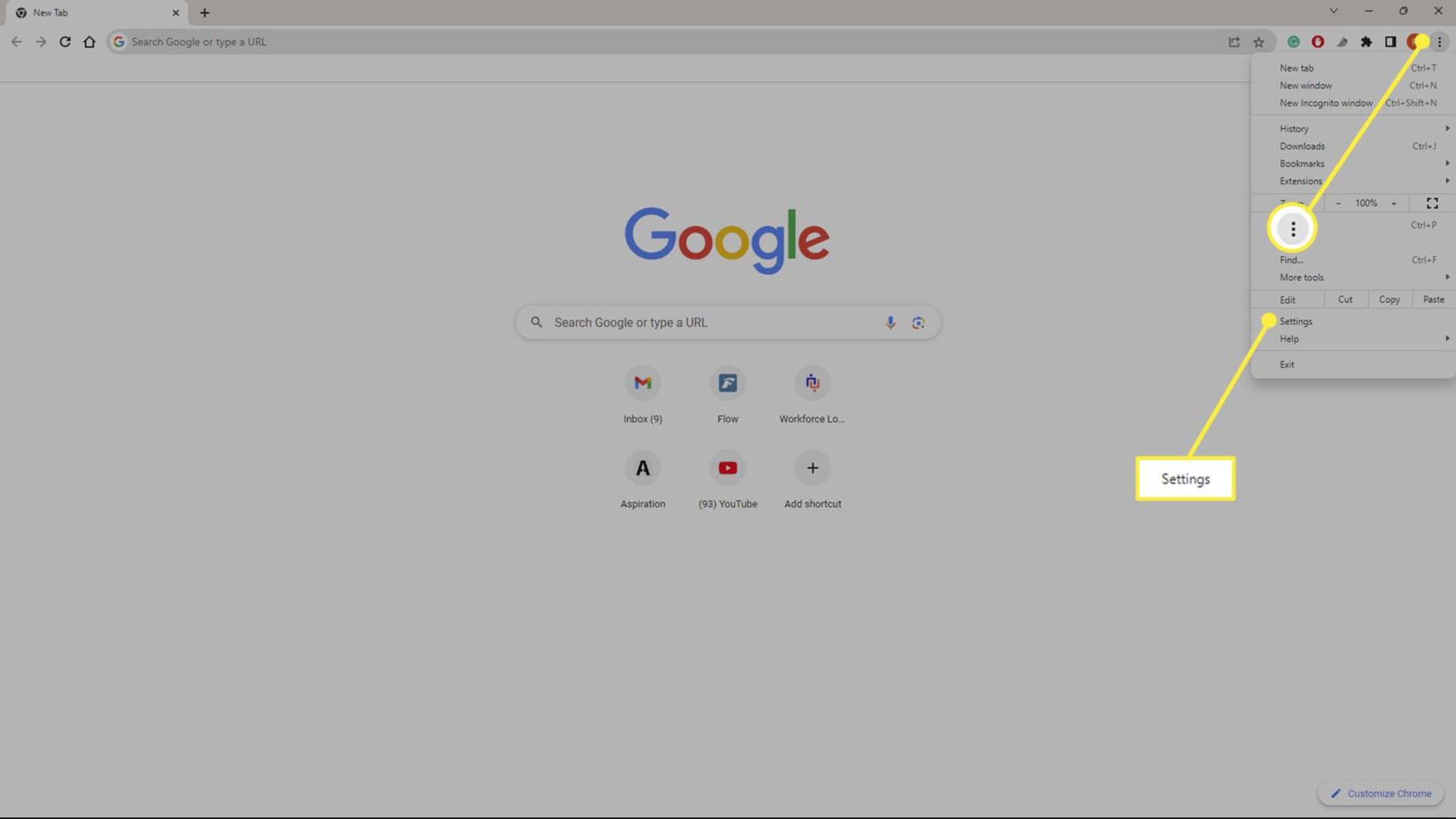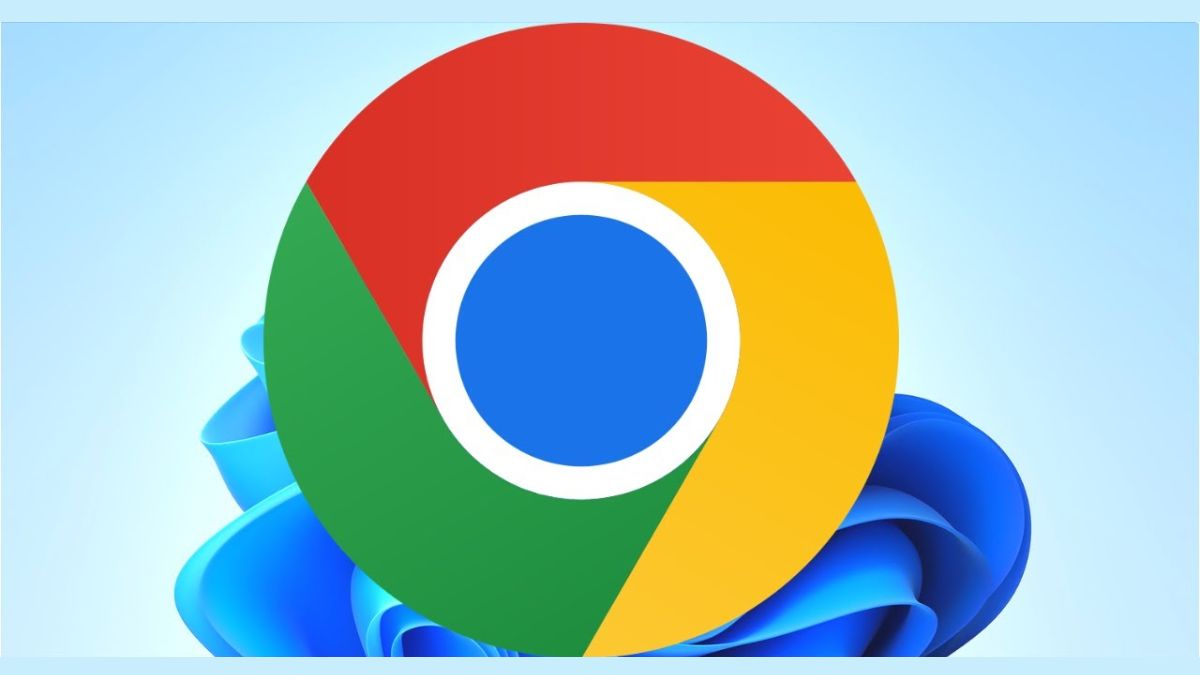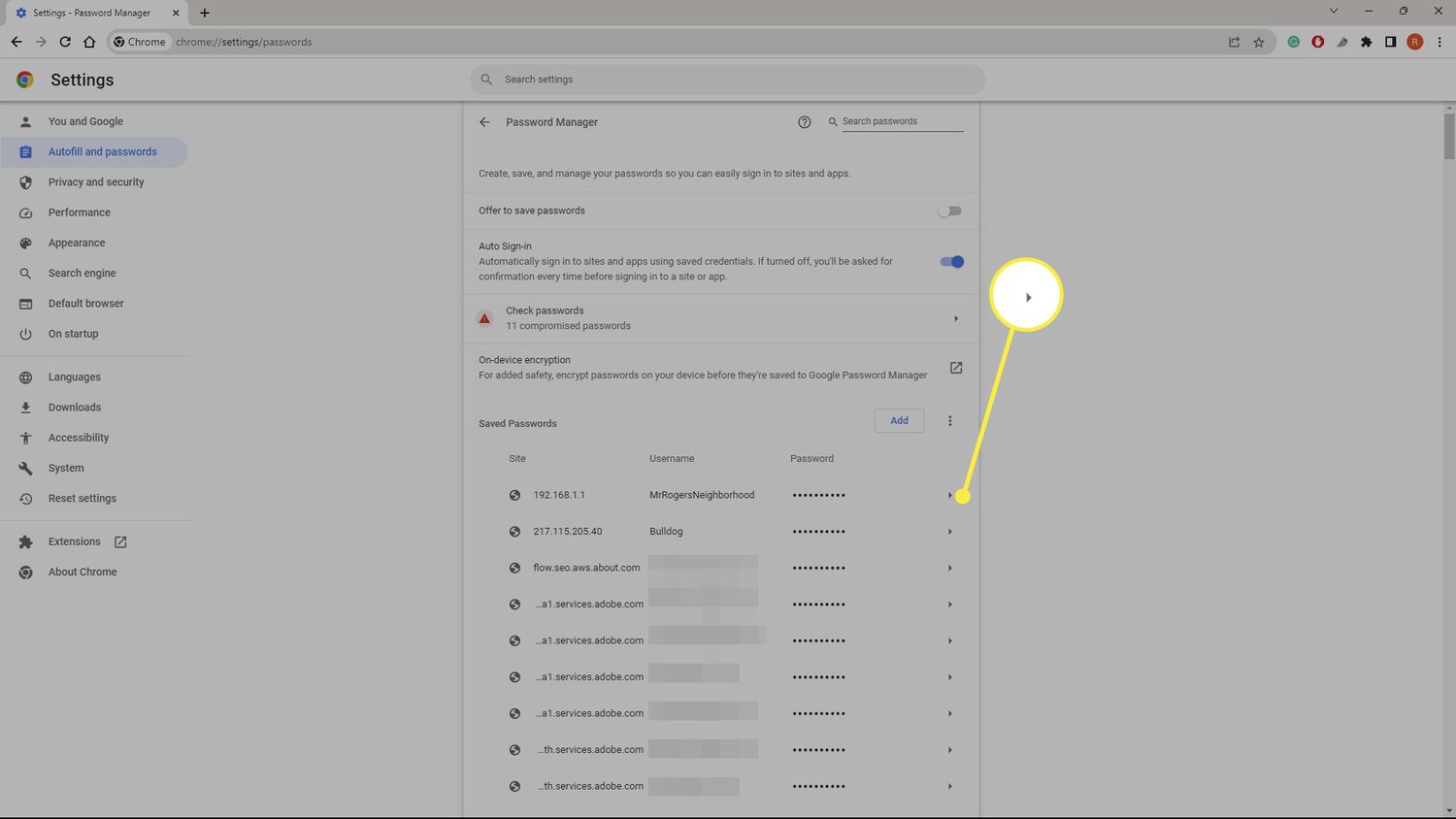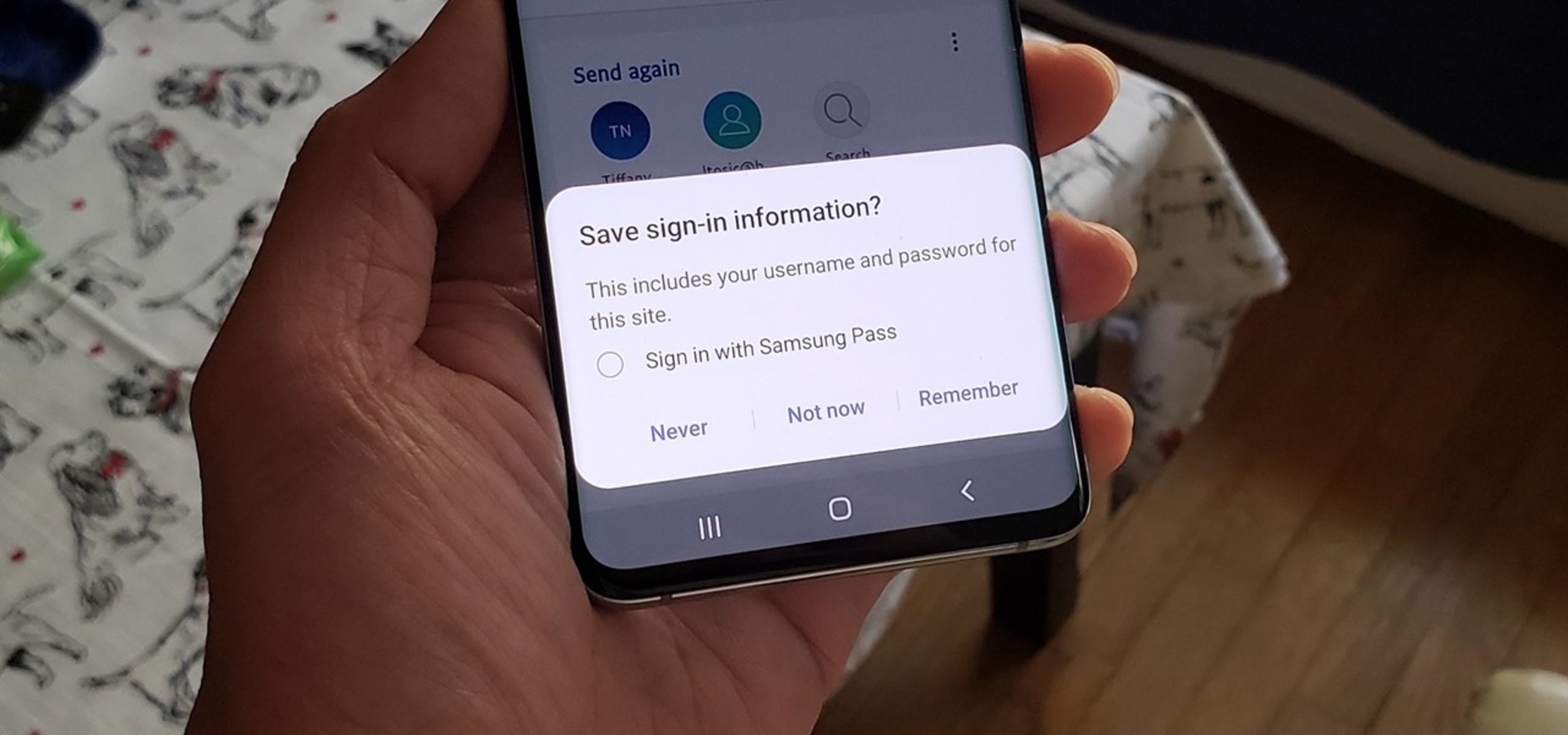Password managers are locally installed software programs that store and remember passwords. They are particularly useful for generating strong passwords and keeping them secure. Password managers also have the ability to log you in automatically on different websites. They keep track of all the passwords that you need since you’ll probably not be able to remember them all. In addition, password managers are very useful for detecting insecure login pages. Sometimes, free antivirus software is not enough. Given all these benefits, having a password manager is a must for anyone with online accounts.


Password-based access controls are the first line of protection when accessing websites online. It’s easily incorporated into most software using a simple application programming interface (API). This explains why most websites require a username and password for individual identification. But while passwords are relatively secure when not shared, there are plenty of ways that it can be compromised. The difference lies in being able to protect your passwords and managing them properly. This is where password managers become exceptionally useful.
Best Password Manager Software for Secure Storage
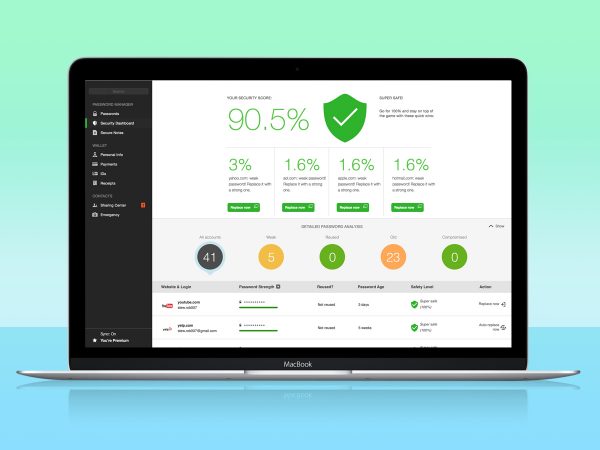
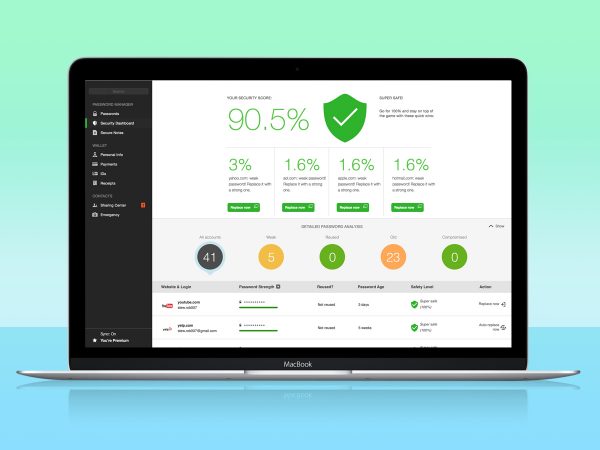
Most web browsers come with a free password generator. And it’s okay to use them for basic functions. However, these add-ons are usually are not as powerful as third-party password managers. Most only possess minimal security features. They also have virtually no means to protect you online. This is why we recommend skipping the password managers built into your web browser. Take a pick out of a long list of third-party password managers instead. Here’s a list of some of the best password managers you can readily download:
1. LastPass
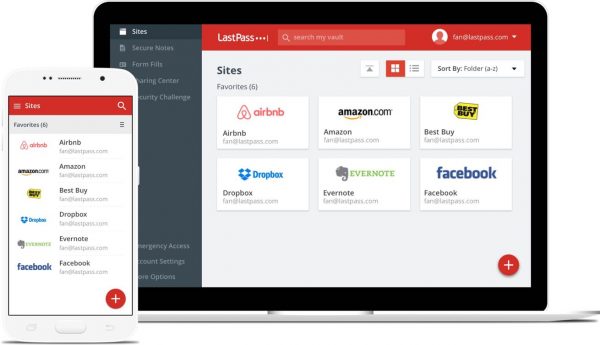
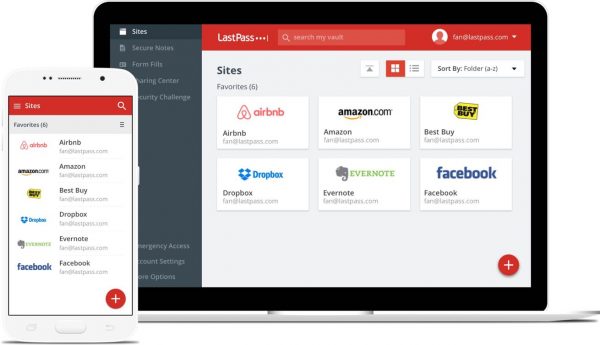
LastPass is a simple yet effective password manager. Since the passwords are stored online, the content is synchronized across multiple devices. All that’s needed to access the account is a master password. The device also has a form filler feature that suggests passwords for the sites you use. It’s able to produce your passwords for different sites. The app also promises some offline functionality.
The passwords are always encrypted. All encryption and decryption processes take place at the level of the device. This ensures complete privacy as the data never leaves the software. Besides this, the program also uses a two-factor authentication system. This system asks for at least two pieces of information from you to verify your identity. The program sends unique codes to your email or phone to verify your identity.
LastPass is free software available on web browsers and mobile phones. It works on Google Chrome, Mozilla, Safari, Edge, and Opera. Meanwhile, the mobile app runs on Android, iOS, and Windows phones.
2. Dashlane
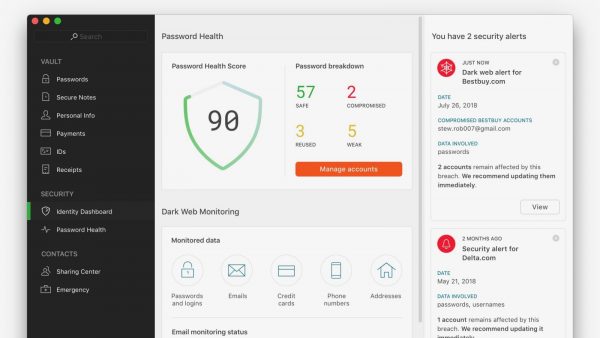
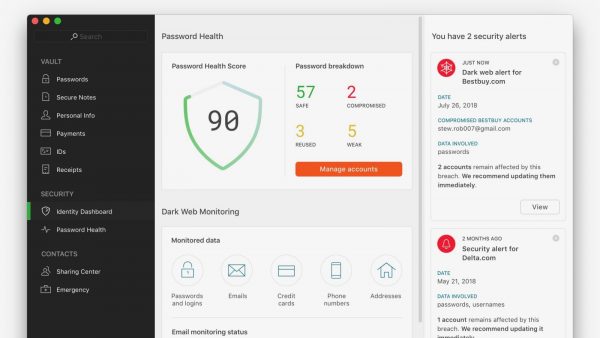
Dashlane is a subscription-based password manager and digital wallet application. The software can generate strong passwords and remember them for later use. A form-filling feature suggests the exact password you will need for a specific site. The software also uses a multi-factor authentication system to confirm your identity. This may be in the form of a one-time-password or a PIN. And in case of a security breach, you will be alerted right away through email or text.
In many ways, this software manages to merge password management with online banking. In addition to standard security features, the software also provides a digital wallet. This is a secure space where you can store and trade digital currencies. This may include money you’ve deposited in an online account. This may even include a copy of the keys for your cryptocurrencies. This digital wallet is supported by a virtual private network (VPN). This allows you to conduct transactions online safely and securely.
Dashlane is free software available on desktops and mobile phones. The software is compatible with Windows, macOS, iOS, and Android.
3. Enpass
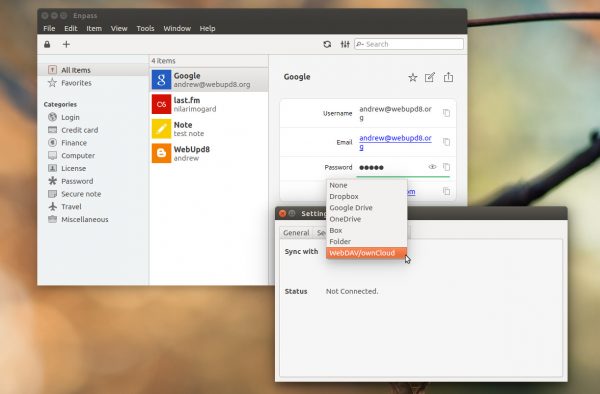
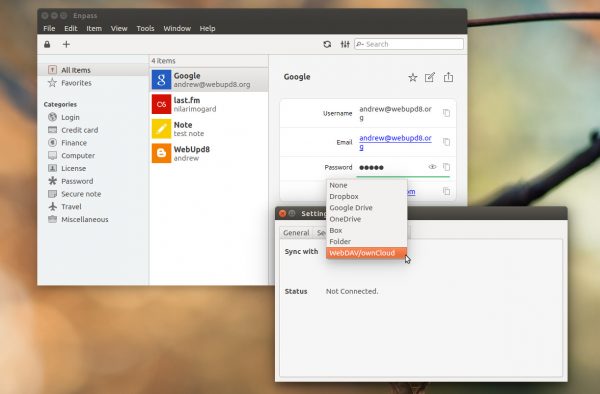
Enpass is a cross-platform password manager. It’s great for the safekeeping of your passwords and other credentials. Like most password managers, Enpass has a password generator and a secure vault. However, unlike most popular password managers, Enpass is designed for offline use. It does not store user data on its server, but only locally through individual devices. Keeping the data offline makes it much harder for harmful third-parties to get to.
Enpass has two unique features. These are cloud customization and biometric identification. Users are also given the option to sync data with a cloud system such as Google Drive, Dropbox, and OneDrive. The desktop version of the software can store an unlimited number of passwords. The free mobile version, on the other hand, only allows a maximum of 20 passwords. Users who want to save more passwords on mobile can upgrade their subscription.
For all of its great features, Enpass is included in the list of the best password managers based on rankings by numerous technology publications. It’s free software available for desktops, mobiles, and web browsers.
4. Bitwarden
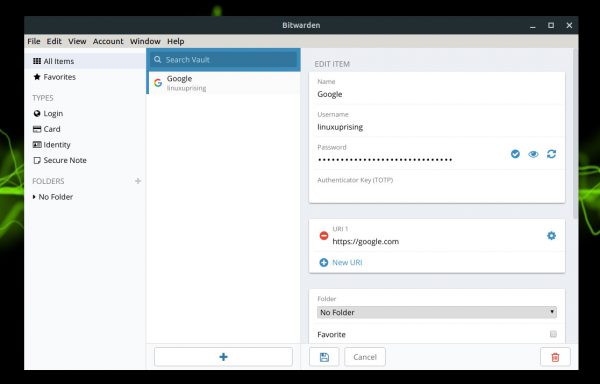
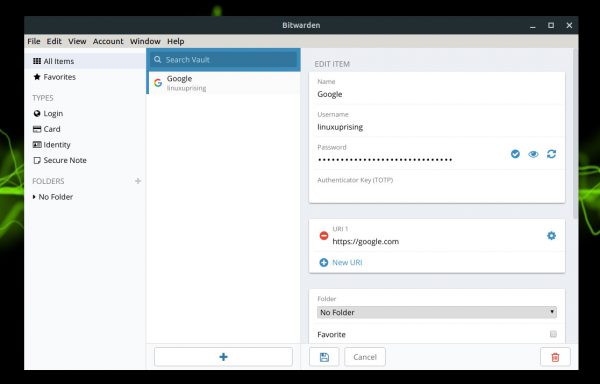
Bitwarden is another secure and open-source password manager. The device is user-friendly and highly secure. It includes almost anything that individuals, teams, and businesses require. The device features the capability to sync with multiple devices. There’s also an optional self-hosting mechanism. The software uses an unlimited online storage mechanism. This is a place where you can store all your passwords. The main page contains download buttons. This is for desktop apps, mobile apps, and browser extensions.
The software also has formidable security features. These include two-factor authentication to prove your identity before providing access. You also get to receive system reports about the security status of your vault. There’s also end-to-end encryption for your master passwords. This means not even Bitwarden knows what it is.
Bitwarden is free software available for desktop and mobiles. It runs on Windows, macOS, Linux, Android, and iOS phones. However, users are also given the option to support the developer. To do this, users need to pay a very reasonable yearly subscription fee.
5. KeePassXC
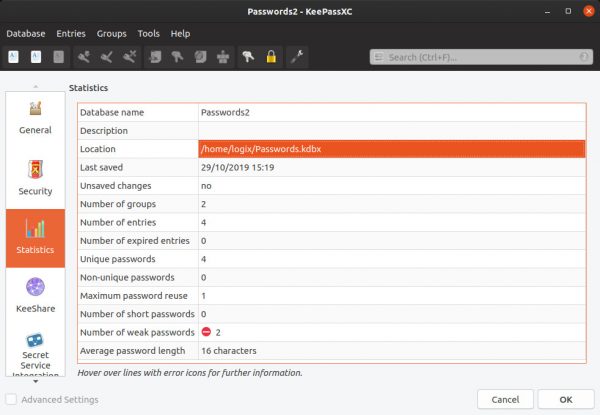
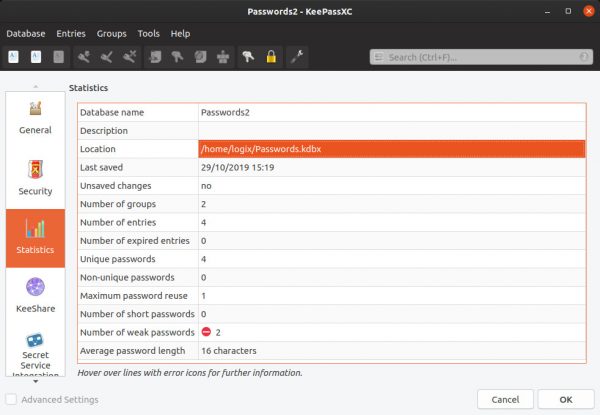
KeePassXC is another cross-platform, open-source password manager. Like other password managers, the software can generate and store all your passwords. It also has web form-filling functions. This keys in your passwords into web pages and saves you plenty of time. The database is encrypted with the latest technology. The password vault is also located on your local drive. Thus, the vault and all its contents are also completely functional online. This means you access your passwords even without an internet connection. This also makes your computer less vulnerable to malware.
And since it’s open-source software, the complete source code is published online. This is done for the benefit of the community and as an encouragement to members to improve the software. This is also the reason the software remains updated and completely free.
KeePass is free software available on desktops, and web browsers as a plug-in. The desktop software runs on Windows, Mac, and Linux. You can also download the browser plug-in for Chrome, Chromium, Vivaldi, and Firefox.
6. Keeper
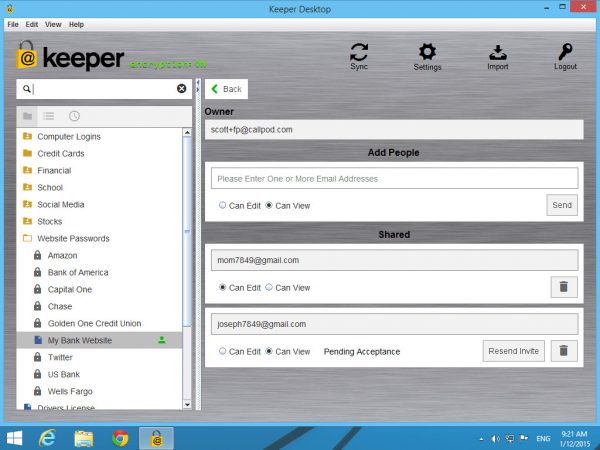
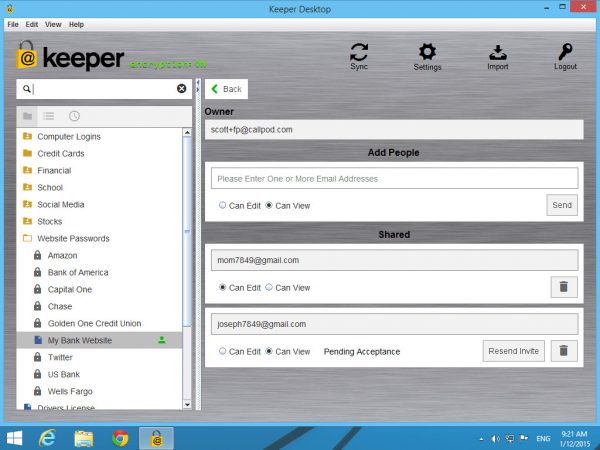
Keeper is another secure multi-platform password manager. The software can retain an unlimited number of passwords. You can also save other confidential files through the password manager vault. While online, the software can fill out web forms and application passwords. The software also utilizes strict security protocols. These include a two-factor authentication to ensure only the owner has access. It’s also possible for the owner to share select passwords. This is done through the password sharing feature of the app.
Keeper is a premium software program available for desktops, mobiles, and web browsers. These include Windows, Mac, iOS, Android, Linux, and Chrome OS. There’s also a free plug-in version that works with Chrome, Edge, Firefox, Safari, Opera, and IE.
7. Sticky Password
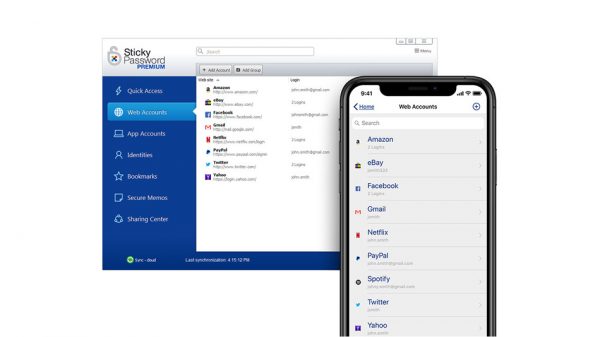
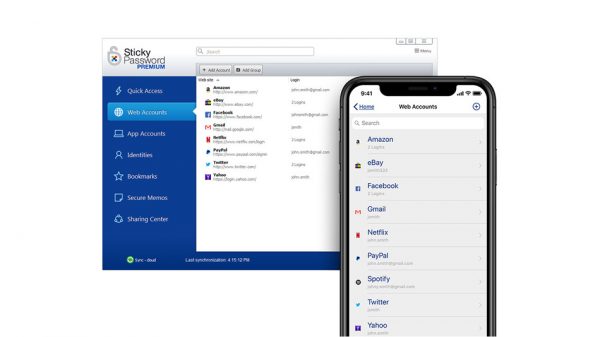
Sticky Password is a minimalistic yet equally effective password manager. The software can generate and store an unlimited number of passwords. The software also gives automatic ratings on the password strength and reuse probability. And after saving your passwords, the software can form-fill web pages. This makes password retrieval almost effortless. You can also manage your passwords to set permissions for sharing. You can also sort them into different folders. The encrypted vault can store credit card information and other sensitive text documents.
The software works on multiple devices, so you can sync your files across all of them. You can even install the portable password manager on a USB or memory card. This will work as a portable application across different devices. You can also cull your passwords from existing websites and save them onto the software.
Sticky Password is a free software program available for desktops, mobiles, and web browsers. These include Android, iOS, Linux, Mac, and Windows. You can also download the browser plug-in for Chrome, Chromium, Vivaldi, and Firefox.
8. 1Password
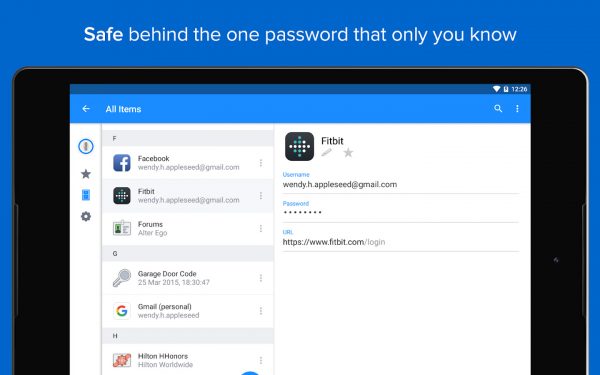
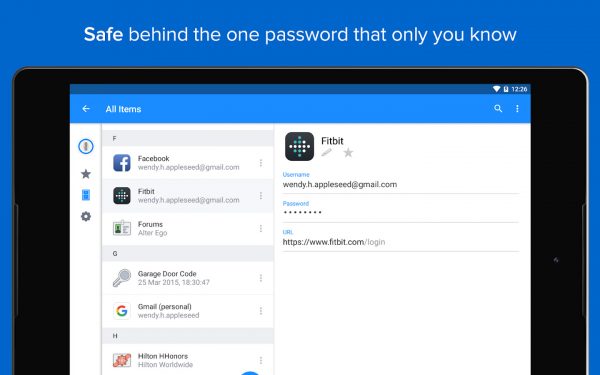
1Password is another reliable and popular password manager. It provides a place for users to store various passwords. It can also store bank details and other sensitive credentials. This information is securely stored in a virtual vault that is locked with a master password.
This software is also cross-platform. This means you can grant access to multiple devices. All you need to do is to follow a secure yet simple authentication method. The software also prepares a document for your reference. This contains a copy of your secret key and your master password. This way, you’ll have a reference handy. You can synchronize your files through Dropbox for Android devices and iCloud for Apple devices. You can also deactivate the software remotely for when the device gets stolen.
1Password is available as a premium software for desktop, mobile, and web browsers. It works on Windows, macOS, Android, and iOS. By default, all your passwords will be stored online through the company’s servers. This is in exchange for minimal monthly fees. There’s also a mini-app that works on Windows and macOS devices. As an extension, it works on Chrome, Firefox, and Opera.
9. NordPass
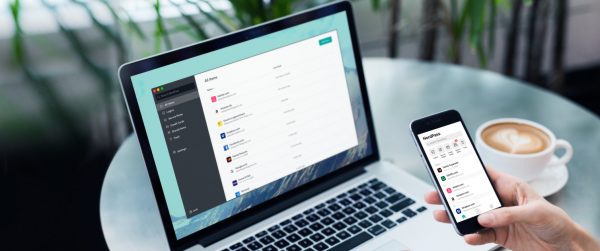
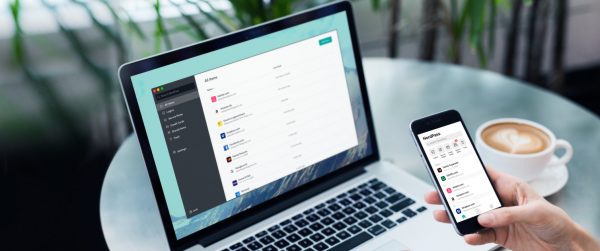
NordPass is a full-featured password manager. The software’s primary function is to ensure your passwords are as secure as possible. The software has zero-knowledge encryption. This means that only the user will get to see their passwords. It’s also able to generate and check your password suggestions for strength. Moreover, the program has a web form-filling capability that makes your log-ins faster and more secure. The Folders feature also lets you separate your private passwords from work-related passwords. It’s really up to you how to categorize them.
NordPass also comes with biometric authentication support for Android and iOS devices. This allows users to replace the master password with a fingerprint. The software backs up and syncs your passwords online. All you need is the master password to access your account online and retrieve your files. You can also import your passwords to Chrome, Firefox and Opera. Here’s another interesting fact about the software. It’s located in a privacy-friendly country, Panama. No private information is retained at all.
NordPass is available as a premium software for desktop, mobile, and web browsers. It works on Windows, macOS, Linux, Android, and iOS. As a browser extension, it works on Chrome, Firefox, Opera, and Edge.
10. Myki
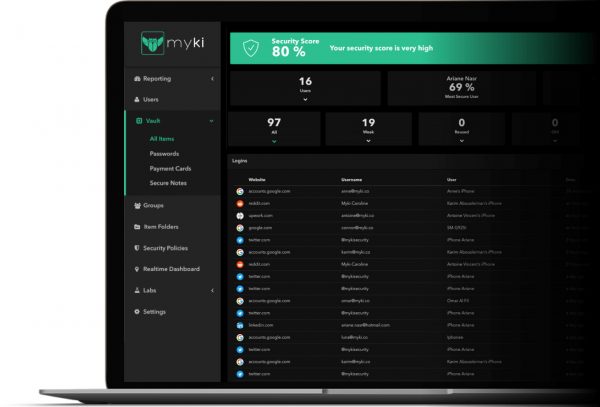
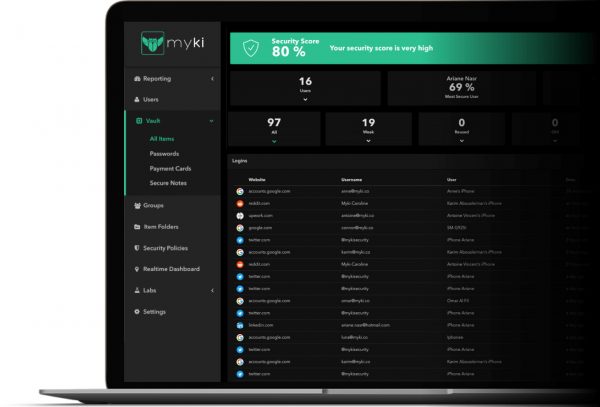
Myki is a popular and effective password manager. Like other password managers, the software can generate strong passwords. It also has web form-filling capabilities. Like Enpass, this program stores all your passwords locally. You can even include your credit card information, government IDs, and secret notes. Keeping the data offline makes it much harder to compromise. This also means that you can retrieve your passwords without an internet connection. The system is biometrically configured, which just needs your fingerprint to access. And because of this, you also won’t need a master password to get into your vault.
The software is also optimally designed for sharing access to others. You can share specific files without a need for a password, similar to Google Drive. It also employs a military-grade encryption system, which makes it much harder for potential hackers to cull your personal information.
Myki is available as free software for desktop, mobile, and browsers. It works on Windows, macOS, Linux, Android, and iOS. As a browser extension, it works on Chrome, Firefox, Safari, Opera, and Edge.
11. RoboForm
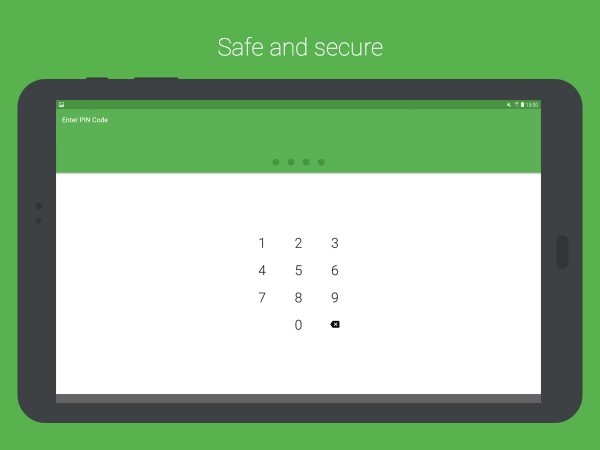
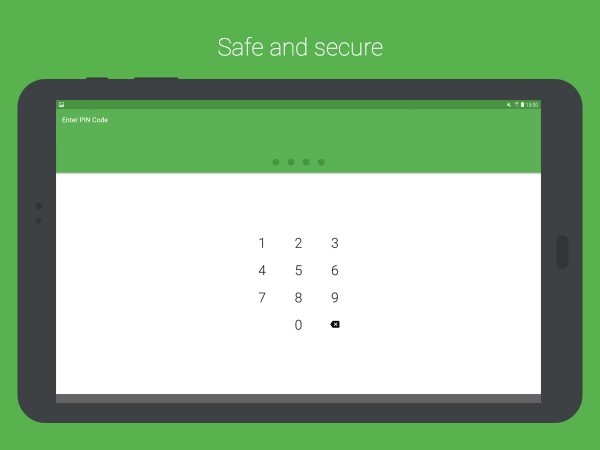
RoboForm is another simple yet efficient cross-platform password manager. Like other password managers, the software can generate strong passwords for each site. It also can form-fill web pages and handle multi-step log-ins. This saves you time and effort as you no longer have to face tedious web-based forms.
The software also allows users to share log-in information with other RoboForm users. All you need to do is to send the link to the recipient through email. It also uses military-grade encryption and biometrics. These are advanced precautions against potential hackers.
RoboForm is available as free software available on Windows desktops and web browsers. As a browser extension, it works on Internet Explorer, Chrome, Firefox, Edge, and Opera.
12. RememBear
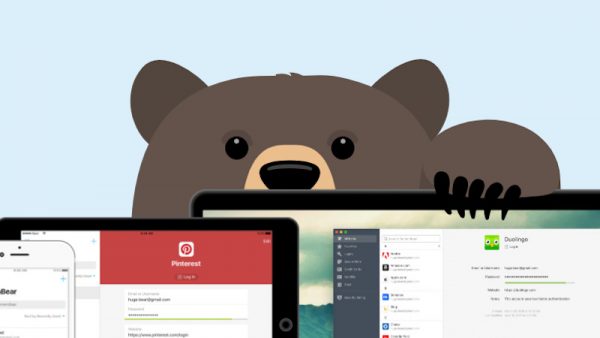
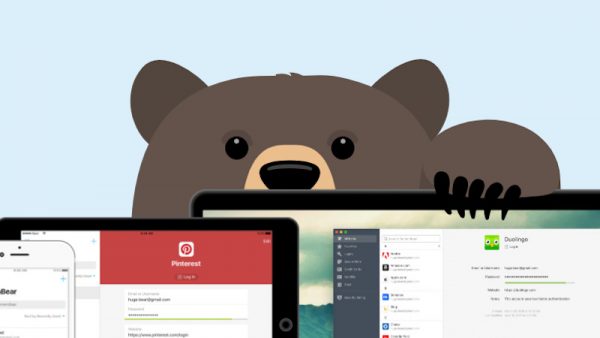
RememBear is a straightforward and user-friendly password manager. The software is perfect for people who are looking for a password manager that is simple and exceptionally secure. This software enables users to store, manage, and retrieve passwords swiftly and securely. The retrieval process is also automatic, which allows effortless log-ins. The software works on multiple devices, so you can sync your files across all of them. You can also import and export your passwords easily.
The security features of the software are similar to that of 1Password and LastPass. The features include two-factor authentication and military-grade encryption. Users can also rest assured that there is an online backup system. This will keep them covered in case a computer running with the software breaks down.
RememBear is a premium extension for web browsers. For a small monthly fee, members get to experience complete password protection. It works with Google Chrome, Safari, and Mozilla Firefox.
13. TrueKey
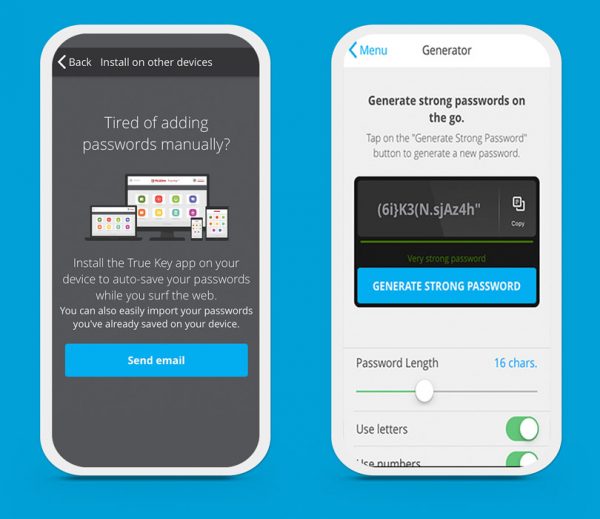
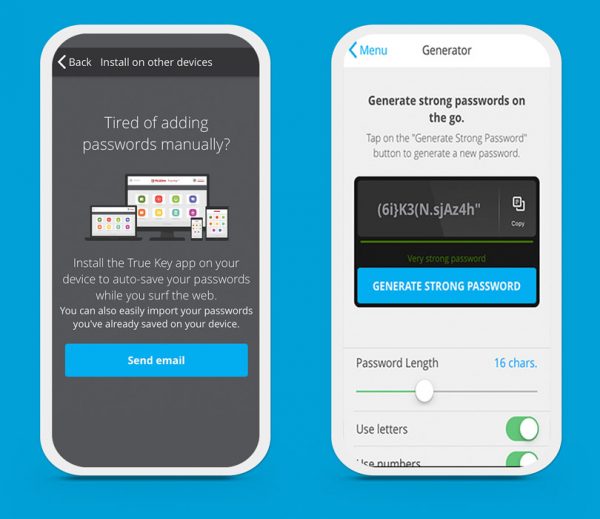
TrueKey is a futuristic password manager with plenty of advanced features. The software has multiple means for personal authentication. These include advanced security scanners such as facial and fingerprint recognition. With this software, you can choose the level of protection that you want. Convenient security protocols employ facial and fingerprint recognition. Enhanced protocols, on the other hand, require more information.
In addition to advanced security, you also get to sign in to websites effortlessly. You can also sort your passwords and other important items into categories. You can also cull your passwords from existing websites and other password managers. And like something out of the blue, there is also a 24/7 tech support for customers.
TrueKey is premium software available for Windows, Mac, Android, and iOS devices. Users can also get a free version with some feature limitations.
14. Zoho
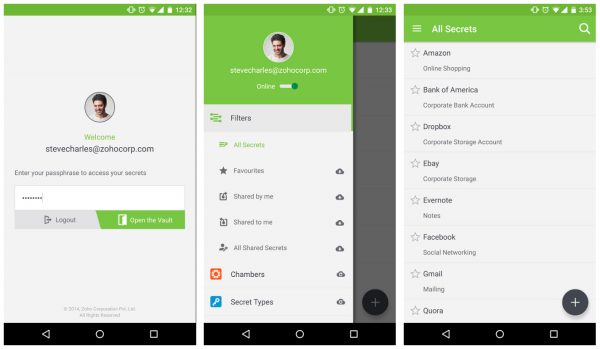
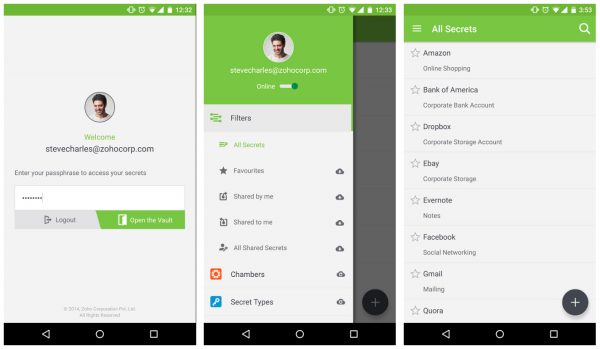
Zoho is a free and reliable password manager. The software has a secure vault. This is where all passwords and other relevant documents can be stored and organized. The software is also a password generator. This means it can generate strong passwords for use on any website. It then provides a password strength report to give you an idea of how strong/weak your chosen password is. The software also permits password sharing and transfer of logins between users. This is done by granting access privileges through settings.
As for security features, all passwords are encrypted with the strongest encryption standards. The device undergoes two-factor authentication to ensure your identity before providing access.
Zoho is a premium software accessible on any platform and browser. The software is compatible with Windows, Mac, Android, and iOS devices. As a web browser plug-in, it works with Google Chrome, Safari, and Mozilla Firefox. Packages are available for both individual and enterprise usage.
15. Password Boss
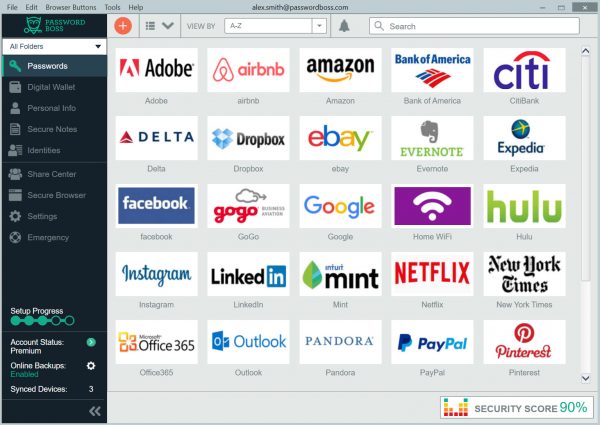
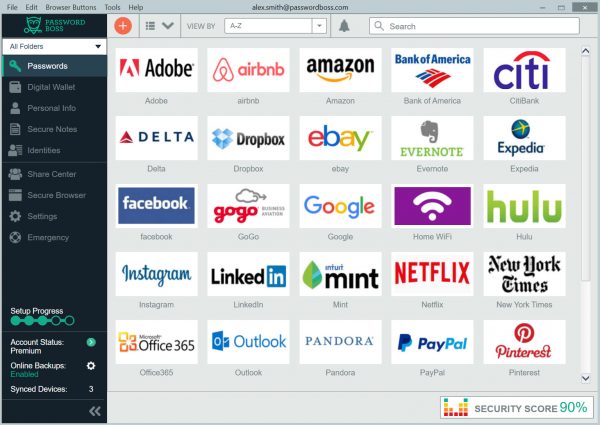
Password Boss is a multi-platform password manager. As part of the syncing process, the software gives you the option to store a backup copy of your data to an online cloud. This is an extra precaution for when your computer or account gets compromised. The company does not have any access to your passwords. This is meant to assure consumers about the complete secrecy of the private data. The software can generate a strong password but sets a limit for each to a maximum of 20 characters. A web form-filling function also keys in your passwords automatically.
As for security features, the software employs the standard two-factor authentication system. It works on several platforms, allowing you to sync data across multiple devices. You can also share specific passwords and log-in information with other users. The software also imports existing passwords from your browsers and other password managers.
Password Boss is a premium software program that works on multiple platforms and web browsers. The software is compatible with Windows, Mac, Android, and iOS devices. As a web browser extension, it works with Google Chrome, Safari, and Mozilla Firefox.
Why Get a Password Manager?


Password managers are slowly evolving to have an increasing number of uses. The most basic functions include password generation and encryption, and automatic password retrieval. There’s also real-time online protection and multi-purpose storage for other confidential files. Some password managers have system backups and system recovery features. These are put in place to make sure that you never lose your passwords. Some password managers can even detect password changes and update existing records automatically.
These are only the highlights of what password managers can do, and here’s a more detailed look:
Password Generation and Storage
Most password managers have the ability to generate unique passwords for online accounts. Most passwords also have secure encrypted storage. Its main function is, of course, storing password information from various websites. These are stored in one location either through local storage or cloud-based storage.
The passwords and other log-in information are automatically retrieved by the password manager. This allows you to log-in to any web page effortlessly. Most of the time, password managers are also able to detect password changes. When this happens, the software automatically updates existing records.
Most password managers also use advanced authentication protocols. This might be in the form of a PIN or master password. It may also be in the form of biometric fingerprinting or facial recognition. These security protocols confirm your identity as the owner of the account. Other password managers also offer additional capabilities. An example would be the ability to create secure notes containing text (i.e. WiFi passwords). Some password vaults even accept file attachments. This makes it a great place to store confidential documents and sensitive information.
Real-Time Protection Online
Most password managers are also useful against illegal phishing and pharming. Phishing is a fraudulent attempt to snag your credentials and sensitive personal information. Meanwhile, pharming is the act of redirecting users to an insecure login page. For a clearer distinction on the two, check out this short piece comparing phishing and pharming.
By snagging your information, hackers can do a lot of things. This might include stealing your identity or stealing your files and cyber currencies. Password reuse also poses a large risk. If cybercriminals manage to get a hold of one of your passwords, they just might get into your other accounts.
Password managers are high-value targets for cyber-criminals and hackers. This is because of the wealth of information that they can potentially unlock. Thus, password managers with online protection features are a bonus. Not all password managers can handle the more complex login procedures of banks. Nonetheless, many password managers are advanced enough to handle multi-factor authentication processes. Most are also able to prevent keylogging malware that takes note of your log-ins through insecure or fake websites.
Integration with Other Security Software
It’s clear that password managers have a significant benefit. Granted, most password managers are able to detect malicious websites. However, they cannot prevent a computer system from getting infected by other types of malware. Remember that viruses and malware have individual entry points. Password managers are not meant to serve as a replacement for antivirus software. The best way to go is to have both a password manager and antivirus software installed. This should keep all types of threats at bay. You can get from among the top five antivirus software, or choose from a series of free antivirus depending on your preference.
You might also want to set up a secure virtual private network (VPN) to complement your password manager. They grant you privacy online and securely encrypted connections. Meanwhile, password managers help keep you secure against potential breaches. Combining all three would result in much wider security coverage.
You can even go the extra mile and read up on the best cybersecurity practices and expert tips and tricks to identify who is on your Wi-Fi.
What Are the Different Kinds of Password Managers?
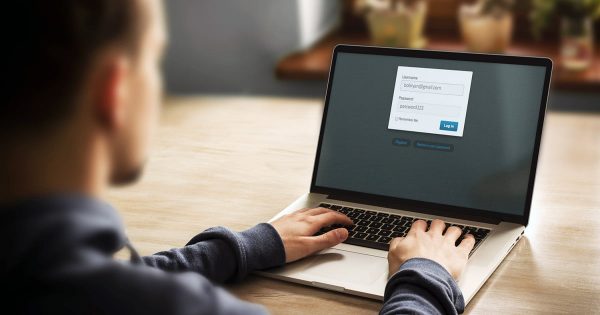
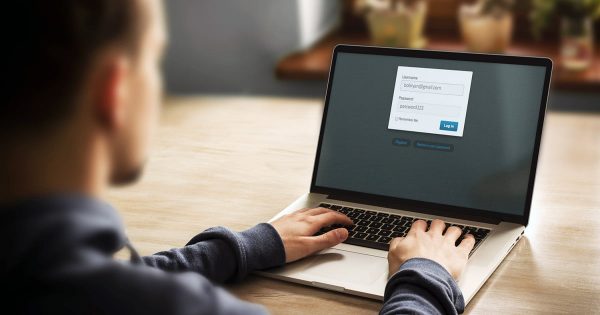
Password managers come in different forms. Password managers can be in the form of desktop software or mobile software. They are also commonly available as a web browser extension. Regardless, there are plenty of brands available, and most take on more than one form.
Browser Extensions
Most of our daily interaction with password managers happen using browser extensions. These are minimized versions of the desktop applications. Browser extensions are just enough to cover password generation, storage, and retrieval. The only problem with browser extensions is the lack of premium features such as advanced security and a cloud storage option. This is especially true for free extensions. For example, it might be able to form-fill your Facebook log-in, but it won’t be able to scan for fake websites.
Desktop Software
There is also desktop software dedicated to password management. Most software programs use local drives to store passwords and are workable offline. They also tend to have more features, and as such use up more memory. Most desktop applications also have advanced security features and military-grade encryption. They also give users the ability to store other important information. This might include banknotes, credit card information, IDs, and other documents. And because they’re on desktop, most would have no trouble syncing and backing up your data. This means you can easily store your password in an external hard drive or USB device.
Mobile Application
Most premium services also offer dedicated applications for both Android and iOS. These tend to have as many security features as the desktop version, except in miniature form. Most mobile apps are also able to accommodate advanced security features. This is with the help of a touchscreen and a camera that all mobile phones have. Such features include facial and fingerprint recognition, and the numerical PIN protocol. You also have options to view your various logins, notes, and secure documents. You will also most likely be able to sync your passwords with another device using a mobile app.
Final Thoughts on Password Managers
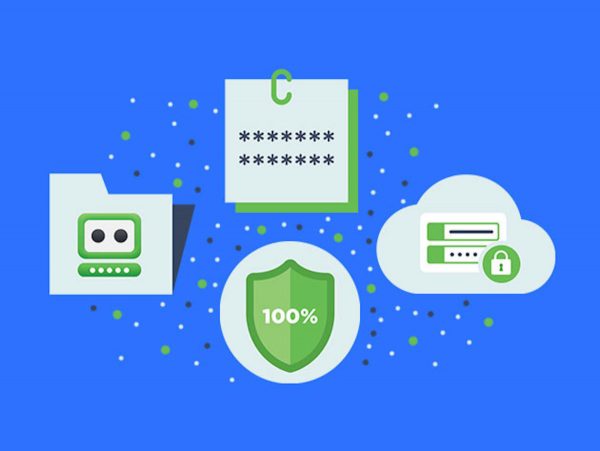
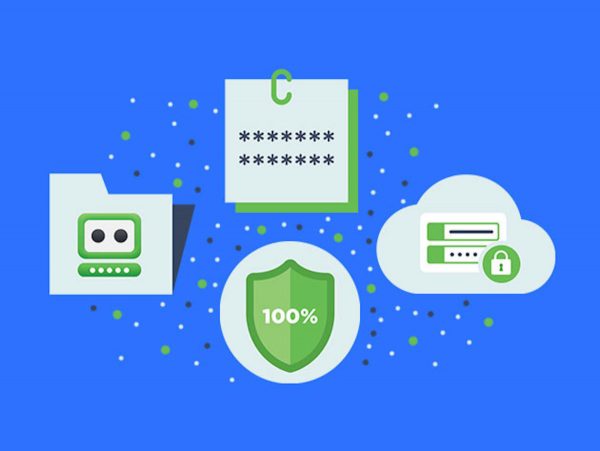
Passwords aren’t easy to remember. And with the sheer number of accounts that people have, it’s great to have help. That assistance is in the form of password managers. These are extremely helpful pieces of software that do the heavy lifting. They’re exceptional when it comes to generating and remembering passwords on our behalf. Because honestly, you have much better things to do than to have to face daunting online forms.
Password managers are also notable for keeping other vital information secure. This may either be online or on your local drive. Because quite frankly, the online environment at present isn’t exactly a very safe place. Believing that your online accounts are completely safe by themselves is a dangerous assumption. And almost no one can afford to have their personal or work data stolen for any reason. This entire dilemma is something that password managers can help to alleviate. For all of their benefits, password managers are a must-have for anyone with online accounts.