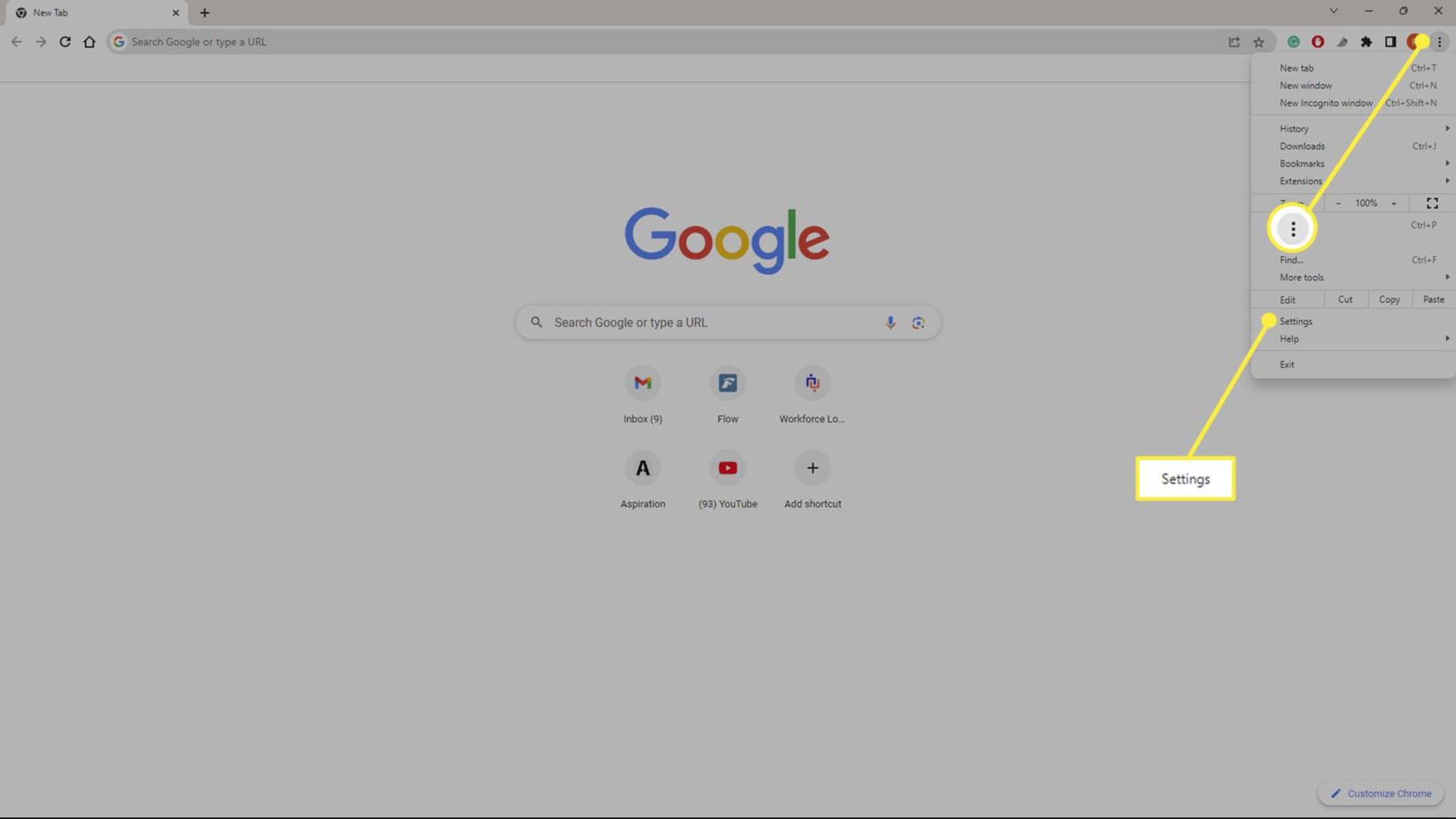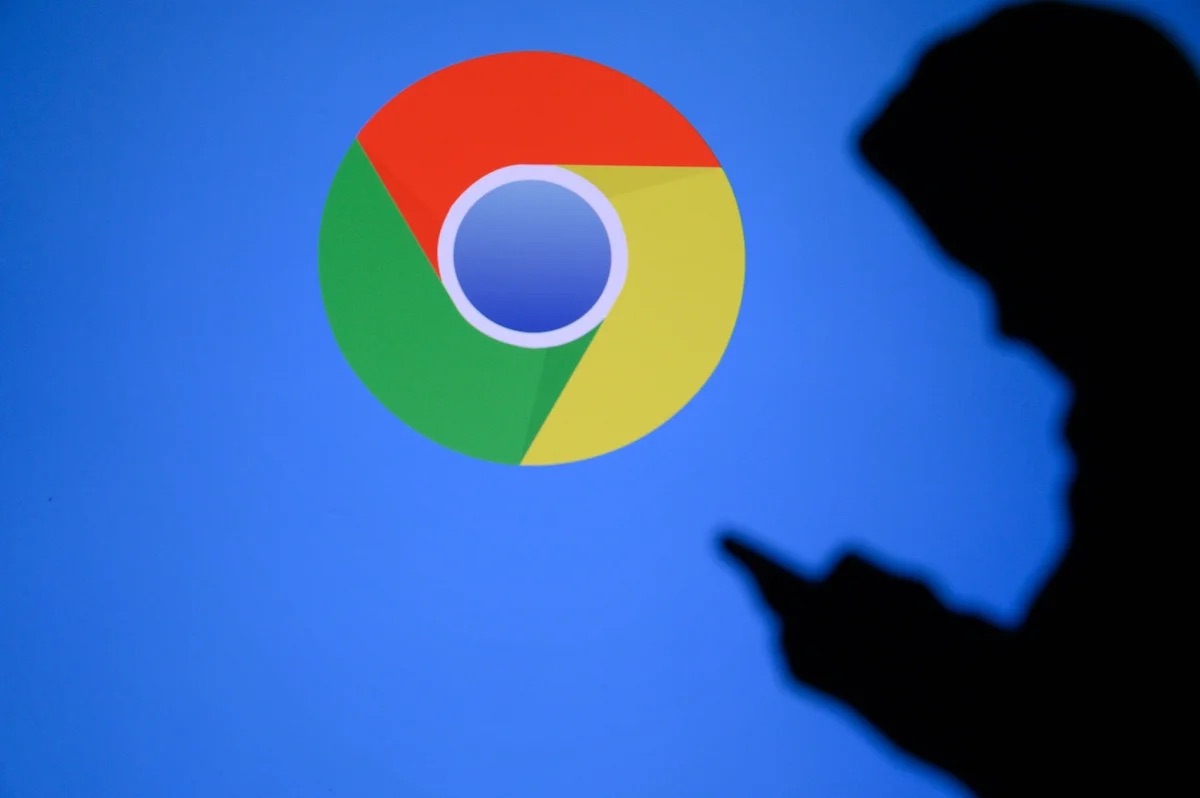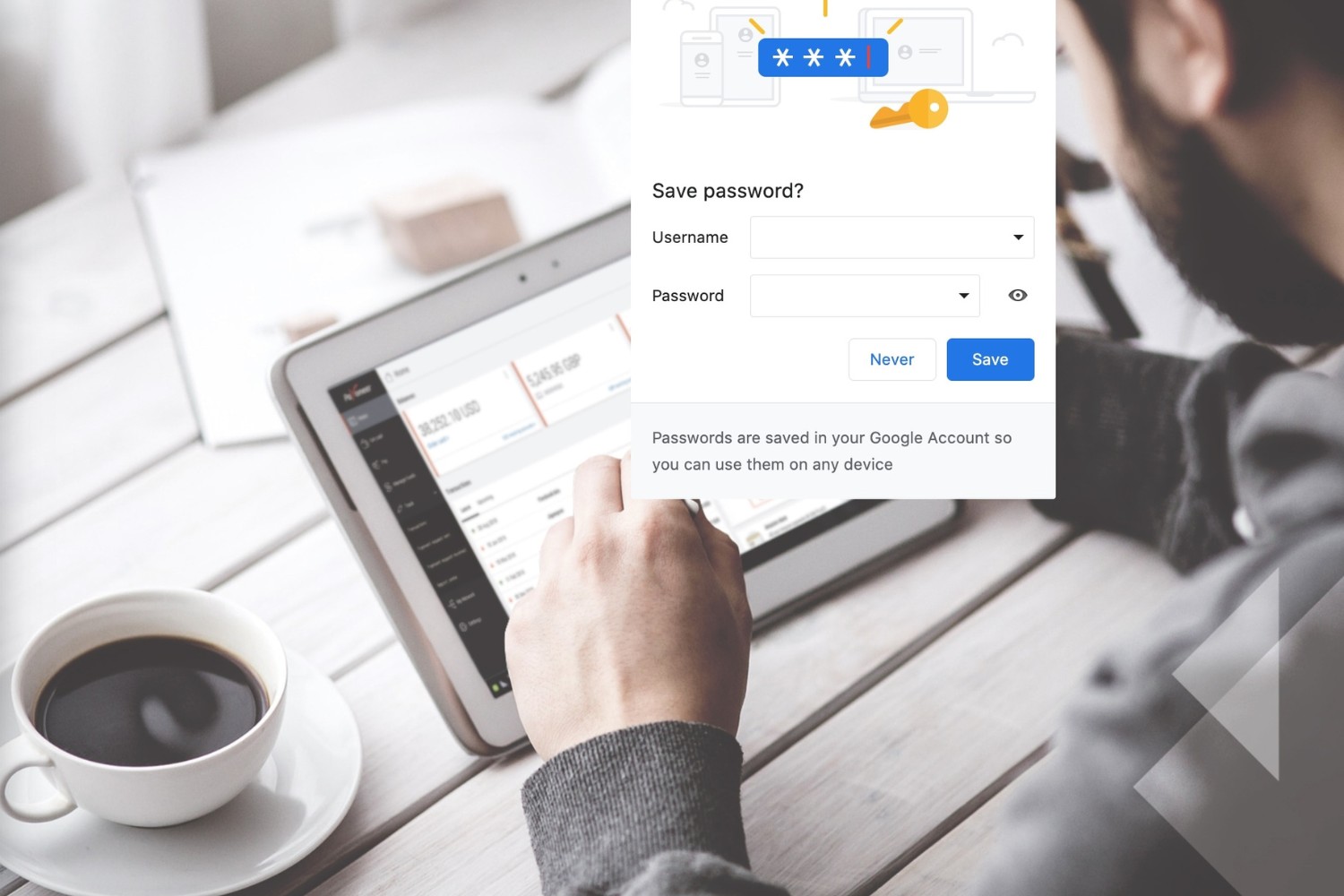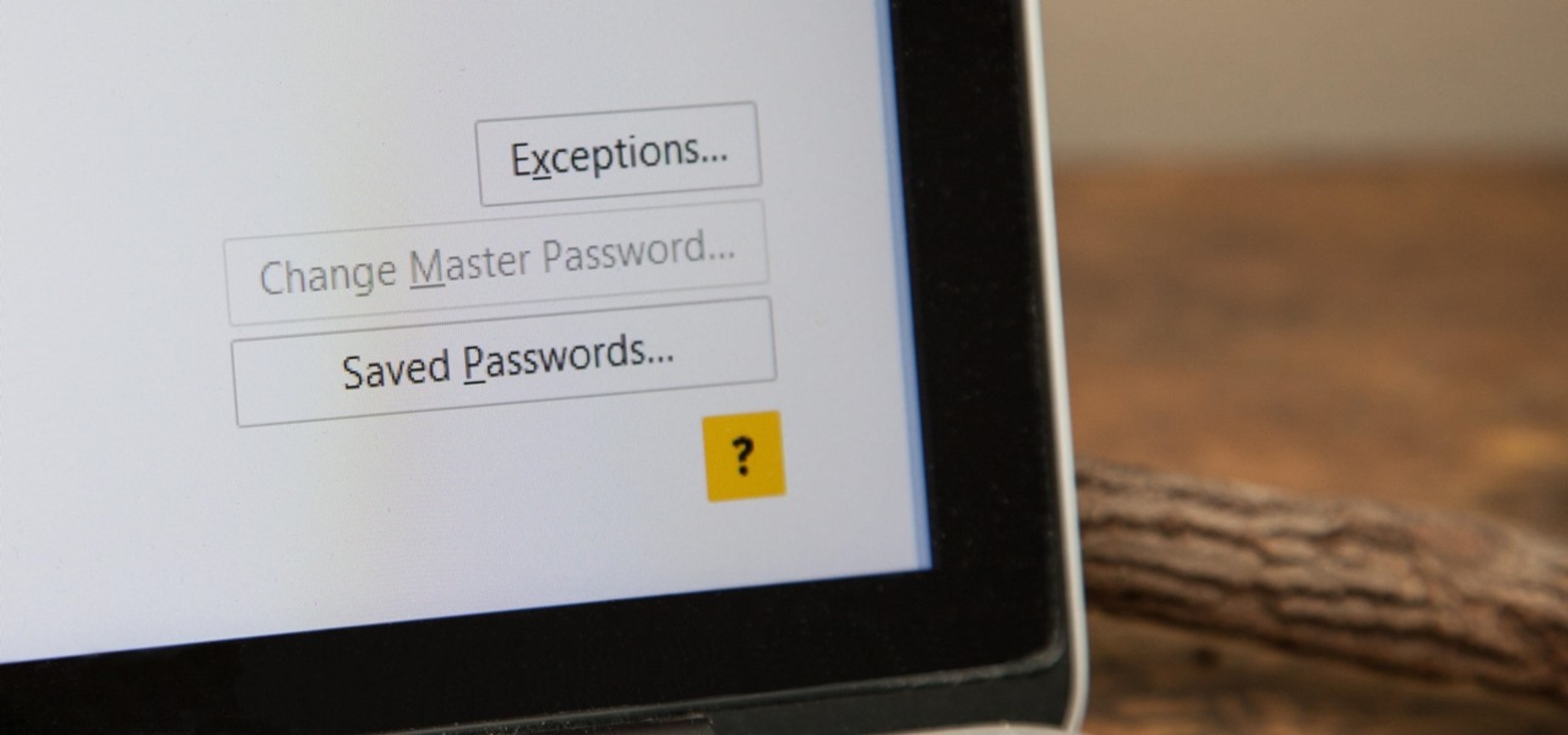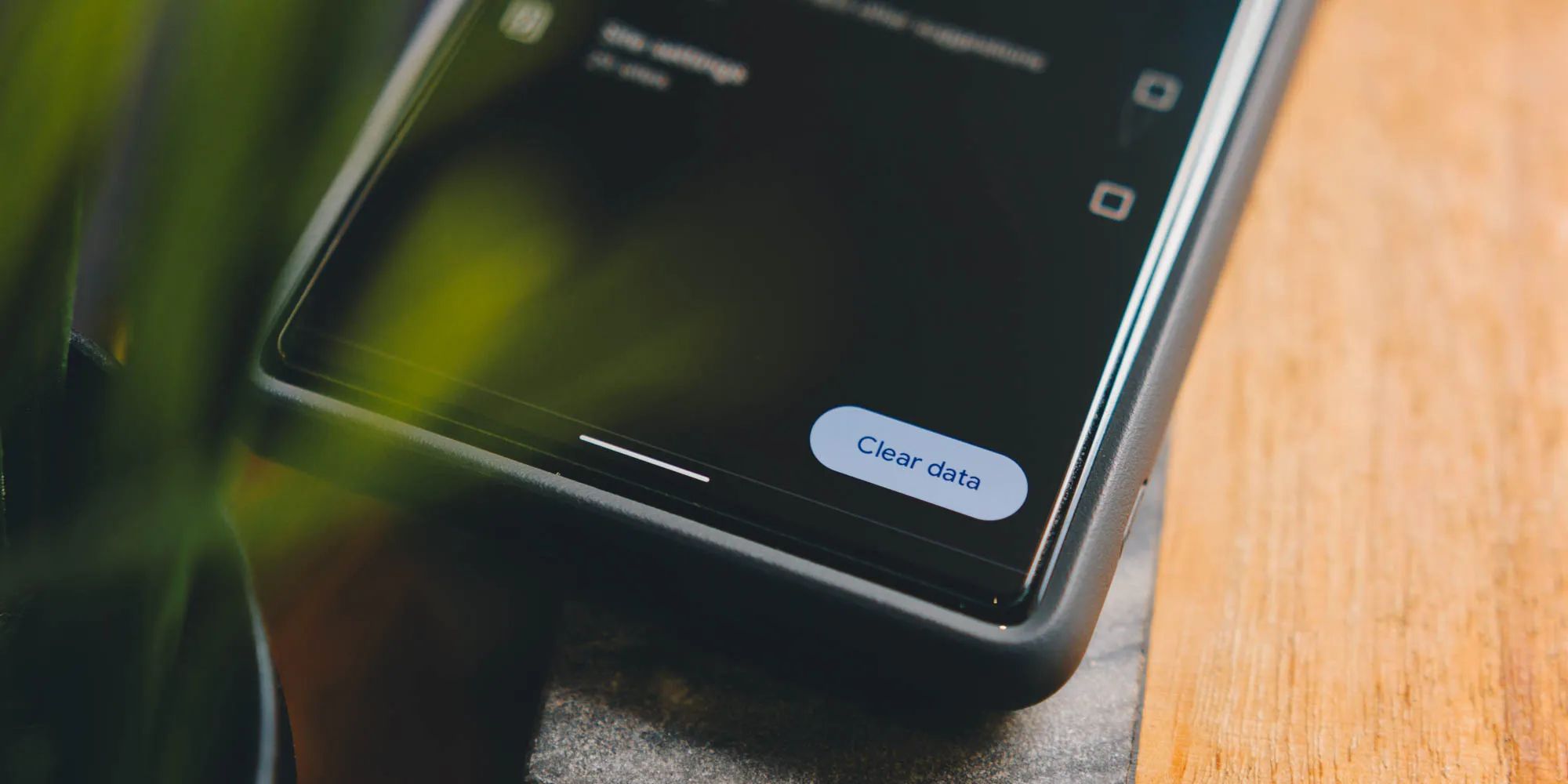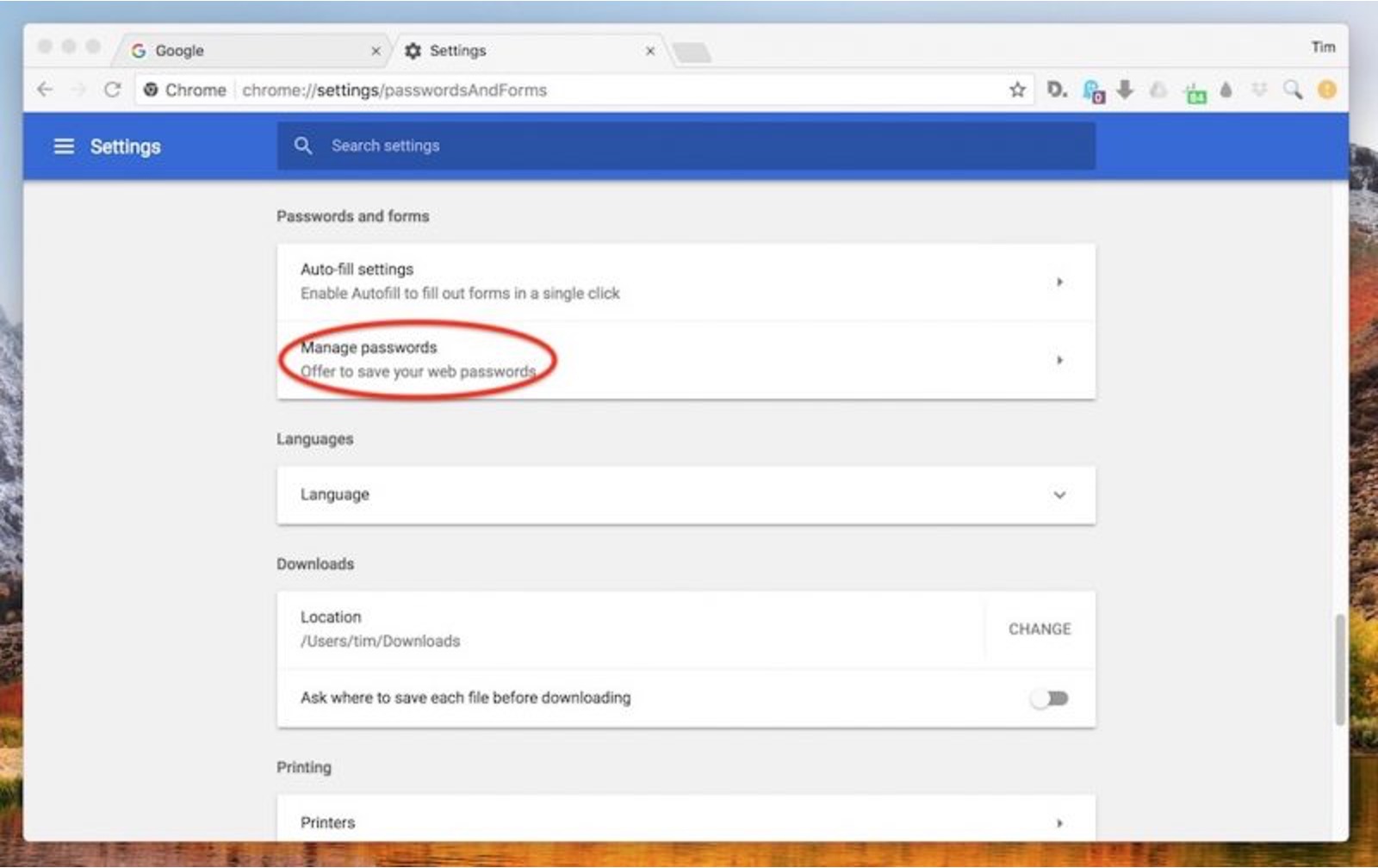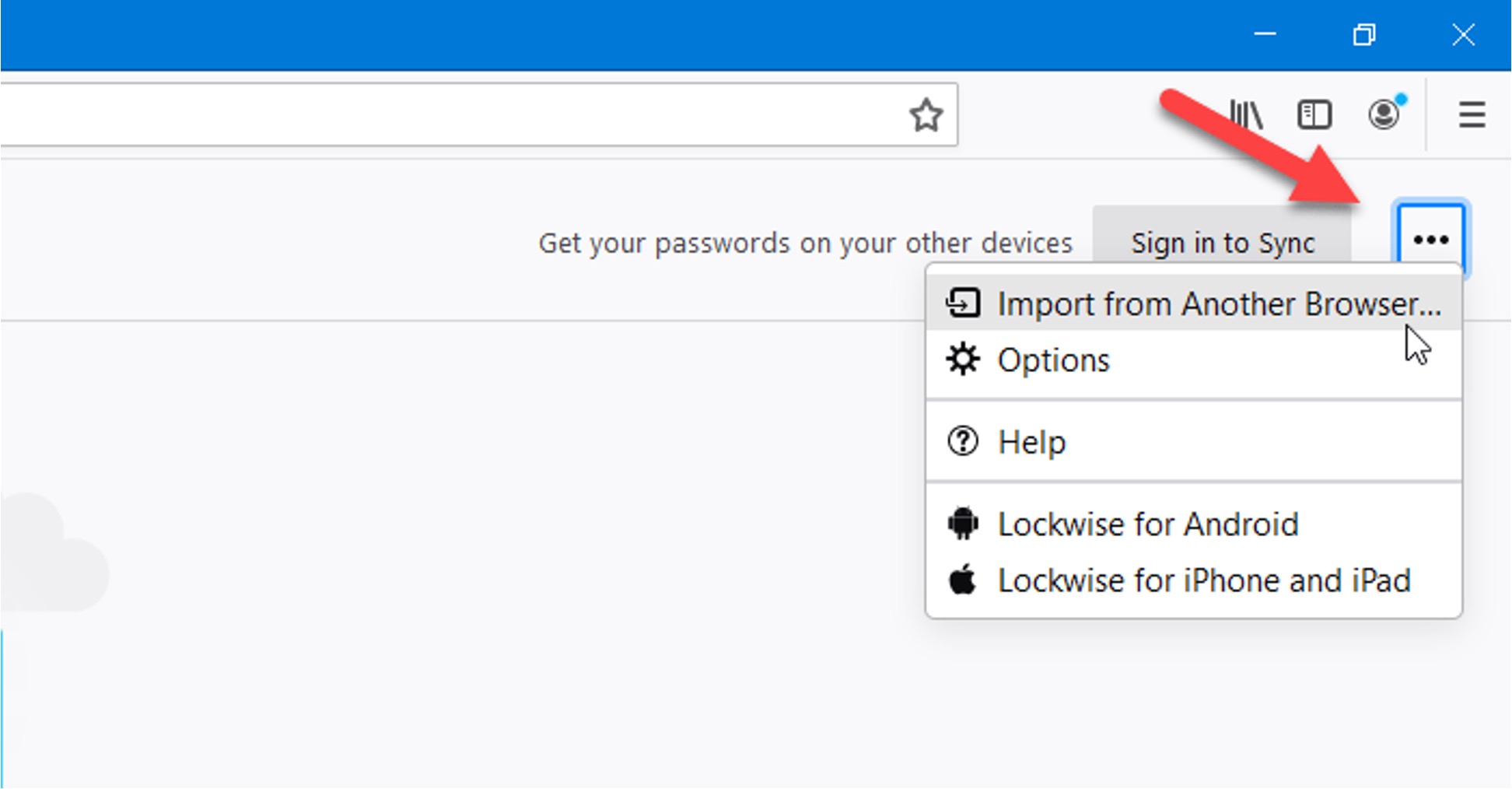Introduction
In today's digital age, where we juggle numerous online accounts, remembering all our passwords can be a daunting task. Fortunately, web browsers like Chrome offer a convenient solution to this predicament by allowing users to save their passwords securely. This feature not only saves time but also alleviates the burden of memorizing complex login credentials for various websites.
Chrome's password-saving functionality is a valuable asset for users who frequently access different online platforms. However, many users may not be aware of where to find their saved passwords within the browser. This article aims to provide a comprehensive guide on accessing and managing saved passwords in Chrome, along with essential security considerations to ensure the protection of sensitive login information.
By understanding the intricacies of Chrome's password management system, users can navigate the digital landscape with confidence, knowing that their login credentials are securely stored and easily accessible when needed. Let's delve into the details of how to locate and manage saved passwords on Chrome, empowering users to make the most of this convenient feature while prioritizing their online security.
Accessing Saved Passwords on Chrome
Accessing saved passwords in Chrome is a straightforward process that can be immensely beneficial for users. Whether you want to retrieve a forgotten password or simply review your stored login credentials, Chrome provides a user-friendly interface for accessing this information.
To access saved passwords on Chrome, follow these simple steps:
-
Open Chrome Settings: Begin by opening the Chrome browser on your computer or mobile device. Click on the three-dot menu icon located in the top-right corner of the browser window to access the main menu.
-
Navigate to Settings: From the dropdown menu, select "Settings" to access the browser's configuration options.
-
Access Passwords: Within the Settings menu, scroll down and click on "Passwords" under the "Autofill" section. This will direct you to the password management interface within Chrome.
-
View Saved Passwords: Upon clicking "Passwords," you will be presented with a list of websites for which Chrome has saved your login credentials. Each entry will typically display the website URL and the associated username, allowing you to easily identify the saved passwords.
-
Additional Options: Chrome also provides options to view, edit, or remove saved passwords. By clicking on a specific entry, you can view the saved password or make any necessary changes to the stored information.
By following these steps, users can effortlessly access their saved passwords within Chrome, streamlining the process of managing their online accounts. This accessibility is particularly advantageous in scenarios where users need to retrieve a forgotten password or update their login credentials for improved security.
Chrome's intuitive interface for accessing saved passwords reflects the browser's commitment to user convenience and security. By empowering users with the ability to effortlessly retrieve and manage their login credentials, Chrome enhances the overall browsing experience while prioritizing the protection of sensitive personal data.
In the next section, we will explore the various options available for managing saved passwords within Chrome, allowing users to maintain control over their stored login information and implement best practices for online security.
Managing Saved Passwords on Chrome
Managing saved passwords within Chrome is an essential aspect of maintaining a secure and organized online presence. Chrome offers a range of options for users to effectively manage their stored login credentials, empowering them to maintain control over their digital security. By leveraging the browser's password management features, users can implement best practices for password security and streamline the management of their online accounts.
Editing Saved Passwords
Chrome provides users with the ability to edit their saved passwords, enabling them to update login credentials for various websites as needed. To edit a saved password, users can navigate to the password management interface within Chrome settings and select the specific entry for the website whose credentials they wish to modify. By clicking on the edit option, users can update the stored username and password, ensuring that their login information remains current and secure.
Removing Saved Passwords
In addition to editing saved passwords, Chrome allows users to remove stored login credentials for specific websites. This feature is particularly useful in scenarios where users no longer require access to a particular account or wish to enhance their digital security by decluttering their list of saved passwords. By selecting the remove option within the password management interface, users can effectively delete saved passwords, promoting a streamlined and secure password management experience.
Syncing Saved Passwords Across Devices
Chrome's synchronization capabilities enable users to access their saved passwords across multiple devices seamlessly. By signing in to their Google account, users can sync their saved passwords, ensuring that their login credentials are readily available on various devices, including computers, smartphones, and tablets. This synchronization feature enhances user convenience while maintaining the security of stored passwords, offering a cohesive and integrated experience across different platforms.
Implementing Two-Factor Authentication
To bolster the security of saved passwords within Chrome, users can consider implementing two-factor authentication (2FA) for their online accounts. By enabling 2FA, users add an extra layer of security to their login process, requiring a secondary verification method in addition to their password. This proactive security measure enhances the protection of stored passwords and mitigates the risk of unauthorized access to online accounts.
Utilizing Password Management Extensions
Chrome offers a variety of password management extensions that users can leverage to enhance their password security and management capabilities. These extensions provide advanced features such as password generation, secure storage, and encrypted synchronization, offering users a comprehensive solution for managing their login credentials across different websites. By exploring and utilizing reputable password management extensions, users can further fortify their digital security and streamline their password management practices.
By actively managing their saved passwords within Chrome, users can optimize their online security posture and streamline the management of their digital identities. The browser's robust password management features, coupled with proactive security measures, empower users to navigate the digital landscape with confidence, knowing that their login credentials are securely stored and managed.
In the next section, we will delve into essential security concerns and best practices related to managing saved passwords in Chrome, equipping users with the knowledge to safeguard their online accounts effectively.
Security Concerns and Best Practices
In the digital realm, safeguarding sensitive information, such as saved passwords, is paramount to maintaining a secure online presence. While Chrome's password-saving feature offers convenience, it also raises important security considerations that users should address proactively. By understanding these concerns and implementing best practices, users can fortify the protection of their saved passwords and mitigate potential security risks effectively.
Password Strength and Complexity
One of the fundamental aspects of password security is the strength and complexity of the passwords themselves. When saving passwords in Chrome, users should prioritize the use of strong, unique passwords for each online account. Strong passwords typically consist of a combination of uppercase and lowercase letters, numbers, and special characters, making them resilient against brute-force attacks and unauthorized access. By adhering to robust password creation practices, users can bolster the security of their saved passwords and reduce the likelihood of unauthorized breaches.
Regular Password Updates
Regularly updating passwords is a crucial best practice that contributes to overall security hygiene. Chrome users should periodically review and update their saved passwords, especially for accounts that contain sensitive or confidential information. By refreshing passwords at regular intervals, users can mitigate the risk of unauthorized access resulting from potential data breaches or compromised credentials. This proactive approach to password management enhances the overall security posture of saved passwords within Chrome.
Multi-Factor Authentication (MFA)
Implementing multi-factor authentication (MFA) adds an additional layer of security to online accounts, including those with saved passwords in Chrome. MFA requires users to provide a secondary form of verification, such as a unique code sent to their mobile device, in addition to their password. By enabling MFA for relevant accounts, users can significantly enhance the security of their saved passwords, as unauthorized access would require both the password and the secondary authentication method, thereby reducing the likelihood of successful breaches.
Privacy and Device Security
Maintaining the privacy and security of the devices used to access saved passwords is integral to overall password protection. Users should prioritize device security by implementing strong device passcodes, enabling biometric authentication where available, and regularly updating their operating systems and security software. Additionally, users should exercise caution when accessing saved passwords on shared or public devices, ensuring that their login credentials remain secure and inaccessible to unauthorized individuals.
Trusted Sources for Password Management
When exploring password management solutions and extensions, users should rely on reputable and trusted sources to minimize the risk of potential security vulnerabilities. By selecting password management tools from established and reputable providers, users can mitigate the likelihood of encountering malicious or compromised software that could jeopardize the security of their saved passwords. Furthermore, users should prioritize solutions that offer robust encryption and security features to safeguard their sensitive login credentials effectively.
By embracing these security concerns and best practices, Chrome users can elevate the protection of their saved passwords and cultivate a resilient security posture across their online accounts. Proactive measures, such as prioritizing password strength, implementing multi-factor authentication, and maintaining device security, contribute to a comprehensive approach to safeguarding saved passwords within Chrome, empowering users to navigate the digital landscape with confidence and peace of mind.
Conclusion
In conclusion, Chrome's capability to save and manage passwords serves as a valuable asset for users navigating the complexities of the digital landscape. By providing a seamless and secure platform for storing login credentials, Chrome empowers users to streamline their online experiences while prioritizing the protection of sensitive personal data.
The ability to access and manage saved passwords within Chrome offers users a level of convenience that simplifies the often cumbersome task of remembering and inputting complex login credentials across various websites. The intuitive interface for accessing saved passwords, coupled with the option to edit, remove, and sync login credentials, underscores Chrome's commitment to user-centric design and robust security measures.
Furthermore, the emphasis on security concerns and best practices related to managing saved passwords within Chrome equips users with the knowledge and tools to fortify their online security posture effectively. By embracing practices such as password strength and complexity, regular password updates, multi-factor authentication, and device security, users can proactively safeguard their saved passwords and mitigate potential security risks.
As users navigate the digital realm, the peace of mind that comes with knowing their login credentials are securely stored and managed within Chrome enhances their overall online experience. The integration of proactive security measures and user-friendly password management features underscores Chrome's dedication to providing a secure and streamlined browsing environment for its users.
Ultimately, the comprehensive guide on accessing, managing, and securing saved passwords within Chrome empowers users to leverage the browser's capabilities effectively while prioritizing their online security. By embracing best practices and leveraging the robust features offered by Chrome, users can navigate the digital landscape with confidence, knowing that their saved passwords are protected and easily accessible when needed.
In essence, Chrome's commitment to user convenience and security, coupled with the proactive measures adopted by users, fosters a symbiotic relationship that enhances the overall digital experience. By embracing the insights and recommendations outlined in this guide, users can harness the full potential of Chrome's password management capabilities, ensuring a secure and streamlined approach to managing their online identities.