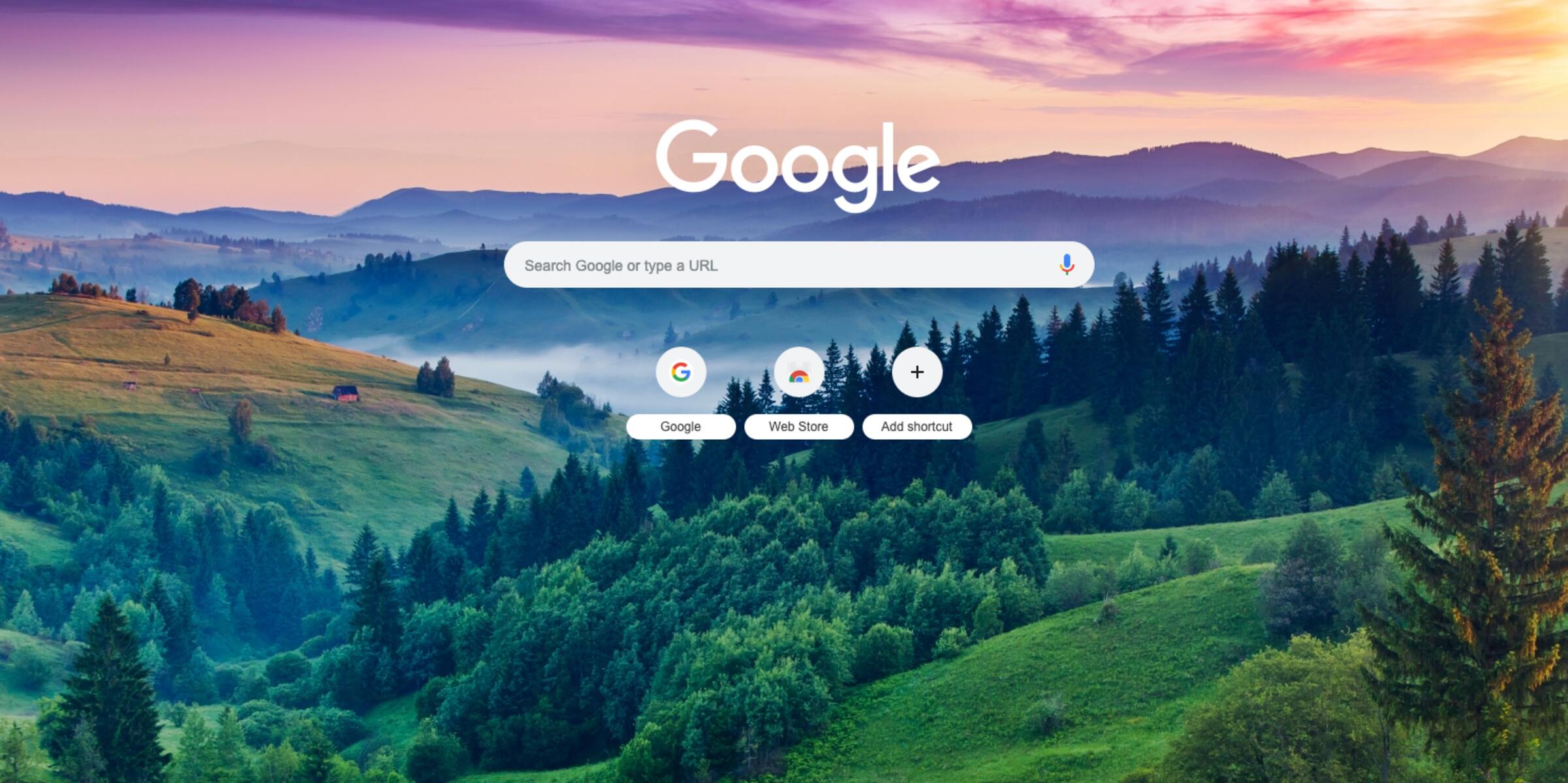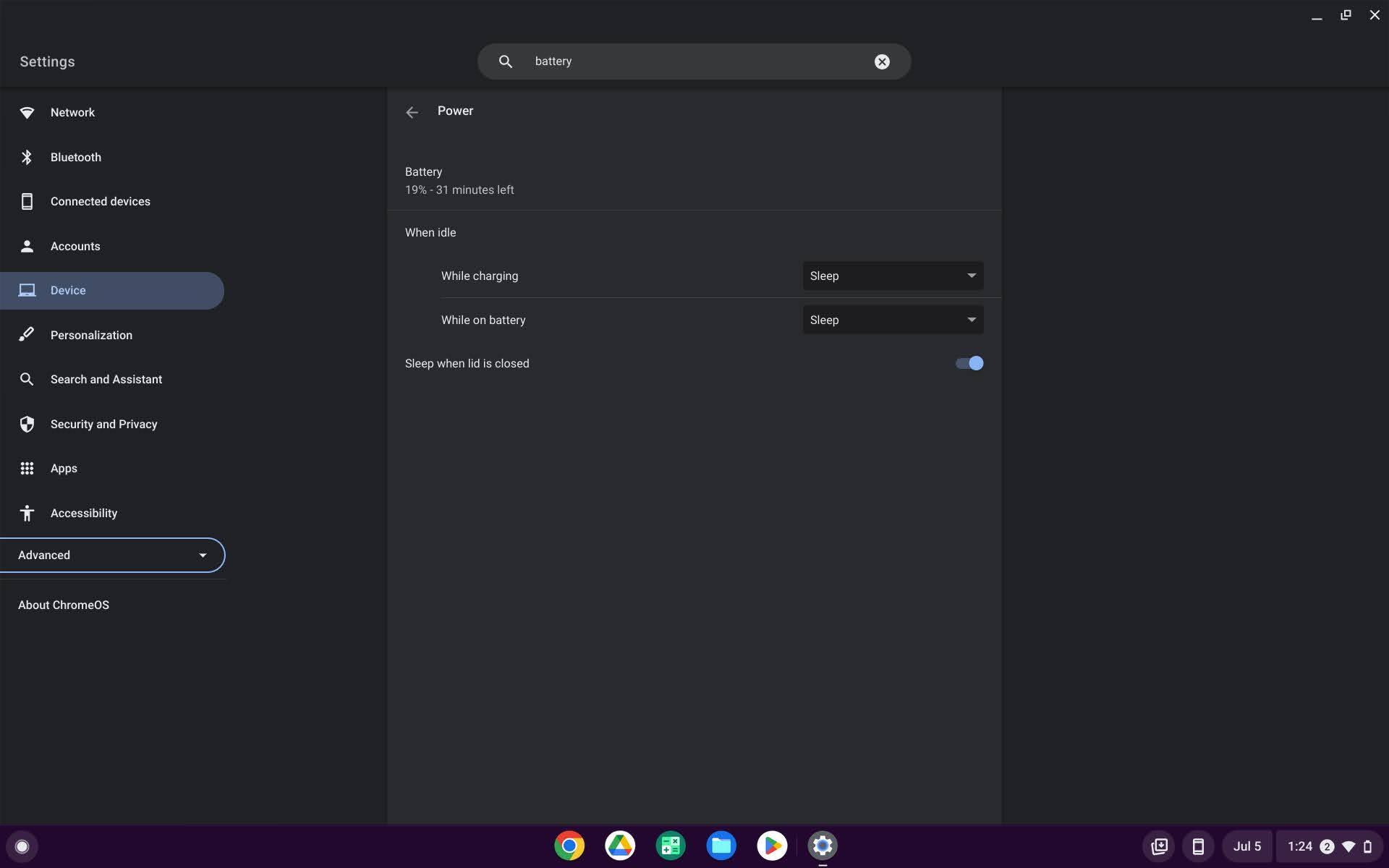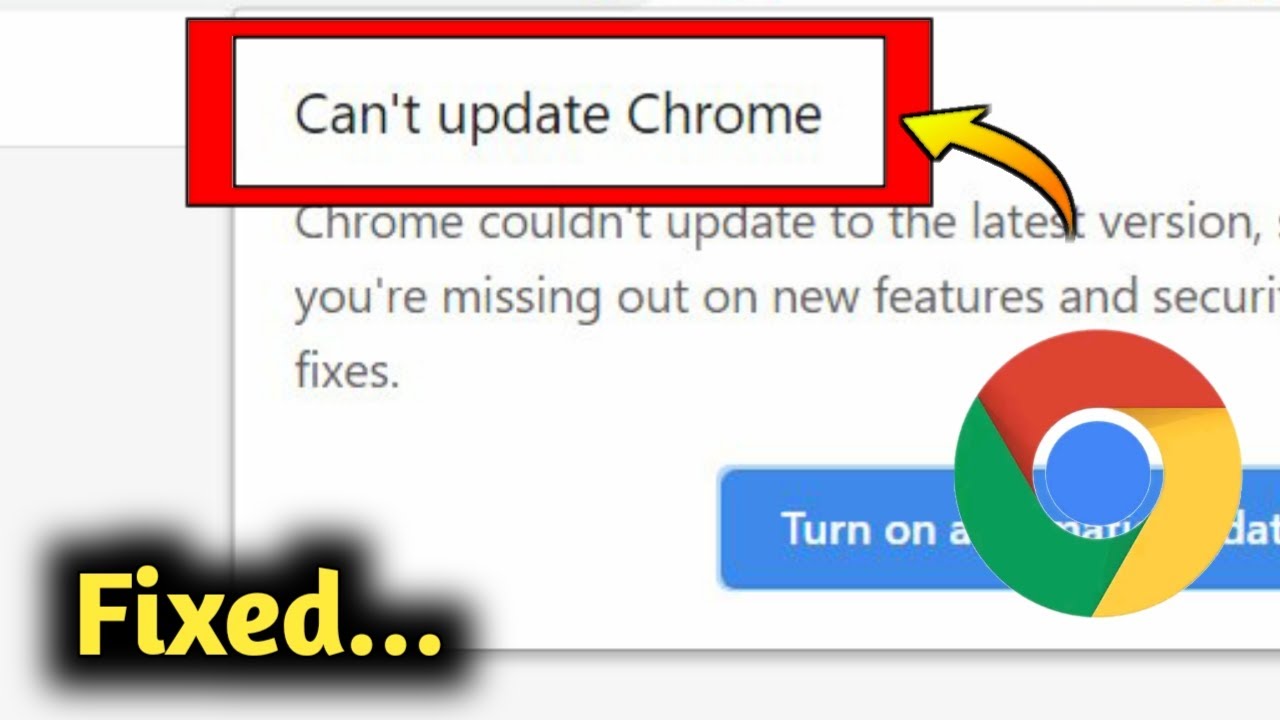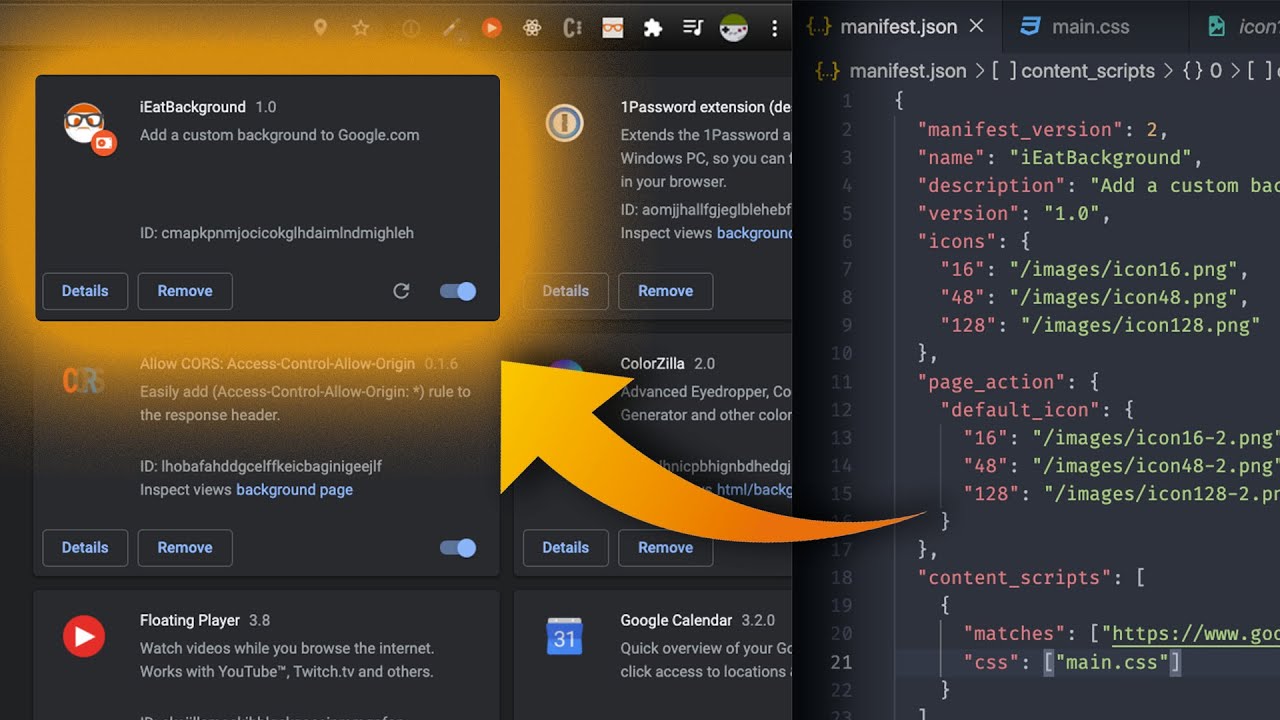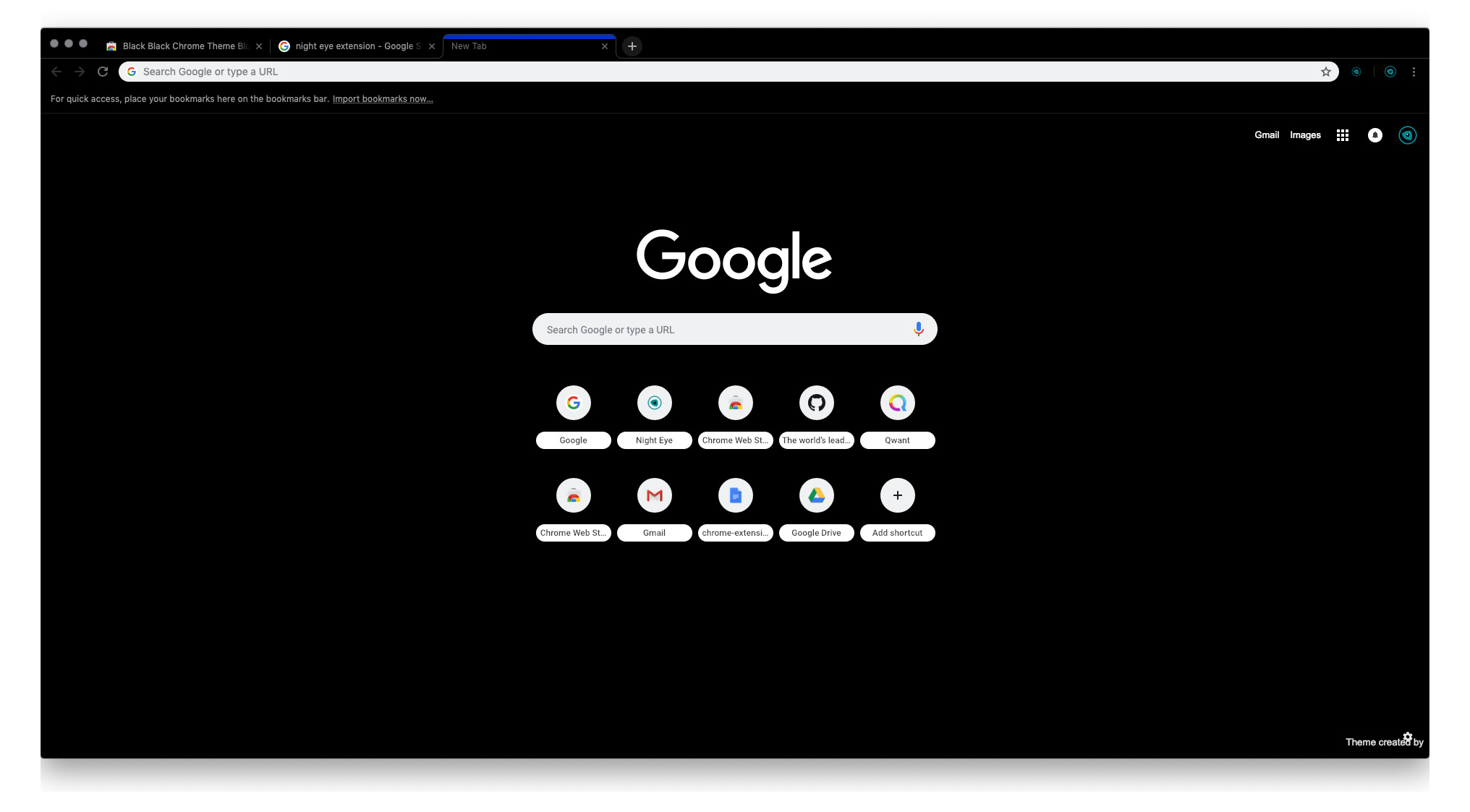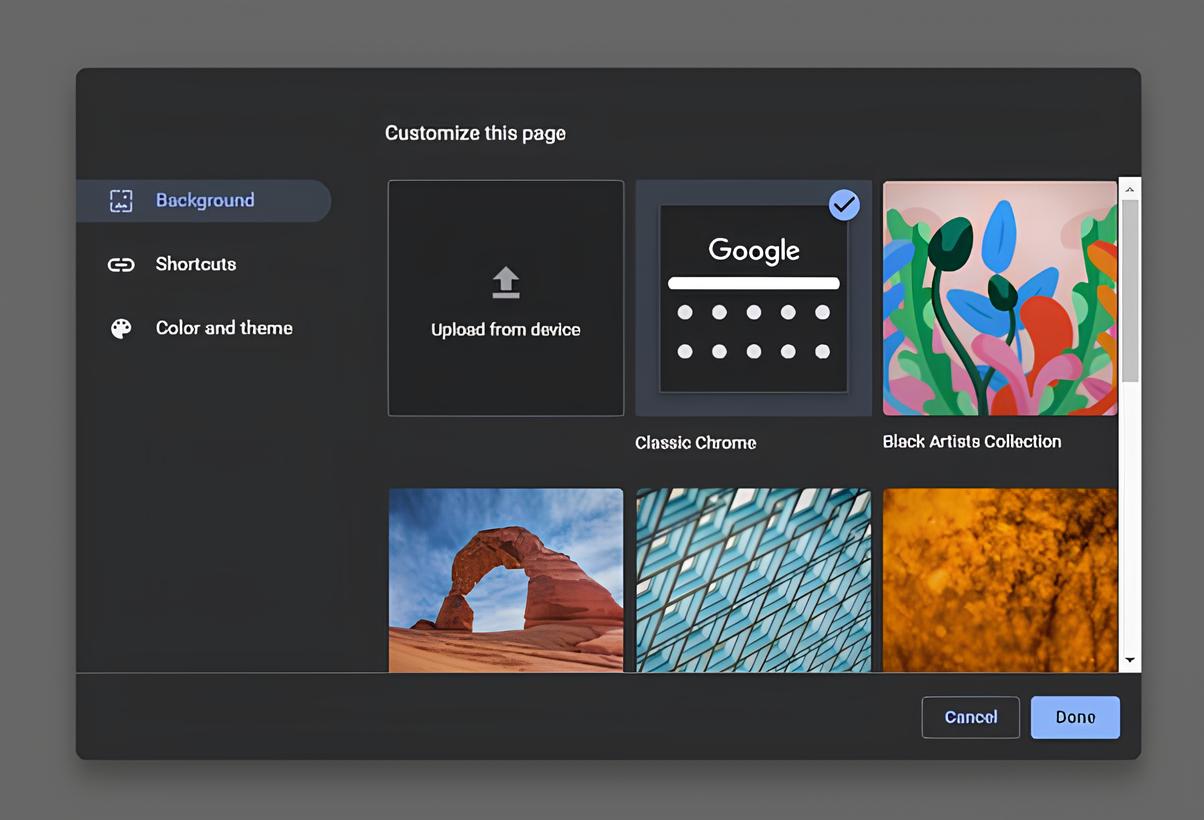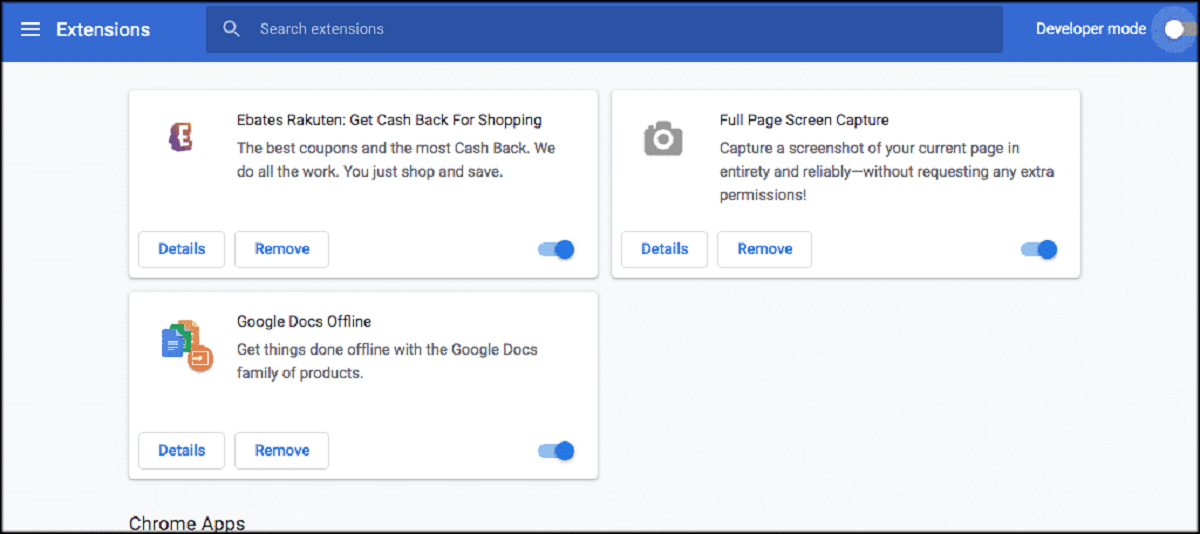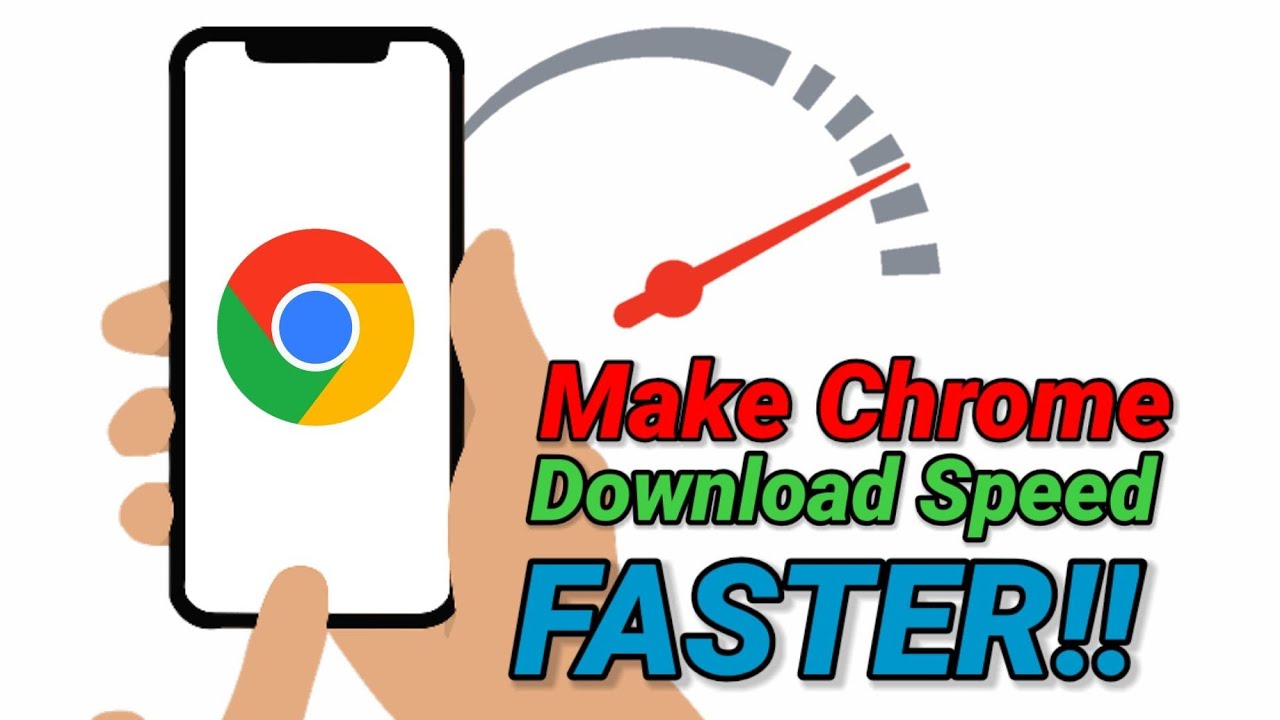Introduction
Google Chrome is one of the most popular web browsers, known for its speed, simplicity, and user-friendly interface. One of the features that users love about Chrome is the ability to customize the browser with different backgrounds. Whether you want to add a touch of personal flair or simply change the look of your browser, adding backgrounds to Google Chrome is a great way to make your browsing experience more enjoyable.
In this article, we will explore various methods to get backgrounds on Google Chrome. From using the built-in features to exploring the Chrome Web Store and leveraging Chrome extensions, there are several ways to personalize your browsing environment. Whether you're a fan of stunning landscapes, abstract art, or cute animals, you can find the perfect background to reflect your style and personality.
So, if you're ready to add a splash of creativity to your browsing experience, let's dive into the different methods for getting backgrounds on Google Chrome. Whether you're a seasoned Chrome user or just getting started, you'll find that customizing your browser with unique backgrounds is a fun and easy way to make your online world feel more like home.
Method 1: Using Chrome Web Store
The Chrome Web Store is a treasure trove of extensions, themes, and apps that can enhance your browsing experience. When it comes to finding backgrounds for Google Chrome, the Chrome Web Store offers a wide selection of themes that can instantly transform the look of your browser.
To get started, open Google Chrome and navigate to the Chrome Web Store. Once there, you can explore the "Themes" section to browse through a diverse range of background options. From breathtaking landscapes to vibrant patterns and artistic designs, the Chrome Web Store has something for every taste and preference.
When you find a theme that catches your eye, simply click on it to view more details. You can preview the theme to see how it will look on your browser before deciding to install it. Once you've found the perfect background, click the "Add to Chrome" button to apply the theme to your browser.
After installation, your new background will be applied instantly, giving your browser a fresh and personalized look. Additionally, you can easily switch between different themes by visiting the Chrome Web Store and exploring the available options.
The Chrome Web Store also allows you to customize your browsing experience further by offering extensions that provide additional features and functionalities. Some extensions even enable you to create your own custom backgrounds, giving you the flexibility to design a truly unique browsing environment.
By utilizing the Chrome Web Store, you can effortlessly enhance your browsing experience with stunning backgrounds that reflect your style and personality. Whether you prefer a minimalist aesthetic or bold, eye-catching designs, the Chrome Web Store has a diverse array of themes to cater to every taste.
In summary, the Chrome Web Store is a convenient and user-friendly platform for discovering and installing backgrounds for Google Chrome. With its extensive collection of themes and extensions, the Chrome Web Store empowers users to personalize their browsing environment with just a few clicks, making it a go-to destination for anyone looking to add a touch of creativity to their online experience.
Method 2: Uploading Your Own Image
If you're looking to add a personal touch to your browsing experience, uploading your own image as a background in Google Chrome is a fantastic option. This method allows you to showcase your favorite photos, artwork, or any image that resonates with you every time you open a new tab or window.
To get started, open Google Chrome and navigate to a new tab. Look for the "Customize" button, usually located in the bottom right corner of the page. Clicking on this button will reveal a menu with various options, including "Upload an image."
Upon selecting "Upload an image," you will be prompted to choose an image file from your computer. This can be a photo you've taken, a digital artwork you've created, or any image that you have saved on your device. Once you've selected the image, click "Open" to upload it to Google Chrome.
After uploading your chosen image, you will have the option to adjust its positioning and layout. Google Chrome provides simple customization tools that allow you to crop the image, reposition it, and even apply filters to enhance its appearance. This level of customization ensures that your uploaded image fits perfectly as your browser background, creating a seamless and visually appealing experience.
Once you're satisfied with the adjustments, simply save the changes, and your uploaded image will become the background for your new tabs and windows in Google Chrome. This means that every time you open a new tab, you'll be greeted by the image that you've personally selected, adding a unique and personalized touch to your browsing sessions.
Uploading your own image as a background in Google Chrome offers a wonderful opportunity to infuse your browsing experience with a sense of individuality and creativity. Whether it's a cherished memory, a stunning landscape, or a piece of art that inspires you, having your own image as the backdrop of your browser can make each browsing session feel more personal and meaningful.
In summary, the ability to upload your own image as a background in Google Chrome provides a delightful way to express your personality and preferences within the browser interface. This method empowers users to curate their browsing environment with images that hold personal significance, adding a touch of warmth and familiarity to the online experience.
Method 3: Using Chrome Extensions
When it comes to customizing the browsing experience in Google Chrome, utilizing Chrome extensions offers a wealth of possibilities for adding unique backgrounds and enhancing the overall aesthetic appeal of the browser. Chrome extensions are powerful tools that can significantly expand the functionality of the browser, and they also provide a convenient way to access a wide range of background options.
To begin exploring Chrome extensions for background customization, navigate to the Chrome Web Store and access the "Extensions" section. Here, you can search for specific keywords such as "backgrounds," "wallpapers," or "themes" to discover a plethora of extensions designed to transform the look of your browser.
Upon finding extensions that cater to background customization, take the time to read user reviews and explore the features offered by each extension. Look for extensions that not only provide a diverse selection of backgrounds but also offer intuitive customization options, ensuring that you can tailor the appearance of your browser to your liking.
Once you've identified a suitable extension, simply click on the "Add to Chrome" button to install it. After installation, the extension will seamlessly integrate into your browser, granting you access to a curated library of backgrounds that can be applied with ease.
Many Chrome extensions dedicated to background customization offer a variety of categories, including nature, art, abstract designs, and more. This diversity allows users to find backgrounds that resonate with their personal preferences, whether they seek tranquility from scenic landscapes or a burst of creativity from vibrant artwork.
Furthermore, some extensions provide dynamic backgrounds that change throughout the day, reflecting the time of day or current weather conditions. This dynamic feature adds an element of liveliness to the browsing experience, creating a visually engaging environment that evolves alongside the user's daily activities.
In addition to offering an extensive array of backgrounds, certain Chrome extensions also empower users to upload their own images, providing a seamless way to personalize the browser with cherished memories, favorite artworks, or any image that holds personal significance.
By leveraging Chrome extensions for background customization, users can effortlessly infuse their browsing experience with creativity, personality, and visual appeal. Whether seeking a serene backdrop for focused work sessions or a lively display of artistic expression, Chrome extensions offer a versatile and user-friendly approach to transforming the look and feel of Google Chrome.
In summary, utilizing Chrome extensions for background customization presents an exciting opportunity to curate a personalized and visually captivating browsing environment. With an abundance of options and intuitive features, Chrome extensions empower users to tailor their browsing experience to reflect their unique style and preferences, making each interaction with the browser a delightful and personalized experience.
Conclusion
In conclusion, the ability to customize backgrounds in Google Chrome offers a delightful way to infuse personal style, creativity, and visual appeal into the browsing experience. Whether users prefer stunning landscapes, abstract art, or personalized images, the methods explored in this article provide versatile options for transforming the look and feel of the browser.
By utilizing the Chrome Web Store, users can easily browse through a diverse array of themes and extensions, allowing them to instantly refresh the appearance of their browser with just a few clicks. The convenience and user-friendly interface of the Chrome Web Store make it a go-to destination for anyone seeking to add a touch of creativity to their online experience.
Moreover, the option to upload personal images as backgrounds in Google Chrome offers a unique opportunity for users to showcase their favorite photos, artwork, or any image that holds personal significance. This method allows for a deeply personalized browsing experience, where each new tab or window becomes a canvas for self-expression and individuality.
Furthermore, the availability of Chrome extensions dedicated to background customization opens up a world of possibilities, providing users with access to a curated library of backgrounds and dynamic features that evolve with the user's daily activities. The versatility and intuitive customization options offered by these extensions empower users to tailor their browsing environment to reflect their unique style and preferences.
In essence, the ability to get backgrounds on Google Chrome is not merely about aesthetics; it's about creating a browsing environment that resonates with individual tastes and preferences. Whether seeking tranquility from scenic landscapes, a burst of creativity from vibrant artwork, or the warmth of personal images, the methods outlined in this article offer a seamless way to curate a personalized and visually captivating browsing experience.
Ultimately, the diverse methods for obtaining backgrounds on Google Chrome provide users with the freedom to transform their browsing environment into a reflection of their personality, making each interaction with the browser a delightful and personalized experience. With the power to customize backgrounds, Google Chrome becomes more than just a browser; it becomes a canvas for self-expression and creativity, enriching the online experience for users around the world.