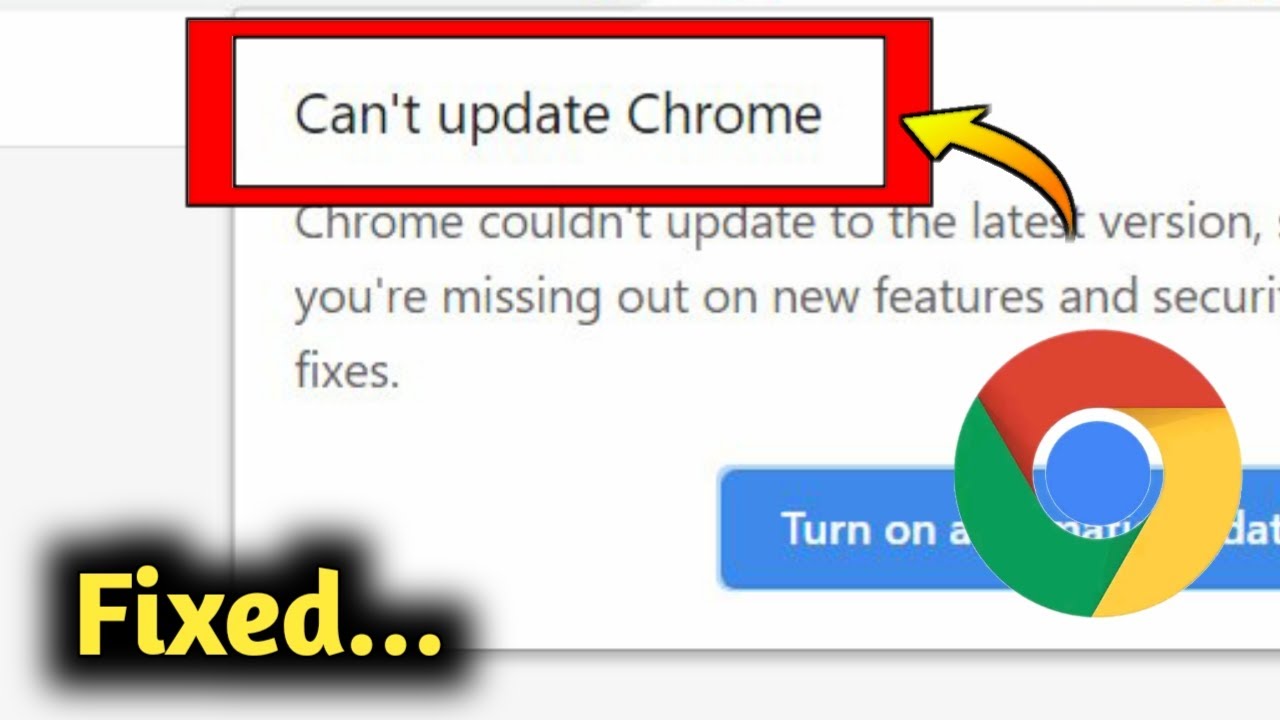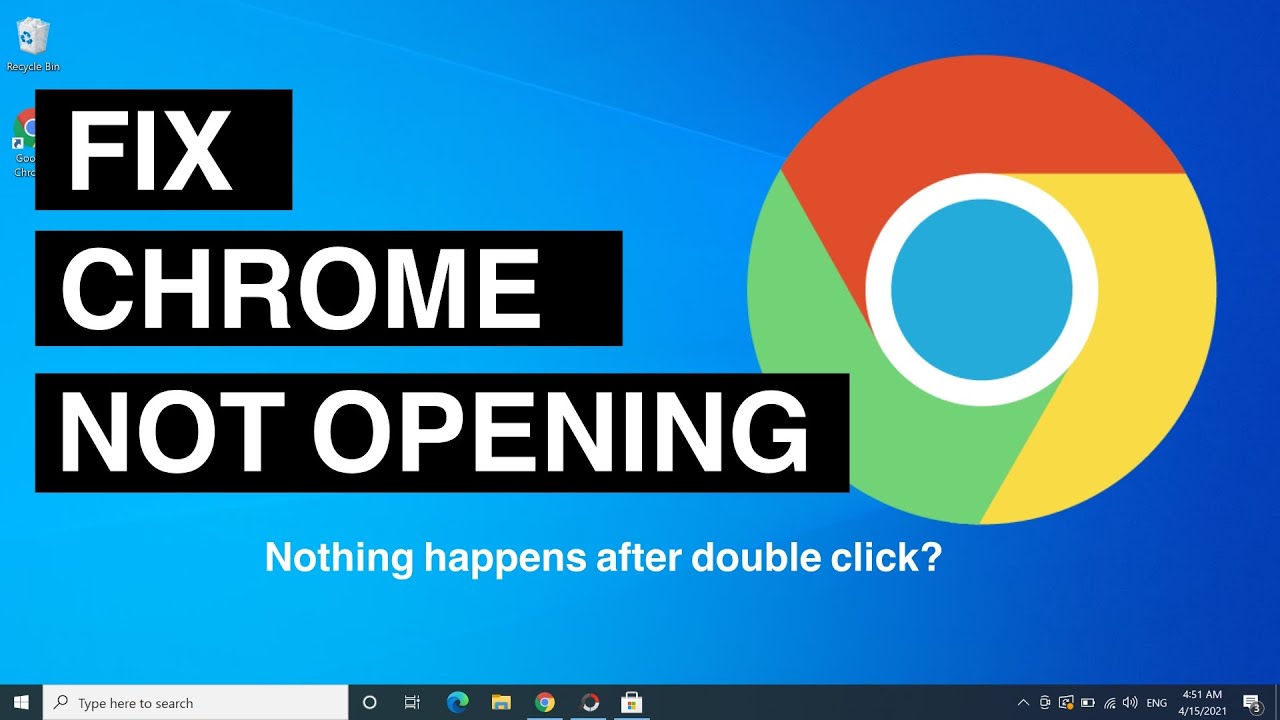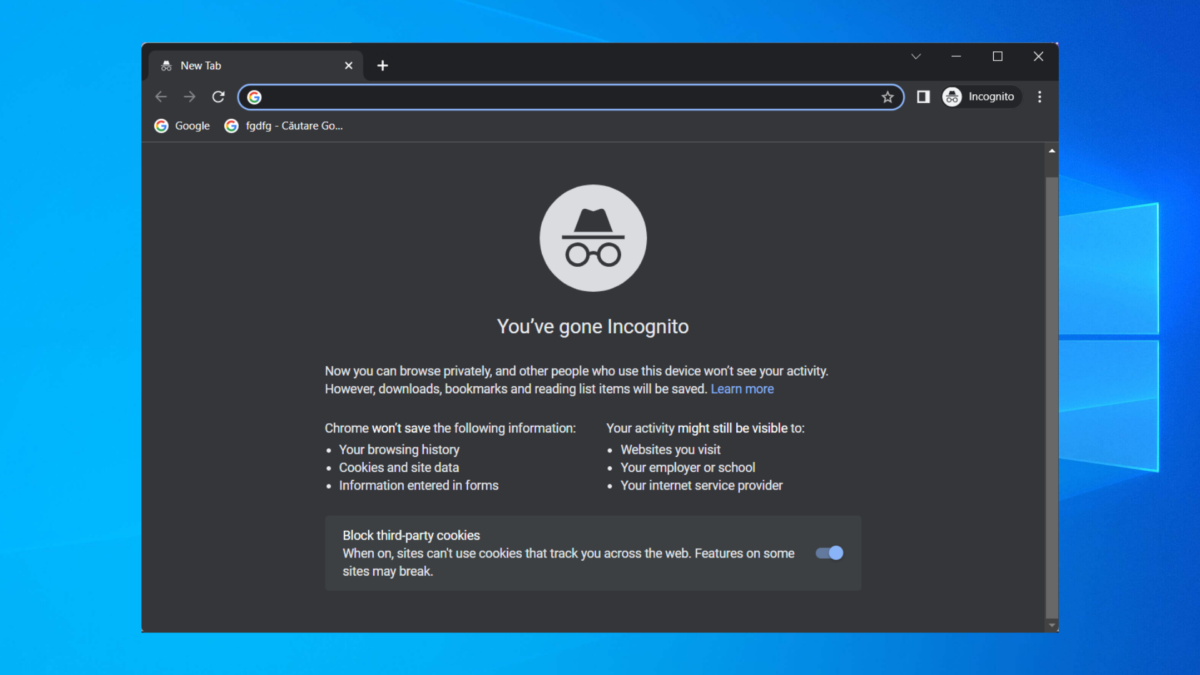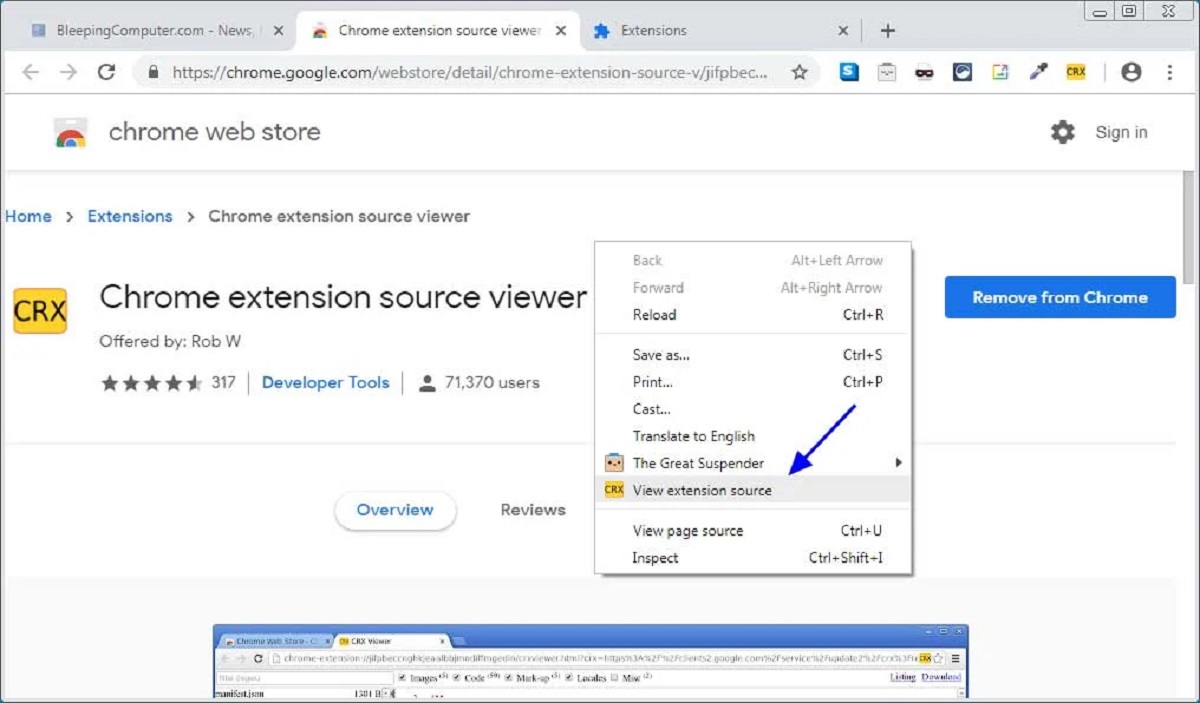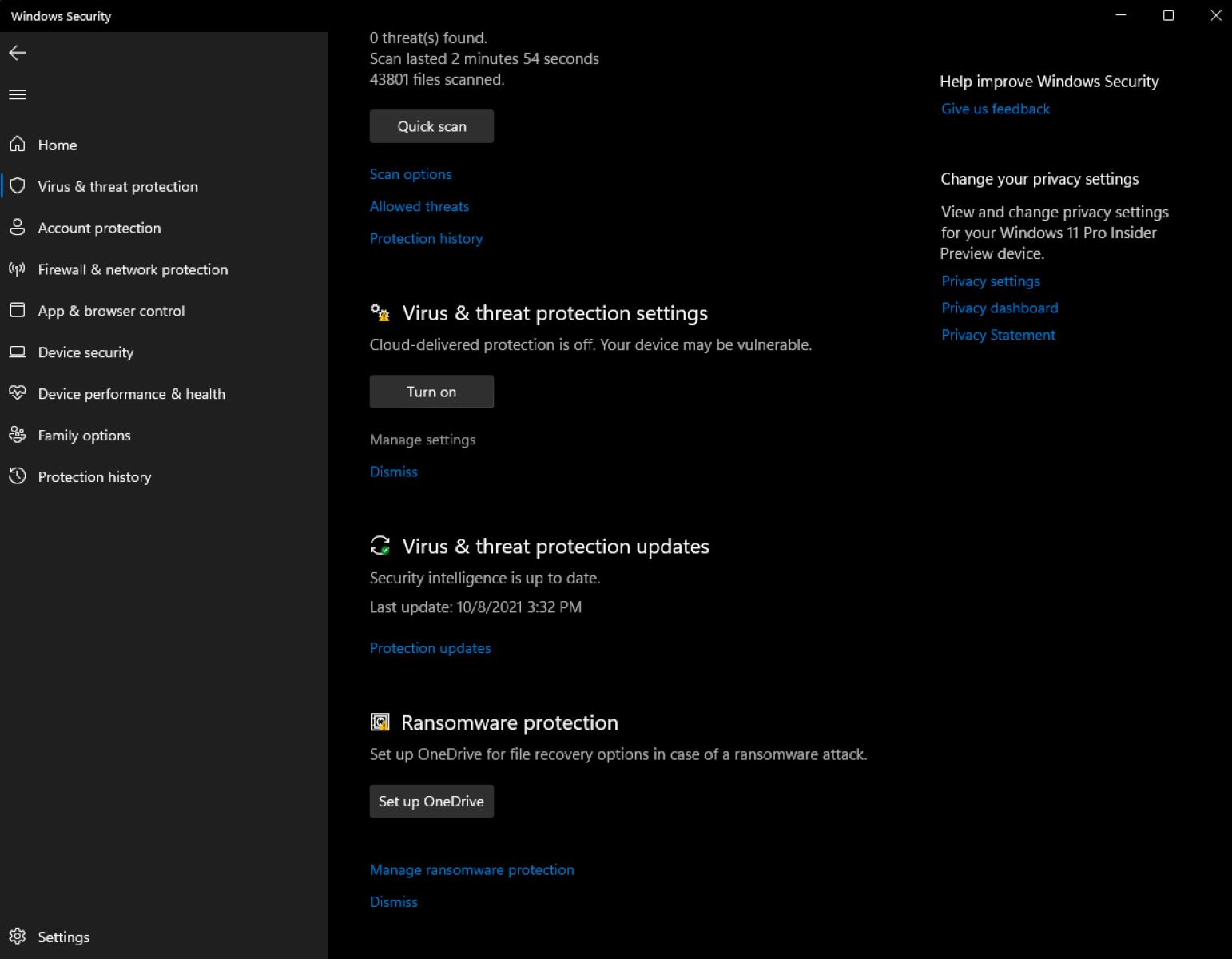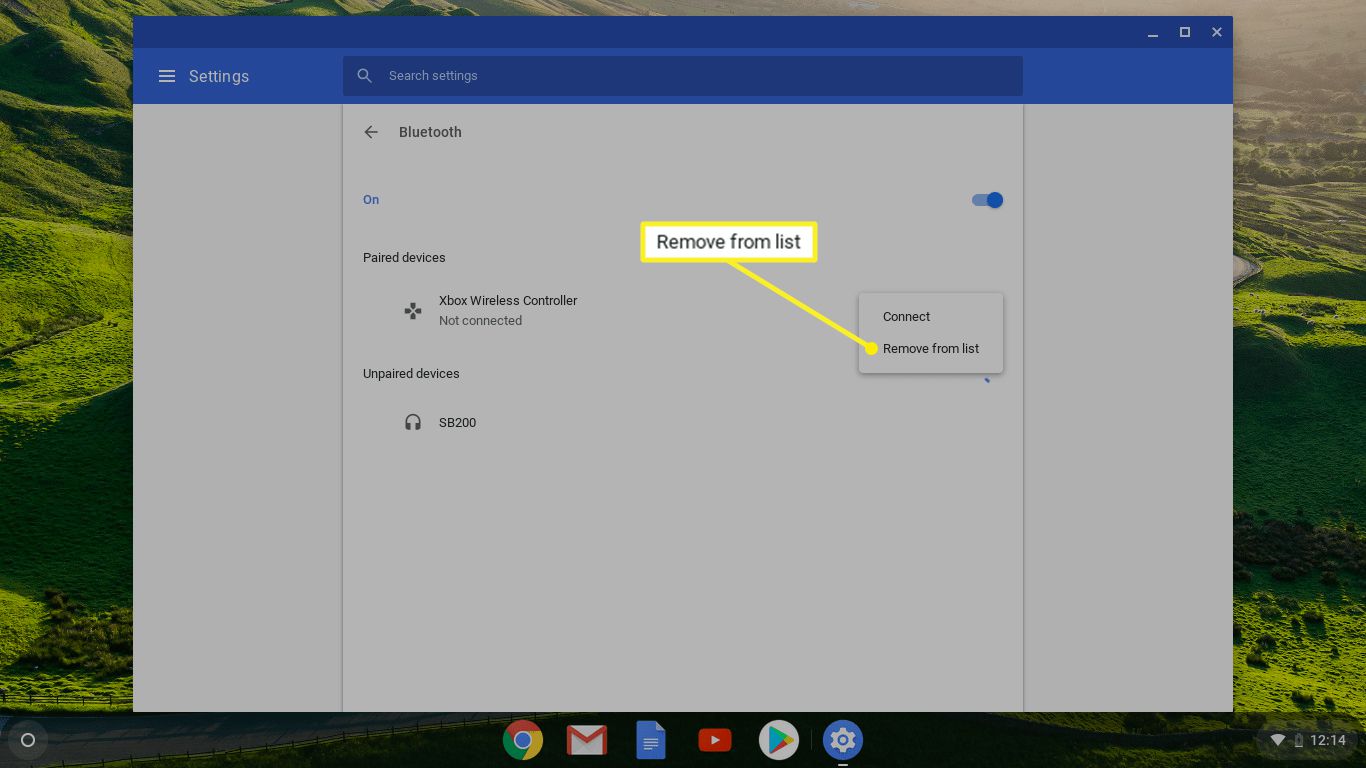Introduction
Google Chrome, the widely popular web browser, is known for its speed, simplicity, and user-friendly interface. With its frequent updates, Chrome ensures that users have access to the latest features, security patches, and performance enhancements. However, despite the seamless update process designed by Google, many users encounter issues when attempting to update their Chrome browser.
The frustration of seeing the "Chrome update failed" message or experiencing repeated update errors is a common experience for many users. This can lead to concerns about the security of the browser and the inability to access new functionalities. Understanding the reasons behind these update failures and learning how to troubleshoot them can help users maintain a smooth and secure browsing experience.
In this article, we will delve into the common issues that users face when updating Chrome, explore the potential causes behind these update failures, and provide practical troubleshooting tips to overcome these challenges. By the end of this article, you will have a comprehensive understanding of why Chrome updates may fail and the steps you can take to resolve these issues, ensuring that you can make the most of your browsing experience without the frustration of update errors.
Common Issues with Chrome Updates
Updating Google Chrome should be a straightforward process, but users often encounter various issues that hinder the seamless update experience. Understanding these common issues is crucial for effectively troubleshooting update problems. Here are the most prevalent issues users face when attempting to update Chrome:
-
Error Messages: Users often encounter error messages such as "Chrome update failed" or "Update server not available" when trying to update their browser. These messages can be frustrating and may leave users uncertain about the status of their browser's security and performance.
-
Stalled or Frozen Updates: Some users report that their Chrome updates get stuck at a certain percentage or appear to be frozen during the update process. This can lead to prolonged waiting times and uncertainty about the update's progress.
-
Repeated Update Failures: Even after attempting to update Chrome multiple times, some users find that the update process fails repeatedly. This can be particularly frustrating and may raise concerns about the stability of the browser.
-
Incompatibility with System Configuration: Certain system configurations or settings may conflict with the Chrome update process, leading to update failures. This issue is often challenging to diagnose and resolve, especially for users with limited technical knowledge.
-
Network Connectivity Problems: In some cases, network issues, such as unstable internet connections or restrictive firewall settings, can prevent Chrome from successfully downloading and installing updates.
-
Insufficient Disk Space: Users with limited available disk space on their devices may encounter update failures, as Chrome requires a certain amount of free space to complete the update process.
Understanding these common issues is the first step toward effectively addressing Chrome update problems. By identifying the specific challenges users face during the update process, we can explore the potential causes behind these issues and provide actionable solutions to ensure a smooth and hassle-free update experience.
Possible Causes for Chrome Update Failures
Several factors can contribute to the failure of Chrome updates, leading to frustration and concerns among users. Understanding the potential causes behind these update failures is essential for effectively troubleshooting and resolving the issues. Here are the possible reasons why Chrome updates may fail:
-
Corrupted Installation Files: If the installation files for the Chrome update become corrupted during the download or installation process, it can lead to update failures. This can occur due to interruptions in the network connection or issues with the device's storage.
-
Conflicting Software: Certain third-party software or security applications installed on the device may conflict with the Chrome update process, causing it to fail. Antivirus programs, firewalls, or other applications that monitor or restrict network activity can interfere with the update download and installation.
-
Insufficient Permissions: In some cases, users may encounter update failures due to insufficient permissions to modify or update files within the Chrome installation directory. This can occur if the user account does not have the necessary privileges to perform the update process.
-
Network Restrictions: Network configurations, such as restrictive firewall settings or proxy server limitations, can prevent Chrome from establishing a secure connection to the update servers. This can result in update failures, especially in corporate or institutional network environments with strict security policies.
-
Outdated Operating System: Users with outdated or unsupported operating systems may experience Chrome update failures. Chrome's latest updates may require specific system dependencies or security features that are not available on older operating system versions.
-
Disk Space Constraints: Insufficient available disk space on the device can hinder the Chrome update process. If there is not enough space to download and install the update files, the update may fail, leaving the browser vulnerable to security risks and performance issues.
-
Background Processes and Services: Other background processes or services running on the device may interfere with the Chrome update process, causing it to stall or fail. Resource-intensive applications or system maintenance tasks can impact the update's ability to complete successfully.
Understanding these potential causes for Chrome update failures is crucial for diagnosing and addressing the issues effectively. By identifying the specific factors contributing to the update problems, users can take targeted actions to resolve the issues and ensure a smooth and successful update process for their Chrome browser.
Troubleshooting Chrome Update Problems
When encountering issues with updating Google Chrome, users can employ various troubleshooting methods to address the underlying causes and ensure a successful update process. Here are practical steps to troubleshoot Chrome update problems:
-
Check Network Connectivity: Ensure that the device has a stable internet connection. Unstable or restricted network access can hinder the download and installation of Chrome updates. Restarting the router or connecting to a different network can help resolve network-related issues.
-
Disable Third-Party Software: Temporarily disable third-party antivirus programs, firewalls, or security applications that may be interfering with the Chrome update process. These applications can restrict network activity and file modifications, leading to update failures.
-
Clear Disk Space: Verify that the device has sufficient available disk space for the Chrome update. Deleting unnecessary files or applications can free up space and allow the update to proceed without encountering disk space constraints.
-
Run Chrome Cleanup Tool: Google provides a Chrome Cleanup Tool that can help identify and remove software that may be causing conflicts with Chrome updates. Running this tool can resolve underlying issues that hinder the update process.
-
Check System Permissions: Ensure that the user account has the necessary permissions to modify files within the Chrome installation directory. Granting appropriate permissions or running the update process with administrative privileges can address permission-related update failures.
-
Update Operating System: If using an outdated operating system, consider updating to a supported version. Chrome updates may require specific system dependencies or security features that are only available on newer operating system versions.
-
Restart the Device: A simple restart of the device can resolve temporary system glitches or background processes that may be impacting the Chrome update process. Restarting the device can provide a clean slate for the update to proceed smoothly.
-
Manually Update Chrome: If the automatic update process fails, users can manually download the latest Chrome installer from the official website and install it. This can bypass any issues encountered during the automatic update process.
-
Seek Technical Support: If troubleshooting steps do not resolve the update problems, reaching out to technical support forums or contacting Google Chrome support can provide additional guidance and assistance in resolving persistent update failures.
By following these troubleshooting steps, users can effectively address Chrome update problems and ensure that their browser remains up to date with the latest features and security enhancements. Implementing these measures can lead to a seamless and hassle-free update experience, allowing users to make the most of their browsing activities without the frustration of update errors.
Conclusion
In conclusion, the frustration of encountering update failures while attempting to update Google Chrome is a common experience for many users. The issues can range from error messages and stalled updates to network connectivity problems and conflicting software. Understanding the potential causes behind these update failures is crucial for effectively troubleshooting and resolving the issues.
By delving into the common issues with Chrome updates and exploring the possible reasons behind these failures, users can gain valuable insights into the complexities of the update process. Corrupted installation files, conflicting software, insufficient permissions, network restrictions, outdated operating systems, disk space constraints, and background processes all contribute to the challenges users face when updating Chrome.
However, armed with this understanding, users can employ practical troubleshooting methods to address these issues. Checking network connectivity, disabling third-party software, clearing disk space, running the Chrome Cleanup Tool, verifying system permissions, updating the operating system, restarting the device, manually updating Chrome, and seeking technical support are all actionable steps that users can take to overcome update failures.
By taking proactive measures to troubleshoot Chrome update problems, users can ensure a smooth and successful update process, allowing them to benefit from the latest features, security patches, and performance enhancements offered by Google Chrome. Embracing these troubleshooting methods empowers users to navigate the complexities of the update process with confidence, ultimately enhancing their browsing experience and mitigating the frustration of encountering update errors.
In essence, while Chrome update failures can be a source of frustration, they also present an opportunity for users to deepen their understanding of the intricacies of software updates and the underlying factors that contribute to these challenges. By leveraging the knowledge gained from this article and implementing the recommended troubleshooting steps, users can navigate the update process with resilience and ensure that their Chrome browser remains up to date, secure, and optimized for a seamless browsing experience.