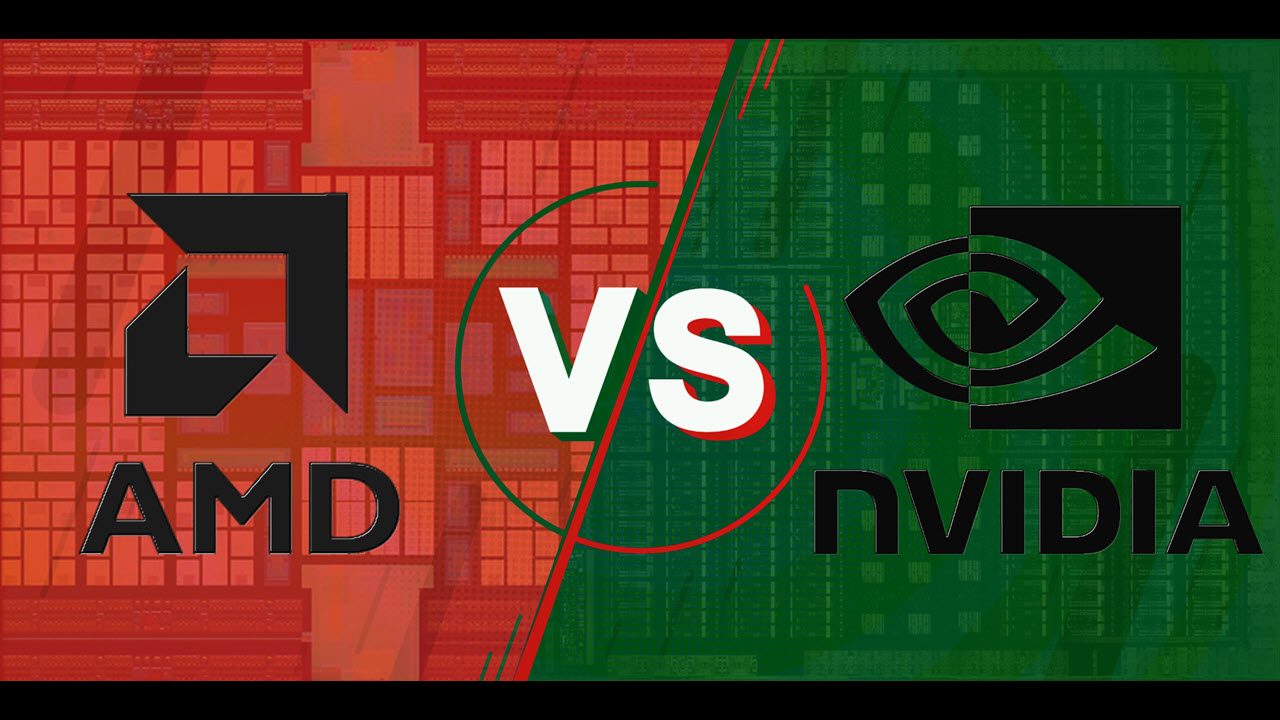Introduction
When it comes to optimizing the performance of your graphics card and ensuring smooth and efficient operation, GPU drivers play a crucial role. If you’re not familiar with this term, you may be wondering what exactly GPU drivers are and why they are important.
GPU drivers, also known as graphics card drivers, are software programs that act as a bridge between your operating system and your graphics processing unit (GPU). They facilitate communication and enable your computer to effectively utilize the capabilities of your GPU to render graphics and images on your screen.
Without proper GPU drivers, your graphics card may not function to its full potential, leading to subpar performance and graphical issues in games, visual applications, and even everyday computing tasks. It is essential to keep your GPU drivers up-to-date to ensure optimal performance and stability.
Upgrading your GPU drivers can bring significant enhancements, including improved compatibility with new games and software, bug fixes, performance optimizations, and new features. It is recommended to regularly check for driver updates, especially when encountering graphics-related issues or planning to play demanding games that may require the latest drivers.
Understanding how GPU drivers work and how to update them can help you troubleshoot graphics-related problems and make informed decisions when selecting the right drivers for your system. In the following sections, we will delve deeper into the importance of GPU drivers, how they work, common issues you may encounter, and steps to update them effectively.
What are GPU Drivers?
GPU drivers, short for Graphics Processing Unit drivers, are software components that act as intermediaries between your operating system and your graphics card (GPU). They are designed to facilitate efficient communication and collaboration between these two important components of your computer system.
Essentially, GPU drivers serve as a translator, converting the instructions from your operating system into a language that the graphics card can understand. They enable your GPU to render and display visual content on your screen, ranging from simple text and images to complex 3D graphics and animations.
GPU drivers provide a layer of abstraction, shielding application developers and users from the intricate hardware details of the graphics card. They abstract the complexities of interacting with the GPU, allowing software applications to utilize its capabilities without needing to understand the low-level intricacies.
These drivers consist of different software components, including the display driver, which handles the rendering and output of visuals, and other modules that facilitate tasks like memory management, power management, and performance optimizations.
Display drivers act as the primary interface between the operating system and the GPU. They take the image data from the application or game, process it, and send it to the GPU for rendering. The GPU then performs the necessary computations and sends the processed image back to the display driver, which takes care of actually displaying it on the screen.
Given the crucial role they play, GPU drivers have a significant impact on the overall performance and stability of your graphics card. Outdated or incompatible drivers can result in various issues, such as graphical glitches, poor frame rates in games, system crashes, or even the inability to use certain applications that rely heavily on GPU acceleration.
To ensure optimal performance and compatibility with the latest software and games, it is essential to keep your GPU drivers up-to-date. Graphics card manufacturers regularly release new driver updates, which include bug fixes, performance improvements, and new features. These updates help address compatibility issues, enhance system stability, and unlock the full potential of your GPU.
Now that you have a basic understanding of what GPU drivers are and their importance, let’s dive deeper into how these drivers work and the common issues you may encounter when using them.
The Importance of GPU Drivers
GPU drivers play a crucial role in ensuring the optimal performance and functionality of your graphics card. They are essential for several reasons:
Performance Optimization: GPU drivers are continually updated to optimize performance and compatibility with the latest software and games. These updates often include performance improvements, bug fixes, and optimizations specific to certain applications. By keeping your drivers up-to-date, you can experience smoother gameplay, faster rendering times, and improved overall system performance.
Bug Fixes and Stability: Outdated or incompatible GPU drivers can cause various graphical glitches, system crashes, and stability issues. Graphics card manufacturers release driver updates to address these issues, providing bug fixes and stability improvements. By updating your GPU drivers, you can ensure a more stable and reliable computing experience.
New Features: Driver updates often introduce new features and functionality to your graphics card. These features can include advanced graphical effects, improved video playback, virtual reality (VR) support, and more. By staying up-to-date with the latest driver releases, you can take advantage of these new features and enhance your overall visual experience.
Compatibility: As software applications and games evolve, they require updated hardware support. GPU driver updates include compatibility enhancements to ensure that your graphics card can properly handle the latest software and games. Without up-to-date drivers, you may encounter compatibility issues, including graphical artifacts, missing textures, or even the inability to launch certain applications.
Security Updates: Like any software, GPU drivers can have vulnerabilities that could be exploited by malicious actors. Graphics card manufacturers release driver updates to address security vulnerabilities and protect users from potential threats. By regularly updating your GPU drivers, you can ensure a more secure computing environment.
Overall System Maintenance: Updating your GPU drivers is part of regular system maintenance. By keeping your drivers up-to-date, you can ensure that your graphics card is functioning optimally and benefiting from the latest advancements in graphics technology. It’s a simple yet effective way to maintain and optimize your computer system.
Now that you understand the importance of GPU drivers, let’s explore how these drivers work behind the scenes to enable seamless communication between your operating system and your graphics card.
How GPU Drivers Work
GPU drivers act as a crucial intermediary between your operating system and your graphics card, enabling effective communication and coordination between the two components. Here’s a simplified breakdown of how GPU drivers work:
1. Communication: When an application sends a request to render graphics or images, it interacts with the operating system’s graphics API (Application Programming Interface), such as DirectX or OpenGL. The graphics API acts as a bridge between the application and the GPU driver.
2. Command Processing: The GPU driver receives the commands from the graphics API and converts them into a language that the graphics card can understand. This involves converting the high-level instructions from the API into low-level instructions that can be executed directly by the GPU hardware.
3. Resource Management: GPU drivers manage resources like memory allocation, texture compression, and geometry processing. They ensure that the GPU has access to the necessary resources for rendering, such as textures, shaders, and vertex data. This ensures efficient memory utilization and optimized rendering performance.
4. Scheduling and Execution: The GPU driver schedules the execution of various rendering tasks. It determines the order in which these tasks should be executed and assigns them to different processing units within the GPU. This coordination ensures efficient and parallel processing, maximizing the GPU’s performance capabilities.
5. Memory Transfer: GPU drivers facilitate the transfer of data between the CPU’s main memory and the GPU’s dedicated memory. This includes sending textures, vertex data, and other resources from the CPU to the GPU for processing, as well as retrieving the processed results back to the main memory for display.
6. Output Display: Once the GPU completes the rendering tasks, the GPU driver takes the processed image data and sends it back to the operating system for display on your screen. The driver handles tasks like image scaling, color correction, and output format conversion to ensure accurate and visually appealing image output.
Overall, GPU drivers play a critical role in translating the instructions from the operating system and the application into a language that the graphics card understands. They ensure efficient communication, resource management, scheduling, and memory transfer, all of which contribute to smooth and optimized graphics performance.
However, despite their importance, GPU drivers can sometimes encounter issues that can impact the performance and stability of your graphics card. In the next section, we will explore some of the common GPU driver issues and how to address them effectively.
Common GPU Driver Issues
While GPU drivers are essential for optimal graphics card performance, they can occasionally encounter issues that affect the overall functionality and stability of your system. Here are some common GPU driver issues you may come across:
1. Graphics Glitches: Outdated or incompatible drivers can lead to visual anomalies such as screen flickering, artifacting, pixelation, or distortions in games or other visual applications. These glitches can disrupt your visual experience and hinder gameplay or productivity.
2. Performance Problems: If your GPU drivers are outdated or not properly optimized for a specific game or software, you may experience poor performance, including low frame rates, stuttering, or lag. These issues can significantly impact your gaming experience or other graphically intensive tasks.
3. System Crashes: In some cases, faulty GPU drivers can cause your computer to crash or freeze, forcing a system restart. These crashes can occur during gaming, graphics-intensive applications, or even when performing regular tasks, leading to frustration and potential data loss.
4. Compatibility Issues: Certain software applications or games may require specific GPU driver versions or features. Using an outdated or incompatible driver can result in the inability to launch the application or missing functionality, preventing you from enjoying the full capabilities of your graphics card.
5. Driver Conflicts: Installing multiple GPU drivers or incompatible driver versions can lead to conflicts within the system, causing instability, crashes, and performance problems. It is essential to properly uninstall old drivers and ensure compatibility when installing new drivers to avoid conflicts.
6. Installation and Update Problems: Some users may encounter difficulties when installing or updating GPU drivers. Issues like failed installations, error messages, or driver update failures can be frustrating and prevent you from accessing the latest performance optimizations and bug fixes.
Fortunately, there are ways to address these common GPU driver issues. Updating your drivers to the latest version is often the first step in resolving performance, compatibility, and stability problems. Manufacturers release driver updates to address known issues, improve performance, and enhance compatibility with the latest software and games.
If you encounter graphical glitches or performance problems, it’s recommended to perform a clean driver installation. This involves uninstalling the existing GPU drivers completely and then reinstalling the latest version from scratch. This process can help resolve conflicts, ensure a clean installation, and eliminate any potential issues carried over from previous driver versions.
In the next section, we will discuss the steps involved in updating your GPU drivers effectively to address these common issues and ensure optimal performance of your graphics card.
How to Update GPU Drivers
Updating your GPU drivers is crucial to ensure optimal performance, compatibility, and stability of your graphics card. Here are the steps to effectively update your GPU drivers:
1. Identify Your Graphics Card Model: Before updating your GPU drivers, you need to know the exact model of your graphics card. You can find this information by opening the Device Manager on Windows or System Information on macOS and navigating to the Display Adapters category.
2. Visit the Manufacturer’s Website: Once you know your graphics card model, visit the website of the manufacturer, such as NVIDIA, AMD, or Intel. Navigate to the driver download section, typically found under the Support or Downloads tab.
3. Choose the Correct Driver: On the driver download page, select the appropriate driver for your operating system and graphics card model. Ensure that you download the correct version, as using an incompatible driver can cause issues.
4. Download and Install the Driver: Download the driver installer file and run it. Follow the on-screen instructions to install the driver. During the installation process, you may be prompted to choose between a regular installation or a clean installation. If you have encountered issues with your current drivers, opt for the clean installation option.
5. Restart Your Computer: After the driver installation is complete, it is often recommended to restart your computer. This ensures that the changes take effect and helps prevent any potential conflicts or issues.
6. Verify Driver Installation: Once your computer restarts, it’s essential to confirm that the new driver is successfully installed. You can do this by checking the device manager again or using the manufacturer’s driver management software, if available.
7. Enable Automatic Updates: To ensure that you always have the latest GPU drivers, consider enabling automatic updates if your graphics card manufacturer provides such a feature. This will automatically download and install the latest drivers when they become available, saving you the effort of manually updating them.
8. Regularly Check for Updates: Even with automatic updates enabled, it’s a good practice to periodically check for driver updates manually. Graphics card manufacturers often release updates with performance optimizations, bug fixes, and new features that can further enhance your system’s performance.
By following these steps, you can easily update your GPU drivers and ensure that your graphics card operates at its best. Regular driver updates can help address compatibility issues, improve performance, and provide a better overall experience.
In the next section, we will discuss the factors to consider when choosing the right GPU driver for your system.
Choosing the Right GPU Driver
When updating your GPU drivers, it’s important to choose the right driver that suits your specific system and requirements. Here are some factors to consider when selecting the appropriate GPU driver:
1. Graphics Card Model: Make sure to download the driver specifically designed for your graphics card model. Different graphics cards have different driver requirements, and using an incompatible driver can result in stability issues or functionality limitations.
2. Operating System Compatibility: Ensure that the driver you choose is compatible with your operating system. GPU driver updates are released for different operating systems, such as Windows, macOS, or Linux. Select the driver version that matches your system.
3. Game and Software Compatibility: If you play specific games or use software that has specific GPU driver requirements, check for any recommended drivers or compatibility lists provided by the game or software developers. Following their recommendations can enhance performance and prevent potential compatibility issues.
4. Stability and Reliability: Read user reviews and feedback about the drivers you are considering. Look for reports on stability and reliability to ensure that the driver you choose is known for being stable and free from major issues. It’s best to opt for drivers that have a track record of solid performance and positive user experiences.
5. Performance and Features: Consider the performance optimizations and features included in the driver. Some driver updates may bring performance enhancements or enable specific features like ray tracing, GPU acceleration, or VR support. If these features are important to you, choose a driver that includes them.
6. Manufacturer Support and Frequency of Updates: Check the track record of the graphics card manufacturer in terms of supporting their drivers and releasing regular updates. Opt for manufacturers known for timely driver updates and consistent support to ensure that your GPU remains up-to-date and compatible with new software releases.
7. Compatibility with Additional Hardware: If you have additional hardware components, such as multiple graphics cards or external monitors, make sure the driver you select supports them. Some drivers may have specific compatibility requirements or limitations regarding these additional hardware configurations.
By considering these factors, you can choose the right GPU driver that suits your specific needs and system configuration. Remember to periodically check for driver updates and stay informed about the latest releases and optimizations provided by the graphics card manufacturer.
Now that you understand how to choose the right GPU driver, let’s conclude our discussion on the importance of GPU drivers and their role in optimizing graphics card performance.
Conclusion
GPU drivers are essential software components that facilitate effective communication between your operating system and your graphics card. These drivers play a vital role in optimizing graphics performance, ensuring compatibility, and maintaining system stability.
By keeping your GPU drivers up-to-date, you can benefit from performance improvements, bug fixes, and new features that manufacturers regularly release. These updates address issues, enhance compatibility with the latest software and games, and provide a smoother and more visually appealing experience.
Updating your GPU drivers is a straightforward process that involves identifying your graphics card model, visiting the manufacturer’s website, choosing the correct driver, and installing it. By following the recommended steps and enabling automatic updates, you can ensure that your GPU drivers are always current and optimized for your system.
When selecting the right GPU driver, it’s important to consider factors such as compatibility with your graphics card model and operating system, game and software compatibility, stability, performance optimizations, and manufacturer support. By considering these factors, you can make an informed decision and choose a driver that suits your needs and provides the best experience for your specific system configuration.
Regularly updating your GPU drivers and staying vigilant for new updates is crucial to maintain optimal performance, stability, and compatibility for your graphics card. Keeping your drivers up-to-date helps unlock the full potential of your GPU and ensures you can enjoy the latest graphics technology advancements.
By understanding the importance of GPU drivers, how they work, the common issues they can encounter, and the process of updating them, you are empowered to effectively manage and optimize your graphics card performance. So, take the time to keep your GPU drivers up-to-date and unlock the full potential of your graphics card.