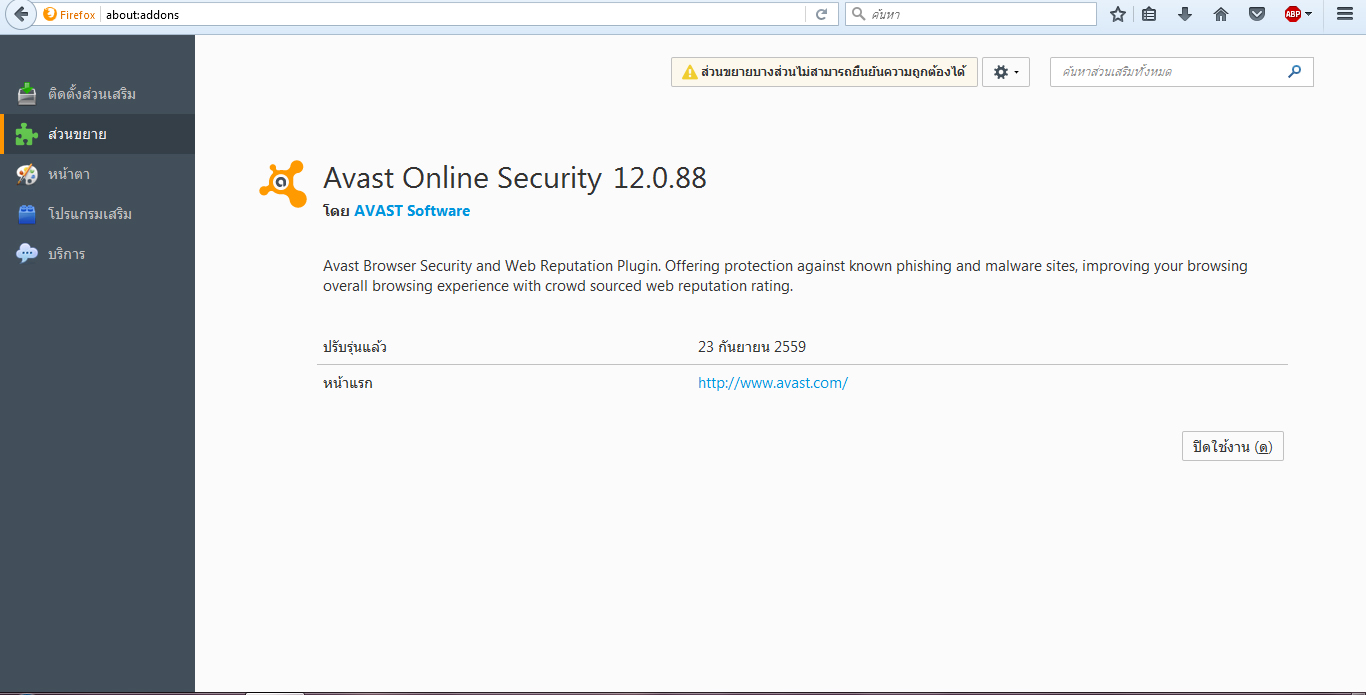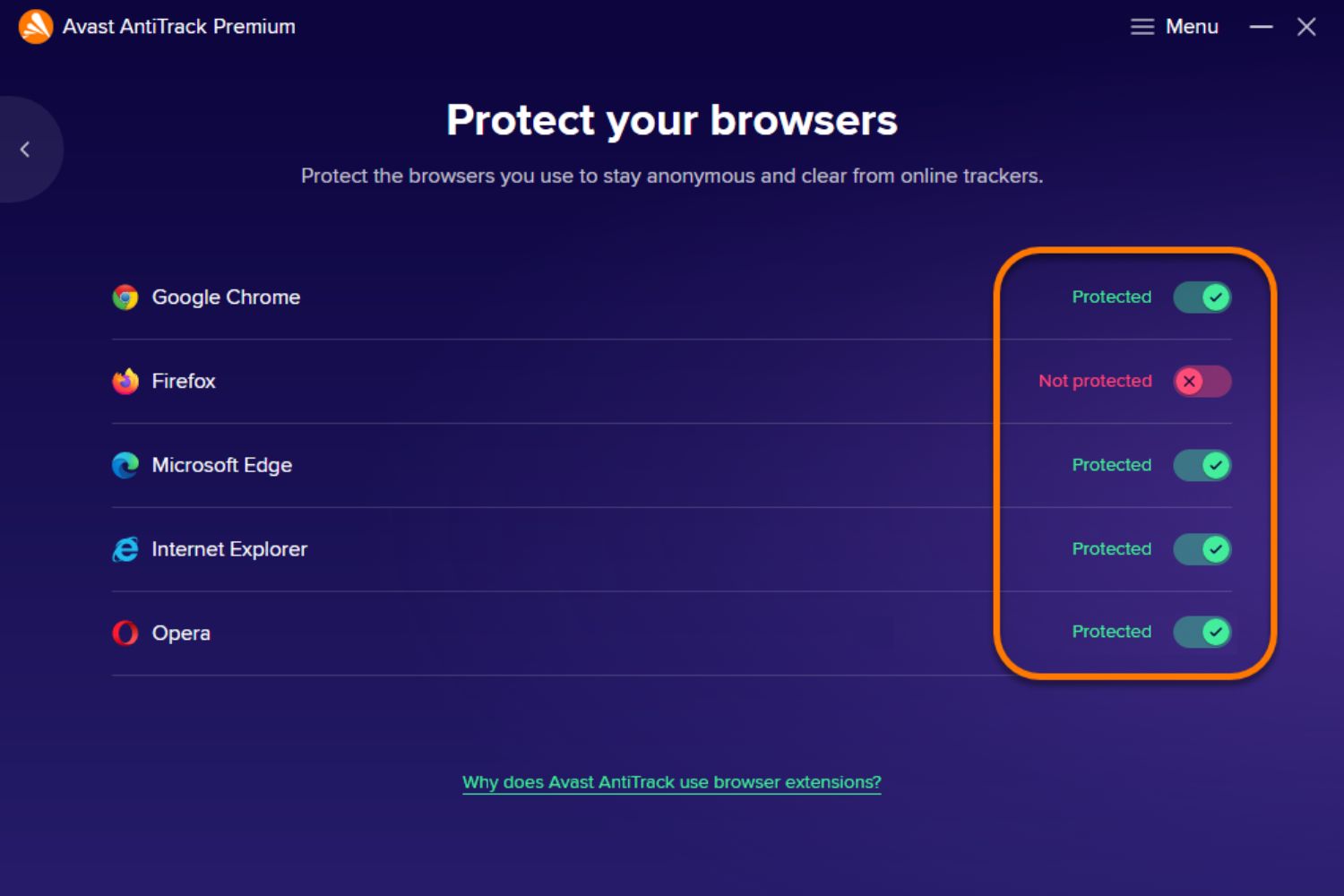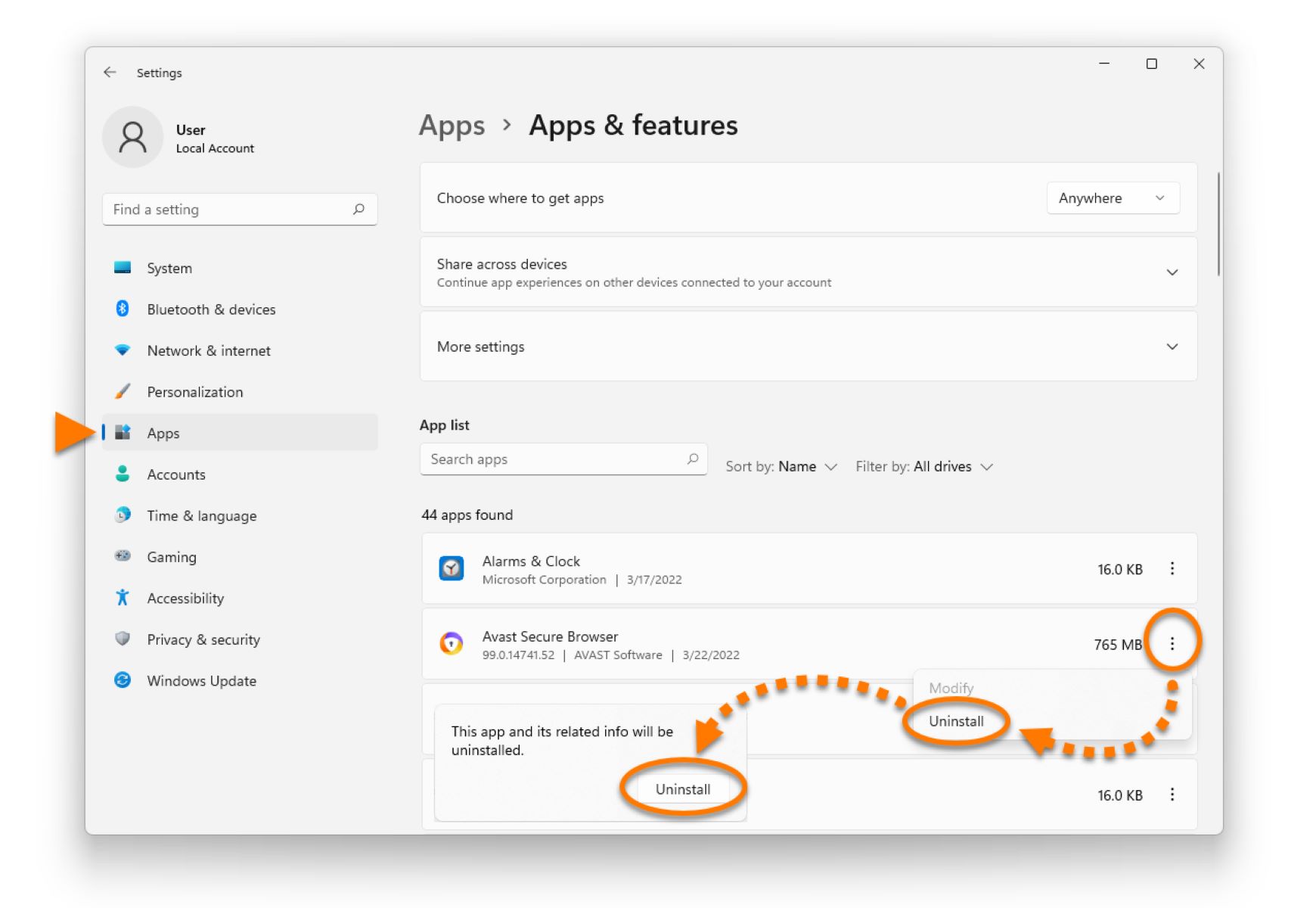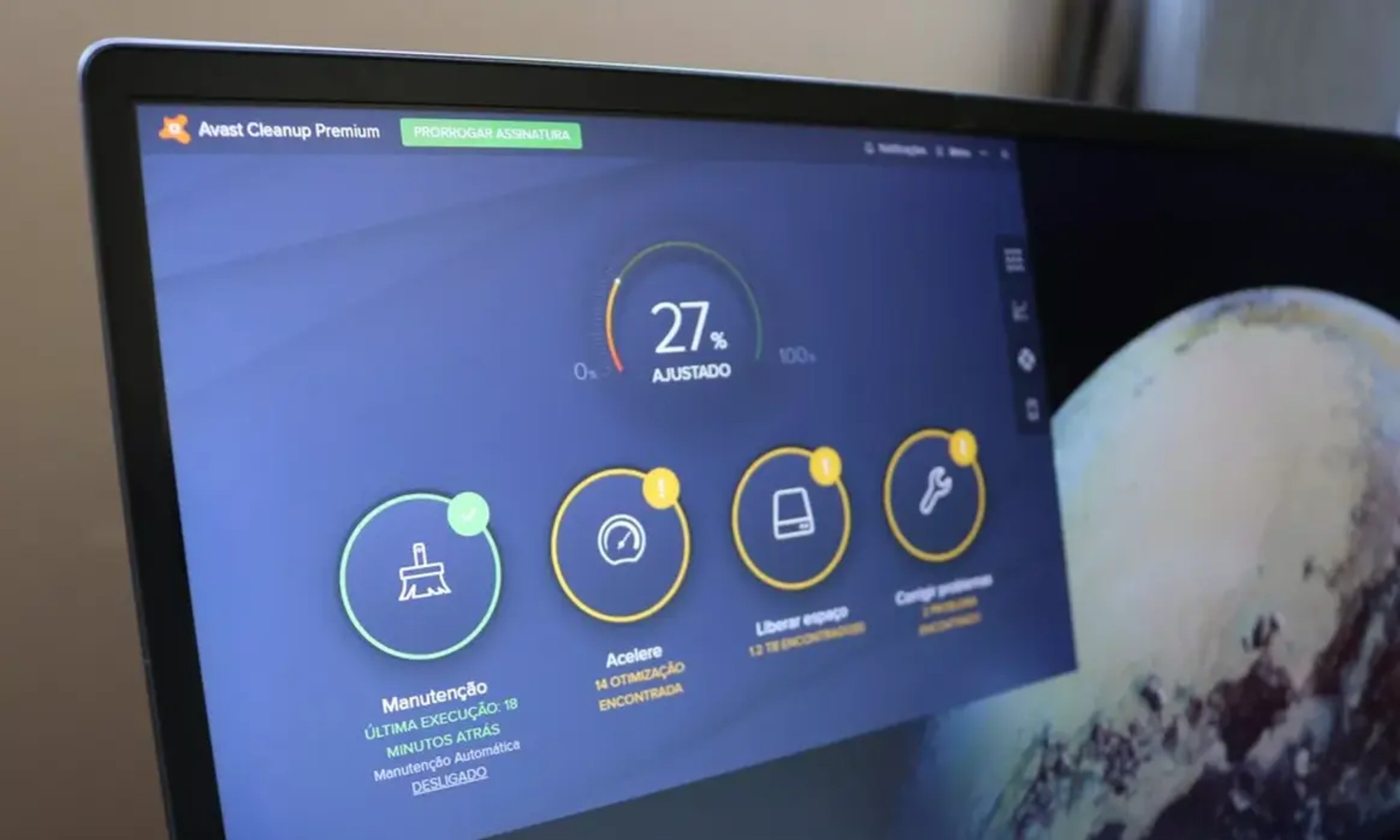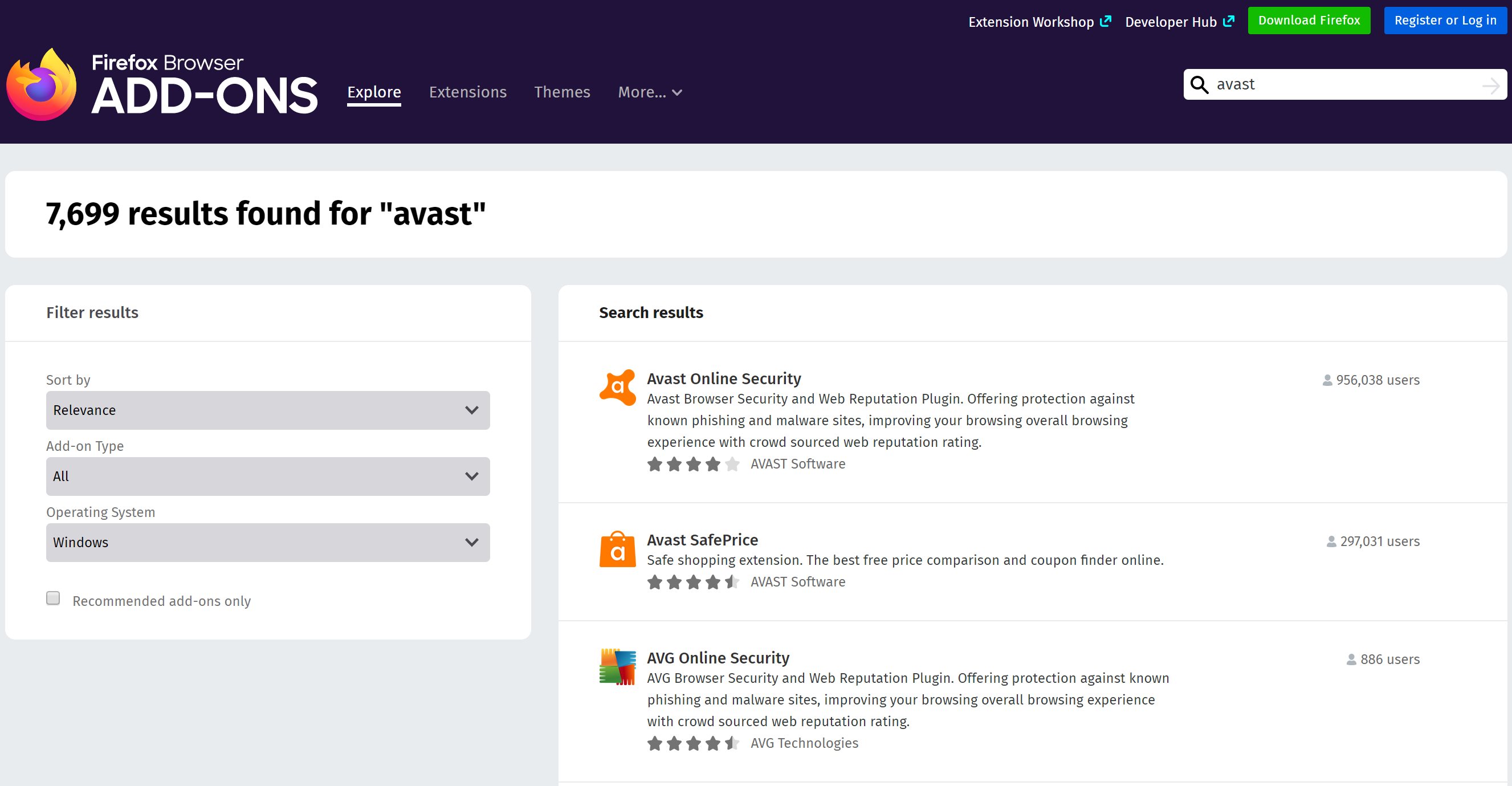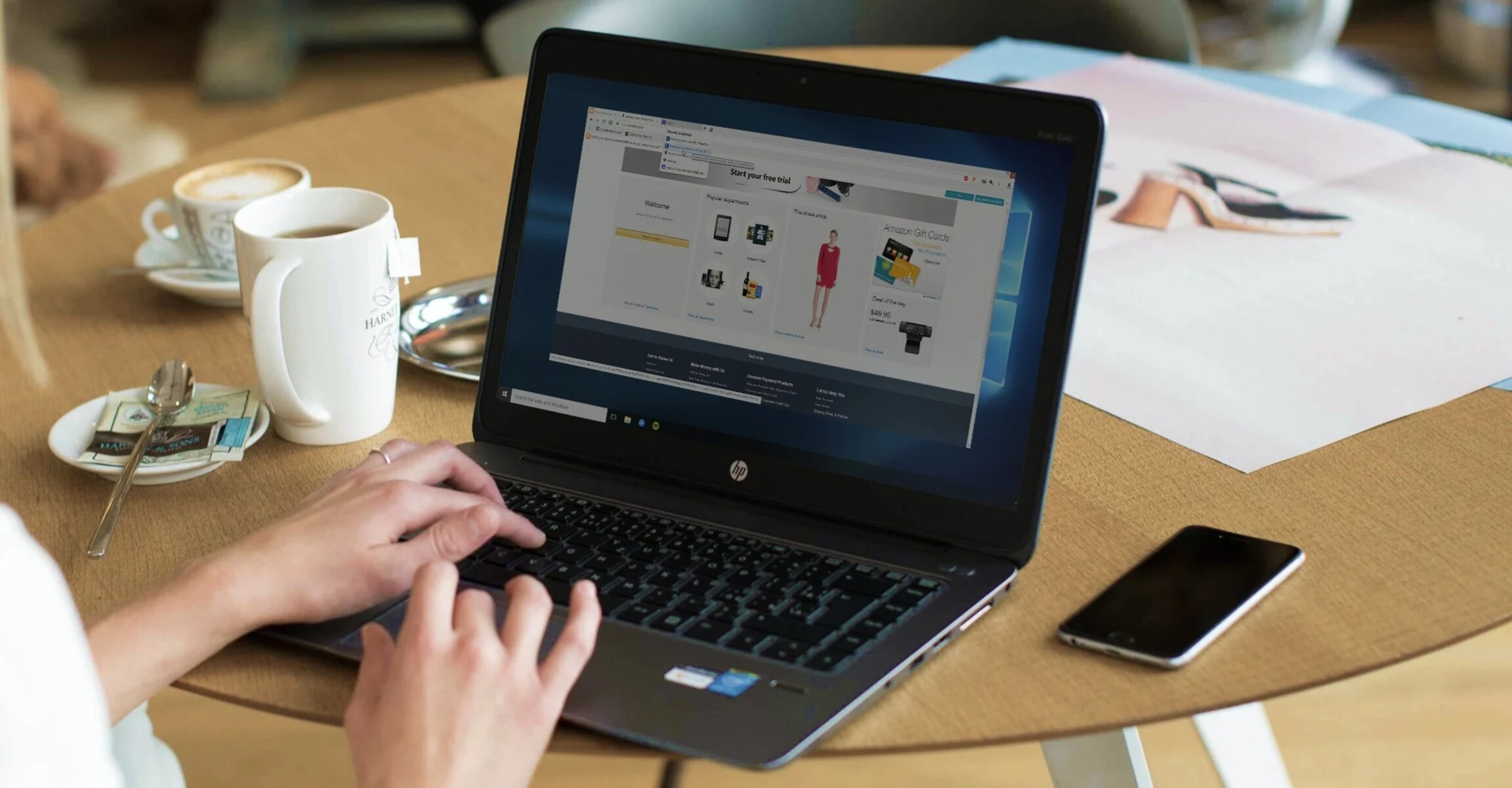Introduction
Removing browser extensions is a common task for many internet users. Whether it's due to performance issues, privacy concerns, or simply a change in preference, the process of removing an extension can vary depending on the browser and the specific extension in question. In this article, we will focus on removing the Avast Online Security extension from the Firefox web browser.
Avast Online Security is a browser extension designed to provide users with additional security features while browsing the web. While it aims to enhance online safety by alerting users to potentially harmful websites, some individuals may find that it interferes with their browsing experience or prefer to rely on alternative security measures. If you've decided that Avast Online Security is no longer the right fit for your browsing needs, you may be wondering how to remove it from your Firefox browser.
In the following steps, we will guide you through the process of removing the Avast Online Security extension from Firefox. By following these simple instructions, you can effectively manage your browser's extensions and tailor your browsing experience to align with your preferences and security requirements. Whether you're a seasoned Firefox user or new to managing browser extensions, this step-by-step guide will empower you to take control of your browser's functionality and ensure that it reflects your individual needs and preferences.
Now, let's delve into the specific steps required to remove the Avast Online Security extension from your Firefox browser. Whether you're seeking to streamline your browser's performance or exploring alternative security solutions, this guide will equip you with the knowledge and confidence to manage your browser's extensions effectively. Let's get started!
Step 1: Open Firefox and go to the Add-ons Manager
To begin the process of removing the Avast Online Security extension from your Firefox browser, you'll first need to open the browser itself. If Firefox is not already running, locate the Firefox icon on your desktop or in your list of applications and double-click to launch the browser.
Once Firefox is open, navigate to the top-right corner of the browser window and click on the three horizontal lines, also known as the "hamburger" menu icon. This will open a drop-down menu with various options. From this menu, select "Add-ons" to access the Add-ons Manager.
Alternatively, you can access the Add-ons Manager by using the keyboard shortcut "Ctrl+Shift+A" (Windows) or "Command+Shift+A" (Mac). This shortcut provides a quick and convenient way to open the Add-ons Manager directly from within the Firefox browser.
Upon accessing the Add-ons Manager, you will be presented with a comprehensive view of all the extensions, themes, and plugins installed in your Firefox browser. The Add-ons Manager serves as a central hub for managing and customizing your browser's functionality, allowing you to enable, disable, or remove various extensions and themes based on your preferences and needs.
In the Add-ons Manager, you can explore the different categories, including Extensions, Themes, and Plugins, to gain a comprehensive overview of the additional features and customizations integrated into your Firefox browser. For the purpose of removing the Avast Online Security extension, you will specifically focus on the "Extensions" category.
By following these steps, you have successfully navigated to the Add-ons Manager within your Firefox browser, setting the stage for the subsequent steps involved in removing the Avast Online Security extension. With the Add-ons Manager now accessible, you are ready to proceed to the next phase of the removal process, which involves locating the Avast Online Security extension within the list of installed extensions.
Step 2: Find Avast Online Security in the list of extensions
Upon entering the Add-ons Manager in Firefox, you will be greeted with a comprehensive display of the various extensions, themes, and plugins integrated into your browser. To proceed with the removal of the Avast Online Security extension, your next task is to locate it within the list of installed extensions.
The Extensions section of the Add-ons Manager provides a detailed overview of all the extensions currently active in your Firefox browser. As you scroll through the list, you may encounter a diverse range of extensions, each contributing to different aspects of your browsing experience. From ad blockers and productivity tools to security enhancements and customization options, the Extensions category encompasses a wide array of features designed to cater to diverse user preferences.
To find the Avast Online Security extension, you can utilize the search bar located at the top-right corner of the Add-ons Manager. Simply enter "Avast Online Security" into the search bar, and the Add-ons Manager will automatically filter the displayed extensions to show only those matching the entered keywords. This streamlined search functionality enables you to quickly pinpoint the Avast Online Security extension within the extensive list of installed extensions, saving you time and effort in the process.
Alternatively, you can manually scroll through the list of extensions, visually scanning the names and icons to identify the Avast Online Security extension. As you navigate through the Extensions section, take note of the distinctive Avast Online Security icon and name, which will help you distinguish it from other extensions installed in your browser.
By actively engaging with the Add-ons Manager and familiarizing yourself with the layout and search capabilities, you can effectively pinpoint the Avast Online Security extension within the list of installed extensions. This step sets the stage for the subsequent actions required to initiate the removal process, empowering you to take control of your browser's extensions and tailor its functionality to align with your preferences and security requirements.
Step 3: Click on the "Remove" button next to Avast Online Security
Once you have successfully located the Avast Online Security extension within the Add-ons Manager in your Firefox browser, the next crucial step in the removal process is to initiate the removal action by clicking on the designated "Remove" button associated with the Avast Online Security extension.
To accomplish this, navigate to the entry corresponding to the Avast Online Security extension within the Extensions section of the Add-ons Manager. Here, you will find a concise overview of the extension, including its name, version, and a brief description of its functionality. Adjacent to this information, you will also find the "Remove" button, which serves as the primary mechanism for uninstalling the Avast Online Security extension from your Firefox browser.
By clicking on the "Remove" button, you will trigger the removal process, prompting Firefox to initiate the uninstallation of the Avast Online Security extension from your browser. This action signifies your deliberate decision to part ways with the extension, reflecting your autonomy in customizing your browsing experience to align with your evolving preferences and security considerations.
It is important to note that the "Remove" button serves as a direct and efficient means of uninstalling extensions from Firefox, streamlining the process and empowering users to manage their browser's functionality with ease. By engaging with this intuitive feature, you can seamlessly remove the Avast Online Security extension, paving the way for a more tailored and personalized browsing experience.
Upon clicking the "Remove" button, Firefox will prompt you to confirm your decision to uninstall the Avast Online Security extension, ensuring that the removal action is deliberate and intentional. This additional confirmation step serves as a safeguard, preventing accidental removals and providing users with a final opportunity to reaffirm their choice before proceeding with the uninstallation process.
By clicking on the "Remove" button next to the Avast Online Security extension, you are taking an active step towards refining and optimizing your browsing environment, reflecting your agency in shaping your digital experience. This deliberate action empowers you to curate a browser ecosystem that resonates with your individual preferences and aligns with your evolving security and privacy considerations.
Step 4: Confirm the removal of Avast Online Security
After clicking the "Remove" button next to the Avast Online Security extension in the Add-ons Manager, Firefox will prompt you to confirm the removal of the extension. This confirmation step serves as a safeguard, ensuring that the removal action is deliberate and intentional. By requiring user confirmation, Firefox minimizes the risk of accidental removals, empowering users to make informed decisions about their browser's extensions.
Upon initiating the removal process, a dialog box will appear, presenting you with the option to confirm or cancel the removal of the Avast Online Security extension. This dialog box serves as a pivotal checkpoint, allowing you to review your decision and proceed with confidence. The clear and concise presentation of the confirmation prompt ensures that users can easily discern the implications of their actions, promoting transparency and informed choice.
When presented with the confirmation dialog, take a moment to consider your decision. If you are certain that you no longer require the Avast Online Security extension and are committed to removing it from your Firefox browser, proceed by clicking the "Remove" or "Confirm" button within the dialog box. This affirmative action signals your definitive choice to part ways with the extension, reflecting your autonomy in managing your browser's functionality.
On the other hand, if you have second thoughts about removing the Avast Online Security extension or wish to retain it for further evaluation, you can opt to click the "Cancel" or "Keep" button within the confirmation dialog. This flexibility empowers users to reassess their decisions and retain control over their browser's extensions, ensuring that the removal process aligns with their evolving preferences and needs.
By engaging with the confirmation prompt, you are actively participating in the management of your browser's extensions, demonstrating your agency in shaping your digital environment. This deliberate and intentional approach to confirming the removal of the Avast Online Security extension underscores the user-centric design of Firefox, prioritizing user empowerment and informed choice.
Upon confirming the removal of the Avast Online Security extension, Firefox will proceed to uninstall the extension from your browser, finalizing the removal process and reflecting your decisive action. This seamless and user-friendly confirmation mechanism ensures that users can confidently manage their browser's extensions, fostering a personalized and tailored browsing experience aligned with their individual preferences and security considerations.
Step 5: Restart Firefox to complete the removal process
Once you have confirmed the removal of the Avast Online Security extension from your Firefox browser, the final step in completing the uninstallation process is to restart Firefox. Restarting the browser is essential to ensure that the removal of the extension takes full effect, allowing Firefox to recalibrate its functionality and reflect the updated configuration without the presence of the Avast Online Security extension.
To restart Firefox, simply navigate to the top-right corner of the browser window and click on the "hamburger" menu icon, represented by three horizontal lines. From the drop-down menu, select the option to "Restart Firefox" or simply close the browser and relaunch it using your preferred method. By initiating the restart, you are triggering the browser to refresh its state, incorporating the removal of the Avast Online Security extension into its updated configuration.
Upon restarting Firefox, take a moment to ensure that the Avast Online Security extension is no longer present in the Extensions section of the Add-ons Manager. By accessing the Add-ons Manager once again, you can verify that the extension has been successfully removed, confirming that your browser now operates without the presence of the Avast Online Security extension.
The act of restarting Firefox serves as the final touch in completing the removal process, allowing the browser to fully integrate the changes resulting from the uninstallation of the Avast Online Security extension. This step ensures that your browsing experience aligns with your updated preferences and security considerations, reflecting your proactive approach to managing your browser's extensions.
By following through with the restart, you affirm your commitment to maintaining a tailored and personalized browsing environment, free from the influence of extensions that no longer align with your evolving needs and preferences. This deliberate action empowers you to curate a browser ecosystem that resonates with your individual requirements, fostering a seamless and optimized browsing experience.
In essence, restarting Firefox marks the culmination of the removal process, signifying the successful implementation of your decision to part ways with the Avast Online Security extension. This final step underscores your agency in shaping your digital environment, ensuring that your browser reflects your distinct preferences and security considerations.