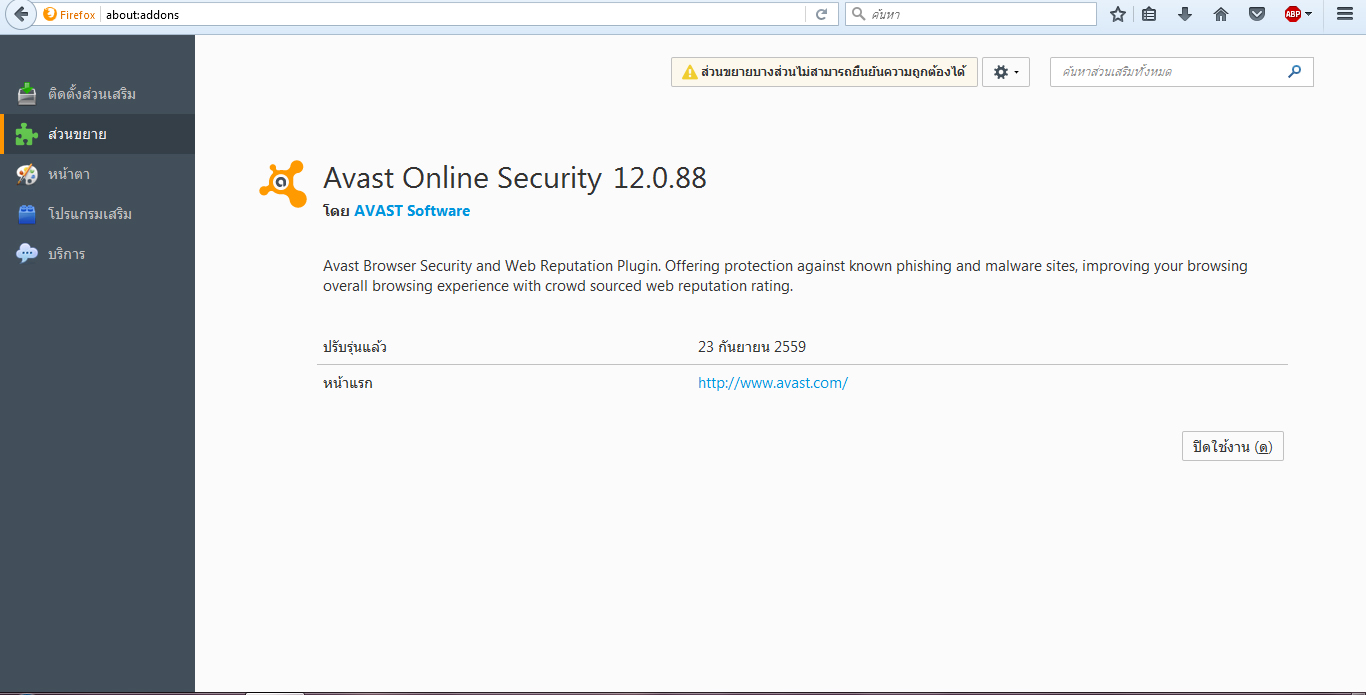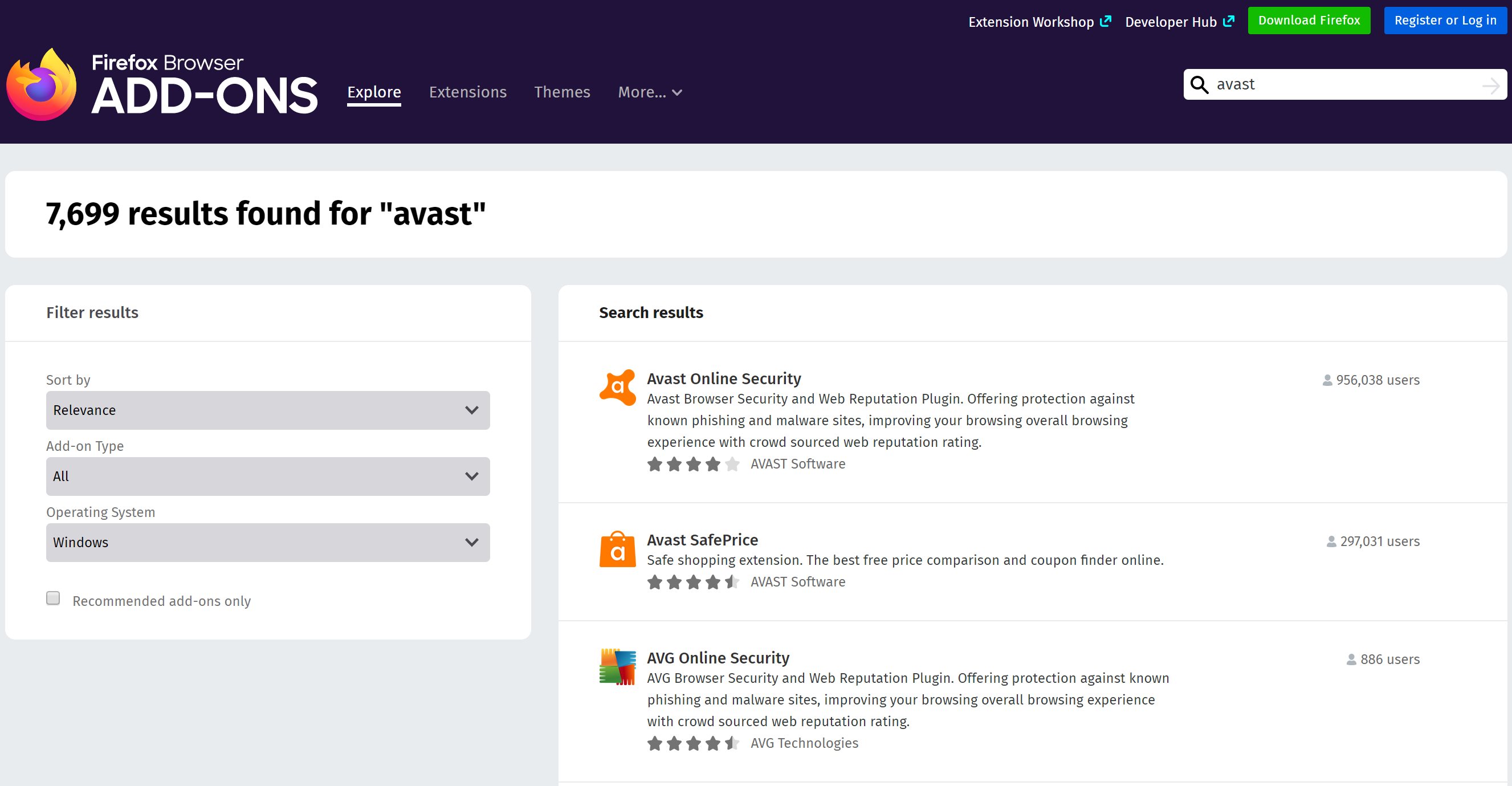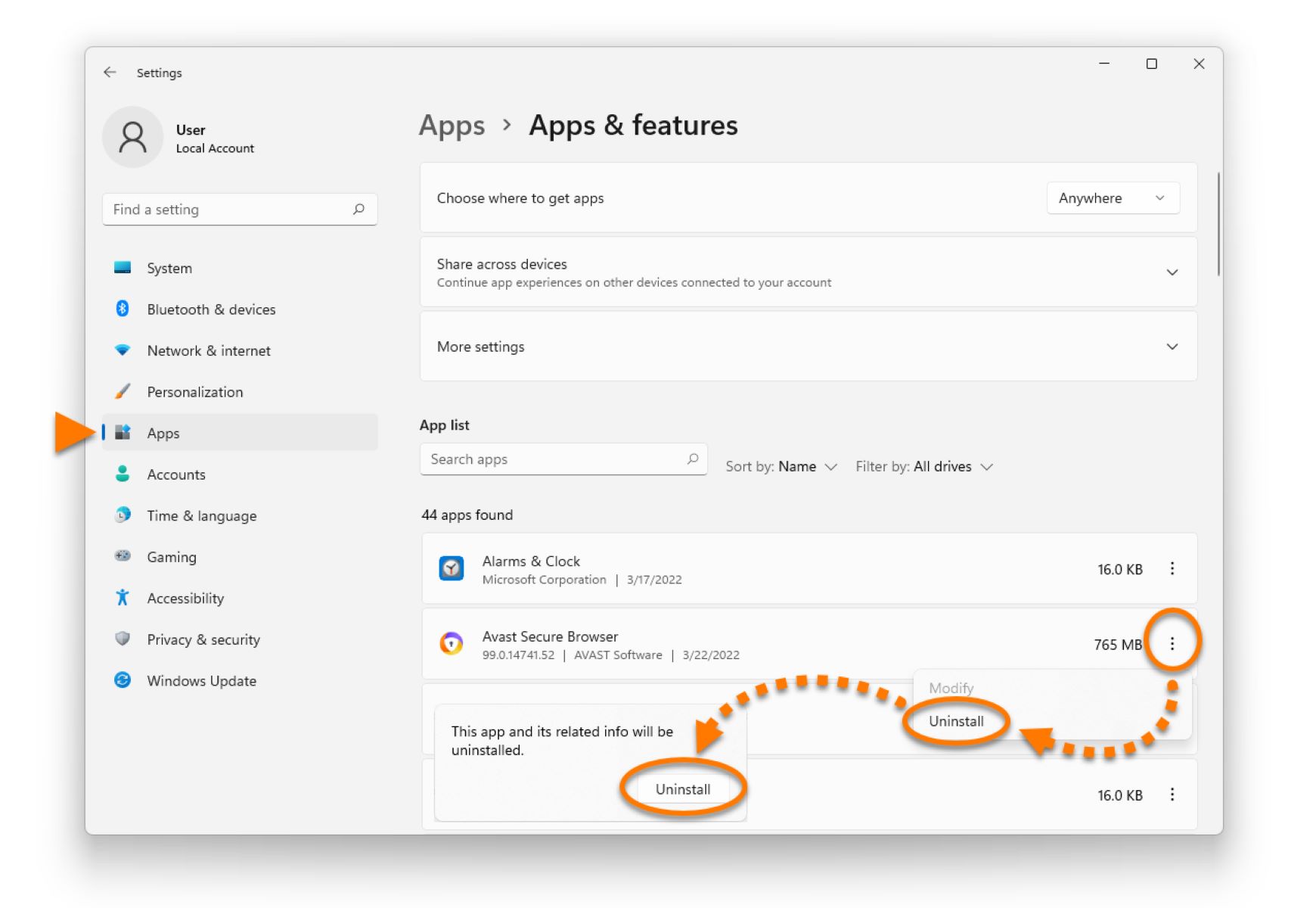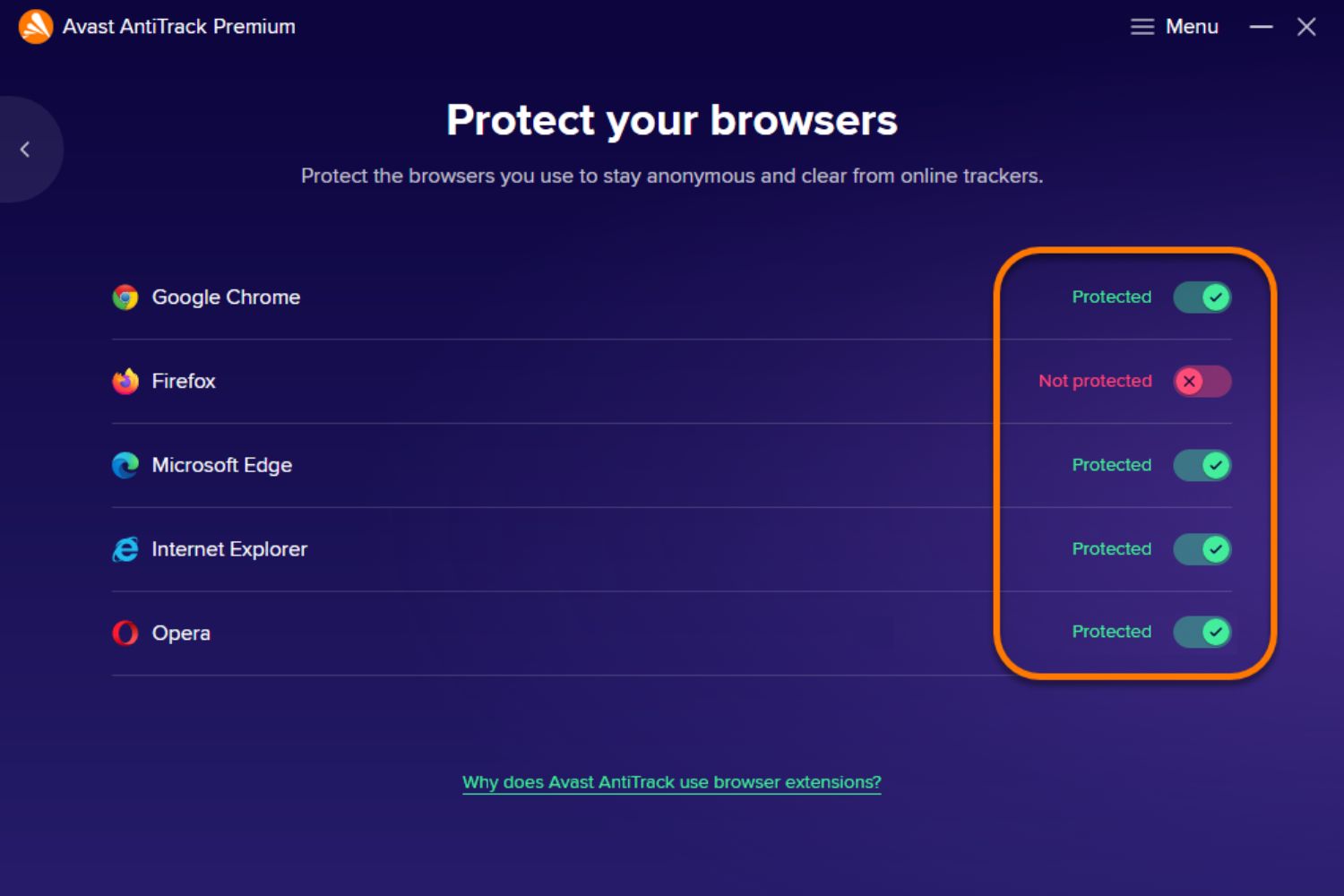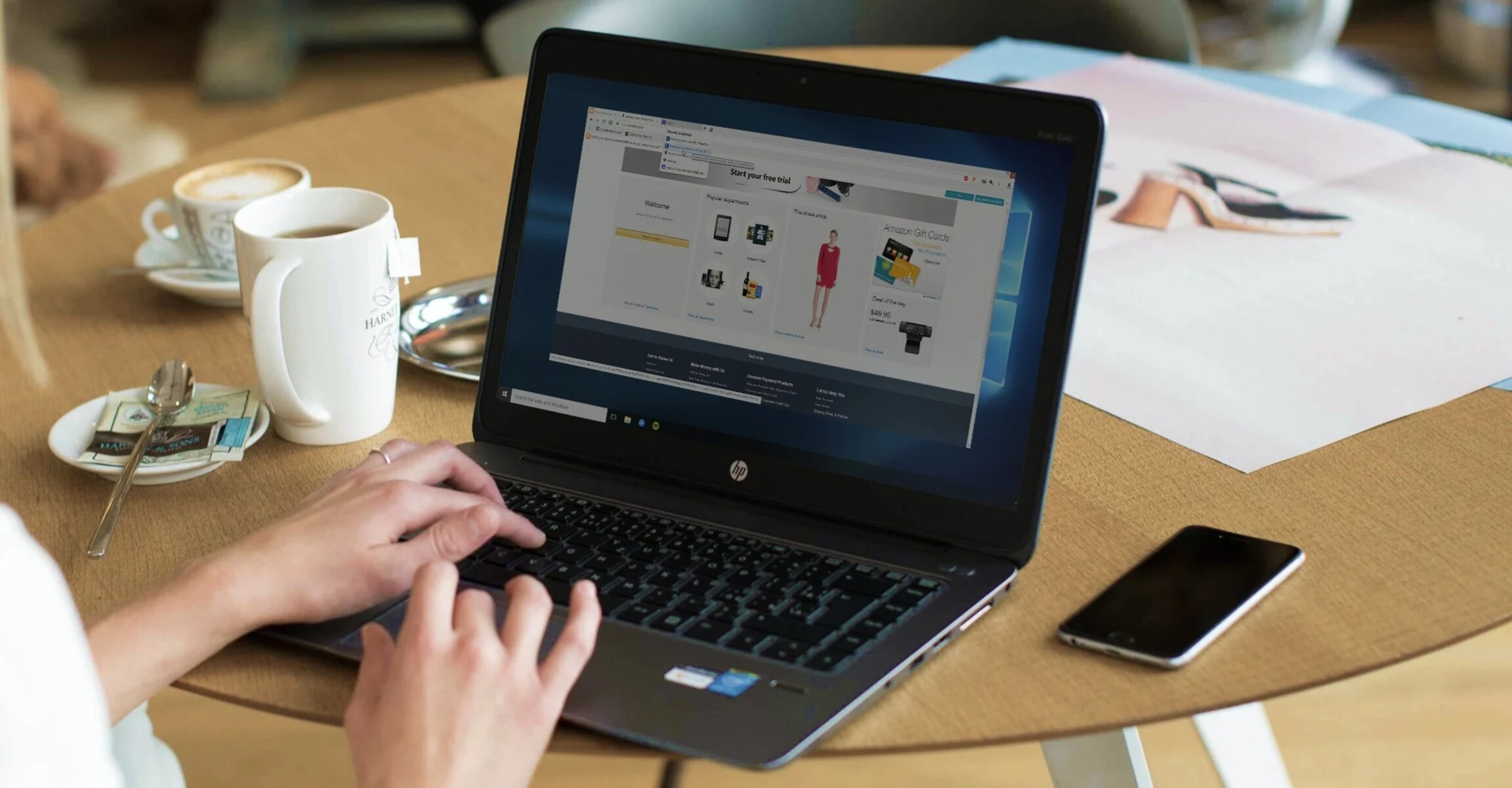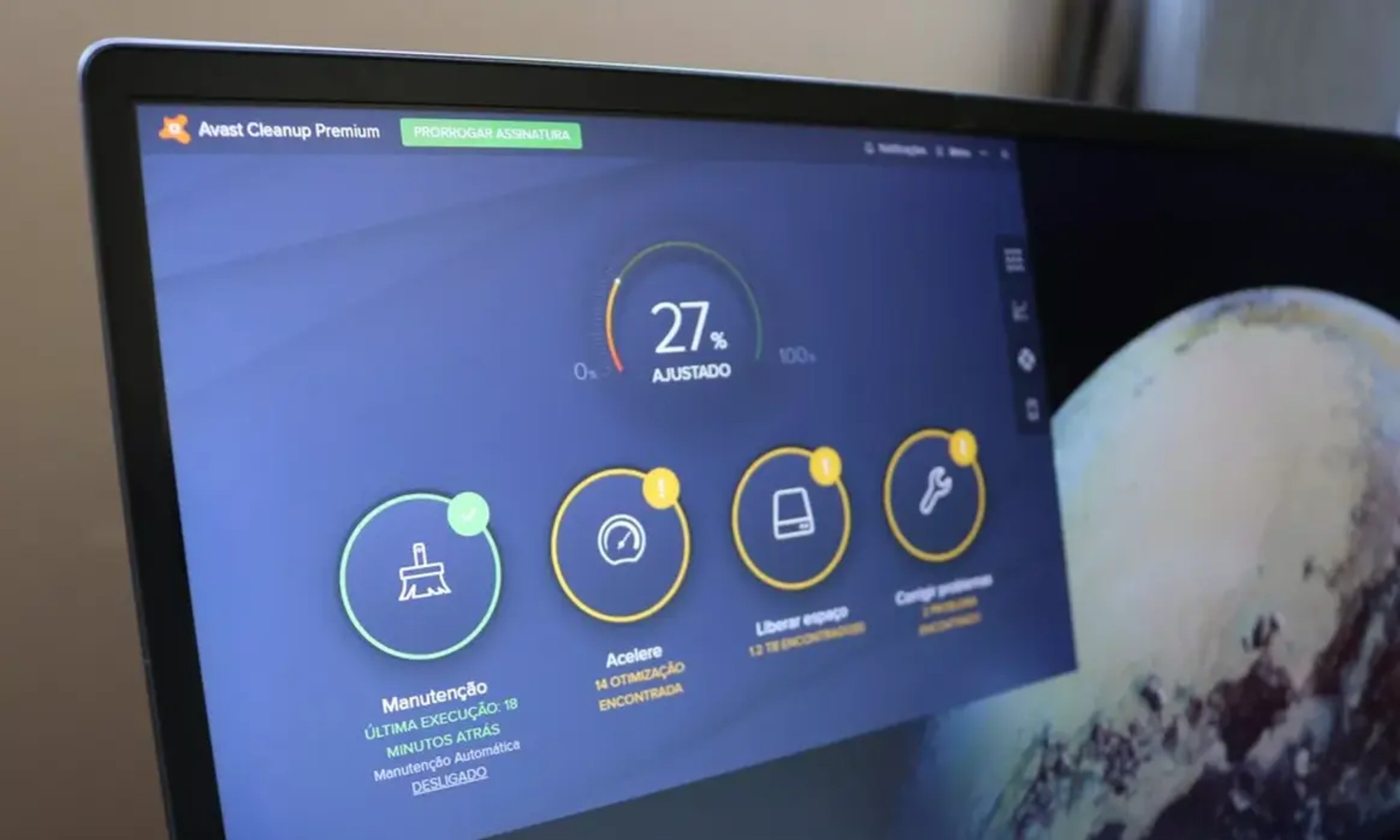Introduction
Are you a Firefox user who has been encountering the Avast SafePrice extension and wishes to bid it farewell? You're not alone. Many individuals seek to streamline their browsing experience by removing unwanted extensions, and Avast SafePrice is a common target for removal. This article will guide you through the process of removing the Avast SafePrice extension from your Firefox browser, allowing you to regain control over your browsing environment.
Whether you installed the Avast SafePrice extension intentionally or it found its way onto your browser through bundled software, you may have noticed its intrusive nature. This extension is designed to offer online shopping deals, but its presence can lead to unwanted pop-ups, altered search results, and a generally cluttered browsing experience. If you're ready to declutter your browser and bid adieu to Avast SafePrice, follow the steps outlined in this guide to restore your Firefox browser to its original state.
By the end of this walkthrough, you'll have successfully removed the Avast SafePrice extension from your Firefox browser, reclaiming a clean and unobtrusive browsing experience. Let's dive into the step-by-step process of liberating your browser from the clutches of Avast SafePrice.
Step 1: Open Firefox browser
To initiate the process of removing the Avast SafePrice extension from your Firefox browser, the first step is to open the browser itself. Whether you're using a Windows, Mac, or Linux operating system, launching Firefox is typically a straightforward task. Here's a detailed guide on how to open Firefox on various platforms:
Windows:
If you're using a Windows computer, you can open Firefox by following these simple steps:
- Locate the Firefox icon on your desktop. If you have a shortcut to Firefox on your desktop, simply double-click the icon to launch the browser.
- Alternatively, you can access Firefox by clicking the Windows Start button, typing "Firefox" into the search bar, and selecting the Firefox application from the search results.
Mac:
For Mac users, opening Firefox is equally effortless:
- Navigate to the Applications folder on your Mac.
- Look for the Firefox application icon within the Applications folder and double-click it to launch the browser.
Linux:
If you're using a Linux distribution, you can open Firefox using the following steps:
- Access the Applications menu on your Linux desktop environment.
- Locate the Firefox icon within the Applications menu and click on it to launch the browser.
Once you have successfully opened the Firefox browser, you're ready to proceed to the next step in the process of removing the Avast SafePrice extension. With Firefox up and running, you're one step closer to regaining control over your browsing experience and bidding farewell to the intrusive Avast SafePrice extension.
Opening Firefox is the crucial first step in the journey to remove the Avast SafePrice extension from your browser. With the browser now accessible, you're prepared to delve into the subsequent steps, ultimately freeing your Firefox browser from the unwanted presence of Avast SafePrice.
Step 2: Access the Add-ons Manager
After successfully opening your Firefox browser, the next pivotal step in removing the Avast SafePrice extension is to access the Add-ons Manager. This essential feature of Firefox allows users to manage extensions, themes, and plugins, providing a centralized location for customizing their browsing experience. Here's a detailed guide on how to access the Add-ons Manager in Firefox:
-
Locate the Menu Icon: At the top-right corner of the Firefox window, you'll find an icon consisting of three horizontal lines, symbolizing the menu. Click on this icon to reveal a dropdown menu containing various options for customizing your browser.
-
Select Add-ons: Within the dropdown menu, navigate to the "Add-ons" option and click on it. This action will direct you to the Add-ons Manager, where you can view and manage all installed extensions, themes, and plugins.
-
Access Add-ons via Keyboard Shortcut: Alternatively, you can access the Add-ons Manager using a keyboard shortcut. Simply press "Ctrl + Shift + A" on your keyboard (Command + Shift + A on Mac), and the Add-ons Manager will open in a new tab within your Firefox browser.
Upon successfully accessing the Add-ons Manager, you'll be presented with a comprehensive overview of all the extensions, themes, and plugins currently installed in your Firefox browser. This centralized hub allows you to review, enable, disable, or remove any extensions, including the Avast SafePrice extension that you're aiming to eliminate.
With the Add-ons Manager now within reach, you're poised to proceed to the next crucial step of removing the Avast SafePrice extension from your Firefox browser. By accessing this centralized management tool, you're empowered to take control of your browsing environment and curate it according to your preferences.
Accessing the Add-ons Manager is a pivotal milestone in the journey to bid farewell to the Avast SafePrice extension. With this essential step accomplished, you're well-equipped to navigate the subsequent stages of the removal process, ultimately restoring your Firefox browser to a clutter-free and personalized state.
Step 3: Remove Avast SafePrice extension
Now that you have accessed the Add-ons Manager in your Firefox browser, it's time to proceed with the pivotal step of removing the Avast SafePrice extension. Follow these detailed instructions to effectively eliminate this intrusive extension from your browsing environment:
-
Locate Avast SafePrice: Within the Add-ons Manager, navigate to the list of installed extensions. Look for the entry corresponding to the Avast SafePrice extension. It's essential to identify the correct extension to ensure its complete removal.
-
Choose Removal Option: Once you've located the Avast SafePrice extension, you'll notice an array of options associated with it. Look for the "Remove" or "Disable" button next to the Avast SafePrice entry. Click on the "Remove" button to initiate the removal process.
-
Confirm Removal: After clicking the "Remove" button, a confirmation dialog may appear, prompting you to confirm the removal of the Avast SafePrice extension. Verify that you are indeed removing the correct extension, and proceed with the confirmation to finalize the removal process.
-
Completion: Upon confirming the removal, Firefox will promptly uninstall the Avast SafePrice extension from your browser. You may notice the extension disappearing from the Add-ons Manager, indicating that it has been successfully removed.
By following these steps, you have effectively removed the Avast SafePrice extension from your Firefox browser. With the elimination of this intrusive extension, you can now enjoy a clutter-free browsing experience, free from the interruptions and alterations caused by Avast SafePrice. Congratulations on successfully reclaiming control over your Firefox browser and bidding farewell to the unwanted presence of Avast SafePrice.
With the Avast SafePrice extension now removed, you have taken a significant stride towards optimizing your browsing environment. Your Firefox browser is now free from the intrusive nature of Avast SafePrice, allowing you to explore the web without unwanted interruptions and alterations. As you proceed to the next step, you can look forward to restarting Firefox and experiencing the rejuvenated browsing experience, liberated from the presence of Avast SafePrice.
Step 4: Restart Firefox
After successfully removing the Avast SafePrice extension from your Firefox browser, the final step in this process involves restarting the browser. Restarting Firefox is a crucial action that allows the changes resulting from the removal of the extension to take effect, ensuring a seamless and optimized browsing experience. Here's a detailed guide on how to restart Firefox and reap the benefits of a rejuvenated browsing environment:
-
Close Firefox: To initiate the restart process, begin by closing your Firefox browser. Ensure that all active tabs and windows are closed to facilitate a complete restart of the browser.
-
Reopen Firefox: Once Firefox is closed, reopen the browser by clicking on the Firefox icon or accessing it from your desktop or applications folder, depending on your operating system.
-
Verification: Upon reopening Firefox, take a moment to verify that the Avast SafePrice extension is no longer present in the browser. Navigate to the Add-ons Manager, as outlined in Step 2, and review the list of installed extensions to confirm the absence of Avast SafePrice.
-
Bask in a Clean Browsing Experience: With the Avast SafePrice extension successfully removed and Firefox restarted, you can now bask in a clean and unobtrusive browsing experience. Say goodbye to unwanted pop-ups, altered search results, and the clutter caused by the Avast SafePrice extension.
By restarting Firefox, you allow the browser to integrate the changes resulting from the removal of the Avast SafePrice extension, ensuring that your browsing environment is optimized and free from the intrusive nature of the removed extension. With Firefox now rejuvenated, you can explore the web with confidence, knowing that your browsing experience is no longer impacted by the presence of Avast SafePrice.
As you navigate the web with a clutter-free and personalized Firefox browser, take a moment to appreciate the seamless and unobtrusive browsing experience that follows the successful removal of the Avast SafePrice extension. By following the steps outlined in this guide, you have taken control of your browsing environment and restored Firefox to its original state, free from unwanted interruptions and alterations.
With the Avast SafePrice extension removed and Firefox restarted, you can now enjoy a rejuvenated browsing experience, liberated from the intrusive presence of the removed extension. As you continue to explore the web, revel in the optimized and personalized nature of your Firefox browser, now free from the clutches of Avast SafePrice.
Conclusion
In conclusion, the successful removal of the Avast SafePrice extension from your Firefox browser marks a significant achievement in reclaiming control over your browsing environment. By following the step-by-step process outlined in this guide, you have effectively eliminated the intrusive presence of Avast SafePrice, paving the way for a clutter-free and personalized browsing experience.
With the Avast SafePrice extension bid farewell, you can now explore the web with confidence, free from unwanted interruptions, altered search results, and the clutter caused by this extension. The removal process, encompassing the steps of opening Firefox, accessing the Add-ons Manager, removing the Avast SafePrice extension, and restarting the browser, has empowered you to curate your browsing environment according to your preferences.
As you navigate the rejuvenated Firefox browser, take a moment to appreciate the seamless and unobtrusive browsing experience that follows the successful removal of the Avast SafePrice extension. Your browsing environment is now optimized and personalized, allowing you to explore the web with ease and efficiency.
The journey to remove the Avast SafePrice extension from your Firefox browser signifies a proactive step towards enhancing your online experience. By taking control of your browser and eliminating unwanted extensions, you have demonstrated a commitment to optimizing your digital interactions and ensuring a streamlined browsing experience.
As you continue to explore the web with a clutter-free and personalized Firefox browser, revel in the freedom from the intrusive presence of the removed extension. Embrace the rejuvenated browsing experience, knowing that your Firefox browser is now liberated from the clutches of Avast SafePrice.
In essence, the successful removal of the Avast SafePrice extension from your Firefox browser is a testament to your ability to curate and personalize your digital environment. By following the steps outlined in this guide, you have reclaimed control over your browsing experience, allowing you to navigate the web with confidence and efficiency.
With the Avast SafePrice extension now removed and Firefox rejuvenated, you can look forward to a seamless and unobtrusive browsing experience, free from the interruptions and alterations caused by the presence of this extension. Congratulations on successfully removing the Avast SafePrice extension and embracing a clutter-free and personalized browsing experience within your Firefox browser.