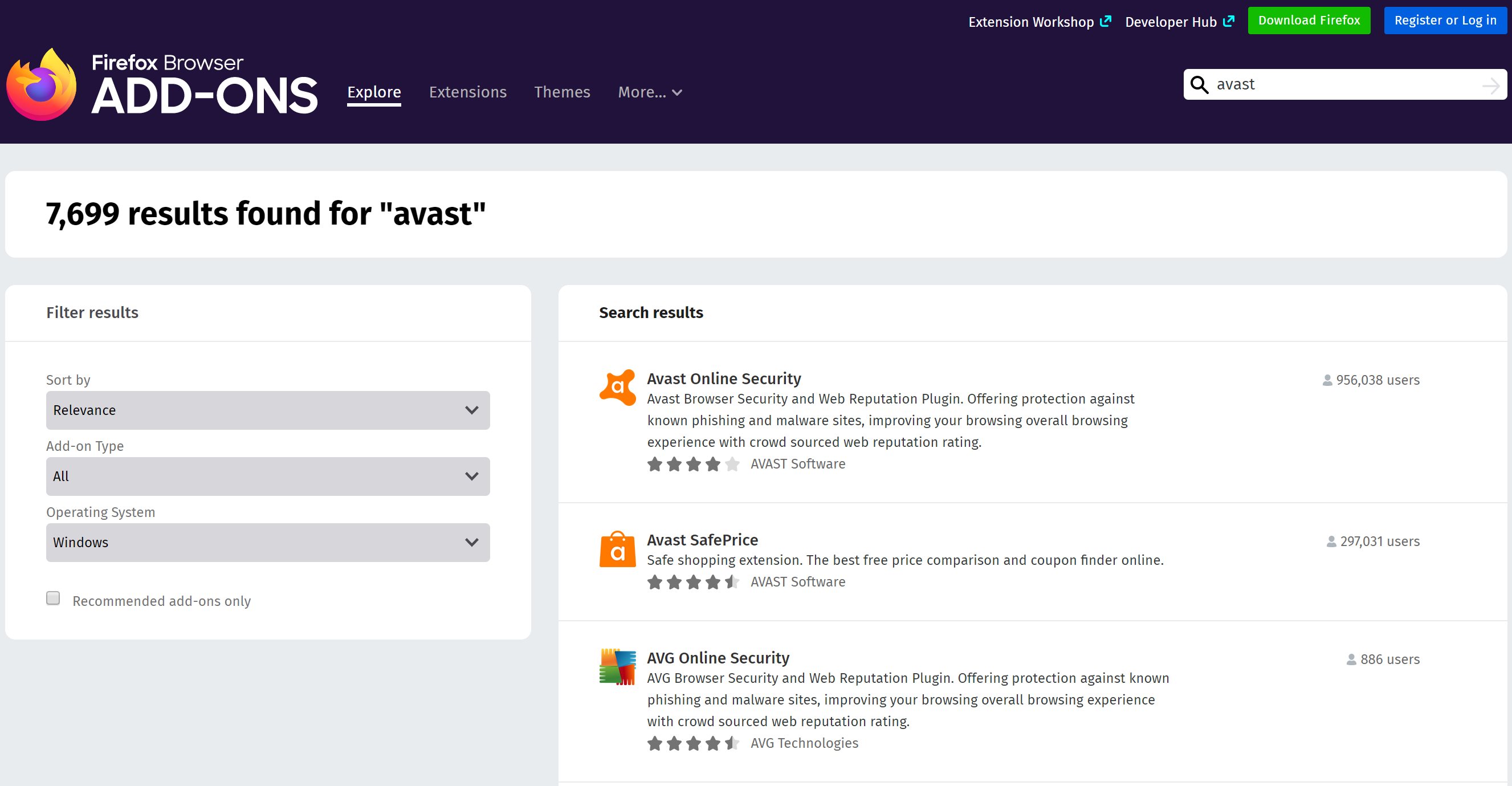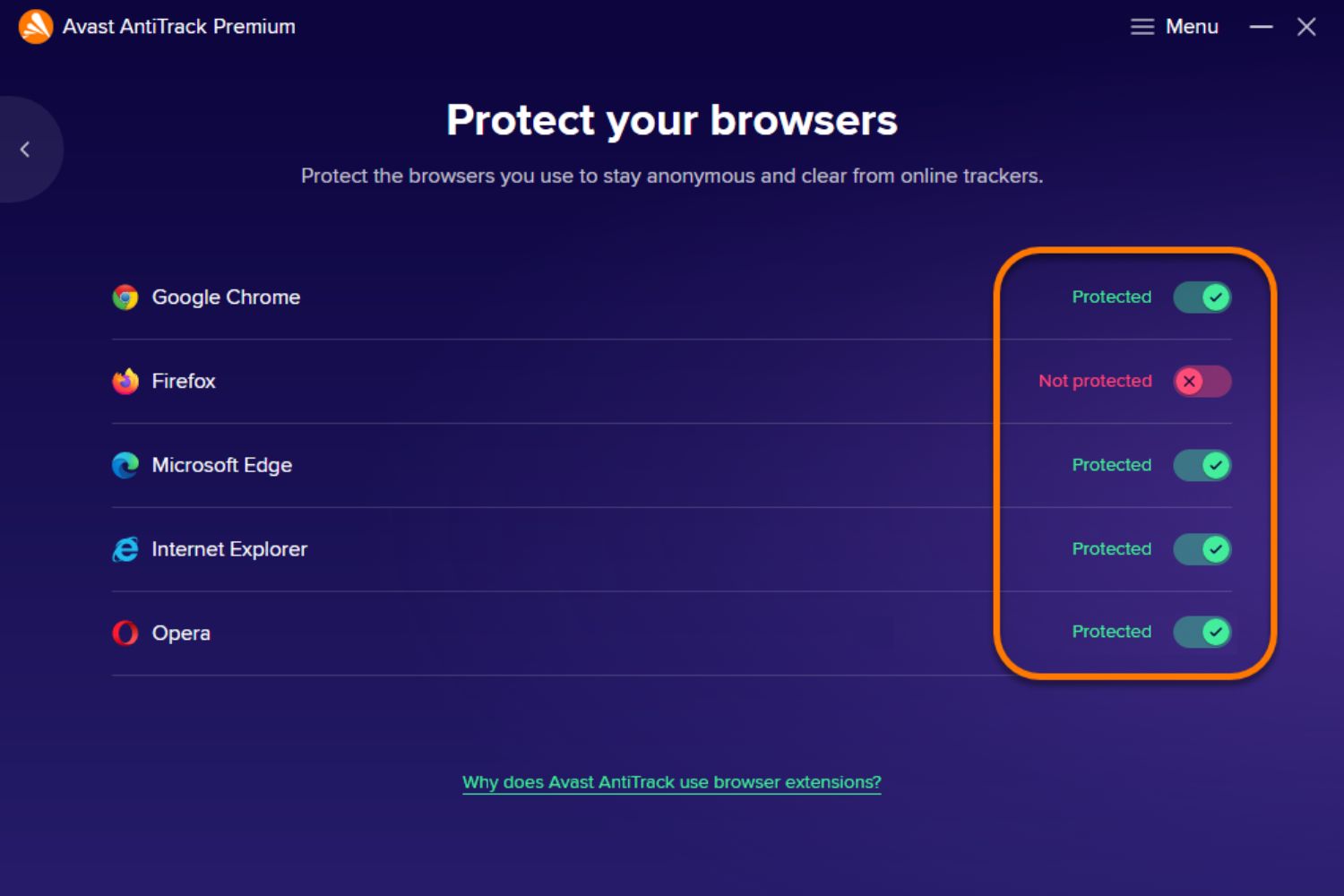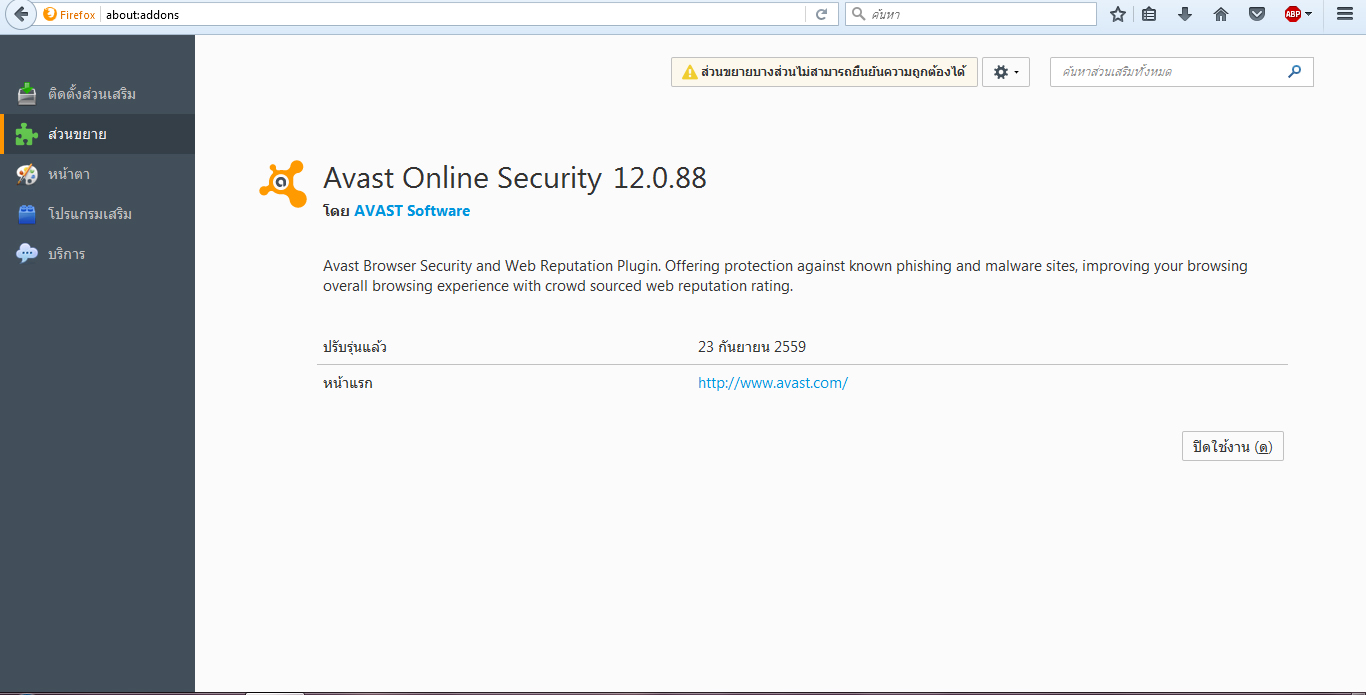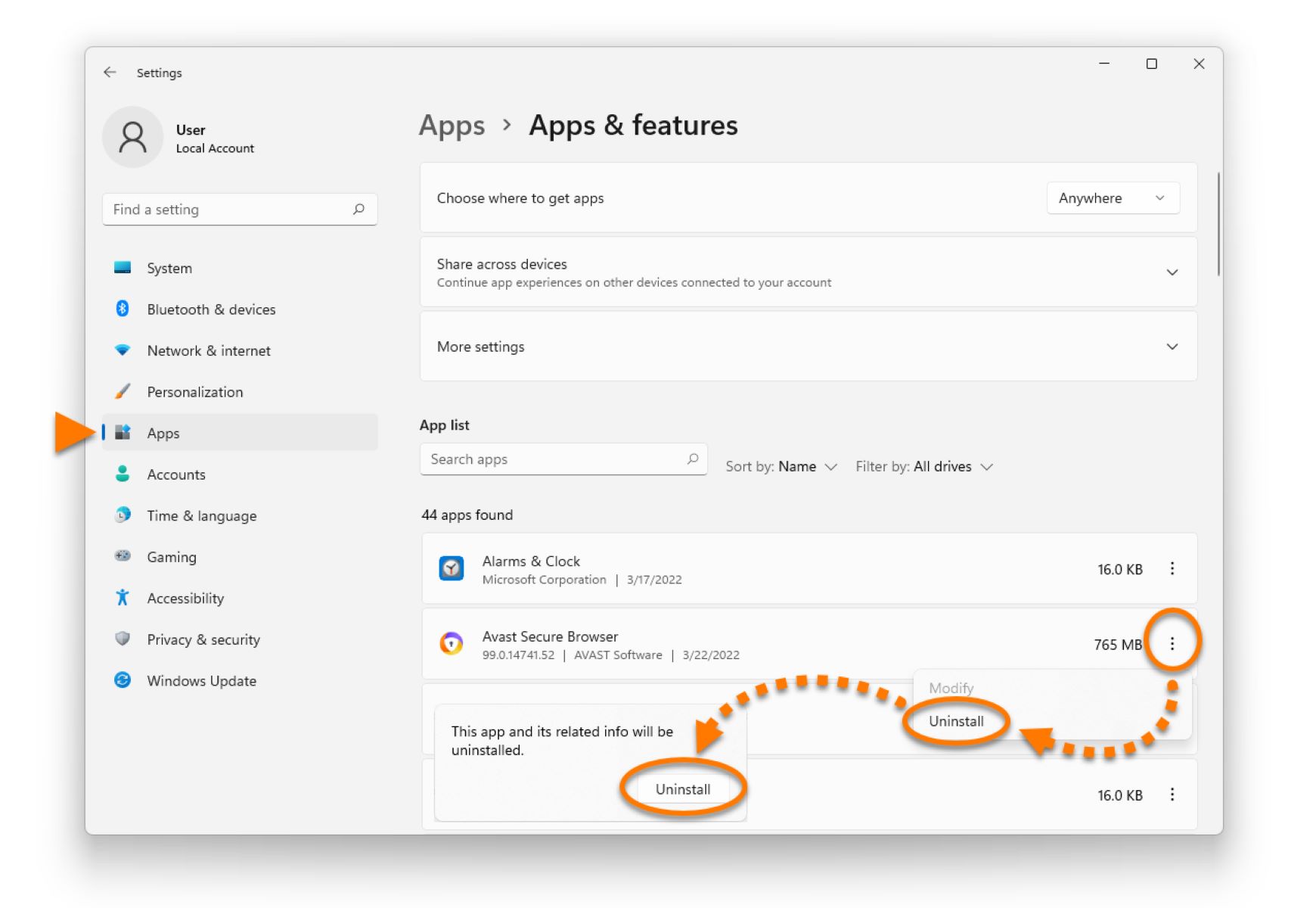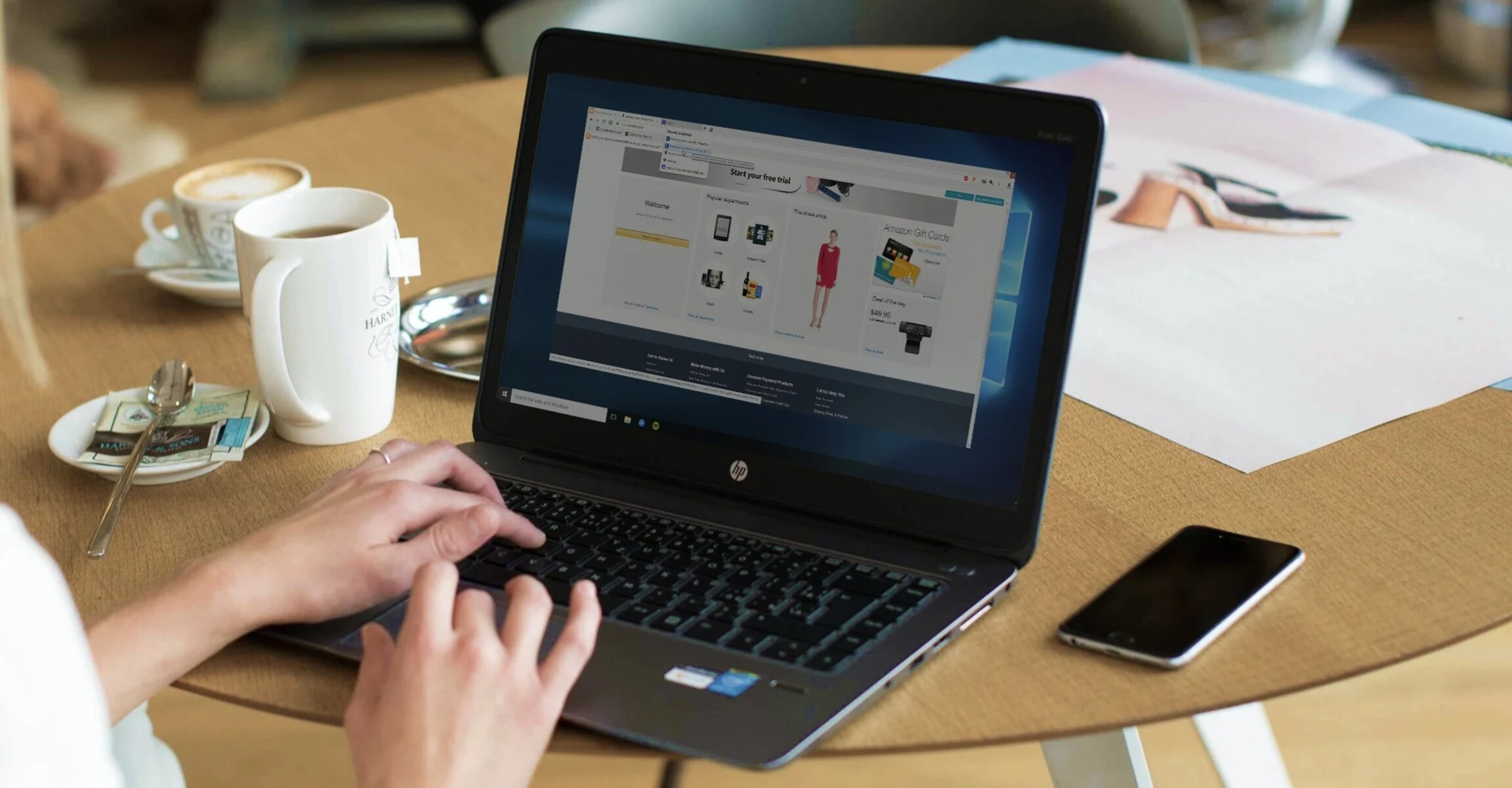Introduction
In today's digital age, where online security is of paramount importance, having a reliable antivirus and internet security solution is crucial. Avast, a leading cybersecurity company, offers a range of products designed to safeguard your digital life. One of the key components of Avast's security suite is its browser extension, which provides real-time protection against online threats such as phishing attempts, malicious websites, and intrusive trackers.
For users of the popular Firefox web browser, enabling the Avast extension can significantly enhance their online security and privacy. By integrating Avast's powerful security features directly into Firefox, users can enjoy a safer and more secure browsing experience.
In this guide, we will walk you through the process of enabling the Avast extension in Firefox, step by step. Whether you're a seasoned Firefox user or just getting started with the browser, this tutorial will help you harness the full potential of Avast's security features within Firefox. So, let's dive in and explore how to enable Avast in Firefox to fortify your online defenses and protect your digital footprint.
Step 1: Open Firefox and navigate to the Avast website
To begin the process of enabling the Avast extension in Firefox, the first step is to open the Firefox web browser on your computer or mobile device. Once Firefox is launched, you will need to navigate to the official Avast website.
You can do this by entering the URL "www.avast.com" into the address bar at the top of the Firefox window and pressing Enter. Alternatively, you can use a search engine to look for "Avast website" and click on the official link in the search results.
Upon reaching the Avast website, you will be greeted by a user-friendly interface that showcases the various products and services offered by Avast. From antivirus software to internet security solutions, the website provides comprehensive information about Avast's offerings.
At this point, it's important to ensure that you are visiting the official Avast website to guarantee the authenticity and security of the products you are about to download. Look for the Avast logo and other recognizable branding elements to confirm that you are on the legitimate Avast website.
Once you have successfully accessed the Avast website, you are ready to proceed to the next step in the process of enabling the Avast extension in Firefox. This will involve downloading and installing the Avast browser extension, which will seamlessly integrate with your Firefox browser to provide enhanced security and protection while you browse the web.
With the first step completed, you are now on your way to harnessing the powerful security features of Avast within your Firefox browser. The next steps will guide you through the process of downloading, installing, and enabling the Avast extension, empowering you to browse the internet with confidence and peace of mind.
Now that you have navigated to the Avast website, it's time to move on to the next step and bring the Avast extension to your Firefox browser.
Step 2: Download and install the Avast browser extension
Now that you have successfully navigated to the official Avast website, the next crucial step is to download and install the Avast browser extension for Firefox. This extension is designed to seamlessly integrate with your Firefox browser, providing real-time protection against online threats and enhancing your overall browsing experience.
Here's how to proceed:
-
Look for the "Products" or "Downloads" section on the Avast website. This is where you can find the Avast browser extension specifically tailored for Firefox. Click on the relevant link or button to initiate the download process.
-
Once you have clicked on the download link, you may be prompted to confirm the action. Depending on your Firefox settings, the download may commence automatically or you may be asked to specify a location on your computer or device to save the extension file.
-
After the download is complete, locate the downloaded file on your computer or device. In most cases, the file will be in the "Downloads" folder unless you specified a different location during the download process.
-
With the Avast extension file in hand, you are now ready to install it in your Firefox browser. Open Firefox and navigate to the menu (usually represented by three horizontal lines) located in the upper-right corner of the browser window.
-
From the menu, select "Add-ons" or "Extensions." This will take you to the Firefox Add-ons Manager, where you can manage your browser extensions and add new ones.
-
Look for an option to "Install Add-on from File" or "Install Add-on From File" within the Add-ons Manager. Click on this option and navigate to the location where you saved the Avast extension file. Select the file and proceed with the installation.
-
Once the installation is complete, you will likely be prompted to restart your Firefox browser to activate the Avast extension. Follow the on-screen instructions to restart the browser and finalize the installation process.
By following these steps, you will have successfully downloaded and installed the Avast browser extension in your Firefox browser. This extension will now work in the background, providing robust security features to protect you from online threats as you browse the web.
With the Avast extension installed, you are one step closer to fortifying your online defenses and enjoying a safer, more secure browsing experience with Firefox. The next step will guide you through the process of enabling the Avast extension within your Firefox browser, allowing you to harness its full potential in safeguarding your digital life.
Step 3: Enable the Avast extension in Firefox
Now that you have successfully downloaded and installed the Avast browser extension in your Firefox browser, the next crucial step is to enable the extension to ensure that it actively safeguards your online activities. Enabling the Avast extension in Firefox is a straightforward process that allows you to harness its powerful security features while you browse the web.
Here's how to proceed:
-
Open your Firefox browser and navigate to the menu, typically represented by three horizontal lines located in the upper-right corner of the browser window.
-
From the menu, select "Add-ons" or "Extensions." This will take you to the Firefox Add-ons Manager, where you can manage your browser extensions and enable or disable them as needed.
-
Look for the Avast extension in the list of installed extensions. You should see the Avast logo or name alongside an option to enable or disable the extension.
-
Click on the toggle switch or button next to the Avast extension to enable it. Once enabled, the Avast extension will be active in your Firefox browser, providing real-time protection against online threats such as phishing attempts, malicious websites, and intrusive trackers.
-
After enabling the Avast extension, you may have the option to customize its settings to suit your preferences. This can include specifying the level of protection you desire, configuring privacy features, and managing other aspects of the extension's functionality.
By following these steps, you will have successfully enabled the Avast extension in your Firefox browser, empowering it to actively safeguard your online activities and enhance your overall browsing security. With the Avast extension now active, you can browse the web with confidence, knowing that you have a powerful security ally working behind the scenes to protect you from online threats.
Enabling the Avast extension in Firefox is a crucial step in fortifying your online defenses and ensuring a safer, more secure browsing experience. With the extension actively protecting you, you can enjoy peace of mind as you explore the vast landscape of the internet, knowing that Avast is diligently guarding your digital footprint.
Now that the Avast extension is enabled in your Firefox browser, you are well-equipped to navigate the online world with enhanced security and protection. The next step will guide you through the process of customizing the Avast settings in Firefox, allowing you to tailor the extension to your specific security and privacy preferences.
Step 4: Customize Avast settings in Firefox
Customizing the Avast settings in Firefox allows you to tailor the extension to your specific security and privacy preferences, ensuring that it aligns with your individual needs and browsing habits. By fine-tuning the settings, you can optimize the protection provided by Avast while maintaining a seamless and personalized browsing experience.
Here's how to proceed:
-
Access Avast Settings: After enabling the Avast extension in Firefox, locate the Avast icon in the browser toolbar. Click on the icon to access the Avast interface, where you can manage the extension's settings and features.
-
Privacy Preferences: Within the Avast interface, explore the privacy settings to control how the extension handles online tracking, intrusive cookies, and other privacy-related elements. You may have the option to block specific trackers or customize cookie management to align with your privacy preferences.
-
Security Levels: Avast offers different security levels that allow you to adjust the intensity of protection while browsing. Depending on your comfort level and the nature of your online activities, you can choose a security level that strikes the right balance between protection and usability.
-
Phishing Protection: Verify that the phishing protection feature is active and configured to provide real-time defense against phishing attempts. This ensures that you are promptly alerted and protected when encountering potentially malicious websites or deceptive content.
-
Web Shield Settings: If the Avast extension includes a web shield feature, review and customize its settings to enhance your protection against online threats such as malware, ransomware, and other malicious content. Adjusting the web shield settings allows you to fortify your defenses against a wide range of online dangers.
-
Update Frequency: Check if the Avast extension has an automatic update feature for its security definitions and threat database. Ensuring that the extension is regularly updated is crucial for staying ahead of emerging online threats and vulnerabilities.
By customizing the Avast settings in Firefox, you can harness the full potential of the extension's security features while tailoring its functionality to suit your specific needs and preferences. This level of customization empowers you to navigate the online landscape with confidence, knowing that Avast is diligently safeguarding your digital footprint without compromising your browsing experience.
With the Avast extension fine-tuned to your liking, you can enjoy a safer and more secure browsing experience with Firefox, reaping the benefits of robust online protection without sacrificing the convenience and flexibility of your internet activities.
Conclusion
In conclusion, enabling the Avast extension in Firefox is a proactive step towards fortifying your online defenses and ensuring a safer, more secure browsing experience. By seamlessly integrating Avast's powerful security features into your Firefox browser, you gain the ability to navigate the web with confidence, knowing that you have a robust defense against online threats such as phishing attempts, malicious websites, and intrusive trackers.
Throughout this guide, we have explored the step-by-step process of enabling the Avast extension in Firefox, starting from navigating to the official Avast website to customizing the extension's settings to align with your specific security and privacy preferences. By following these steps, you have empowered your Firefox browser with the formidable protection offered by Avast, enhancing your digital resilience in the face of evolving online threats.
With the Avast extension actively safeguarding your online activities, you can browse the internet with peace of mind, knowing that you have a reliable ally working behind the scenes to protect your digital footprint. Whether you are conducting research, shopping online, or simply exploring the vast expanse of the web, the Avast extension in Firefox serves as a vigilant guardian, diligently monitoring and intercepting potential threats to keep you safe.
Furthermore, the ability to customize the Avast settings in Firefox allows you to tailor the extension to your individual needs, striking the right balance between security and usability. This level of customization empowers you to maintain control over your online privacy and security, ensuring that your browsing experience remains seamless and personalized while benefiting from the comprehensive protection provided by Avast.
In essence, by enabling the Avast extension in Firefox and customizing its settings, you have taken a proactive stance in safeguarding your digital life. With Avast by your side, you can navigate the online landscape with confidence, knowing that you are equipped with a formidable shield against a myriad of online threats.
So, as you continue your online journey with Firefox, take comfort in the fact that the Avast extension is diligently standing guard, ready to thwart potential dangers and preserve the integrity of your digital presence. With Avast in Firefox, you can embrace the boundless opportunities of the internet while staying protected every step of the way.