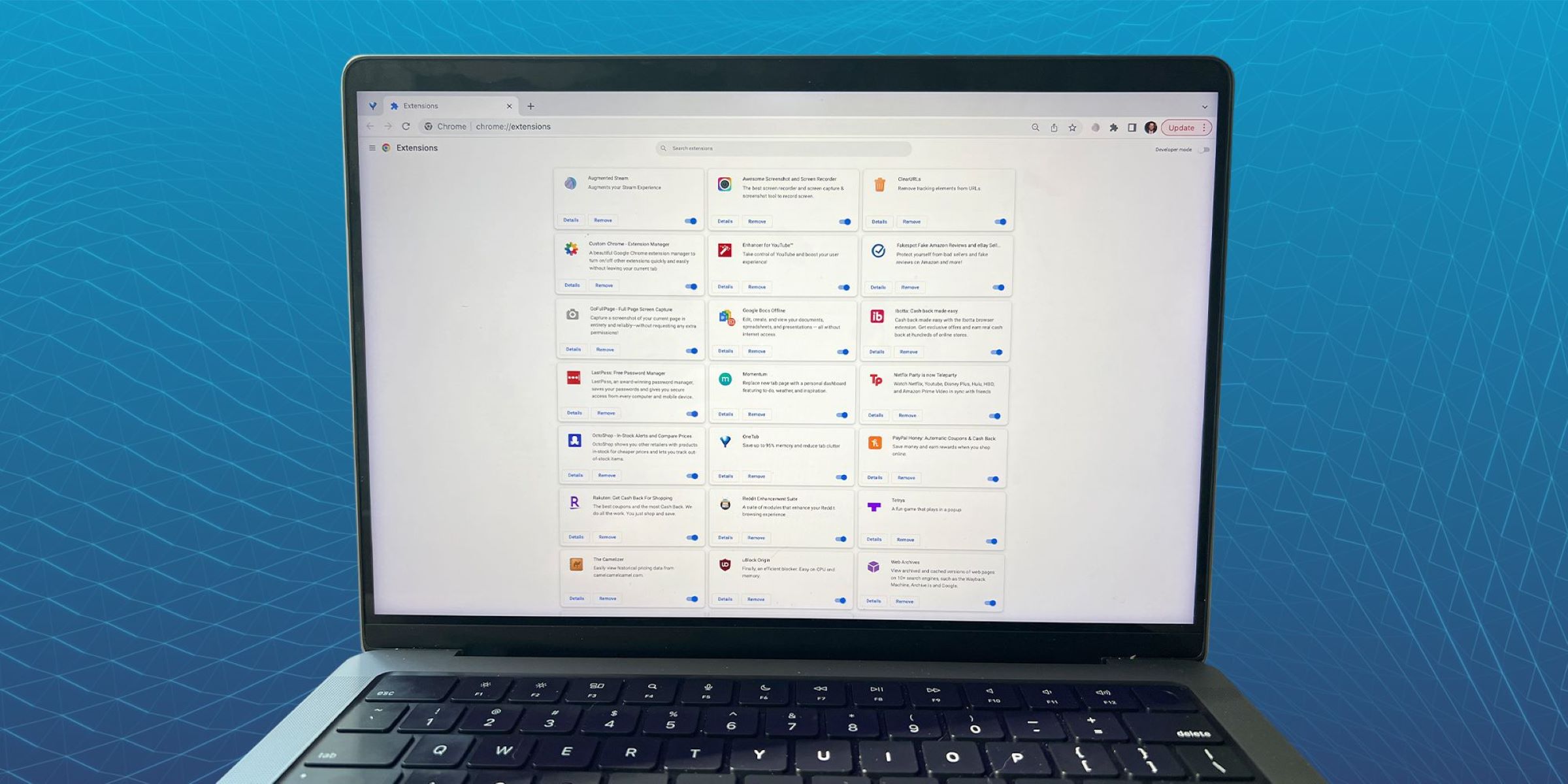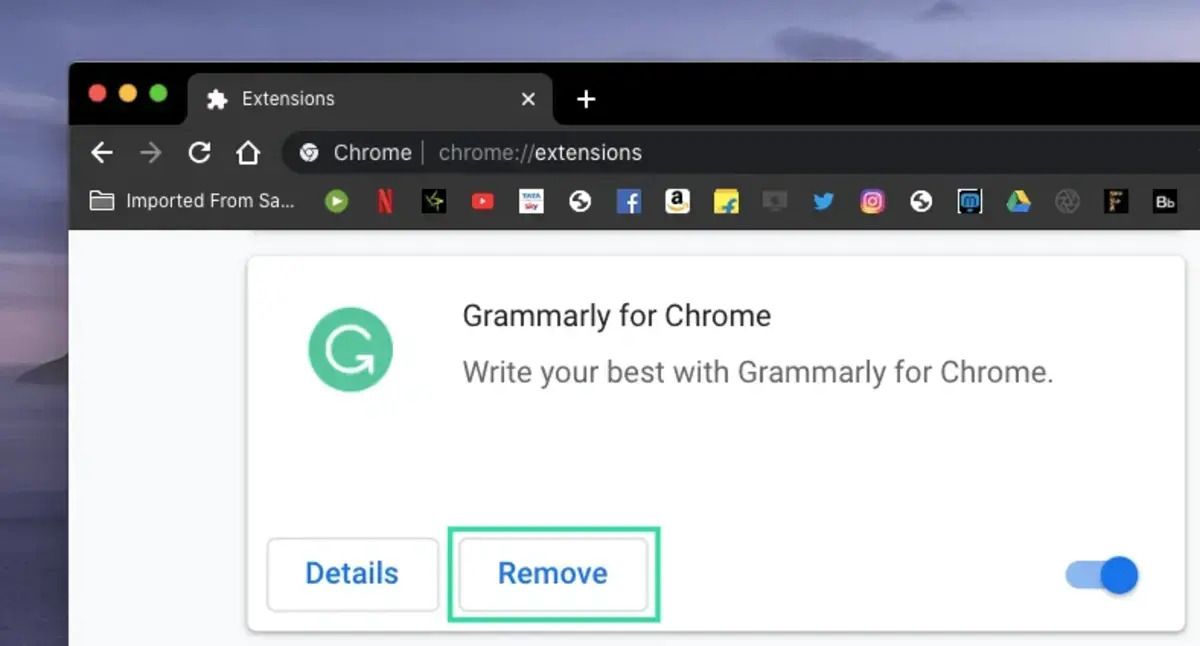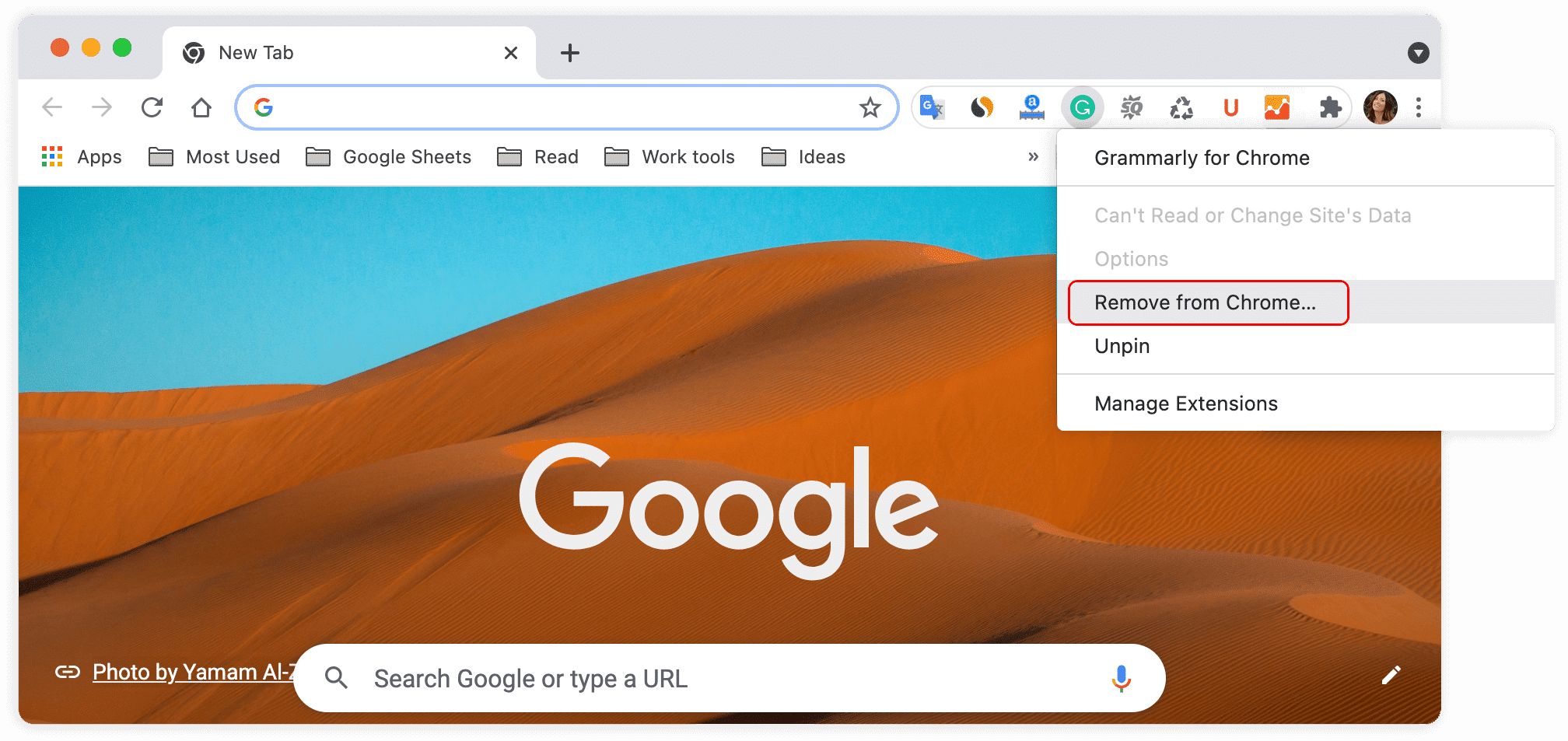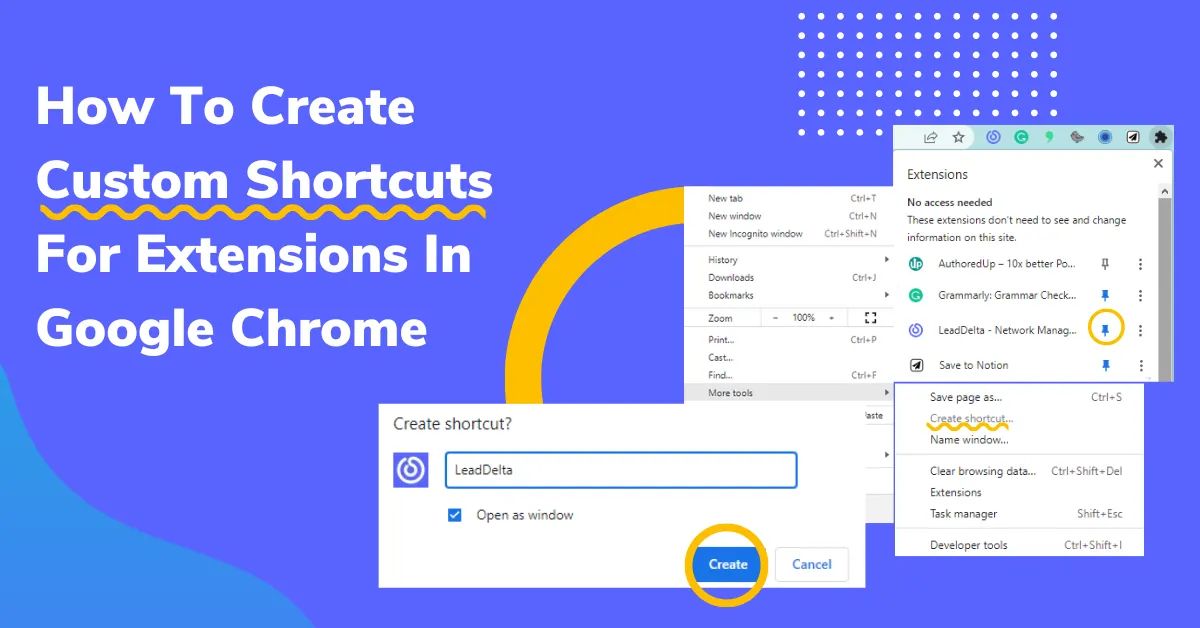What Is a Browser Extension?
A browser extension, also known as a plugin or add-on, is a software component that enhances the functionality and customization of a web browser. It is designed to extend the capabilities of the browser, providing users with additional features and tools to enhance their browsing experience.
Browser extensions are small software programs that are installed within the browser and work in conjunction with its existing functionality. They are generally created using web technologies such as HTML, CSS, and JavaScript, allowing developers to modify or interact with the content of web pages.
These extensions are typically downloaded and installed from an official browser extension store or marketplace, such as the Chrome Web Store for Google Chrome or the Mozilla Add-ons website for Mozilla Firefox. Once installed, they become integrated into the browser’s user interface and can be accessed through a toolbar, menu, or context menus.
Browser extensions serve a variety of purposes and cater to different user needs. They can provide functionalities like ad-blocking, password managers, language translation, screenshot capture, social media integration, note-taking, and productivity tools, among others.
One of the key advantages of browser extensions is their ability to personalize the browsing experience. Users can choose the extensions that align with their specific requirements and preferences, allowing them to customize their browser and streamline their online activities.
Beyond personalization, browser extensions can also enhance productivity and efficiency. They can automate repetitive tasks, provide quick access to frequently used features, improve security by blocking malicious content, and enhance content viewing with features like dark mode or text-to-speech functionality.
It is important to note that while browser extensions can greatly enhance the browsing experience, they can also have drawbacks. Some extensions may negatively impact browser performance, introduce security vulnerabilities, or invade user privacy. It is crucial to choose extensions from trusted sources and regularly update them to mitigate these risks.
In the next sections, we will explore how browser extensions work, the different types available, their advantages, and how to install and manage them.
Importance of Browser Extensions
Browser extensions play a vital role in enhancing the overall browsing experience and providing users with advanced functionalities. Here are some reasons why browser extensions are important:
- Customization: Browser extensions allow users to personalize their browsing experience. They can add or remove features according to their preferences, making the browser interface more user-friendly and efficient. Users can customize the appearance, add shortcuts, and access specific tools, all tailored to their specific needs.
- Productivity: Browser extensions can significantly increase productivity by automating tasks and providing quick access to commonly used features. They can streamline workflows, simplify online transactions, and enable multitasking, ultimately saving time and effort. Whether it’s a password manager, note-taking tool, or productivity tracker, extensions can help users stay organized and efficient.
- Enhanced Functionality: Browser extensions extend the native capabilities of a browser, adding new features and functionalities. Users can enhance security with ad-blockers and anti-tracking extensions, improve content viewing with video downloaders or image zoom tools, or streamline social media interaction with sharing buttons. Extensions expand the capabilities of the browser, allowing users to do more without leaving the webpage.
- Efficient Information Access: With browser extensions, users can access relevant information quickly and easily. Extensions like search and translation tools provide instant access to definitions, translations, and references. Users can lookup specific information, gather research material, or get language translations with just a few clicks, without interrupting their browsing flow.
- Stay Updated: Browser extensions can keep users informed and updated by monitoring specific websites or delivering real-time notifications. Whether it’s news updates, sports scores, or social media notifications, extensions can provide timely information without the need to constantly check different websites or apps. Users can stay connected and informed while focusing on their browsing activities.
These are just a few aspects highlighting the importance of browser extensions. By extending the functionalities of browsers, these extensions empower users to personalize their browsing experiences, boost productivity, access information efficiently, and stay updated with relevant content.
In the following sections, we will delve deeper into how browser extensions work, the different types available, their advantages and potential risks, and how to effectively install and manage them.
How Do Browser Extensions Work?
Browser extensions are built using web technologies such as HTML, CSS, and JavaScript. They work by injecting code into web pages, allowing them to modify or interact with the content displayed in the browser.
When a user installs a browser extension, it becomes a part of their browser’s functionality. The extension gains access to various browser APIs (Application Programming Interfaces) that enable it to interact with browser features, web pages, and user data.
There are different ways in which browser extensions can modify the browsing experience:
- Content Manipulation: Extensions can manipulate the content of web pages by adding, modifying, or removing elements on the page. For example, an ad-blocker extension removes ads from web pages, enhancing the user experience and improving page loading times.
- User Interface Modifications: Extensions can modify the browser’s user interface by adding toolbars, buttons, or menus. This allows users to access the extension’s features and functionality conveniently within the browser interface.
- API Interaction: Extensions can interact with various browser APIs to access and modify browser functionalities such as bookmarks, history, tabs, cookies, and more. This interaction enables extensions to enhance browsing capabilities and provide additional functionalities beyond what the browser offers by default.
- Communication with External Servers: Some extensions may need to communicate with external servers to fetch data, process information, or sync user settings. This requires permissions and establishes a connection between the extension and the external server to enable data exchange.
Browser extensions operate within a sandboxed environment, meaning they have limited access to the user’s system and resources. This ensures that extensions cannot cause harm to the user’s computer or compromise their data.
It is worth noting that browser extensions need to be installed and enabled by the user to function. Users can choose from a wide range of extensions available in official browser extension stores or marketplaces. They can review ratings, read user reviews, and carefully evaluate the permissions requested by the extension before installation.
In the subsequent sections, we will explore the different types of browser extensions available, their advantages, and how to properly install and manage them to enhance your browsing experience.
Different Types of Browser Extensions
There are various types of browser extensions available, each catering to different user needs and preferences. Let’s explore some of the most common types:
- Ad-blockers: Ad-blocker extensions are designed to remove or block advertisements from web pages. They enhance browsing speed, improve page load times, and create a cleaner and less distracting browsing experience.
- Password Managers: Password manager extensions help users generate, store, and automatically fill in passwords for different websites and online services. They provide a convenient and secure way to manage multiple passwords and ensure strong security practices.
- Social Media Tools: Social media extensions integrate social media platforms like Facebook, Twitter, or Instagram into the browser. They provide quick access to social media notifications, sharing features, and allow users to view and interact with their social feeds without leaving the webpage.
- Privacy and Security: Privacy-focused extensions enhance online security and protect user privacy. These extensions can block tracking cookies, prevent fingerprinting, encrypt web traffic, and warn users about potential security risks.
- Productivity Tools: Productivity extensions assist users in managing their tasks, notes, and schedules efficiently. They offer features like to-do lists, bookmark managers, note-taking tools, and email productivity enhancements.
- Language Translation: Translation extensions translate web content from one language to another, making it easier for users to understand and interact with websites that are in different languages.
- Developer Tools: Developer-oriented extensions provide tools and utilities to assist with web development and debugging. They often include features like code validators, network analyzers, CSS editors, and JavaScript debugging tools.
These are just a few examples of the many types of browser extensions available. It’s important to note that some extensions may fall into multiple categories, as they offer a combination of features and functionalities.
When choosing browser extensions, it’s crucial to consider your specific needs and preferences. Carefully review the features and permissions of each extension, read user reviews, and ensure that you download them from trusted sources to mitigate potential security risks.
In the following sections, we will discuss the advantages of using browser extensions, as well as tips for choosing and using them effectively.
Advantages of Using Browser Extensions
Browser extensions offer numerous advantages that enhance the browsing experience and provide users with enhanced functionality. Here are some key advantages of using browser extensions:
- Customization: Browser extensions allow users to personalize their browsing experience by adding or removing features according to their preferences. This customization empowers users to create a browser interface that aligns with their specific needs and enhances their productivity.
- Increased Productivity: Browser extensions can significantly boost productivity by automating tasks and providing quick access to commonly used features. Extensions like password managers, note-taking tools, and productivity trackers streamline workflows, save time, and improve efficiency.
- Enhanced Functionality: Extensions expand the native capabilities of a browser, offering additional features and functionalities. They enable users to block ads, translate web content, capture screenshots, block tracking scripts, and perform various other tasks directly within the browser, eliminating the need for separate applications.
- Better Information Access: Browser extensions provide efficient access to information. Translation extensions, for example, help users understand content in different languages, while news or weather extensions deliver real-time updates and keep users informed without the need to visit multiple websites.
- Improved Security: Certain extensions enhance online security by blocking malicious ads, scripts, and tracking cookies. They can also warn users about potentially harmful websites and help secure sensitive information, such as passwords and browsing history.
- Simplified Social Interaction: Social media extensions streamline social media interactions by integrating social platforms directly into the browser. Users can quickly access their social media notifications, share web content, and interact with social feeds without leaving the current webpage.
These advantages make browser extensions invaluable tools for personalizing, optimizing, and enriching the browsing experience. They allow users to tailor their browser to their specific needs, increase productivity, access information efficiently, and enhance their online security.
In the following sections, we will explore the common features of browser extensions, tips for installing and managing them effectively, and potential risks and concerns associated with their usage.
Common Features of Browser Extensions
Browser extensions offer a wide range of features that enhance the functionality and customization of web browsers. While the specific features vary depending on the type and purpose of the extension, there are some common features that many browser extensions share:
- Toolbar Icons: Many extensions add toolbar icons to the browser interface, providing quick access to their functionalities and settings. These icons can be clicked to activate specific features or access the extension’s options and preferences.
- Context Menus: Extensions can add additional options to the right-click context menus in web pages. These context menu options can perform actions like saving images, performing searches, sharing content, or interacting with the extension’s features within the current webpage.
- Keyboard Shortcuts: Some extensions allow users to define custom keyboard shortcuts to trigger specific actions or access the extension’s features more conveniently. These shortcuts can save time and effort, especially for frequently used functionalities.
- Settings and Preferences: Many extensions provide a dedicated settings or preferences page where users can customize the extension’s behavior, appearance, and functionality. Users can adjust various options, enable/disable specific features, and configure the extension according to their preferences.
- Notifications: Extensions can display notifications to keep users informed about important events or updates. These notifications can include new emails, social media interactions, news alerts, or reminders. Users can customize the notification settings to manage the frequency and type of notifications they receive.
- Integration with Web Services: Some extensions integrate with popular web services to enhance their functionality. For example, an email extension may integrate with Gmail, allowing users to compose emails or access their inbox directly within the browser.
- Data Syncing: Certain extensions offer data syncing capabilities to ensure a seamless experience across multiple devices. Users can sync their preferences, bookmarks, or settings, allowing them to access their customized browsing experience no matter which device they are using.
These common features enhance the usability and convenience of browser extensions, providing users with intuitive interfaces, customization options, and seamless integration with their browsing activities.
In the following sections, we will explore how to effectively install and manage browser extensions and provide recommendations for popular extensions across various web browsers.
How to Install and Manage Browser Extensions
Installing and managing browser extensions is a straightforward process that allows users to customize their browsing experience. Here are the steps to install and manage browser extensions:
- Installation: To install a browser extension, start by opening your browser and navigating to the official extension store or marketplace. For Google Chrome, it’s the Chrome Web Store, while Mozilla Firefox has the Mozilla Add-ons website. Search for the desired extension using keywords or browse through different categories. Once you find the extension you want to install, click on the “Add to Chrome” (or similar) button to begin the installation process. Follow any prompts or permissions requested by the extension and wait for the installation to complete.
- Enabling and Using: After installation, the extension should appear in your browser’s toolbar or menu. Some extensions may require additional setup or configuration before using them. To enable or access the extension, click on its icon in the toolbar/menu. This will open a dropdown menu or a popup window, depending on the extension. Explore the available features and functionalities of the extension and customize its settings as needed.
- Disabling or Removing: If you decide to disable or remove an extension, you can do so through the browser’s extension management section. In Google Chrome, go to the menu > More Tools > Extensions. In Firefox, click on the menu > Add-ons. Here, you will find a list of all installed extensions. To disable an extension temporarily, toggle the switch next to it. To remove an extension permanently, click on the remove button or trash icon. Be cautious when uninstalling extensions, as it may also delete any data associated with the extension.
- Updating: It’s crucial to keep your browser extensions updated to ensure they work properly and are protected against potential security vulnerabilities. Most browser extensions automatically update themselves in the background. However, you can also manually check for updates by going to the browser’s extension management section mentioned earlier. Look for any available updates for your installed extensions and follow the instructions to update them.
- Managing Permissions: When installing an extension, take a moment to review the permissions it requests. Some extensions may require access to certain features or data in your browser. Ensure that you trust the extension and understand why it needs those permissions. If you have privacy concerns or don’t feel comfortable granting certain permissions, it’s advisable to avoid installing the extension.
By following these steps, you can effectively install, manage, and update browser extensions to tailor your browsing experience and enhance your productivity.
In the next section, we will recommend some popular browser extensions across different web browsers for you to explore and add to your collection.
Popular Browser Extensions
There are countless browser extensions available across different web browsers, catering to a variety of user needs. Here are some popular browser extensions that you may find useful:
- Grammarly: Grammarly is a widely used extension that provides real-time grammar and spell-checking on various online platforms, including email, social media, and writing platforms. It helps users write error-free and professional content.
- AdBlock Plus: AdBlock Plus is a popular ad-blocking extension that removes unwanted advertisements from web pages. It enhances browsing speed, reduces distractions, and improves the overall user experience.
- LastPass: LastPass is a password manager extension that securely stores and autofills passwords for different websites. It eliminates the need to remember multiple passwords and enhances online security.
- Pocket: Pocket is a bookmarking and content-saving extension that allows users to save articles, videos, and web pages to read or view later. It syncs across devices, making it easy to access saved content from anywhere.
- Evernote Web Clipper: Evernote Web Clipper is an extension that lets users save and organize web content directly into their Evernote account. It simplifies note-taking and research by capturing articles, images, and screenshots.
- HTTPS Everywhere: HTTPS Everywhere is a security-focused extension that automatically redirects websites to secure HTTPS versions whenever possible. It helps protect against potential security vulnerabilities and ensures secure browsing.
- Dark Reader: Dark Reader is an extension that applies a dark theme to websites, reducing eye strain and improving readability in low-light environments. It offers customizable settings for users to adjust contrast and brightness.
These are just a few examples of popular browser extensions available across different web browsers. It’s important to explore and try different extensions to find the ones that best suit your needs and preferences.
Remember to review the ratings, read user reviews, and verify the authenticity of extensions before installing them. Regularly update your extensions and manage their permissions to ensure a secure and optimized browsing experience.
In the following section, we will provide some tips for choosing and using browser extensions effectively.
Tips for Choosing and Using Browser Extensions
When selecting and using browser extensions, it’s important to keep certain considerations in mind to ensure a secure and optimized browsing experience. Here are some tips to help you choose and use browser extensions effectively:
- Research and Reviews: Before installing an extension, research its credibility, read user reviews, and check its ratings. This will give you insights into the quality and reliability of the extension.
- Check Permissions: Review the permissions requested by an extension before installation. Be cautious if an extension requires unnecessary access to your personal data or browser functionalities that it doesn’t require to function properly.
- Stick to Trusted Sources: Only download extensions from official browser extension stores or reputable sources. Third-party websites may host malicious or poorly developed extensions that could compromise your security and privacy.
- Keep Extensions Updated: Regularly check for updates and install them promptly. Developers release updates to fix bugs, improve performance, and address security vulnerabilities. Keeping your extensions updated ensures you benefit from the latest features and maintain optimal security.
- Limit the Number of Extensions: Install only the extensions you truly need. Having too many extensions can clutter your browser, slow down performance, and increase the risk of conflicts or security issues. Only keep the ones that provide significant value to your browsing experience.
- Periodically Review and Remove: Review your installed extensions periodically and remove the ones you no longer use or find necessary. This will keep your browser organized and reduce potential security risks.
- Read Documentation and FAQs: Familiarize yourself with the extension’s documentation or FAQ section to understand its features, usage, and troubleshooting tips. This will help you make the most of the extension and resolve any issues that may arise.
- Report Suspicious Extensions: If you come across a suspicious or potentially harmful extension, report it to the browser’s extension store or marketplace. Reporting such extensions helps protect other users from potential security risks.
By following these tips, you can choose reliable and safe browser extensions and effectively utilize them to improve your browsing experience.
In the next section, we will discuss potential risks and concerns associated with the usage of browser extensions and provide some troubleshooting tips.
Risks and Concerns with Browser Extensions
While browser extensions offer numerous benefits, it is important to be aware of the potential risks and concerns associated with their usage. Here are some common risks and concerns with browser extensions:
- Security Vulnerabilities: Some extensions may contain security vulnerabilities that could be exploited by malicious actors. These vulnerabilities can potentially compromise the security of your browsing activities and personal information. It’s important to download extensions from trusted sources and keep them updated to mitigate the risk of security breaches.
- Privacy Concerns: Certain extensions may collect and store personal data, which can raise privacy concerns. While many reputable extensions have strict privacy policies in place, it’s important to review the permissions requested by an extension and consider the data it may access or share. Be cautious when granting excessive permissions to extensions that may not require them for their intended functionality.
- System Performance: Multiple extensions can impact the performance of your browser and slow down page loading times. Extensions consume system resources, and having too many running simultaneously may result in decreased browsing speed and responsiveness. Limit the number of installed extensions to those that are essential to your needs.
- Compatibility Issues: Extensions may not always work well with every website or in conjunction with other extensions. Compatibility issues can cause webpage errors, visual inconsistencies, or even system crashes. If you experience problems, try disabling or removing problematic extensions to resolve the issue.
- Malware and Fake Extensions: Be cautious of extensions from unverified or unofficial sources, as they may contain malware or attempt to deceive users with similar names and appearances to popular extensions. Stick to reputable extension stores or marketplaces to reduce the risk of downloading fake or malicious extensions.
- Addiction to Extensions: It’s easy to become reliant on certain extensions for specific functionalities. However, excessive dependency on extensions can hinder productivity and prevent users from developing necessary skills or utilizing built-in browser features. Strike a balance between utilizing extensions and relying on your own browsing abilities.
Considering these risks and concerns, it is essential to exercise caution and make informed decisions when selecting, installing, and managing browser extensions. Through careful evaluation and regular vigilance, you can minimize potential risks and enjoy the benefits that browser extensions offer.
In the next section, we will provide some troubleshooting tips to help you address common issues that may arise when using browser extensions.
Troubleshooting Browser Extensions
While browser extensions can greatly enhance your browsing experience, occasional issues may arise. Here are some troubleshooting tips to help you address common problems with browser extensions:
- Disable Conflicting Extensions: If you encounter issues with a specific extension, try disabling other extensions one by one to identify if there is any conflict. Disable extensions temporarily to pinpoint the source of the problem and re-enable them once the issue is resolved.
- Clear Cache and Cookies: Clearing your browser’s cache and cookies can help resolve issues related to extensions. Over time, cache and cookies can accumulate, causing conflicts or issues with extension functionality. Go to your browser’s settings and find the option to clear cache and cookies. Remember that this action will sign you out of websites and remove stored preferences.
- Update Your Browser: Ensure that you are using the latest version of your web browser. Outdated browser versions may have compatibility issues with certain extensions. Updating your browser can often resolve such problems.
- Check for Extension Updates: Make sure your installed extensions are up to date. Developers often release updates to address bugs, improve stability, and introduce new features. Check for updates in your browser’s extension management section and install any available updates for your extensions.
- Remove and Reinstall Extensions: If an extension is not functioning properly or causing persistent issues, try removing it and reinstalling it. This can sometimes resolve underlying problems with the extension’s installation or configuration.
- Review Extension Permissions: Occasionally, extensions may request new permissions after an update, which can lead to unexpected issues. Check the permissions of your installed extensions and ensure they align with your expectations. If certain permissions seem unnecessary or overly intrusive, consider disabling or uninstalling the extension.
- Contact Extension Support: If you have tried troubleshooting steps and are still experiencing issues, reach out to the support team of the problematic extension. Developers may have additional insights or provide specific instructions to address the problem.
Remember, troubleshooting steps may vary based on the specific issue and browser you are using. If you continue to experience persistent problems, consider seeking guidance from online support forums or contacting your browser’s customer support for further assistance.
By following these troubleshooting tips, you can effectively address common issues and ensure a smooth browsing experience with your chosen browser extensions.
Conclusion
Browser extensions are valuable tools that enhance the functionality, customization, and productivity of web browsers. They provide users with a wide range of features and capabilities, allowing them to personalize their browsing experience, increase productivity, access information efficiently, and improve online security.
When choosing and using browser extensions, it’s essential to consider potential risks and concerns. Review the permissions requested by extensions, download from trusted sources, keep them updated, and be mindful of their potential impact on system performance and privacy.
Troubleshooting occasional issues with browser extensions can often be resolved by disabling conflicting extensions, clearing cache and cookies, updating your browser and extensions, and contacting extension support when needed.
Overall, browser extensions are powerful tools that can greatly enhance your online activities, but it’s important to be selective and cautious when installing them. Find the right extensions that align with your needs, regularly update them, and actively manage your collection to maintain a secure and optimized browsing experience.
We hope these insights and tips have provided you with a better understanding of browser extensions and how to effectively choose, install, and manage them. Enjoy discovering and utilizing the vast world of browser extensions to tailor your browsing experience and boost your productivity!