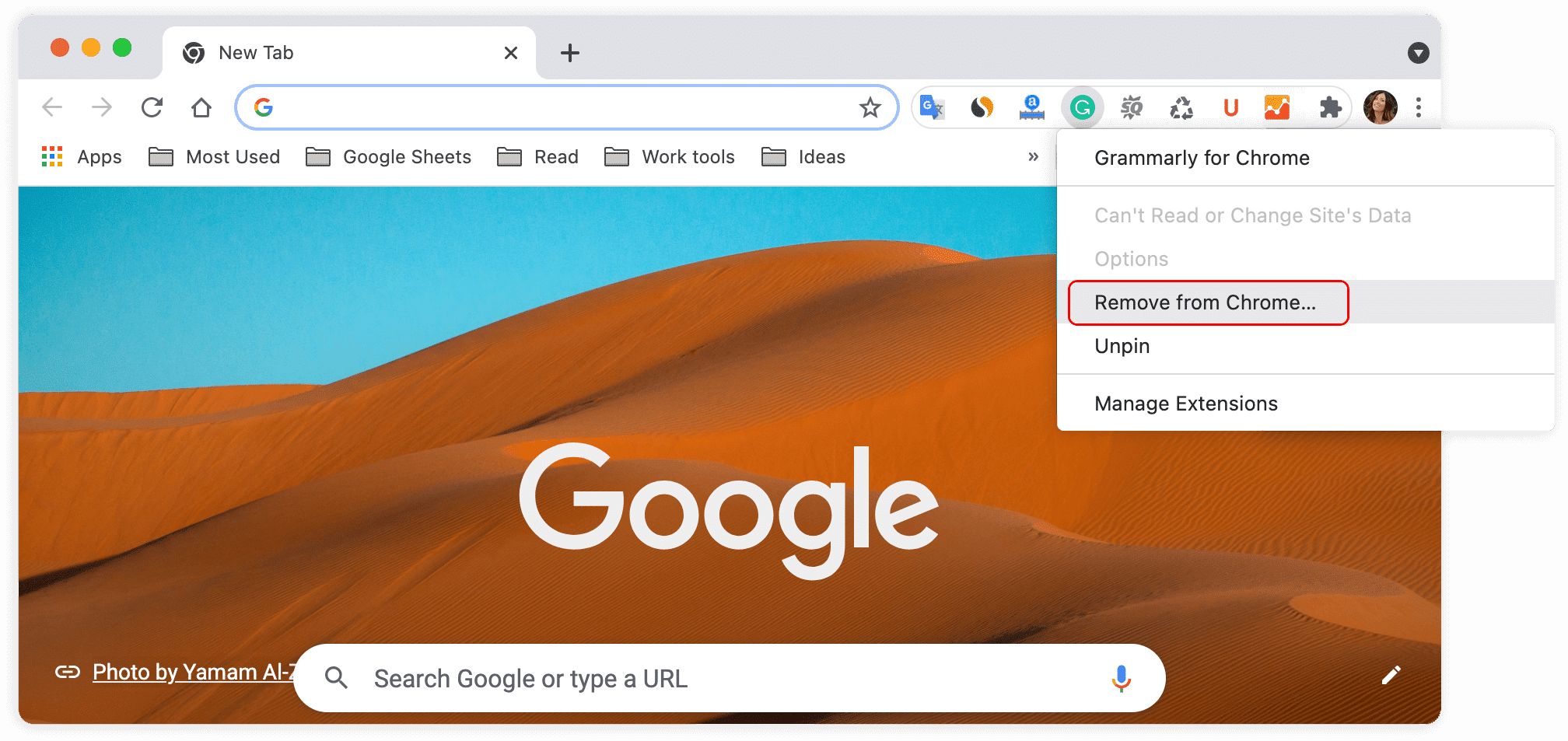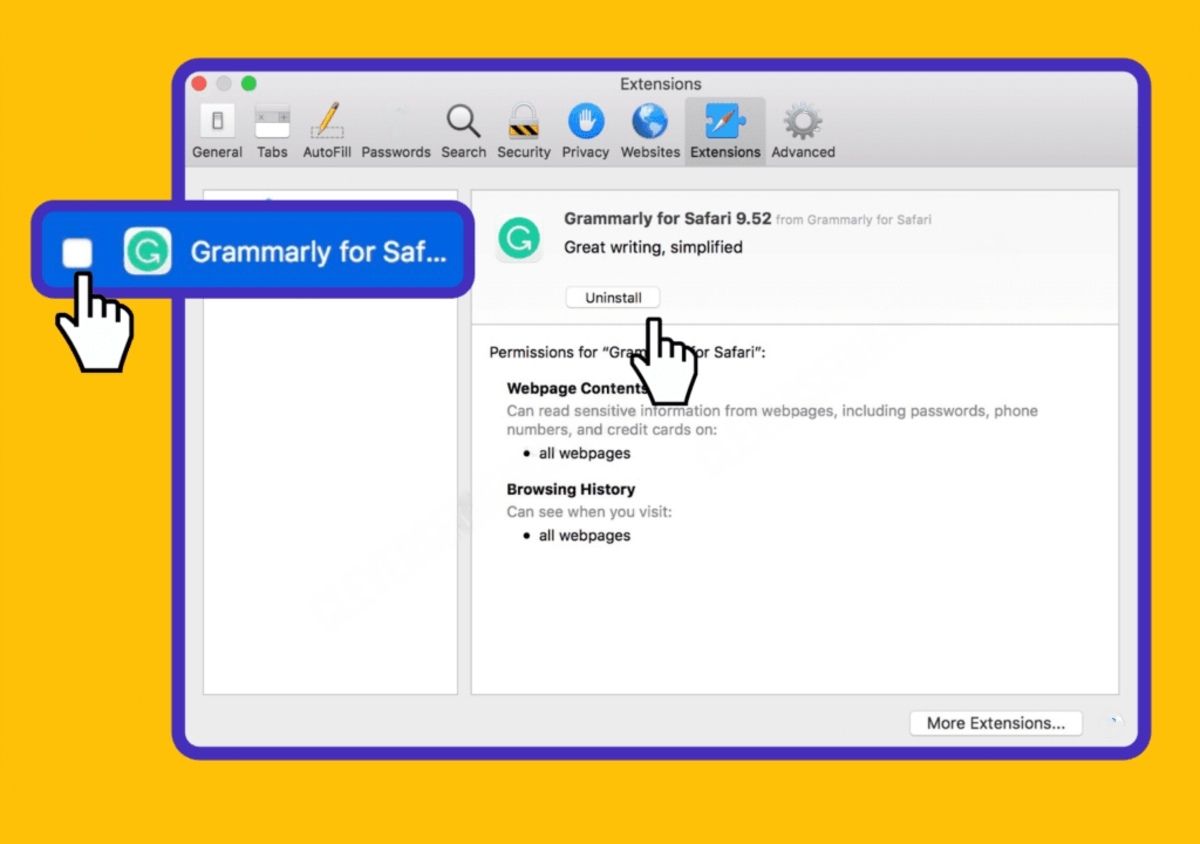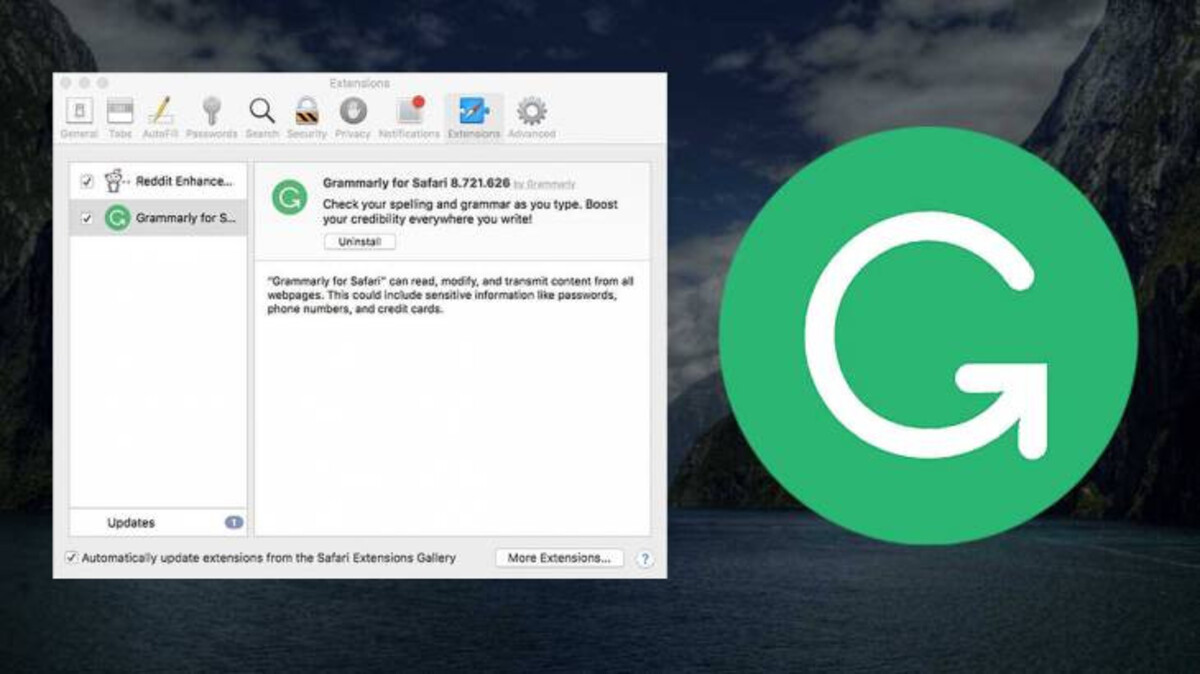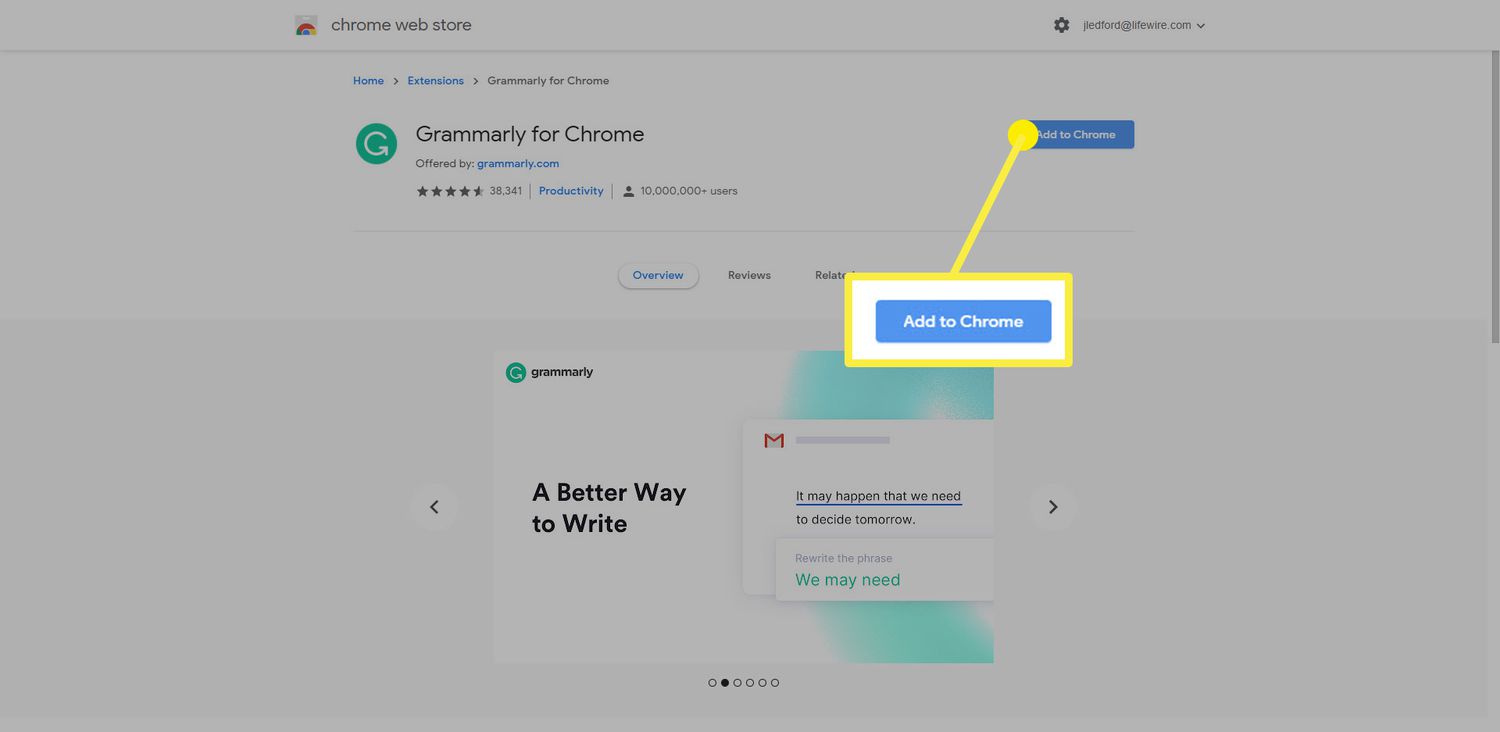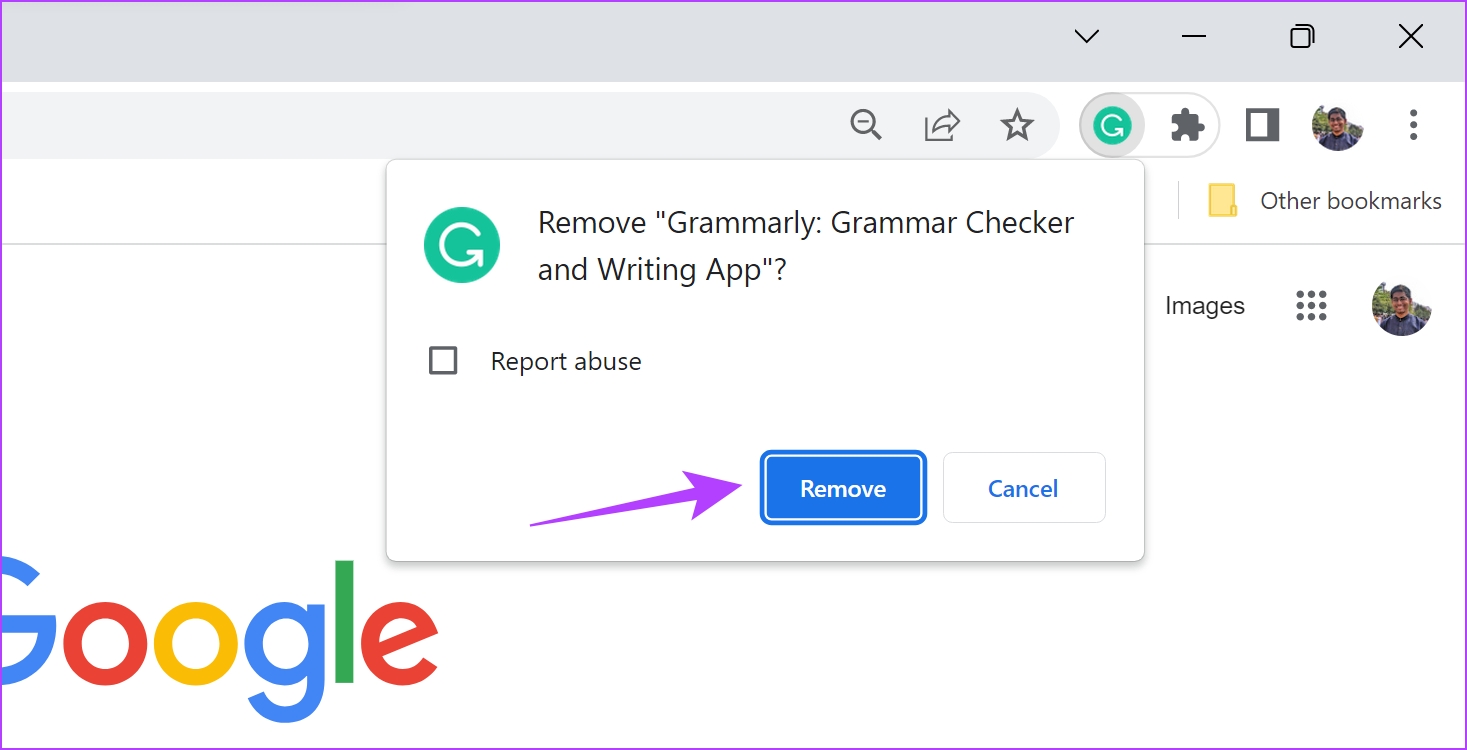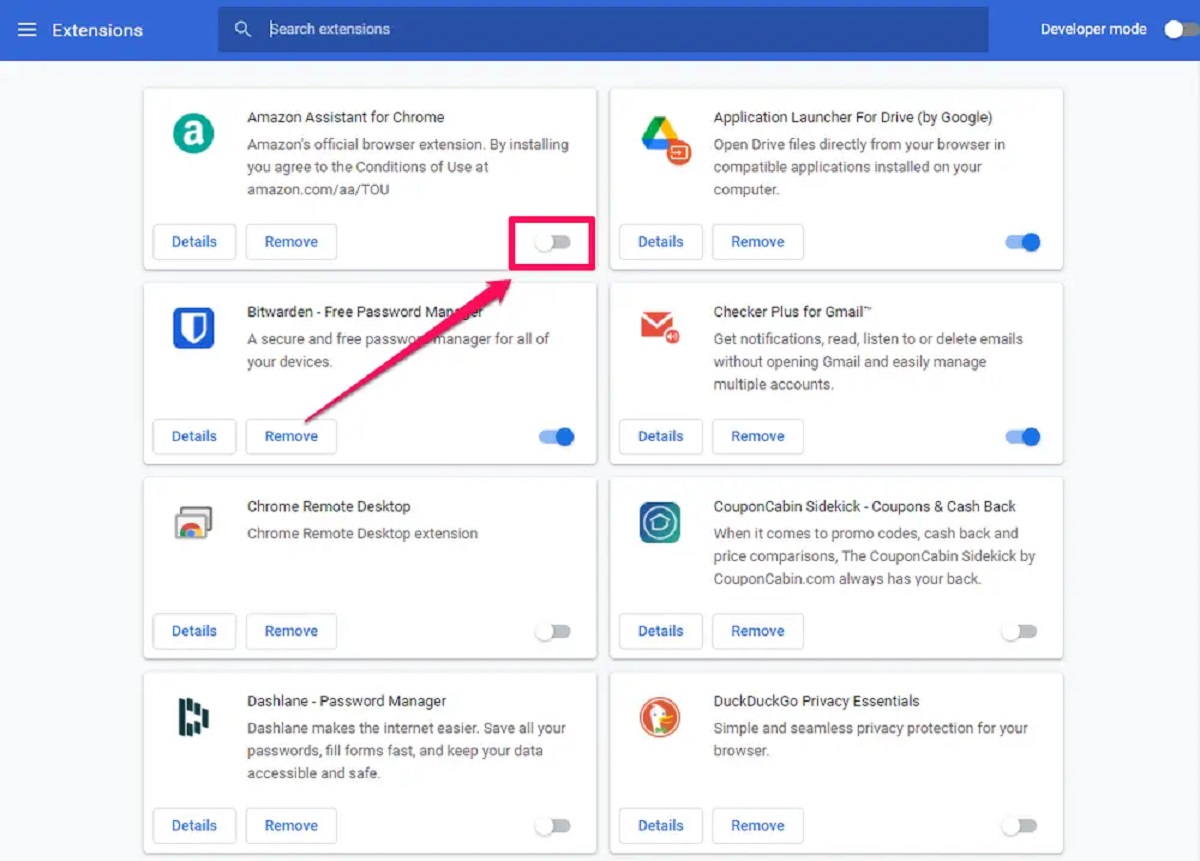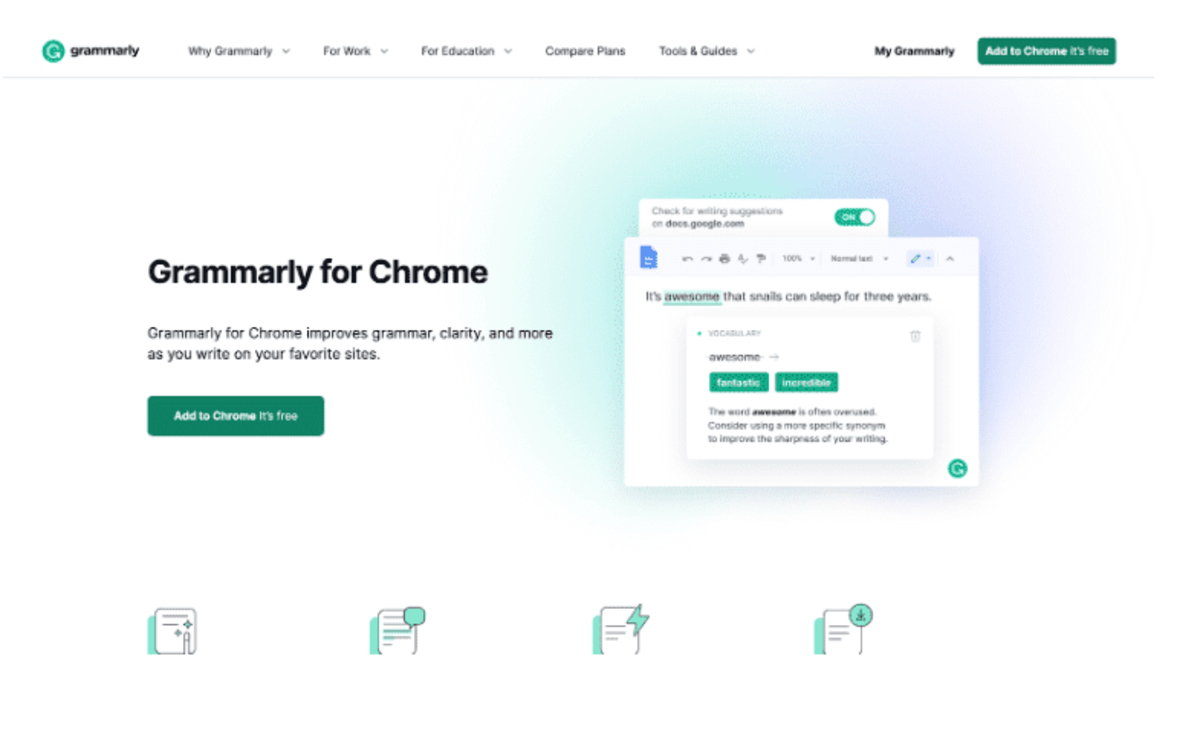Introduction
So, you've been using Grammarly as your trusty sidekick for a while now. It's been there, silently correcting your typos and gently nudging you towards clearer, more concise writing. But hey, maybe you've had a change of heart. Perhaps you're looking to streamline your browser, or maybe you've found an alternative that suits your needs better. Whatever the reason, if you've decided it's time to bid adieu to Grammarly from your Chrome browser, you've come to the right place.
In this guide, we'll walk you through the process of removing the Grammarly extension from your Chrome browser. Whether you're a tech-savvy individual or a casual browser user, we've got you covered. By the end of this journey, you'll have a clutter-free browser, ready to embrace new extensions or simply revel in its newfound simplicity.
So, buckle up and get ready to declutter your browsing experience as we embark on this step-by-step journey to bid farewell to Grammarly from your Chrome browser.
Step 1: Open Chrome Browser
To begin the process of removing the Grammarly extension from your Chrome browser, the first step is to open the Chrome browser on your computer. You can do this by clicking on the Chrome icon located on your desktop or by searching for "Chrome" in the Windows Start menu or the Applications folder on a Mac.
Once you have launched the Chrome browser, take a moment to ensure that it is fully loaded and ready for use. You can tell that Chrome is ready when the browser window opens, and the homepage or the last visited website is displayed.
If you have multiple tabs open from a previous browsing session, it's a good idea to close any unnecessary tabs to streamline the browsing experience. This will also make it easier to navigate to the Chrome Extensions menu, where you will proceed to locate and remove the Grammarly extension.
Opening the Chrome browser is the essential first step in the process of removing the Grammarly extension. It sets the stage for the subsequent steps, allowing you to access the necessary menus and options within the browser interface.
With the Chrome browser now open and ready, you are poised to move on to the next step in this journey to bid farewell to Grammarly from your browsing experience. As we progress through the following steps, you will gain a deeper understanding of the process and be well-equipped to navigate the Chrome Extensions menu with confidence.
So, take a deep breath, open that Chrome browser, and get ready to embark on the next phase of this journey. The path to a Grammarly-free browsing experience awaits, and you're well on your way to achieving that goal.
Step 2: Go to Chrome Extensions
Once you have the Chrome browser open, the next step is to navigate to the Chrome Extensions menu. This is where you will find a list of all the extensions installed on your browser, including Grammarly. To access the Extensions menu, follow the steps outlined below:
-
Look for the three-dot menu icon located at the top-right corner of the Chrome browser window. This icon represents the Chrome menu and is often referred to as the "More" icon.
-
Click on the three-dot menu icon to open a dropdown menu. From the options presented, locate and hover your cursor over the "More tools" option. This action will reveal a secondary menu with additional tools and features.
-
Within the secondary menu, find and click on the "Extensions" option. This will direct you to the Chrome Extensions page, where you can manage and customize the extensions installed in your browser.
Alternatively, you can directly access the Extensions page by typing "chrome://extensions/" into the address bar of the Chrome browser and pressing Enter. This shortcut instantly takes you to the Extensions menu, bypassing the need to navigate through the dropdown menus.
Upon reaching the Chrome Extensions page, you will be greeted with a visual list of all the extensions currently installed in your browser. These extensions are displayed as icons or tiles, making it easy to identify and manage them. Take a moment to familiarize yourself with this interface, as it will be the platform from which you proceed to locate and remove the Grammarly extension.
As you navigate to the Chrome Extensions menu, you are one step closer to bidding farewell to Grammarly from your browsing experience. The journey continues as you prepare to identify and remove the extension, clearing the path for a streamlined and personalized browsing environment. With the Extensions page now in view, the next step beckons, and you are well on your way to achieving your goal.
Step 3: Find Grammarly Extension
As you stand at the threshold of the Chrome Extensions page, a visual array of icons and tiles greets you, each representing a unique extension that has found its way into your browsing realm. Among these, nestled within the digital landscape, lies the familiar green icon of Grammarly, silently awaiting your attention.
Your quest to find the Grammarly extension amidst this digital tapestry is a journey of recognition and identification. As you scan the array of extensions, keep an eye out for the distinctive green "G" logo that symbolizes the presence of Grammarly. This iconic emblem serves as a beacon, guiding you towards the extension that has faithfully accompanied you on your writing endeavors.
The search for the Grammarly extension is akin to a treasure hunt within the digital domain. As your eyes sweep across the Extensions page, allow yourself to be drawn to the familiar green hue that signifies the presence of Grammarly. Amidst the diverse assortment of icons, the Grammarly logo stands out, a testament to its prominent role in enhancing your writing experience.
In the pursuit of the Grammarly extension, take a moment to reflect on the impact it has had on your writing journey. From offering insightful suggestions to highlighting potential improvements, Grammarly has been a steadfast companion, aiding you in crafting clear and compelling content. As you navigate through the Extensions page, the recognition of Grammarly's contribution to your writing endeavors adds a touch of nostalgia to the process of bidding it farewell.
With a keen eye and a sense of acknowledgment, you locate the Grammarly extension within the Chrome Extensions menu. The green "G" logo, a familiar sight that has graced your browser, now stands before you, ready to be addressed. This moment of recognition marks a pivotal step in the journey to remove Grammarly from your browsing experience, paving the way for new possibilities and a personalized browsing environment.
As you prepare to embark on the next phase of this journey, the act of finding the Grammarly extension serves as a poignant reminder of the role it has played in refining your writing skills. With the extension now identified, the path to its removal becomes clearer, and you are poised to proceed with the subsequent steps, ready to bid adieu to Grammarly from your Chrome browser.
Step 4: Remove Grammarly Extension
With the Grammarly extension identified within the Chrome Extensions menu, the time has come to initiate the process of removing it from your browsing environment. This pivotal step marks the beginning of a transition towards a tailored browsing experience, free from the presence of Grammarly.
To remove the Grammarly extension from your Chrome browser, follow the steps outlined below:
-
Locate the Grammarly Extension: Within the Chrome Extensions page, identify the Grammarly extension among the array of icons and tiles representing installed extensions. Once located, proceed to the next step.
-
Disable the Grammarly Extension: To prepare for its removal, click on the toggle switch or the "Remove" button associated with the Grammarly extension. This action temporarily disables the extension, ensuring that it is no longer active within the browser.
-
Confirm Removal: After disabling the Grammarly extension, a confirmation prompt may appear, asking if you are sure you want to remove the extension. Review the prompt and proceed with the removal process by clicking on the "Remove" or "Confirm" button.
-
Extension Removal: Upon confirmation, the Chrome browser will proceed to remove the Grammarly extension from its list of installed extensions. The green "G" logo, once a familiar presence within the Extensions menu, will now be absent, signifying the successful removal of Grammarly from your browsing environment.
By following these steps, you have effectively removed the Grammarly extension from your Chrome browser, marking a significant shift in your browsing experience. The absence of Grammarly opens the door to new possibilities, allowing you to explore alternative extensions or revel in the simplicity of a streamlined browsing environment.
As you bid farewell to Grammarly from your Chrome browser, take a moment to acknowledge the impact it has had on your writing journey. From refining your grammar to offering valuable insights, Grammarly has been a steadfast companion in your quest for clear and compelling content. While its presence may no longer grace your browser, the lessons learned and the skills honed through its assistance remain an integral part of your writing endeavors.
With the Grammarly extension successfully removed, the stage is set for a personalized browsing experience, tailored to your preferences and needs. As you navigate this transformed digital landscape, embrace the newfound freedom and flexibility that comes with a Grammarly-free browsing environment. The journey continues, and you are now equipped to explore the boundless horizons of the digital realm, armed with the knowledge and experience gained from your time with Grammarly.
Step 5: Confirm Removal
After disabling the Grammarly extension, a pivotal moment arises as a confirmation prompt materializes on the screen, seeking your affirmation to proceed with the removal process. This prompt serves as a final checkpoint, ensuring that the decision to bid adieu to Grammarly from your browsing experience is deliberate and intentional.
As the confirmation prompt emerges, it presents a succinct yet significant query, prompting you to affirm your choice to remove the Grammarly extension. This moment of reflection invites you to pause and consider the implications of this action, acknowledging the impact of parting ways with an extension that has been a steadfast companion in your writing endeavors.
Upon encountering the confirmation prompt, take a moment to reflect on the journey you've shared with Grammarly. From its insightful suggestions to its meticulous grammar checks, Grammarly has left an indelible mark on your writing experience. As you contemplate the prompt before you, the memories of collaborative writing sessions and the gentle nudges towards clearer, more concise prose resurface, underscoring the significance of this moment.
With the confirmation prompt awaiting your response, consider the newfound possibilities that await beyond the realm of Grammarly. Embrace the prospect of exploring alternative extensions or reveling in the simplicity of a browser free from the familiar green "G" logo. This moment of confirmation marks a transition towards a tailored browsing experience, one that reflects your evolving preferences and needs.
As you deliberate on the confirmation prompt, the act of affirming the removal of the Grammarly extension becomes a symbolic gesture, signifying a conscious choice to embrace change and adapt to a transformed digital landscape. With a sense of purpose and a vision for a personalized browsing environment, you proceed to affirm the removal, paving the way for new horizons and uncharted possibilities.
Upon confirming the removal of the Grammarly extension, the Chrome browser swiftly executes the removal process, culminating in the absence of the familiar green "G" logo from the Extensions menu. This visual transformation signifies the successful culmination of your journey to bid farewell to Grammarly from your browsing experience, marking a pivotal moment of transition and renewal.
With the removal confirmed and the digital landscape transformed, you stand poised at the threshold of a browser free from the presence of Grammarly. The journey continues, and you are now equipped to navigate this evolved digital realm, embracing the freedom and flexibility that comes with a Grammarly-free browsing environment.
Conclusion
As the journey to remove Grammarly from your Chrome browser draws to a close, a sense of transformation and renewal permeates the digital landscape. The act of bidding farewell to Grammarly marks a significant milestone, symbolizing a deliberate choice to embrace change and tailor your browsing experience to reflect your evolving needs and preferences.
With the successful removal of the Grammarly extension, your Chrome browser now stands as a canvas awaiting new possibilities and uncharted horizons. The absence of the familiar green "G" logo signifies a departure from the past, paving the way for a personalized browsing environment that aligns with your current aspirations.
While the presence of Grammarly may no longer grace your browser, the impact of its assistance and insights remains an integral part of your writing journey. The lessons learned and the skills honed through its guidance continue to resonate, serving as a testament to the collaborative efforts that have refined your writing prowess.
As you navigate this transformed digital realm, take a moment to revel in the newfound freedom and flexibility that comes with a Grammarly-free browsing environment. Whether you choose to explore alternative extensions, embrace the simplicity of a streamlined browser, or embark on new writing endeavors, the removal of Grammarly signifies a transition towards a tailored browsing experience that empowers you to chart your own digital path.
The act of removing Grammarly from your Chrome browser is not merely a technical process but a symbolic gesture, signifying a conscious choice to adapt and evolve within the digital realm. It is a testament to your ability to curate a browsing environment that resonates with your current aspirations and aligns with your unique writing journey.
As the journey to bid farewell to Grammarly culminates, a new chapter unfolds, brimming with possibilities and opportunities. Armed with the knowledge and experience gained from your time with Grammarly, you stand poised to embrace the ever-evolving digital landscape, equipped with a browser that reflects your individuality and preferences.
The journey continues, and as you navigate this transformed digital realm, may the removal of Grammarly serve as a catalyst for exploration, creativity, and the pursuit of new writing endeavors. Embrace the freedom that comes with a personalized browsing experience, and may your digital journey be filled with inspiration, growth, and the joy of crafting compelling content.