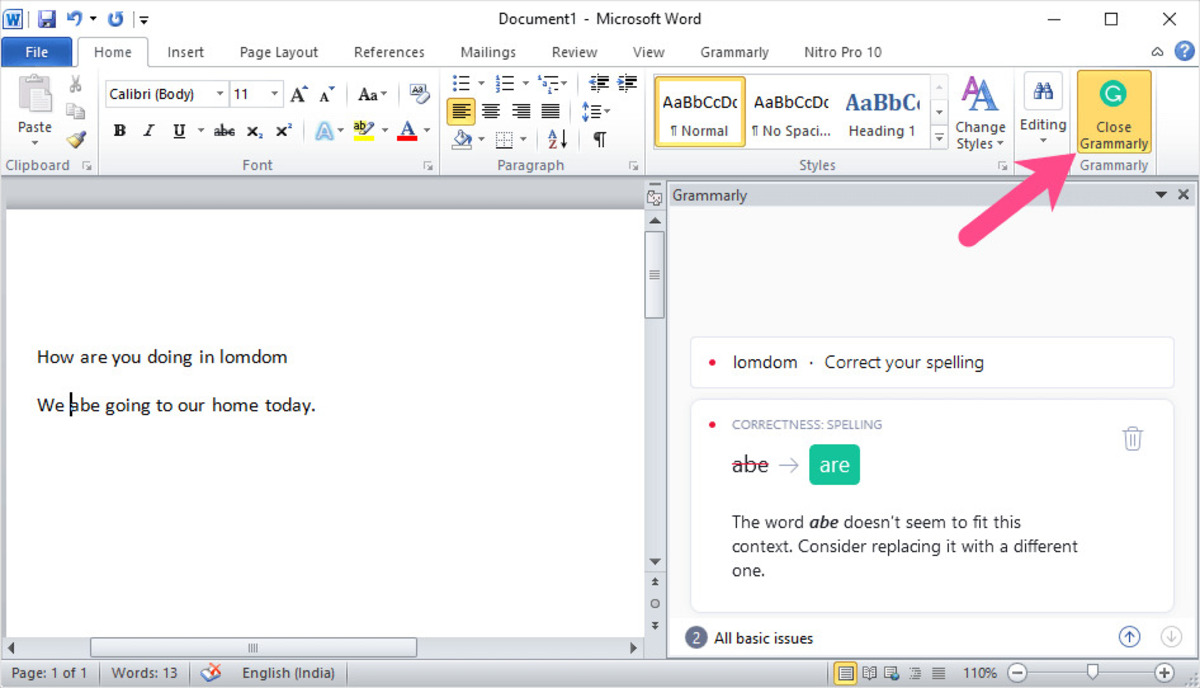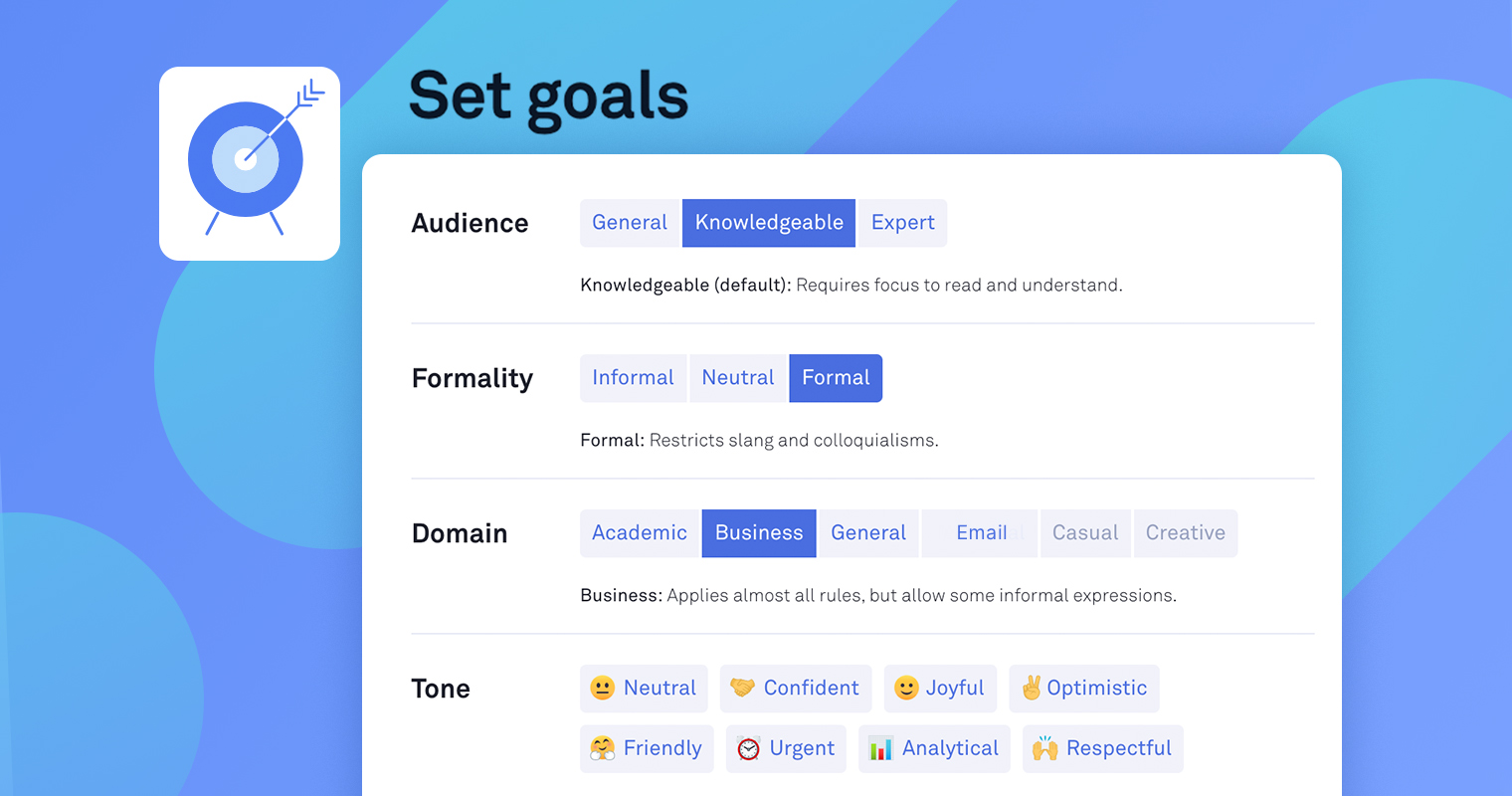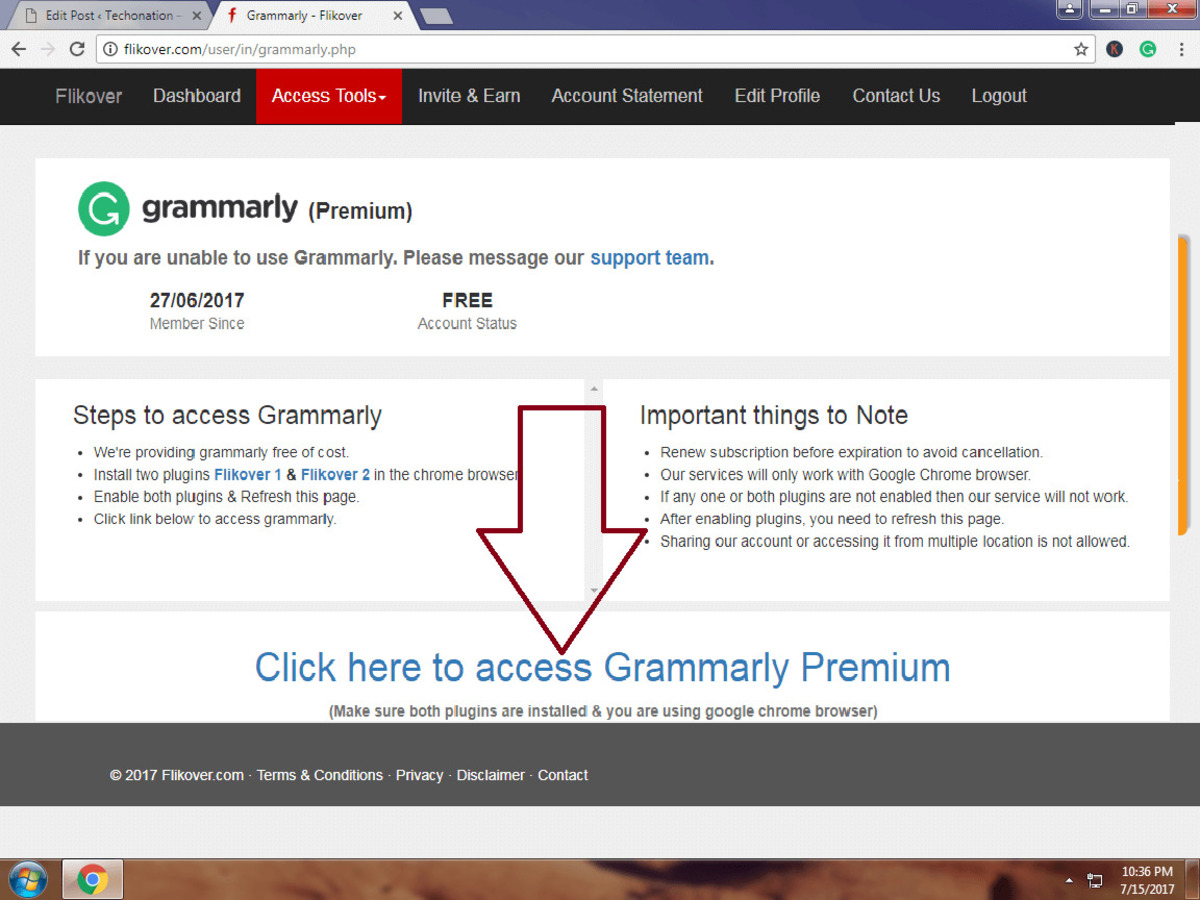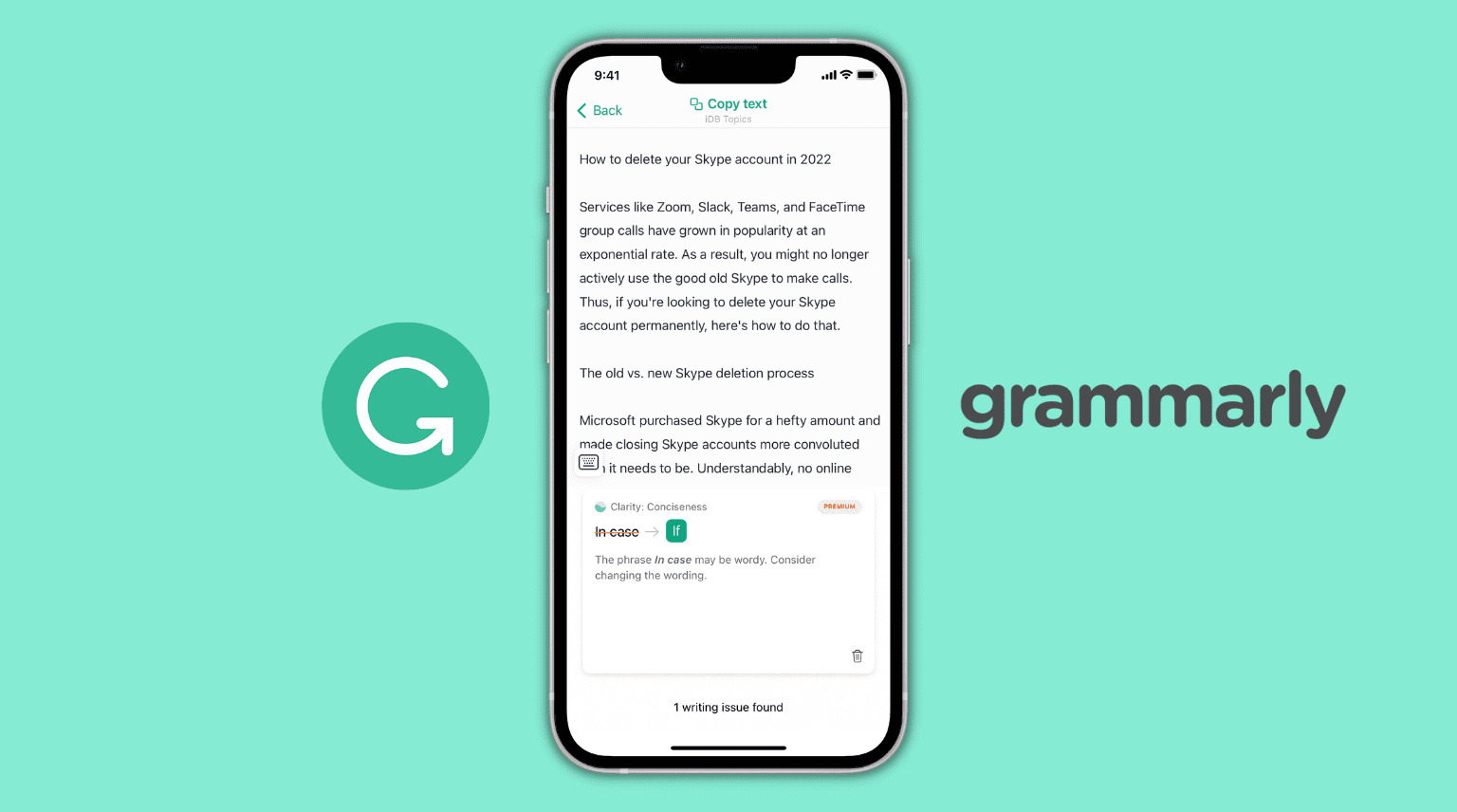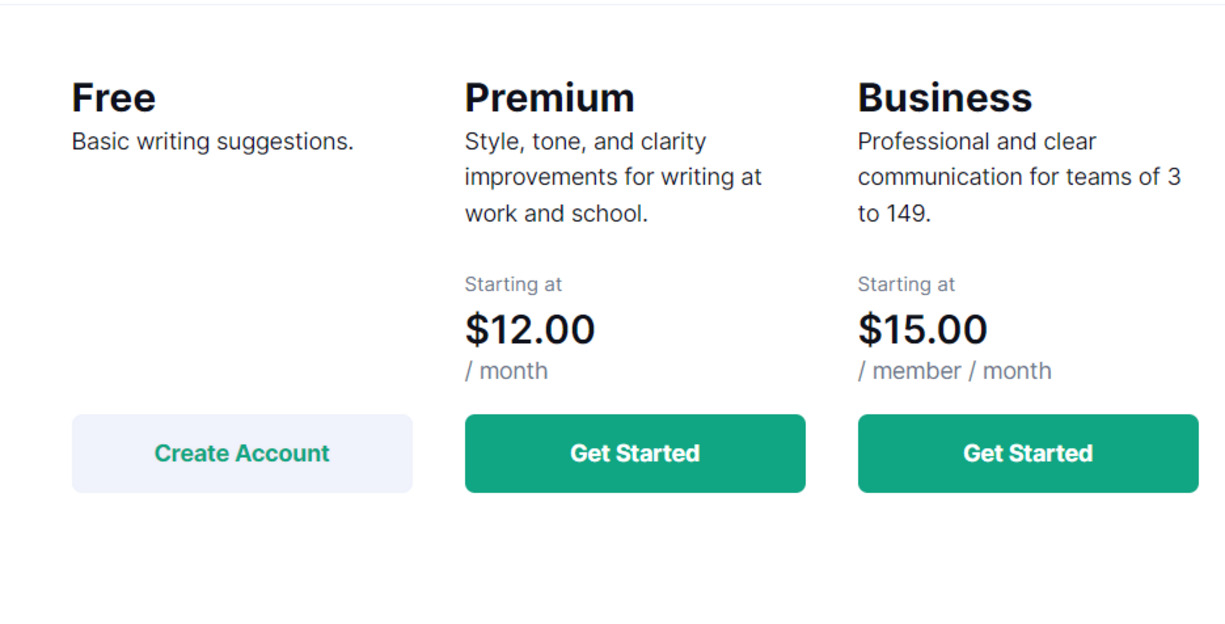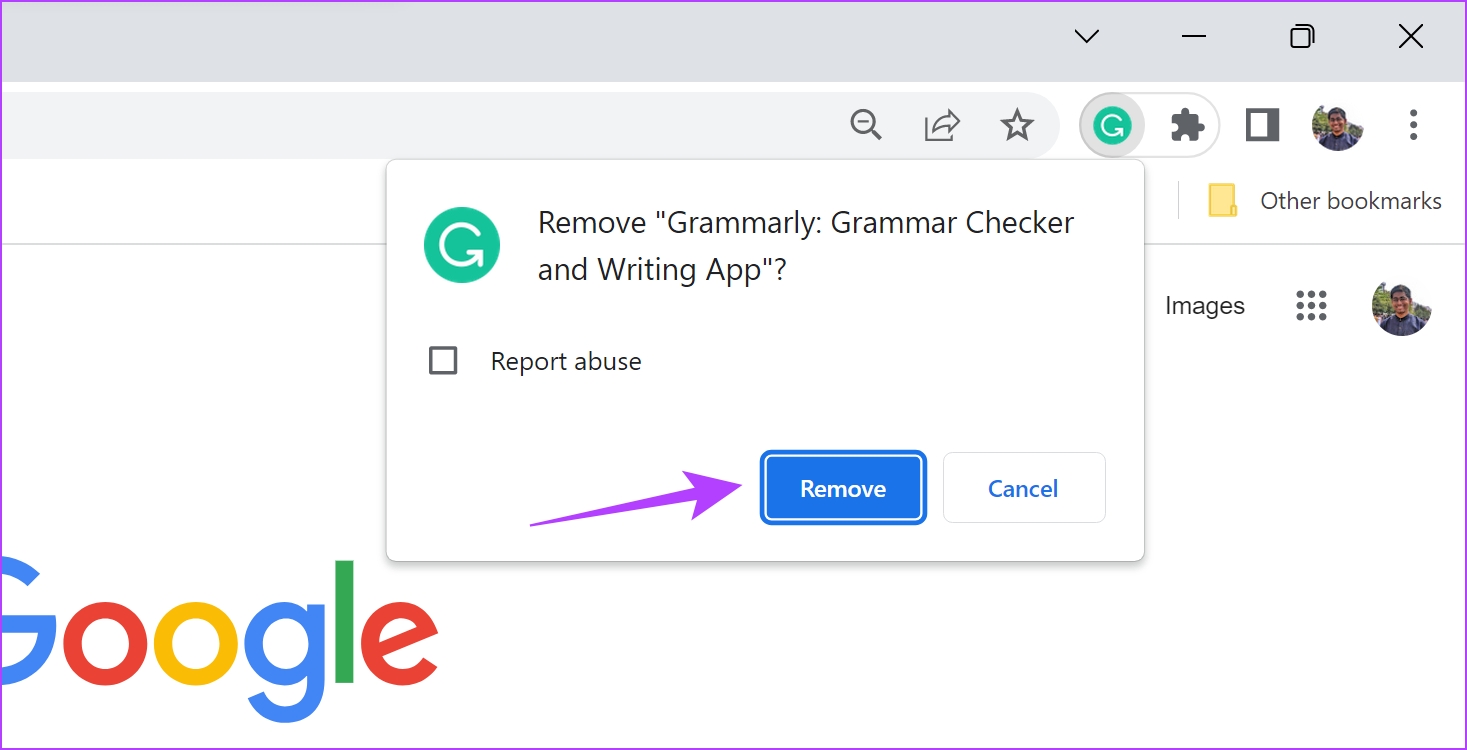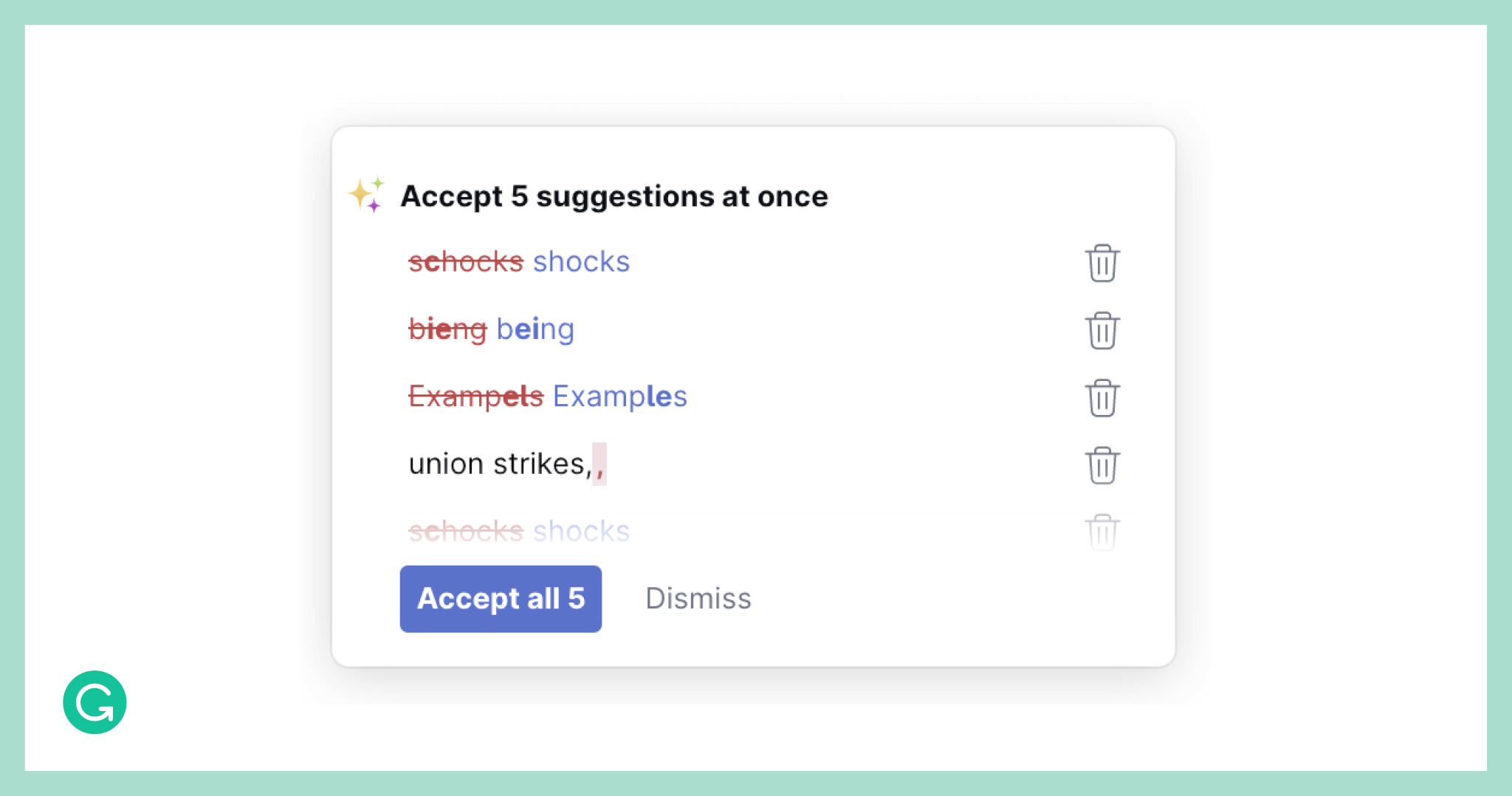Introduction
Grammarly is a popular online writing assistant that helps users improve their writing by identifying grammatical and spelling errors. However, there might be instances where you may need to get rid of Grammarly temporarily or permanently. Whether you want to uninstall it from your computer, remove it from your web browser, or disable it on your mobile device, this article will guide you through the process.
In this article, we will provide step-by-step instructions on how to uninstall Grammarly from your computer, remove it from your web browser, disable it on your mobile device, and even delete your Grammarly account if desired. We will also suggest alternative proofreading tools that you can consider if you’re looking for alternatives to Grammarly.
Please note that these instructions may vary slightly depending on the operating system, web browser, or device you are using. We recommend following the steps closely and customizing them as needed.
Read on to learn how to get rid of Grammarly and explore alternative proofreading tools that can assist you in your writing journey.
Uninstalling Grammarly from Your Computer
If you have decided to uninstall Grammarly from your computer, follow the steps below to remove it:
- Open the Control Panel on your computer. You can usually find it by searching for “Control Panel” in the start menu.
- Click on “Uninstall a program” or “Programs and Features,” depending on your version of the operating system.
- A list of installed programs will appear. Look for “Grammarly” in the list.
- Select Grammarly and click on the “Uninstall” or “Remove” button.
- Follow the prompts and instructions provided by the uninstaller to complete the removal process.
Once you have finished uninstalling Grammarly, make sure to restart your computer for the changes to take effect.
If you are using a Mac, the process might be slightly different:
- Open the Finder on your Mac.
- Go to the “Applications” folder.
- Locate the Grammarly application and drag it to the Trash.
- Right-click on the Trash icon and select “Empty Trash” to permanently delete the application.
By following these steps, you will successfully uninstall Grammarly from your computer and remove any associated files or extensions.
Removing Grammarly from Your Web Browser
If you no longer want to use Grammarly as a browser extension or add-on, you can easily remove it by following the steps below based on the web browser you are using:
Google Chrome:
- Open Google Chrome on your computer.
- Click on the three-dot menu icon in the top-right corner of the browser window.
- Hover over “More tools” and select “Extensions” from the dropdown menu.
- A list of installed extensions will appear. Find Grammarly in the list.
- Click on the remove icon (usually represented by a trash can) next to Grammarly to uninstall it.
Mozilla Firefox:
- Launch Mozilla Firefox on your computer.
- Click on the three-line menu icon in the top-right corner of the browser window.
- Select “Add-ons” from the dropdown menu.
- In the add-ons manager, click on “Extensions” on the left-hand side.
- Find Grammarly in the list of installed extensions.
- Click on the three-dot menu icon next to Grammarly and select “Remove” to uninstall it.
Microsoft Edge:
- Open Microsoft Edge on your computer.
- Click on the three-dot menu icon in the top-right corner of the browser window.
- Hover over “Extensions” and select “Manage extensions” from the dropdown menu.
- A list of installed extensions will appear. Find Grammarly in the list.
- Click on the remove icon (usually represented by a trash can) next to Grammarly to uninstall it.
By following these steps, you can easily remove Grammarly from your web browser and stop it from analyzing your online writing.
Disabling Grammarly on Your Mobile Device
If you have Grammarly installed on your mobile device and you want to temporarily disable it, you can do so by following the steps below:
iOS (iPhone or iPad):
- Open the Settings app on your iOS device.
- Scroll down and tap on “General.”
- Tap on “Keyboard.”
- Under “Keyboards,” you should see “Grammarly Keyboard” listed. Tap on it.
- Toggle off the switch next to “Grammarly Keyboard” to disable it.
Android:
- Open the Settings app on your Android device.
- Scroll down and tap on “System” or “General Management.”
- Tap on “Language and Input” or “Language & Keyboard.”
- Tap on “Default Keyboard.”
- From the list of installed keyboards, select a different keyboard as your default.
By following these steps, you can disable Grammarly on your mobile device and switch back to your device’s default keyboard.
If you want to re-enable Grammarly in the future, simply follow the same steps and toggle the switch back on or select the Grammarly Keyboard as your default keyboard.
It’s important to note that disabling Grammarly on your mobile device is temporary and does not uninstall the application. If you wish to completely remove Grammarly from your mobile device, you can uninstall it like any other app by locating it in your device’s settings and selecting the uninstall option.
Deleting Your Grammarly Account
If you have decided to permanently delete your Grammarly account, please note that this action cannot be undone. Deleting your account will remove all your writing data, personal information, and settings from the Grammarly system. Follow the steps below to delete your Grammarly account:
- Visit the Grammarly website and log in to your account.
- Click on your profile picture or initials in the top-right corner to access the account menu.
- Select “Account” from the dropdown menu.
- Scroll down to the bottom of the account page and click on the “Delete Account” link.
- Grammarly will ask you to confirm the deletion. Enter your password and click on the “Delete account” button.
- You will receive a confirmation email from Grammarly regarding the deletion of your account.
It’s important to note that deleting your Grammarly account will permanently erase all your data and cannot be undone. If you change your mind later, you will need to create a new account with Grammarly.
Please keep in mind that deleting your Grammarly account will also remove your access to Grammarly Premium features if you have a paid subscription. If you have an active subscription, it’s advisable to cancel it before deleting your account to avoid any unnecessary charges.
If you no longer wish to use Grammarly but want to keep your account for future use, you can simply uninstall the Grammarly extension or app without deleting your account. This way, you can easily reinstall it or reactivate it at a later time.
Alternative Proofreading Tools to Consider
If you’re looking for alternative proofreading tools to replace Grammarly, we’ve compiled a list of popular options for you to consider:
1. ProWritingAid: ProWritingAid is a comprehensive writing assistant that offers grammar and style checking, contextual suggestions, and detailed writing reports. It also provides in-depth analysis to help improve your writing style and enhance readability.
2. Hemingway Editor: Hemingway Editor focuses on improving readability by highlighting complex sentences, excessive use of adverbs, and instances of passive voice. It provides clarity and simplifies your writing to make it more engaging for your readers.
3. Ginger Grammar Checker: Ginger Grammar Checker offers grammar and spell checking, as well as sentence rephrase suggestions. It helps you identify and correct errors while providing alternative wording options to enhance the overall quality of your writing.
4. WhiteSmoke: WhiteSmoke is a writing tool that offers grammar and punctuation checking, as well as a plagiarism checker. It also provides suggestions for improving sentence structure, vocabulary, and style to elevate your writing.
5. LanguageTool: LanguageTool is an open-source proofreading tool that supports multiple languages. It checks for grammar, spelling, and writing style errors, and provides detailed explanations for each correction.
6. Slick Write: Slick Write is a free online proofreading tool that analyzes your writing for errors in grammar, spelling, and style. It provides real-time feedback and highlights areas for improvement to help you polish your writing.
These are just a few examples of alternative proofreading tools available to assist you in your writing endeavors. Each tool has its own unique features and strengths, so it’s worth exploring them to find the one that best suits your needs and writing style.
Remember, while these tools are valuable for catching errors and suggesting improvements, they are not a replacement for careful proofreading and editing on your own. It’s always a good practice to review your work with a critical eye and make necessary revisions to ensure the highest quality of your writing.
Conclusion
In this article, we have provided step-by-step instructions on how to get rid of Grammarly. Whether you want to uninstall it from your computer, remove it from your web browser, disable it on your mobile device, or even delete your Grammarly account, we have covered all the necessary steps to help you through the process.
We have also suggested several alternative proofreading tools that you can consider if you’re looking for alternatives to Grammarly. ProWritingAid, Hemingway Editor, Ginger Grammar Checker, WhiteSmoke, LanguageTool, and Slick Write are all excellent proofreading tools that can assist you in improving your writing skills and catching errors.
It’s important to remember that while these tools are valuable, they should not replace your own critical thinking and editing. Always review your writing with a discerning eye and make necessary revisions to ensure the highest quality of your work.
Whether you decide to get rid of Grammarly or explore other proofreading tools, the ultimate goal is to enhance your writing and communicate effectively with your audience. With the help of these tools and your dedication to improving your writing skills, you can confidently produce polished and error-free content.
So go ahead and follow the instructions provided in this article to uninstall Grammarly, remove it from your web browser, disable it on your mobile device, or delete your Grammarly account if that’s what you need. And remember to experiment with different proofreading tools to find the one that best suits your writing style and requirements.
Happy writing and best of luck on your journey to become a better writer!