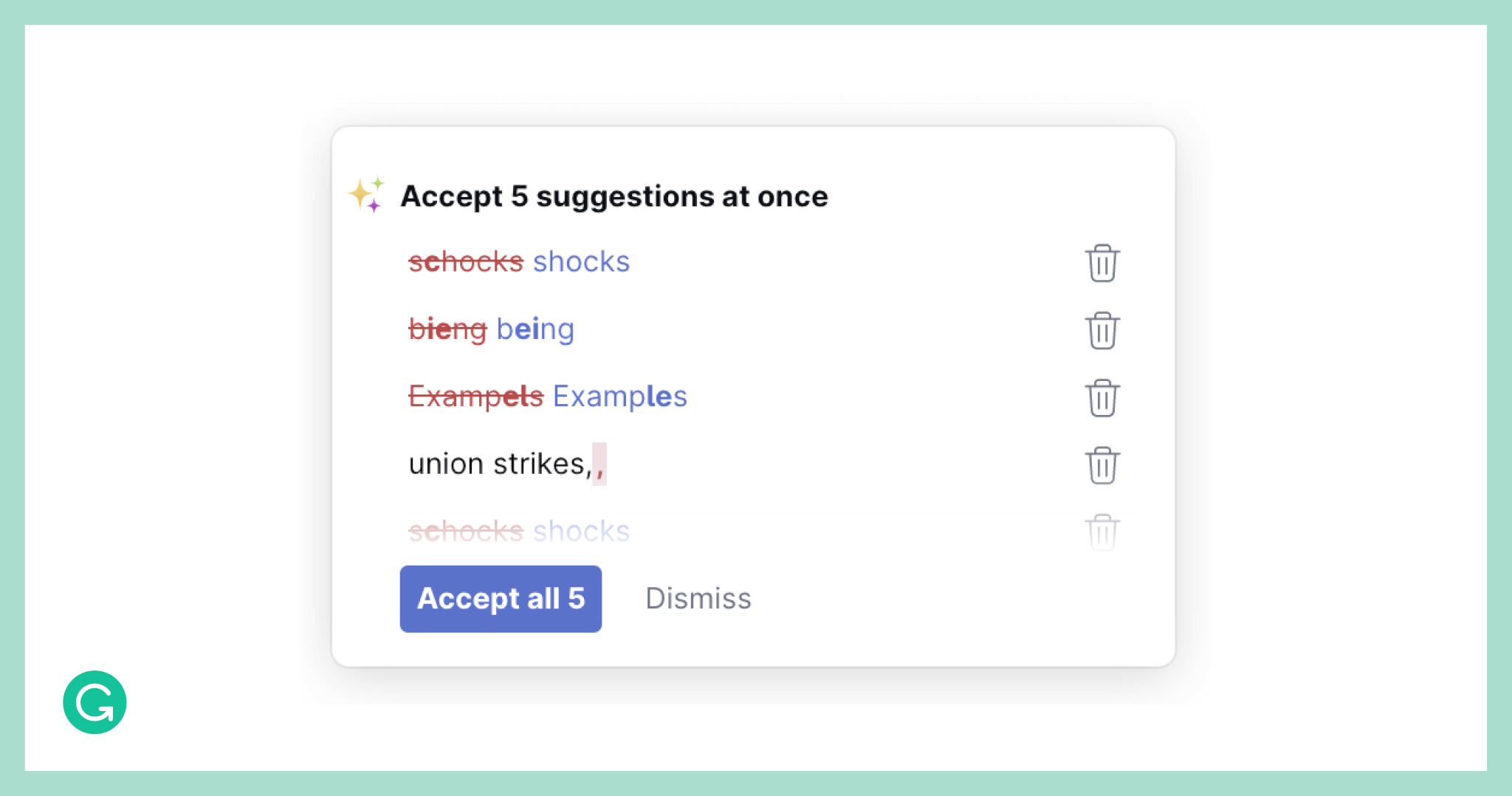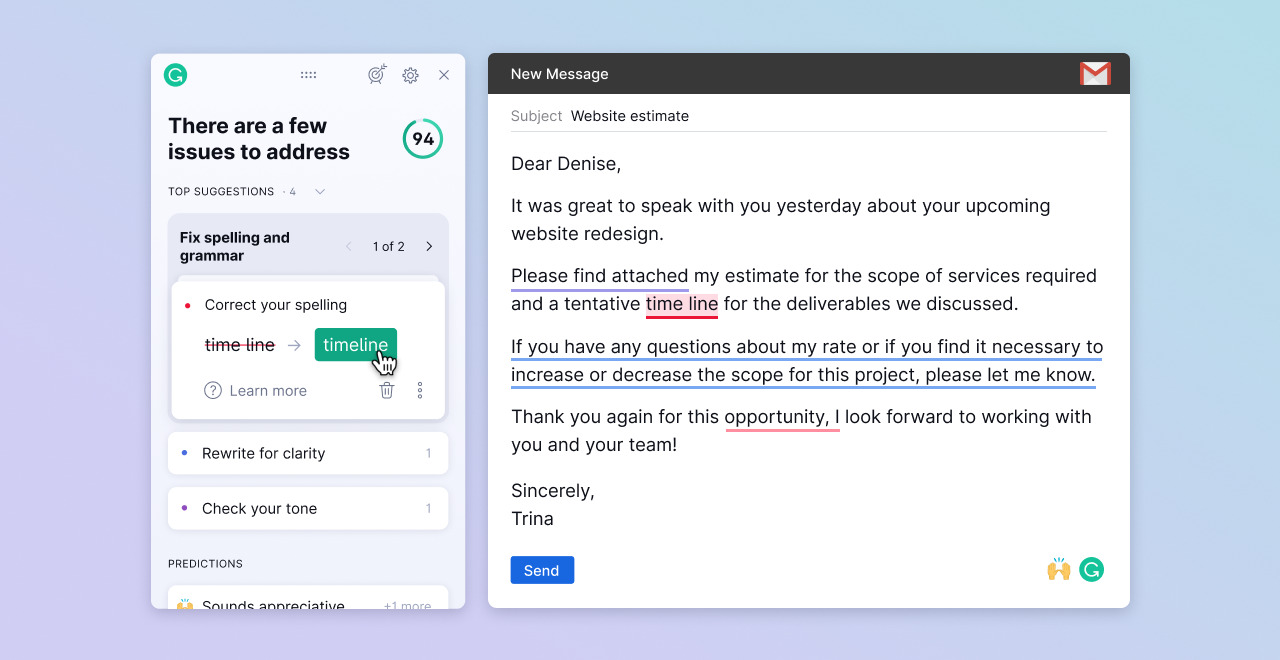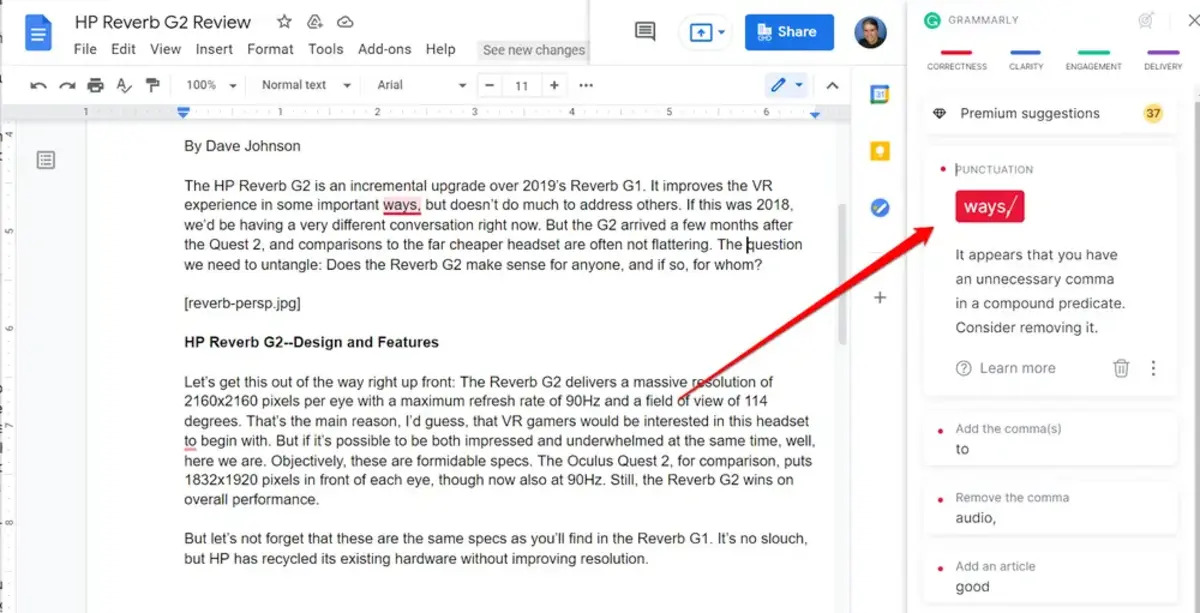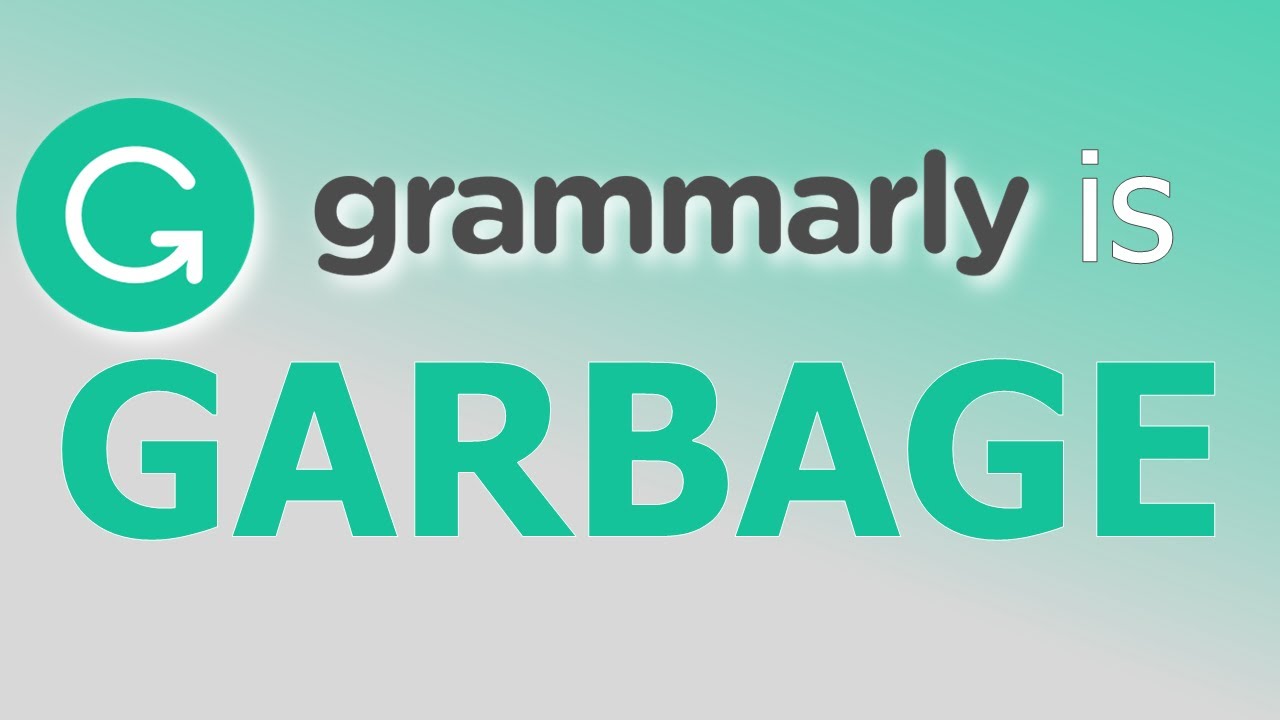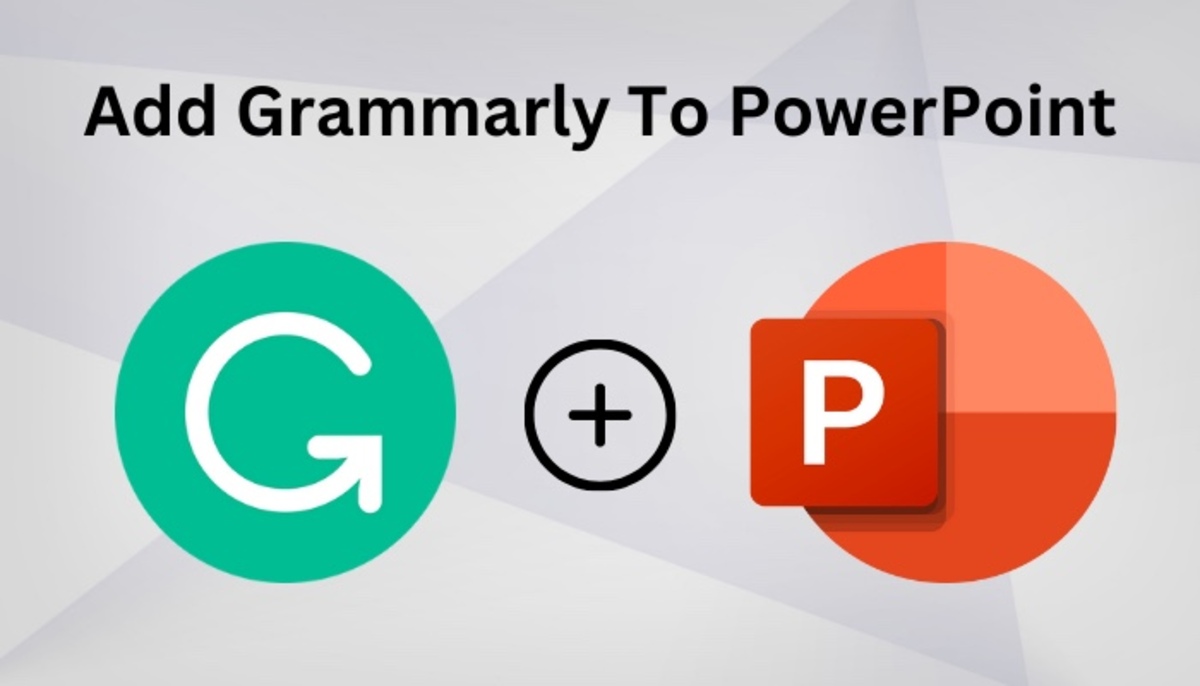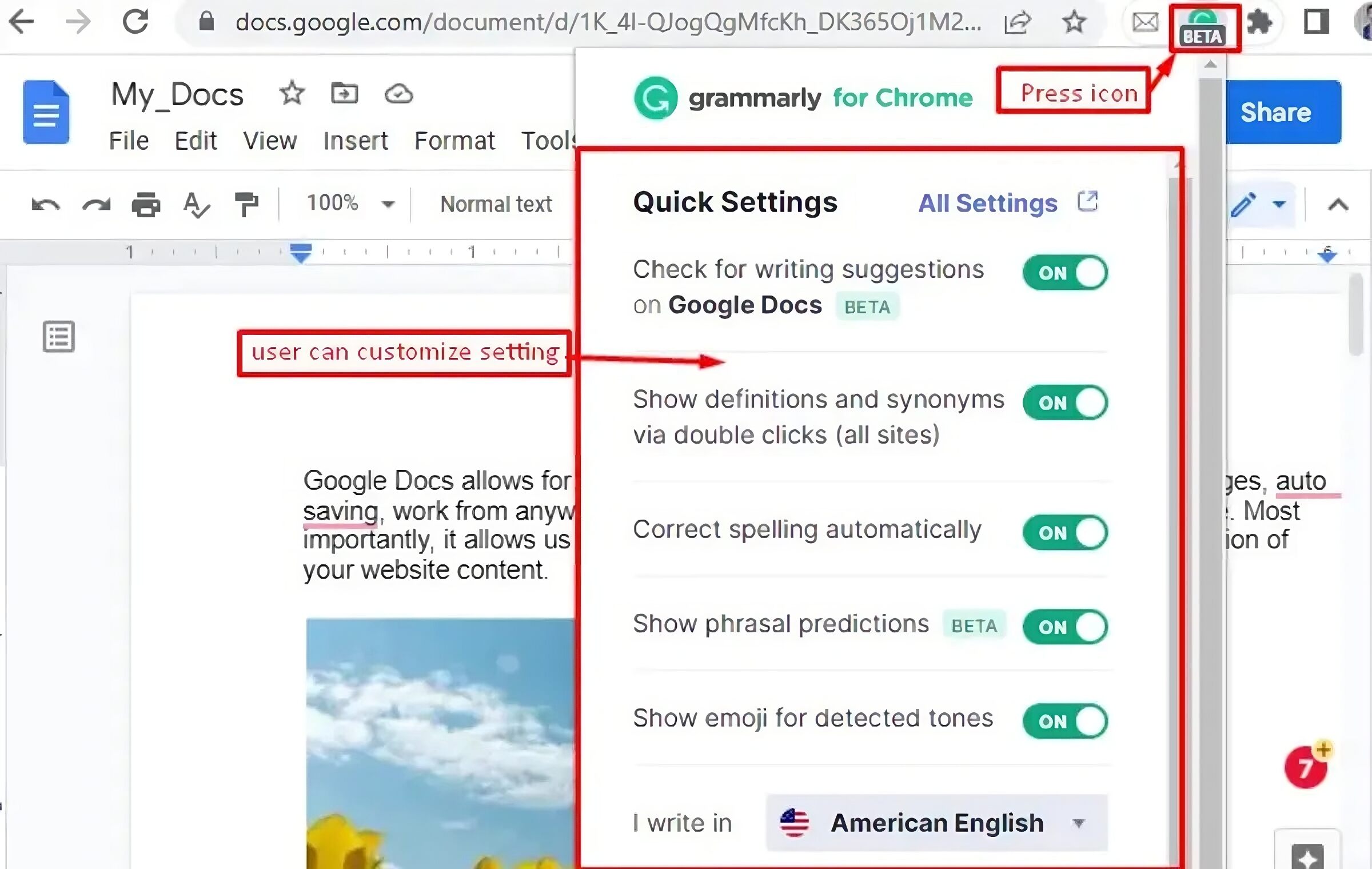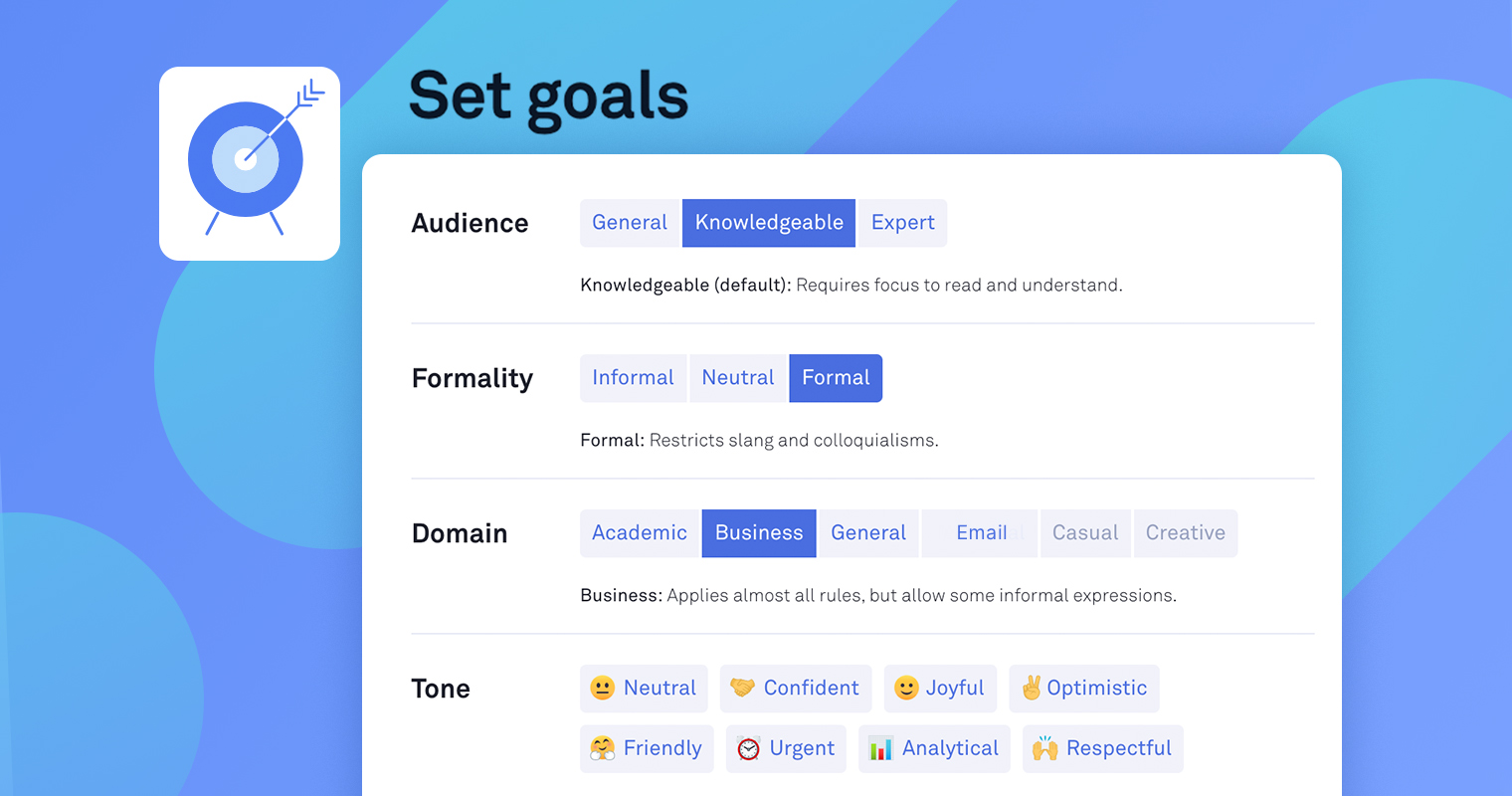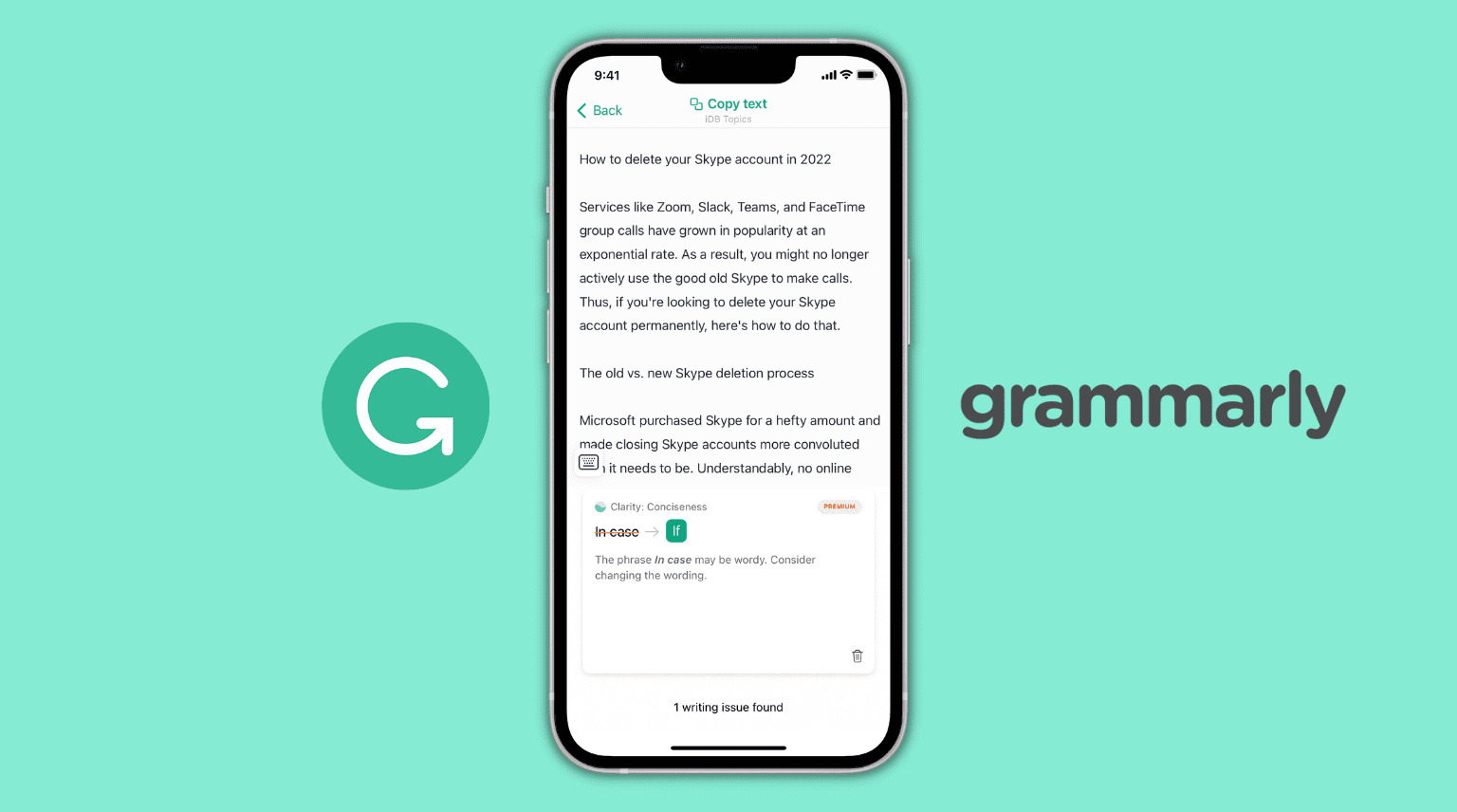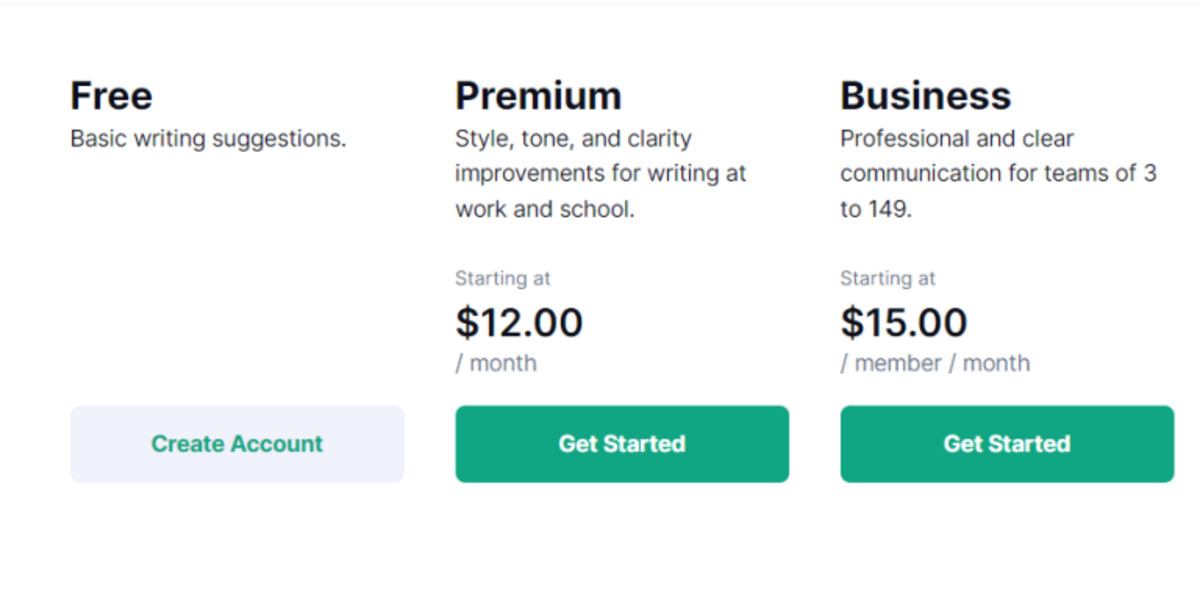Introduction
Welcome to the world of advanced writing assistance with Grammarly! As a writer, you know the importance of having a tool that helps you polish your work and make it shine. Grammarly is a renowned grammar checker and writing assistant that provides valuable suggestions to improve your writing. In this article, we will guide you through the process of accepting all suggestions made by Grammarly, allowing you to effortlessly enhance your writing with just a few clicks.
Whether you are a professional writer, a student working on an assignment, or simply someone who wants to improve their communication skills, using Grammarly can be a game-changer. With its powerful algorithms and comprehensive grammar rules, Grammarly helps you identify errors, improve sentence structure, and elevate the overall clarity and readability of your writing.
Accepting suggestions in Grammarly is a handy feature that allows you to implement improvements suggested by the tool without manually making changes yourself. This feature can save you valuable time and energy, enabling you to focus on the creative aspects of your writing. By accepting suggestions, you can have confidence that your writing is error-free and convey your message effectively.
In the sections that follow, we will take you step by step through the process of accepting all suggestions in Grammarly, so you can make the most out of this powerful tool. Let’s get started!
Step 1: Open Grammarly
The first step to accepting all suggestions in Grammarly is to open the Grammarly application. Grammarly offers a web-based interface as well as desktop and mobile apps, providing you with the flexibility to use it across different platforms.
If you prefer using Grammarly on your computer, you can open it by navigating to the Grammarly website and logging into your account. Once logged in, you will have access to all the features Grammarly offers, including the ability to accept suggestions.
If you want to use Grammarly on your mobile device, you can download the Grammarly Keyboard app from the App Store (for iOS) or Google Play Store (for Android). The mobile app allows you to seamlessly integrate Grammarly into your writing process, whether you are typing an email, messaging a friend, or working on a document.
It’s important to note that Grammarly requires an internet connection to function properly. So, ensure that your device is connected to the internet before opening the application.
Once you have opened Grammarly on your chosen platform, you are ready to move on to the next step: selecting the document you want to work on.
Step 2: Select the Document
After opening Grammarly, the next step is to select the document you want to work on. Grammarly gives you the flexibility to work on various types of documents, including essays, reports, emails, blog posts, and more. Whether you have a new document or an existing one, Grammarly can assist you in improving its clarity, correctness, and overall quality.
If you are using the Grammarly web interface, you can easily upload your document by clicking on the “New” or “Upload” button, depending on whether you want to start a new document or work on an existing one. Grammarly supports popular file formats such as DOCX, TXT, and more, making it compatible with various writing software.
If you are using Grammarly Keyboard on your mobile device, simply open the document you want to work on within your preferred writing application, such as Microsoft Word, Google Docs, or any other text editor. As you type, the Grammarly Keyboard will automatically detect potential errors and provide suggestions for improvement, allowing you to enhance your writing on the go.
Once you have selected the document, Grammarly will analyze the text and identify areas where improvements can be made. It will highlight these areas with suggestions, ranging from grammatical errors to style enhancements. Now, it’s time to move on to the next step and ensure that the suggestion mode is enabled.
Step 3: Make Sure Suggestion Mode is On
Before you start accepting suggestions in Grammarly, it’s essential to ensure that the suggestion mode is turned on. The suggestion mode allows Grammarly to provide you with recommendations and corrections to improve your writing. By enabling this mode, you can see all the suggestions made by Grammarly and decide which ones to accept.
If you are using the Grammarly web interface, you can check if the suggestion mode is enabled by looking at the bottom right corner of the screen. You should see a small information icon (i) next to the document name. Click on this icon to open the document settings. In the settings panel, you will find the “Suggestion Mode” option. Make sure it is toggled to “On” to ensure that you can view and accept suggestions.
If you are using the Grammarly Keyboard app on your mobile device, you can access the suggestion mode by tapping the Grammarly icon on your keyboard. This will open a menu where you can toggle the suggestion mode on or off. Make sure it is enabled (highlighted in green) to take advantage of Grammarly’s suggestions.
Once you have confirmed that the suggestion mode is turned on, you are ready to move on to the next step and start accepting the suggestions made by Grammarly.
Step 4: Start Accepting Suggestions
Now that you have ensured that the suggestion mode is turned on, it’s time to start accepting the suggestions made by Grammarly. Accepting suggestions allows you to implement the proposed changes and improve your writing quickly and efficiently.
When you open a document in Grammarly, you will see various types of suggestions highlighted throughout the text. These suggestions can range from basic grammar and punctuation corrections to more advanced style and clarity enhancements.
To accept a suggestion, simply click or tap on the suggestion highlighted in the text. Grammarly will automatically apply the correction, making the necessary changes to your document. As you work through your document, you can continue accepting suggestions one by one until you have reviewed and implemented all the recommended improvements.
It’s important to note that while Grammarly’s suggestions are highly accurate, it’s always good practice to review each suggestion before accepting it. Consider the context, tone, and style of your writing to ensure that the suggestion aligns with your intended message. Grammarly is an extremely useful tool, but ultimately, you are the author and have the final say in implementing the changes.
If you come across a suggestion that you disagree with or believe does not improve your writing, you have the option to ignore it. Grammarly allows you to skip specific suggestions by clicking on the “Ignore” button that appears when you hover over the highlighted text. This gives you the flexibility to accept or reject suggestions based on your judgment as a writer.
By accepting suggestions in Grammarly, you can significantly enhance the clarity, correctness, and overall quality of your writing. Let’s now move on to the final step and review the accepted suggestions.
Step 5: Review Accepted Suggestions
After accepting suggestions in Grammarly, it’s essential to take some time to review the changes you have made to your document. This step ensures that the accepted suggestions align with your writing style and maintain the integrity of your message.
To review the accepted suggestions in Grammarly, you can scroll through your document and carefully read the revised portions. Grammarly automatically applies the accepted corrections, so you can see the improvements in real-time as you review your writing.
As you review the accepted suggestions, pay attention to any changes that may have altered the meaning or tone of your writing. Grammarly’s suggestions are based on grammar rules and style conventions, but it’s crucial to make sure that the changes still accurately reflect your intended message.
If you come across any revisions that you are not satisfied with or feel do not align with your writing style, you can undo the changes. Grammarly provides an option to revert an accepted suggestion. Simply click or tap on the highlighted text with the accepted correction, and Grammarly will revert it back to its original form.
Remember, as the writer, you are in control of your content. Grammarly is a powerful tool, but it’s crucial to use it as a supportive resource rather than relying solely on its suggestions. Take the time to review and refine your writing, ensuring that it communicates your message effectively and resonates with your intended audience.
With the review of accepted suggestions complete, your document is now refined, polished, and ready to make its impact. Grammarly has provided valuable insights and corrections, enabling you to improve your writing and elevate its quality.
Now that you have successfully accepted and reviewed suggestions in Grammarly, you can confidently share or submit your work, knowing that it has undergone thorough editing and refinement. Congratulations on taking the proactive steps to enhance your writing with Grammarly!
Conclusion
Grammarly is an invaluable tool for writers who strive for excellence in their writing. By following the steps outlined in this article, you can effectively accept all suggestions made by Grammarly and enhance the quality of your work. Opening Grammarly on your chosen platform, selecting the document you want to work on, enabling the suggestion mode, accepting suggestions, and reviewing the accepted changes are all key steps to optimizing your writing process.
By accepting suggestions in Grammarly, you can improve the clarity, correctness, and overall effectiveness of your writing. Grammarly’s suggestions are based on extensive grammar rules and style conventions, providing you with valuable insights to refine your work. However, it’s important to remember that you are the author and have the final say in implementing the changes. Always review and ensure that the accepted suggestions align with your writing style and intended message.
With Grammarly as your writing assistant, you can confidently communicate your ideas, whether it be for professional purposes, academic assignments, or personal projects. By leveraging the power of Grammarly’s suggestions, you can take your writing to new heights and captivate your readers with clear, error-free prose.
So, embrace the convenience and accuracy that Grammarly offers and start accepting all suggestions today! Elevate your writing, refine your style, and communicate with impact. Let Grammarly be your trusted companion on your writing journey, helping you produce remarkable work.
Unlock your writing potential with Grammarly! Embrace the power of suggestion and watch your writing soar!