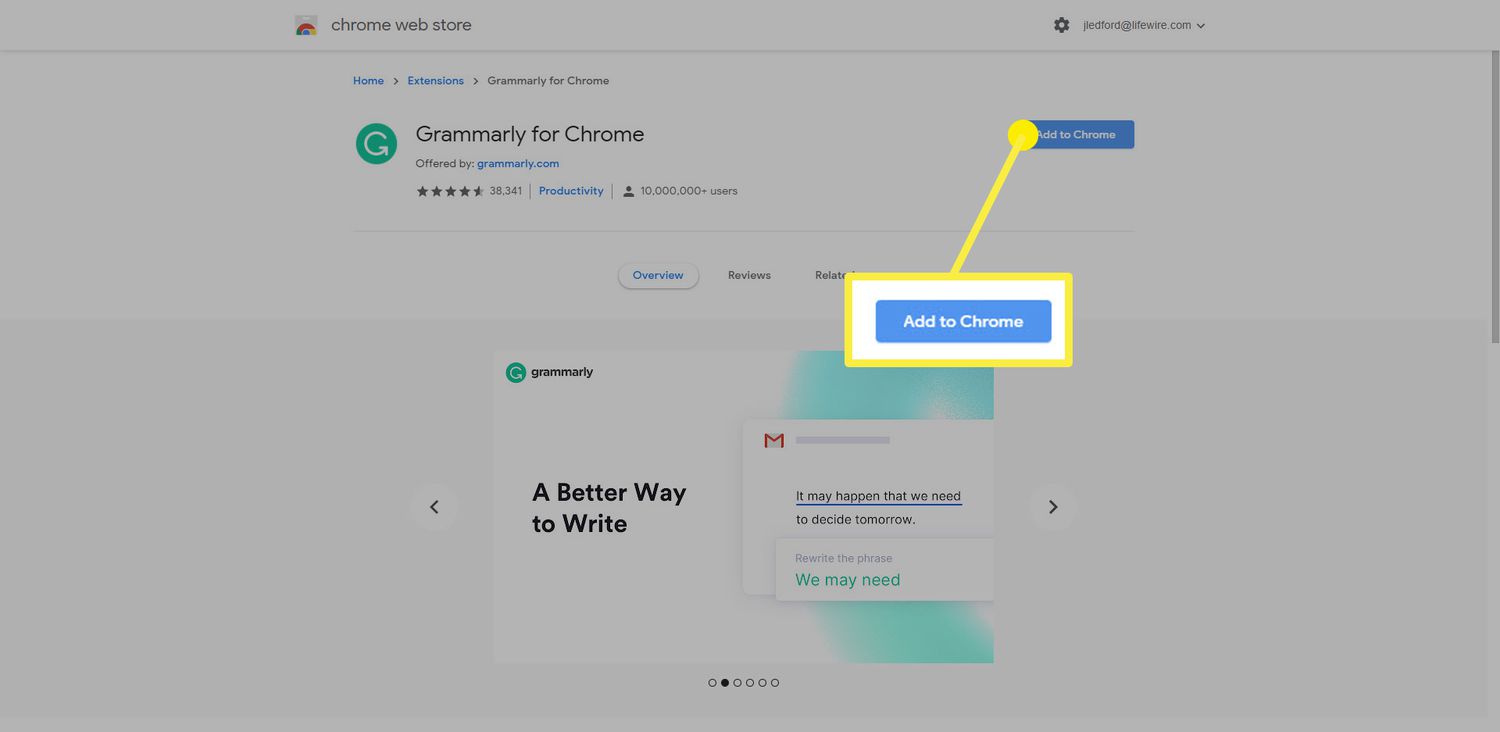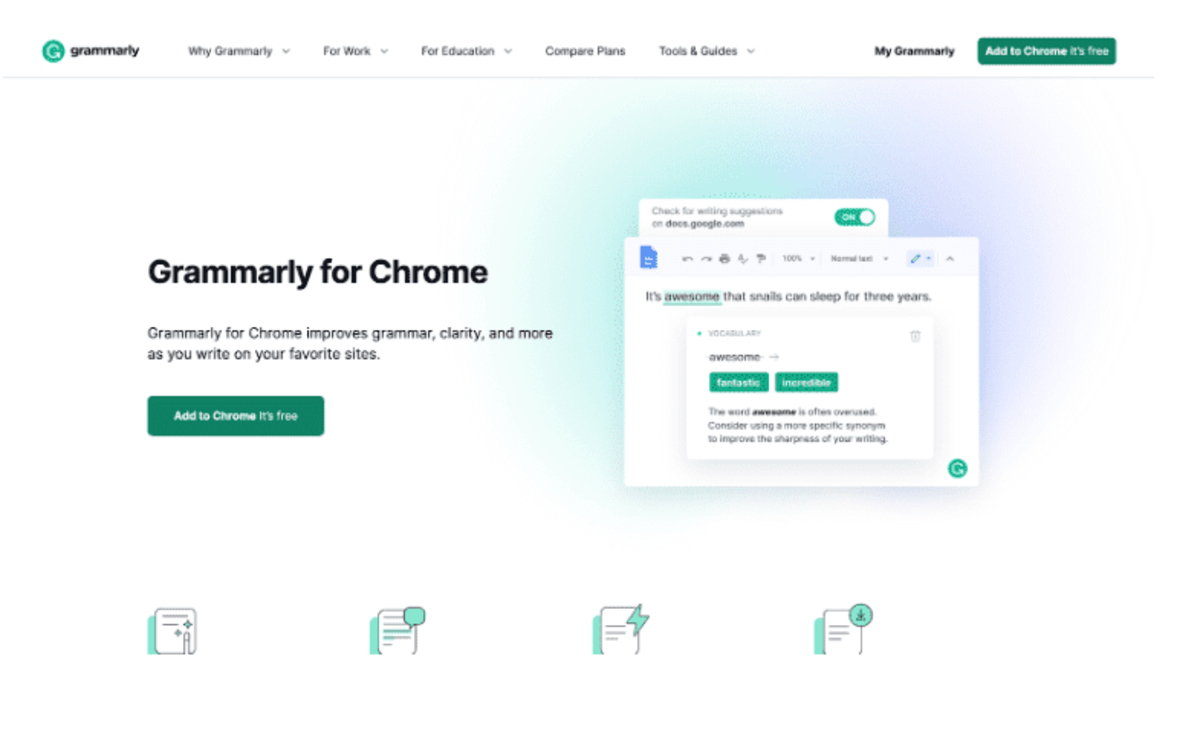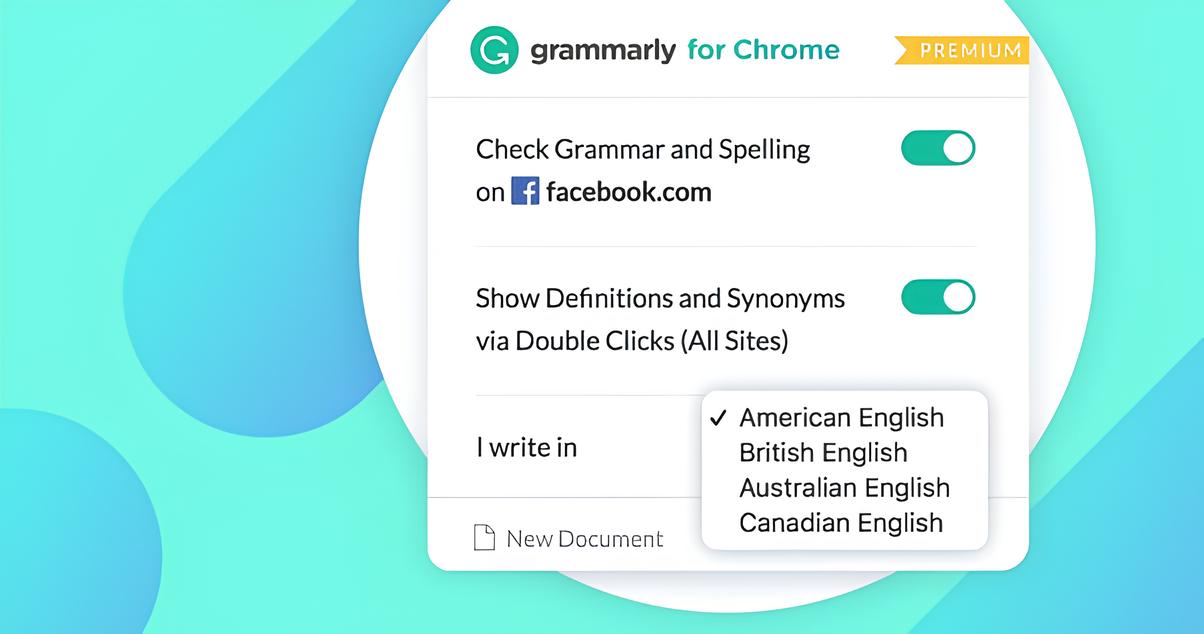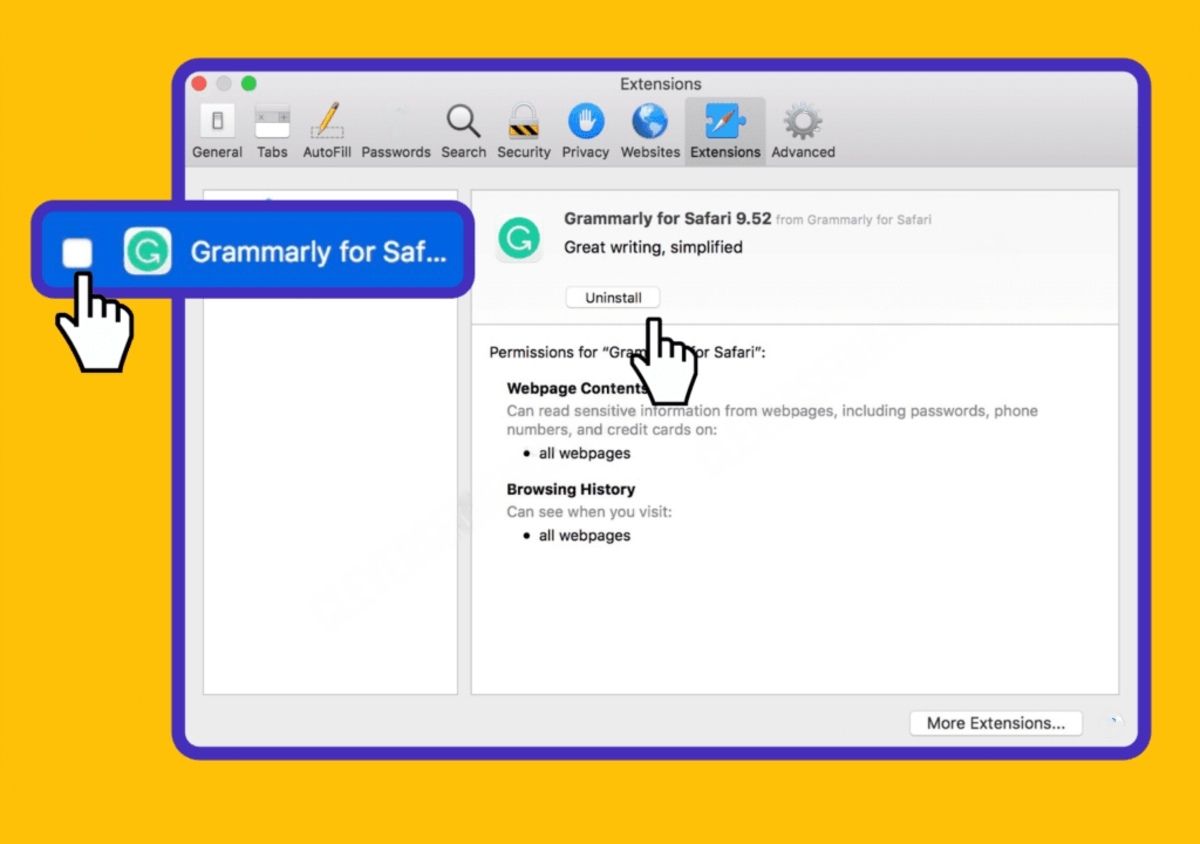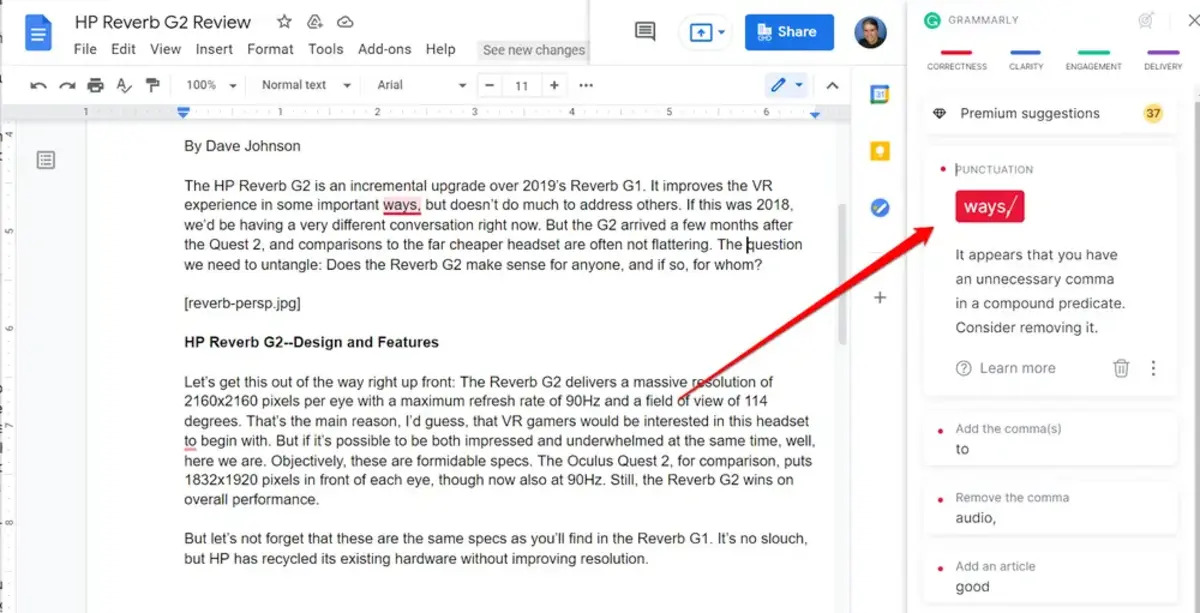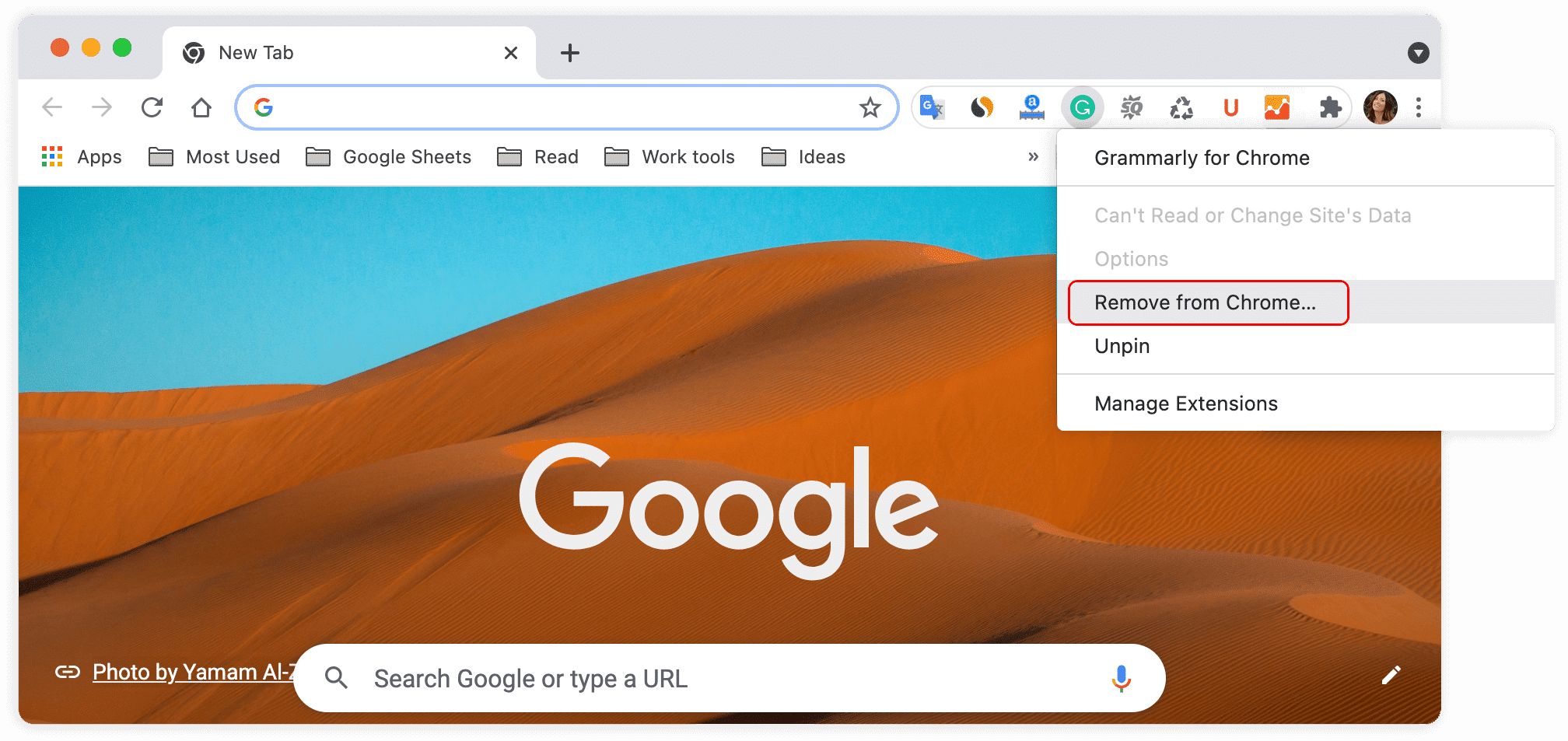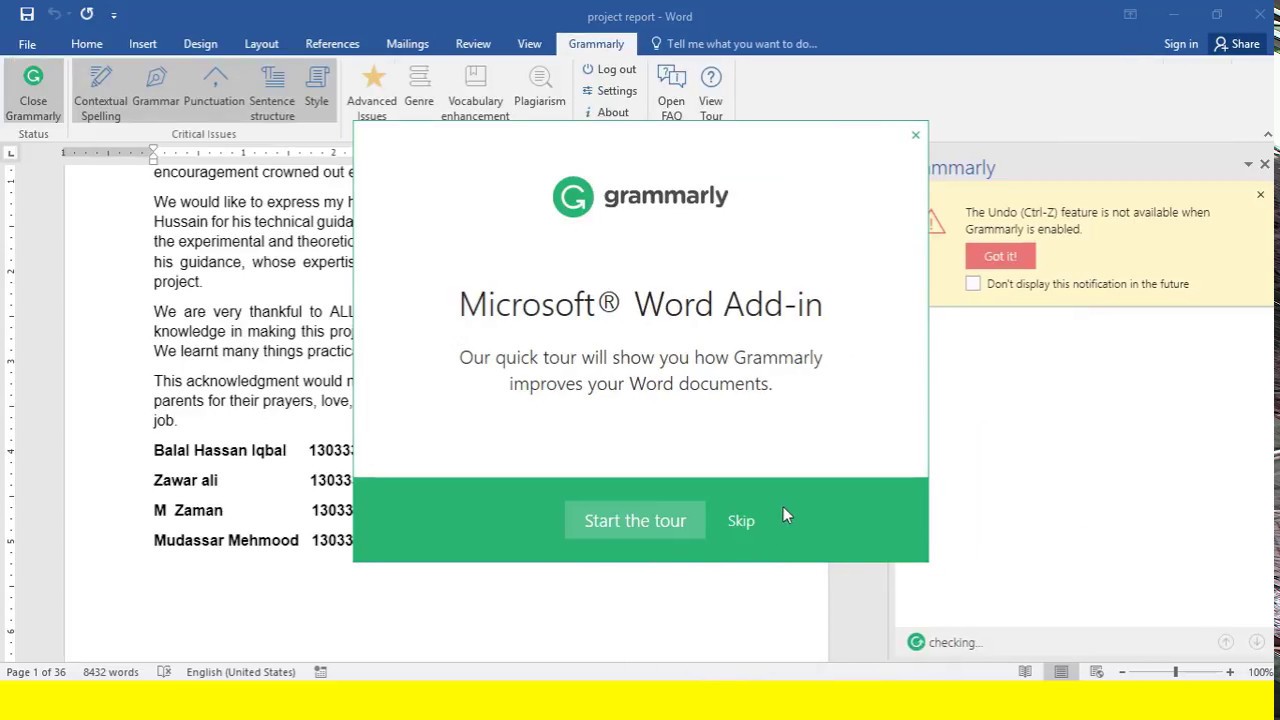Introduction
Adding Grammarly to your Chrome browser can significantly enhance your writing experience by providing real-time grammar and spell-checking, as well as helpful suggestions for improving your writing style. Whether you're drafting an important email, composing a social media post, or working on a professional document, Grammarly's Chrome extension offers valuable assistance to ensure that your writing is clear, concise, and error-free.
By following a few simple steps, you can seamlessly integrate Grammarly into your Chrome browser, allowing it to automatically review your writing across various platforms, including Gmail, LinkedIn, and Google Docs. This means that you can receive instant feedback and suggestions as you type, helping you to catch and correct mistakes before they become a part of your final work.
The Grammarly extension for Chrome is designed to be user-friendly, making it accessible to writers of all levels. Whether you're a seasoned professional or a student working on an assignment, Grammarly's intuitive interface and helpful features can support you in producing polished and professional written content.
In the following steps, we'll guide you through the process of adding Grammarly to your Chrome browser, enabling you to harness the power of this valuable writing tool as you navigate the digital landscape. Let's embark on this journey to seamlessly integrate Grammarly into your Chrome browser and elevate your writing to new heights.
Step 1: Open Chrome Web Store
To begin the process of adding Grammarly to your Chrome browser, the first step is to open the Chrome Web Store. The Chrome Web Store is an online marketplace where users can discover, access, and install various extensions, apps, and themes for their Chrome browser. It serves as a centralized hub for a wide range of tools and resources that can enhance the functionality and customization of the Chrome browsing experience.
Opening the Chrome Web Store is a straightforward process. You can access it directly from your Chrome browser by clicking on the "Apps" button located on the bookmarks bar or by typing "chrome://apps/" in the address bar and pressing "Enter." Alternatively, you can navigate to the Chrome Web Store by entering "chrome.google.com/webstore" in the address bar and hitting "Enter."
Upon reaching the Chrome Web Store, you will be greeted by a visually appealing and user-friendly interface. The homepage showcases featured extensions, apps, and themes, providing users with a glimpse of the diverse offerings available. The search bar at the top of the page allows you to explore specific extensions or browse through categories to discover new tools that align with your interests and needs.
The Chrome Web Store's intuitive layout and navigation make it easy to find the Grammarly extension and other valuable resources. Whether you're seeking productivity tools, entertainment apps, or utilities to streamline your browsing experience, the Chrome Web Store offers a wealth of options to cater to your preferences.
As you embark on this journey to integrate Grammarly into your Chrome browser, the Chrome Web Store serves as your gateway to accessing this powerful writing tool. By opening the Chrome Web Store, you are taking the first step toward unlocking the potential for improved writing, enhanced productivity, and a more seamless browsing experience within the Chrome ecosystem.
With the Chrome Web Store at your fingertips, you are poised to explore the vast array of extensions and apps that can transform your browsing experience and empower you to accomplish more with your Chrome browser. This digital marketplace is a treasure trove of innovation and convenience, offering a myriad of solutions to enrich your online activities and elevate your writing endeavors.
By opening the Chrome Web Store, you are embarking on a journey of discovery and empowerment, where the possibilities for enhancing your Chrome browsing experience are virtually limitless. This pivotal first step sets the stage for seamlessly integrating Grammarly into your Chrome browser, paving the way for a more refined and efficient approach to writing across various digital platforms.
Step 2: Search for Grammarly
Once you have accessed the Chrome Web Store, the next step is to search for the Grammarly extension. The search process is simple and efficient, allowing you to quickly locate the Grammarly extension amidst the diverse array of offerings available in the store.
To initiate the search for Grammarly, you can utilize the search bar prominently displayed at the top of the Chrome Web Store's interface. Simply click on the search bar and type "Grammarly" using your keyboard. As you begin typing, the search functionality will dynamically generate relevant suggestions, helping to streamline the process and ensure that you find the Grammarly extension with ease.
As you enter the term "Grammarly" into the search bar, the Chrome Web Store will promptly display a list of search results that correspond to your query. Among the results, you will find the official Grammarly extension, which is distinguished by its recognizable logo and the name "Grammarly for Chrome."
The search results page provides valuable insights into the Grammarly extension, including its user ratings, reviews, and a brief description of its features and functionality. This information empowers you to make an informed decision as you consider adding Grammarly to your Chrome browser.
Furthermore, the search results may also showcase similar or related extensions that align with your interest in enhancing your writing capabilities. While exploring the search results, you may come across complementary tools and resources that can further enrich your browsing experience and support your writing endeavors.
By searching for Grammarly in the Chrome Web Store, you are taking a purposeful step toward integrating this powerful writing tool into your browser. The search process is designed to be intuitive and efficient, ensuring that you can swiftly identify and access the Grammarly extension amidst the vast selection of offerings available in the store.
As you embark on the search for Grammarly, you are positioning yourself to leverage the capabilities of this renowned writing assistant, which is trusted by millions of users worldwide. Whether you're a professional seeking to refine your business communications or a student striving for academic excellence, Grammarly's presence in the Chrome Web Store signifies an opportunity to elevate the quality and impact of your written content.
With the search for Grammarly underway, you are on the brink of discovering a valuable asset that can enhance your writing proficiency and empower you to communicate with clarity and precision across various digital platforms. The search process serves as a pivotal gateway to accessing Grammarly's robust features and leveraging its capabilities to elevate your writing endeavors within the Chrome browser environment.
Step 3: Add Grammarly Extension
Adding the Grammarly extension to your Chrome browser is a seamless process that empowers you to harness the full potential of this powerful writing tool. Once you have located the Grammarly extension in the Chrome Web Store, the next step is to add it to your browser, enabling you to benefit from its real-time grammar and spell-checking capabilities, as well as its insightful writing suggestions.
To add the Grammarly extension to your Chrome browser, simply click on the "Add to Chrome" button displayed prominently on the extension's page within the Chrome Web Store. This action initiates the installation process, prompting a confirmation dialog to appear, which outlines the permissions and access that the Grammarly extension requires to function effectively.
Upon reviewing the permissions and details presented in the confirmation dialog, you can proceed with the installation by clicking the "Add Extension" button. This action triggers the Chrome browser to download and install the Grammarly extension, seamlessly integrating it into your browsing environment.
As the installation progresses, you will observe a visual indicator, such as a progress bar, to signify the status of the installation process. Once the installation is complete, the Grammarly icon will appear in the upper-right corner of the Chrome browser, adjacent to the address bar. This icon serves as a convenient access point to activate or deactivate Grammarly's functionality as needed.
With the Grammarly extension successfully added to your Chrome browser, you are now equipped with a powerful writing assistant that can enhance your writing across various digital platforms. Whether you're composing an email, drafting a social media post, or working on a professional document, Grammarly's presence in your browser ensures that you receive valuable feedback and suggestions to refine your writing in real time.
The addition of the Grammarly extension to your Chrome browser signifies a significant step toward elevating your writing proficiency and ensuring that your written communication is clear, concise, and error-free. By seamlessly integrating Grammarly into your browsing experience, you are poised to experience the benefits of this renowned writing tool, which is trusted by individuals, professionals, and organizations worldwide.
As you proceed to the next step of logging in to Grammarly, you can look forward to leveraging the full spectrum of Grammarly's features and capabilities to enhance your writing across diverse digital platforms, empowering you to communicate with confidence and impact.
Step 4: Log in to Grammarly
After successfully adding the Grammarly extension to your Chrome browser, the next crucial step is to log in to Grammarly to unlock the full potential of this indispensable writing tool. Logging in to Grammarly enables you to access personalized writing suggestions, maintain consistency across your writing projects, and seamlessly synchronize your writing preferences and settings across different devices.
To log in to Grammarly, simply click on the Grammarly icon that now appears in the upper-right corner of your Chrome browser, adjacent to the address bar. Upon clicking the icon, a small window will open, presenting you with the option to log in to your Grammarly account. If you already have a Grammarly account, you can proceed to enter your email address and password in the designated fields and click the "Log In" button to access your Grammarly dashboard.
If you are new to Grammarly and do not yet have an account, you can easily create one by clicking on the "Sign Up" link within the Grammarly window. This action will direct you to the Grammarly website, where you can initiate the account creation process by providing your email address and creating a password. Once you have completed the account creation steps, you can return to the Grammarly window in your Chrome browser and log in using the credentials you just established.
Upon successfully logging in to Grammarly, you will gain access to a wealth of features and functionalities designed to elevate your writing experience. Grammarly's intuitive interface and personalized writing insights empower you to refine your writing style, correct grammar and punctuation errors, and enhance the overall clarity and impact of your written communication.
Furthermore, logging in to Grammarly ensures that your writing preferences and settings are seamlessly synchronized across different devices, allowing you to maintain a consistent writing experience whether you are using Grammarly on your Chrome browser, mobile device, or other platforms. This synchronization feature streamlines your workflow and ensures that you can access Grammarly's assistance wherever and whenever you need it.
By logging in to Grammarly, you are positioning yourself to leverage the full spectrum of this powerful writing tool's capabilities, enabling you to write with confidence and precision across various digital platforms. Whether you are crafting professional emails, refining academic papers, or engaging with your audience on social media, Grammarly's presence in your writing process signifies a commitment to excellence and clarity in your written communication.
As you proceed to the final step of starting to use Grammarly in Chrome, the act of logging in sets the stage for a seamless and enriching writing experience, where Grammarly serves as your trusted companion in achieving writing excellence and clarity.
Step 5: Start Using Grammarly in Chrome
Once you have successfully added the Grammarly extension to your Chrome browser and logged in to your Grammarly account, you are ready to embark on a seamless and enriching writing experience. The integration of Grammarly into your Chrome browser empowers you to harness the full spectrum of this powerful writing tool's capabilities, ensuring that you can write with confidence, clarity, and precision across various digital platforms.
As you begin using Grammarly in Chrome, you will immediately notice its intuitive and unobtrusive presence, seamlessly integrating into your writing workflow without disrupting your creative process. Whether you are composing an email, drafting a document, or engaging with your audience on social media, Grammarly's real-time grammar and spell-checking, along with its insightful writing suggestions, will accompany you every step of the way.
One of the key advantages of using Grammarly in Chrome is its ability to provide instant feedback and suggestions as you type, allowing you to catch and correct errors in real time. This proactive approach to enhancing your writing ensures that your communication remains polished and professional, reflecting your attention to detail and commitment to excellence.
Furthermore, Grammarly's presence in Chrome extends beyond traditional text-based platforms, seamlessly integrating into popular tools such as Gmail, Google Docs, and social media platforms. This means that whether you are crafting a professional email, refining a collaborative document, or engaging with your audience on social channels, Grammarly's assistance is readily available to support and enhance your written communication.
As you continue to use Grammarly in Chrome, you will discover its ability to provide personalized writing insights, tailored to your specific writing style and preferences. Whether you are seeking to maintain a formal tone in business communications or striving for clarity and impact in academic writing, Grammarly's adaptive capabilities ensure that its suggestions align with your individual writing goals.
Moreover, Grammarly's seamless synchronization across devices ensures that your writing preferences and settings remain consistent, allowing you to transition effortlessly between your Chrome browser, mobile devices, and other platforms while maintaining a cohesive writing experience.
In essence, starting to use Grammarly in Chrome signifies a commitment to elevating your writing proficiency and ensuring that your written communication resonates with clarity and professionalism. By leveraging Grammarly's robust features and capabilities within the Chrome browser environment, you are poised to communicate with confidence and impact, knowing that Grammarly is there to support and enhance your writing endeavors.
As you embrace the experience of using Grammarly in Chrome, you are embarking on a journey of refined and effective written communication, where Grammarly serves as your trusted companion in achieving writing excellence and clarity.