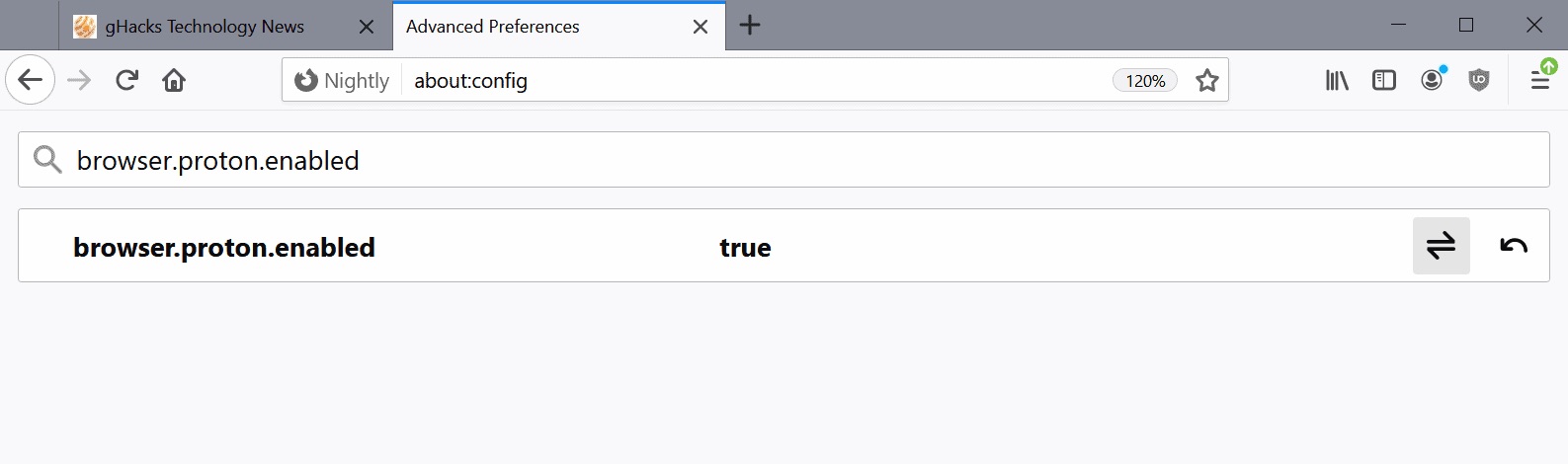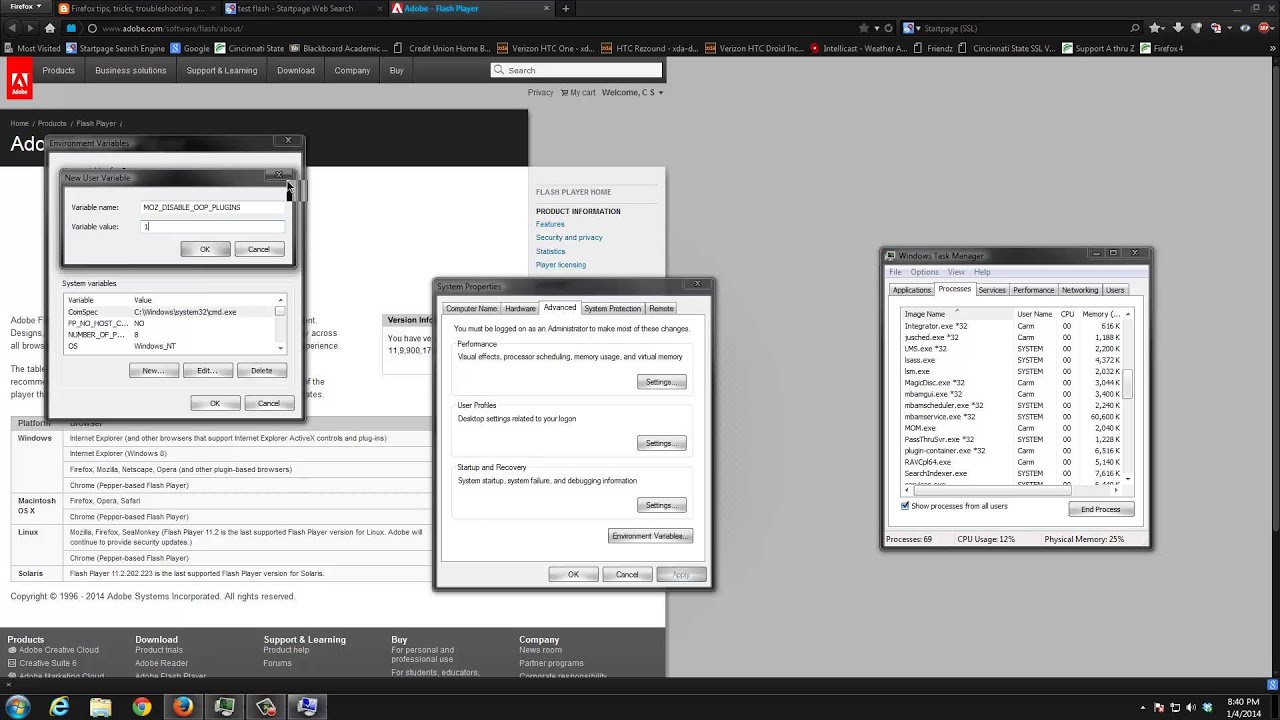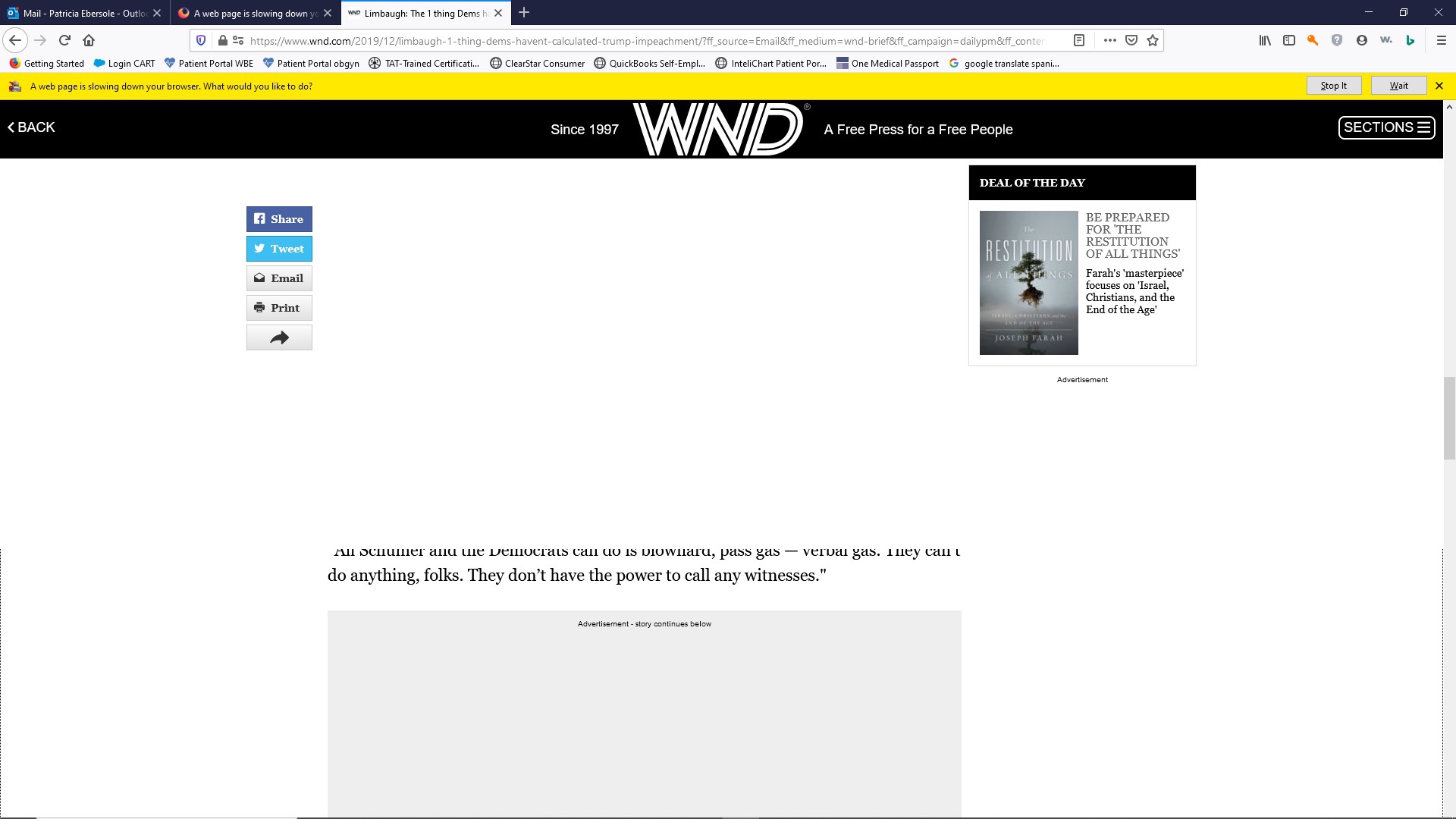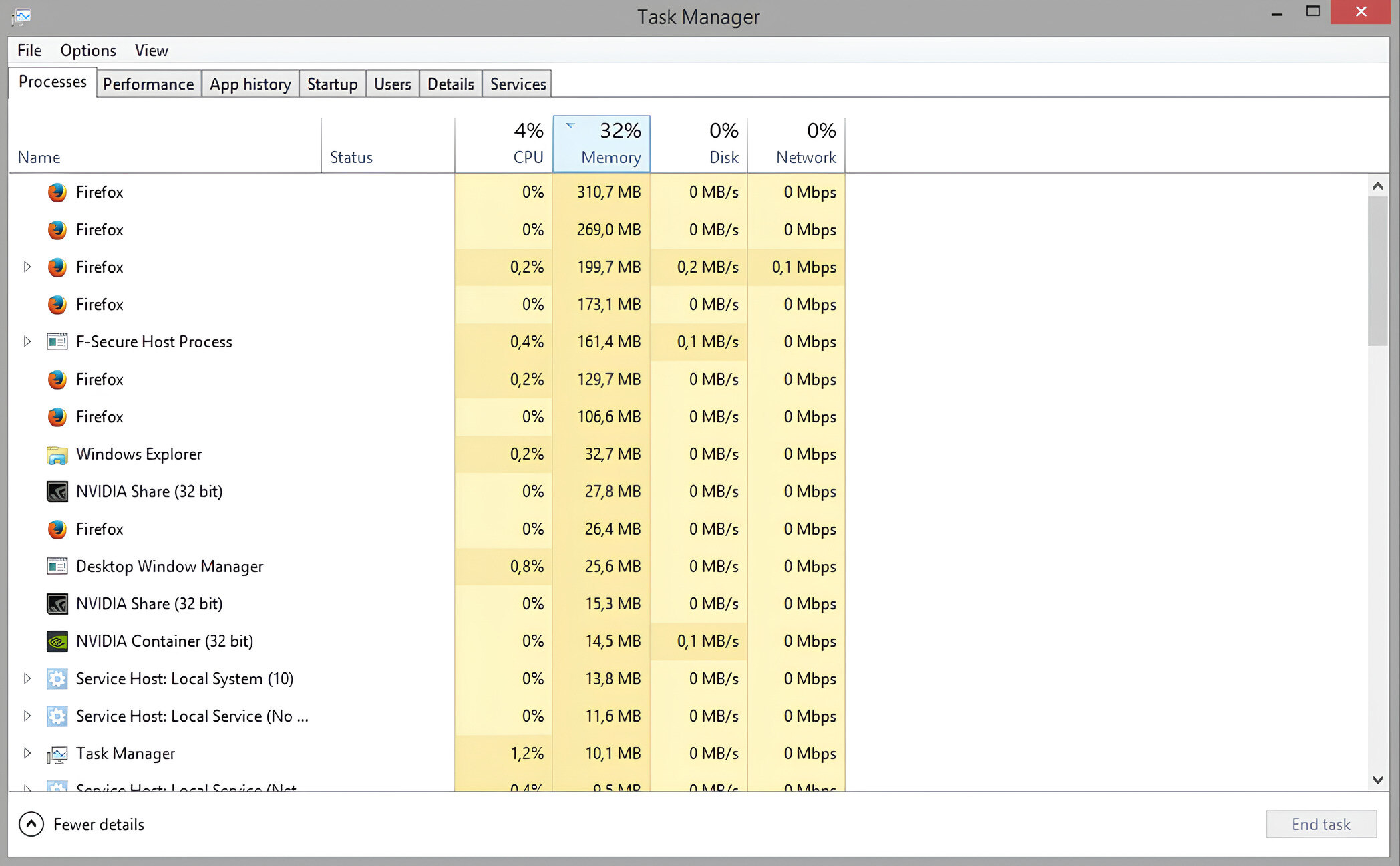Introduction
When it comes to web browsing, Firefox has earned a reputation as a reliable and versatile browser. However, one common issue that users often encounter is high CPU usage, which can cause the browser to slow down or even freeze. The CPU (Central Processing Unit) is the brain of your computer, responsible for handling all the calculations and tasks necessary to run programs efficiently. When Firefox consumes an excessive amount of CPU, it not only affects the browser’s performance, but also impacts the overall functioning of your system.
In this article, we will delve into the reasons why Firefox may be taking up a significant amount of CPU resources on your computer. We will explore common factors that contribute to high CPU usage, as well as provide valuable tips to help optimize Firefox’s performance and reduce CPU consumption.
Understanding the underlying causes of high CPU usage in Firefox is essential for troubleshooting and finding the most effective solutions. By addressing these issues, you can ensure a smoother browsing experience and prevent performance bottlenecks that can hinder your productivity.
So, let’s dive in and uncover why Firefox may be hogging your CPU resources, and discover practical strategies to overcome this problem.
What is CPU and why is it important?
The CPU, or Central Processing Unit, is the primary component of a computer that performs calculations, executes instructions, and manages data processing. It serves as the brain of the computer and plays a crucial role in determining the overall performance and efficiency of the system.
As the central processor, the CPU is responsible for executing commands and coordinating the activities of other hardware components. It carries out complex calculations, manages data transfers, and controls the interaction between the hardware and software components of the computer.
Without a functioning CPU, a computer would be unable to perform any tasks or run any programs. From browsing the web to playing games and running applications, every action you perform on your computer relies on the CPU’s processing power.
When it comes to web browsing, the CPU plays a vital role in interpreting and executing instructions from the browser. It handles tasks such as rendering web pages, executing scripts, and handling multimedia content. The efficiency and speed of the CPU directly impact the performance of the browser and how quickly web pages load.
Web browsers, including Firefox, rely heavily on the CPU to process complex web content and deliver a seamless browsing experience. However, if the CPU usage becomes too high, it can lead to slowdowns, lags, and unresponsiveness. High CPU usage can be a result of various factors, including intensive website design, inefficient code, or resource-heavy browser extensions.
Optimizing the CPU usage is crucial not only for enhancing the performance of Firefox but also for ensuring that your computer runs smoothly. By reducing unnecessary CPU consumption, you can improve the overall efficiency of your system and enjoy a faster, more responsive browsing experience.
Understanding Firefox’s CPU usage
When it comes to browsing the internet, having a browser that efficiently utilizes your computer’s resources is essential. However, understanding how Firefox utilizes your CPU can help you identify and address any performance issues you may encounter. Here, we will explore what factors contribute to Firefox’s CPU usage and how it affects your browsing experience.
Firefox’s CPU usage refers to the amount of processing power the browser requires to perform tasks and render web content. The higher the CPU usage, the more strain it puts on your computer’s processor, potentially slowing down other tasks and impacting overall system performance.
Several factors can influence Firefox’s CPU usage:
- Website complexity: Some websites contain complex designs, dynamic content, and resource-intensive scripts, which can require more CPU power to render properly. For example, websites with heavy animations, videos, or interactive elements may put a strain on your CPU.
- Number of open tabs: Each open tab in Firefox requires CPU resources to manage and process the content. The more tabs you have open, the higher the overall CPU usage of the browser.
- Extensions and add-ons: Firefox offers a vast selection of extensions and add-ons that can enhance your browsing experience. However, some poorly optimized or resource-intensive extensions can significantly impact CPU usage. It’s essential to evaluate the necessity of each extension and disable or remove any that consume excessive resources.
- Outdated version of Firefox: Using an outdated version of Firefox may lead to higher CPU usage. Developers regularly release updates to address performance issues and optimize resource utilization. If you’re experiencing high CPU usage, ensure that you’re using the latest version of Firefox.
- Memory leaks: Memory leaks occur when programs or processes do not release system resources properly, resulting in excessive memory usage over time. This can contribute to increased CPU usage in Firefox. Keeping your browser and operating system updated can help mitigate memory leak issues.
- Hardware limitations: Older or lower-spec hardware may struggle to handle the resource demands of modern web browsing. If your computer’s CPU is already running at its maximum capacity, Firefox may exhibit higher CPU usage as it tries to manage the workload.
By understanding these elements that impact Firefox’s CPU usage, you can take appropriate measures to optimize its performance. In the next section, we will explore effective strategies to reduce Firefox’s CPU usage and improve your overall browsing experience.
Common reasons why Firefox takes up so much CPU
If you’ve noticed that Firefox is consistently consuming a significant amount of your computer’s CPU resources, several common factors may be contributing to this issue. Understanding these reasons can help you identify and address the root causes of high CPU usage in Firefox. Let’s explore these common culprits:
-
High number of open tabs:
Each open tab in Firefox requires CPU resources to manage and process the content. Having multiple tabs open simultaneously can put a strain on your CPU, leading to higher overall CPU usage for the browser. Consider limiting the number of open tabs to reduce CPU consumption.
-
Extensions and add-ons:
While Firefox’s extensions and add-ons enhance its functionality, some poorly optimized or resource-intensive extensions can significantly impact CPU usage. Take a look at the extensions you have installed and evaluate their necessity. Consider disabling or removing any that consume excessive resources.
-
Outdated version of Firefox:
Using an outdated version of Firefox can contribute to higher CPU usage. Developers regularly release updates to address performance issues and optimize resource utilization. Make sure you’re using the latest version of Firefox to benefit from these improvements.
-
Memory leaks:
Memory leaks occur when programs or processes do not release system resources properly, resulting in excessive memory usage over time. This can contribute to increased CPU usage in Firefox as it struggles to manage the workload. Keeping Firefox and your operating system updated can help prevent memory leak issues.
-
Hardware limitations:
Older or lower-spec hardware may struggle to handle the resource demands of modern web browsing. If your computer’s CPU is already running at its maximum capacity, Firefox may exhibit higher CPU usage as it tries to manage the workload. Upgrading your hardware may be necessary to enhance performance.
By recognizing these common causes of high CPU usage in Firefox, you can take appropriate steps to optimize its performance. In the next section, we will provide practical tips to help reduce Firefox’s CPU usage and improve overall browsing efficiency.
High number of open tabs
Having numerous tabs open in Firefox can significantly contribute to high CPU usage. Each open tab requires CPU resources to manage and process the content displayed. The more tabs you have open, the greater the strain on your CPU, resulting in increased overall CPU usage for the browser.
When you have a large number of tabs open, Firefox not only needs to render and display the web content in each tab but also allocate resources to handle any scripts, animations, and other interactive elements present. This can quickly add up and consume a significant amount of CPU power.
To reduce CPU usage related to open tabs, consider implementing the following strategies:
-
Limit the number of open tabs:
Be mindful of your tab usage and close any unnecessary tabs. Keep only the tabs you need at a given time, and close those that are no longer in use. This will help free up CPU resources and improve overall browser performance.
-
Use tab group or bookmark:
If you regularly find yourself juggling a large number of tabs, consider utilizing Firefox’s tab grouping feature or bookmarking tabs that you need to revisit later. These features allow you to organize and access your tabs more efficiently, reducing the CPU load caused by excessive open tabs.
-
Utilize session management extensions:
Session management extensions, such as Tab Session Manager or OneTab, can help you save and restore sets of tabs, minimizing the need to keep all tabs open at once. These extensions can be particularly useful if you work on multiple projects or research topics simultaneously.
By adopting these practices, you can alleviate the strain on your CPU caused by a high number of open tabs in Firefox. This, in turn, will lead to improved browser performance, reduced CPU usage, and a smoother browsing experience.
Extensions and add-ons
Extensions and add-ons greatly enhance the functionality and customization options available in Firefox. However, some extensions can contribute to high CPU usage, impacting the overall performance of the browser. It’s crucial to evaluate the extensions and add-ons you have installed and identify any that may be consuming excessive CPU resources.
Here are some steps you can take to manage extensions and reduce CPU usage:
-
Disable or remove unnecessary extensions:
Review the list of extensions you have installed and determine if they are all essential to your browsing experience. Disable or remove any extensions that you no longer need or those that consume significant CPU resources. Be sure to do this through Firefox’s add-ons manager to ensure proper removal.
-
Monitor extension resource usage:
Firefox provides a built-in task manager that allows you to monitor the CPU and memory usage of each extension. To access it, click on the menu button, go to “More” and select “Task Manager”. From there, you can identify extensions that are consuming excessive resources and decide if they need to be disabled or removed.
-
Update extensions regularly:
Outdated or poorly optimized extensions may have performance issues that contribute to high CPU usage. Ensure that your extensions are up to date by regularly checking for updates through the Firefox add-ons manager. Developers often release updates that address compatibility issues and improve performance.
By managing your extensions effectively, you can reduce Firefox’s CPU usage and improve its overall performance. Remember that it’s essential to strike a balance between functionality and resource utilization. Choose extensions wisely and keep only those that are necessary for your browsing needs.
Outdated version of Firefox
Using an outdated version of Firefox can contribute to higher CPU usage as older versions may lack the latest performance optimizations and bug fixes. Developers constantly work on improving the browser’s efficiency and addressing any issues that may impact its resource utilization.
Here are some key points to consider when it comes to the impact of an outdated Firefox version on CPU usage:
-
Performance improvements:
With each update, Firefox developers strive to enhance the browser’s performance and optimize its resource usage. These improvements can directly impact CPU usage, making the browser more efficient at handling complex web content. By using an outdated version, you may miss out on these performance enhancements.
-
Bug fixes:
Outdated versions of Firefox may contain known bugs or issues that can contribute to higher CPU usage. These issues can range from memory leaks to inefficient resource allocation. By updating to the latest version, you can benefit from bug fixes that have been implemented, reducing the strain on your CPU.
To ensure that you are using the latest version of Firefox, follow these steps:
-
Check for updates:
Regularly check for updates by clicking on the menu button in Firefox and selecting “Help,” then “About Firefox.” This will trigger an automatic check for updates and prompt you to install any available updates.
-
Enable automatic updates:
You can also enable automatic updates to ensure that you always have the latest version of Firefox. To do this, go to the Firefox menu, select “Options,” then “General,” and under the “Firefox Updates” section, choose the option to automatically install updates.
By keeping your Firefox browser up to date, you can benefit from performance improvements, bug fixes, and enhanced resource utilization. This will help reduce CPU usage and create a smoother browsing experience overall.
Memory leaks
Memory leaks occur when programs or processes do not release system resources properly, leading to a gradual increase in memory usage over time. These memory leaks can contribute to higher CPU usage in Firefox, as the browser has to deal with the increased demand for system resources.
Here are some important points to consider when it comes to memory leaks and their impact on CPU usage in Firefox:
-
Resource allocation:
Memory leaks can result in inefficient resource allocation within the browser. As Firefox runs, it uses memory to store temporary data, cache, and other essential information. If certain processes or components of Firefox do not release memory properly, it can lead to increased memory usage and, subsequently, higher CPU usage.
-
Progressive impact:
Memory leaks can gradually worsen over time as more system resources are consumed. This can lead to a cascading effect, causing increased CPU usage as Firefox struggles to manage the accumulating memory usage. It’s important to address memory leaks promptly to prevent significant performance degradation.
Here are some steps you can take to mitigate memory leaks in Firefox:
-
Keep Firefox up to date:
Developers regularly release updates that address known issues, including memory leaks. By updating to the latest version of Firefox, you can benefit from bug fixes and performance optimizations that help reduce memory leakage and CPU usage.
-
Manage extensions and add-ons:
Extensions and add-ons can also contribute to memory leaks in Firefox. Poorly optimized or outdated extensions may not release memory properly, leading to increased memory usage over time. Evaluate your extensions and remove any that are known to have memory leak issues.
-
Clear cache and cookies:
Clearing the cache and cookies in Firefox can help free up memory and reduce the chances of memory leaks. Regularly clearing these browser data can prevent excessive memory consumption, leading to improved CPU usage.
-
Restart Firefox periodically:
Restarting Firefox periodically can help clear memory and release any resources that may be held on to due to memory leaks. This can provide a fresh start for the browser and help maintain optimal performance.
By addressing memory leaks in Firefox through these strategies, you can minimize the impact on CPU usage and ensure a smoother browsing experience.
Hardware limitations
Hardware limitations can also contribute to higher CPU usage in Firefox. Older or lower-spec hardware may struggle to handle the resource demands of modern web browsing, leading to increased CPU usage as Firefox attempts to manage the workload.
Here are some key factors to consider regarding hardware limitations and their impact on CPU usage:
-
Processor capability:
The CPU’s processing power plays a crucial role in determining how efficiently Firefox can handle complex web content. Older processors with lower clock speeds or fewer cores may struggle to keep up with the demands of modern websites, resulting in higher CPU usage as Firefox attempts to process the data.
-
Insufficient RAM:
The amount of Random Access Memory (RAM) in your computer also affects Firefox’s performance and CPU usage. Insufficient RAM can lead to higher CPU usage as the system relies on virtual memory, causing increased reliance on the processor for computational tasks.
-
Graphics processing:
If you have integrated graphics or a lower-end graphics card, intense web content with heavy animations, videos, or games can strain your CPU as it handles the rendering processes. In these cases, the CPU takes on more of the graphics processing load, resulting in higher CPU usage.
If you’re experiencing high CPU usage in Firefox due to hardware limitations, consider these approaches:
-
Upgrade your hardware:
If your CPU, RAM, or graphics card is outdated or doesn’t meet the minimum requirements for modern web browsing, consider upgrading your hardware. Investing in a more capable processor, additional RAM, or a better graphics card can significantly improve Firefox’s performance, reducing CPU usage.
-
Optimize system resources:
Ensure that other resource-intensive applications or processes are not running simultaneously with Firefox. Close unnecessary programs and limit the number of background processes to free up CPU resources for Firefox. Approaching web browsing with a focused task can help reduce the strain on limited hardware.
Addressing hardware limitations can alleviate the burden on your CPU when using Firefox, resulting in improved overall performance and reduced CPU usage.
Tips to reduce Firefox’s CPU usage
If you’re experiencing high CPU usage in Firefox, there are several strategies you can employ to optimize its performance and reduce CPU consumption. By implementing these tips, you can enjoy a smoother browsing experience and improve overall system performance.
Here are some effective tips to reduce Firefox’s CPU usage:
-
Limit the number of open tabs:
Having numerous tabs open increases the overall CPU load on Firefox. Close unnecessary tabs and limit the number of tabs you have open simultaneously to reduce CPU usage.
-
Disable or remove unnecessary extensions:
Extensions and add-ons can significantly impact CPU usage. Evaluate your installed extensions and remove any that are not essential. Disabling or removing resource-intensive extensions can help reduce CPU consumption.
-
Keep Firefox up to date:
Regularly update Firefox to the latest version. Developers release updates to improve performance, address bugs, and optimize resource utilization. Keeping your browser up to date can lead to reduced CPU usage.
-
Use Firefox’s built-in task manager:
Firefox provides a built-in task manager that allows you to monitor CPU and memory usage of each tab and extension. Access it by clicking on the menu button, selecting “More,” and choosing “Task Manager.” Identify resource-intensive tabs or extensions and consider removing or optimizing them.
-
Optimize your computer’s performance:
Ensure that your computer is running efficiently. Regularly clean up unnecessary files, perform disk defragmentation, and optimize your system settings. This can improve overall performance and reduce the strain on the CPU.
By following these tips, you can effectively reduce Firefox’s CPU usage, leading to improved browser performance and a better browsing experience. Experiment with these strategies to find the combination that works best for your specific needs and computer setup.
Limit the number of open tabs
Having a large number of open tabs in Firefox can significantly contribute to high CPU usage. Each open tab requires CPU resources to manage and process the content displayed. As a result, the more tabs you have open, the greater the strain on your CPU and the higher the overall CPU usage for the browser.
To reduce CPU usage related to open tabs, consider implementing the following strategies:
-
Be mindful of your tab usage:
Develop the habit of being mindful of the number of tabs you have open. Avoid opening tabs indiscriminately and keep only the tabs you need for your immediate browsing session.
-
Close unnecessary tabs:
Regularly review your open tabs and close any that are no longer needed. If you come across a useful article or webpage you’d like to revisit later, consider bookmarking it instead of keeping the tab open.
-
Utilize tab grouping or bookmarking:
If you find it challenging to keep the number of open tabs in check, consider utilizing Firefox’s tab grouping feature or bookmarking tabs for later reference. Tab grouping allows you to organize related tabs into groups, making it easier to manage and switch between different sets of tabs.
-
Use session management extensions:
Session management extensions, such as Tab Session Manager or OneTab, can help you save and restore sets of tabs. This allows you to close multiple tabs without losing access to them, reducing the need to keep all tabs open simultaneously.
By limiting the number of open tabs in Firefox, you can relieve the strain on your CPU, leading to reduced CPU usage and improved browser performance. Adopting these tab management practices will not only optimize your browsing experience but also contribute to a more organized and efficient workflow.
Disable or remove unnecessary extensions
Extensions offer great functionality and customization options in Firefox, but having too many or resource-intensive extensions can significantly impact CPU usage. It’s important to evaluate the extensions you have installed and disable or remove any that are unnecessary or consuming excessive CPU resources.
Here are some steps to reduce CPU usage by managing extensions in Firefox:
-
Evaluate extension necessity:
Review the list of extensions you have installed and consider their importance to your browsing experience. Determine if an extension is truly essential or if it duplicates features already available in Firefox.
-
Identify resource-intensive extensions:
Open Firefox’s add-ons manager and navigate to the Extensions section. Look for extensions that consume a significant amount of CPU resources. Sort the list by “Memory” or “CPU” usage to identify resource-intensive extensions.
-
Disable or remove unnecessary extensions:
For extensions that don’t serve a vital purpose or are excessively resource-intensive, consider disabling or removing them. To disable an extension, go to the add-ons manager, select the extension, and click the disable button. To remove an extension, click the three-dot menu next to the extension and choose “Remove.”
-
Keep extensions up to date:
Updates to extensions often include bug fixes and performance improvements that can help reduce CPU usage. Regularly check for updates in the add-ons manager and install them to ensure you have the latest versions.
By disabling or removing unnecessary extensions and keeping the ones you truly need, you can significantly reduce Firefox’s CPU usage. This optimized extension management ensures that only essential extensions are consuming system resources, leading to improved overall performance and a smoother browsing experience.
Keep Firefox up to date
Keeping your Firefox browser up to date is crucial for optimizing performance and reducing CPU usage. Developers release regular updates to address bugs, improve stability, and optimize resource utilization, which can have a significant impact on CPU efficiency.
Here are the key reasons why you should always keep Firefox up to date:
-
Performance enhancements:
Each Firefox update includes performance improvements to enhance the browsing experience. These updates often include optimizations that help reduce CPU usage, making the browser more efficient at handling complex web content.
-
Bug fixes and stability:
Outdated versions of Firefox may contain known bugs or stability issues that can contribute to higher CPU usage. Developers address these issues in subsequent updates, ensuring smoother operation and reduced resource consumption.
-
Security enhancements:
Using an outdated version of Firefox can leave your browser vulnerable to security threats. Developers regularly release security patches and updates to counter emerging threats, which can also positively impact performance and CPU usage.
Here are some steps to ensure that your Firefox browser stays up to date:
-
Automatic updates:
Enable automatic updates in your Firefox settings to ensure that you receive the latest updates as soon as they become available. Go to the Firefox menu, select “Options,” then “General,” and under the “Firefox Updates” section, choose the option to automatically install updates.
-
Check for updates manually:
If you prefer to control the update process, you can manually check for updates. Click the menu button in Firefox, go to “Help,” and select “About Firefox.” Firefox will automatically check for updates and prompt you to install any available updates.
By keeping Firefox up to date, you can benefit from performance optimizations, bug fixes, and security enhancements that contribute to reduced CPU usage. Regular updates ensure that your browsing experience is not only efficient but also secure and reliable.
Use Firefox’s built-in task manager
Firefox provides a built-in task manager that allows you to monitor the CPU and memory usage of each tab, extension, and process running within the browser. Utilizing this task manager can help identify resource-intensive elements that contribute to high CPU usage and take appropriate actions to optimize performance.
Here’s how you can use Firefox’s built-in task manager to reduce CPU usage:
-
Access the task manager:
Click on the menu button in Firefox (three horizontal lines) and select “More” from the dropdown menu. Then, click on “Task Manager.” Alternatively, you can use the shortcut keys Shift + Esc to directly open the task manager.
-
Monitor CPU and memory usage:
Once in the task manager, you’ll see a list of all open tabs, extensions, and other Firefox processes along with their respective CPU and memory usage. By sorting the list according to CPU usage, you can quickly identify which elements are consuming the most CPU resources.
-
Optimize resource-intensive elements:
Identify the high CPU usage elements in the task manager and take appropriate actions to optimize them. For example, you can consider closing or reloading tabs that have unusually high CPU usage, disabling or removing resource-intensive extensions, or updating outdated extensions that might be causing excessive CPU consumption.
-
Monitor impact of changes:
As you make changes based on the task manager’s insights, monitor the impact on CPU usage. Check if the CPU usage decreases for the tabs, extensions, or processes that were initially consuming excessive CPU resources. Experiment with different optimizations and find the right balance to reduce CPU usage while maintaining the necessary functionality.
By utilizing Firefox’s built-in task manager, you can gain valuable insights into the resource consumption within the browser. This enables you to identify and address elements that contribute to high CPU usage, leading to better optimization and improved overall performance in Firefox.
Optimize your computer’s performance
To minimize Firefox’s CPU usage, it’s essential to optimize your computer’s overall performance. By improving the efficiency of your operating system and hardware, you can ensure that Firefox runs smoothly and consumes fewer CPU resources. Here are some tips to optimize your computer’s performance:
-
Clean up your system:
Regularly clean up unnecessary files, such as temporary files and caches, to free up disk space. Use disk cleanup utilities or third-party software to remove junk files and optimize your computer’s storage.
-
Perform disk defragmentation:
Over time, files on your hard drive can become fragmented, which can slow down your computer. Perform regular disk defragmentation to rearrange file fragments and improve data access speeds, helping reduce CPU usage.
-
Manage startup programs:
Review the programs that launch automatically when your computer starts up. Disable unnecessary startup programs, particularly those that consume a significant amount of CPU resources, to reduce the strain on your system.
-
Update device drivers:
Outdated or incompatible drivers can lead to performance issues and higher CPU usage. Regularly update your device drivers, including those for your graphics card, to ensure optimal compatibility and performance.
-
Allocate more RAM to Firefox:
If you have sufficient RAM available, consider allocating more memory to Firefox. Open the Windows Task Manager (Ctrl + Shift + Esc), locate the Firefox process, right-click, and select “Set Priority” and “High” to prioritize its processing power.
-
Consider hardware upgrades:
If your computer’s hardware is outdated or underpowered, upgrading key components like the CPU, RAM, or hard drive can provide a significant boost in performance. This can alleviate strain on the CPU and improve Firefox’s overall efficiency.
By optimizing your computer’s performance, you can create an environment that allows Firefox to operate more efficiently, resulting in reduced CPU usage. Regular maintenance and adopting these performance-enhancing strategies will not only benefit Firefox but also enhance the overall performance of your computer.
Conclusion
High CPU usage in Firefox can be a frustrating issue that affects your browsing experience and overall system performance. However, by understanding the common reasons behind it and implementing effective strategies, you can reduce CPU usage and optimize Firefox’s performance.
In this article, we explored the various factors that contribute to high CPU usage in Firefox, including the number of open tabs, extensions and add-ons, outdated versions of Firefox, memory leaks, and hardware limitations. We also provided practical tips to address each of these factors and reduce CPU usage.
Limiting the number of open tabs, disabling or removing unnecessary extensions, keeping Firefox up to date, utilizing the built-in task manager, and optimizing your computer’s overall performance are all key strategies for reducing CPU usage in Firefox.
Remember that it’s important to strike a balance between functionality and resource utilization when it comes to extensions and add-ons. Regularly evaluate their necessity and remove any that are causing excessive CPU usage. Also, keep your Firefox browser up to date to benefit from performance enhancements and bug fixes.
By implementing these tips and strategies, you can optimize Firefox’s performance, reduce CPU usage, and enjoy a smoother browsing experience. Experiment with these strategies, monitor their impact, and find the best combination that suits your specific needs and hardware configuration.
With a little effort and attention to optimizing CPU usage in Firefox, you can ensure a faster, more efficient, and enjoyable browsing experience.