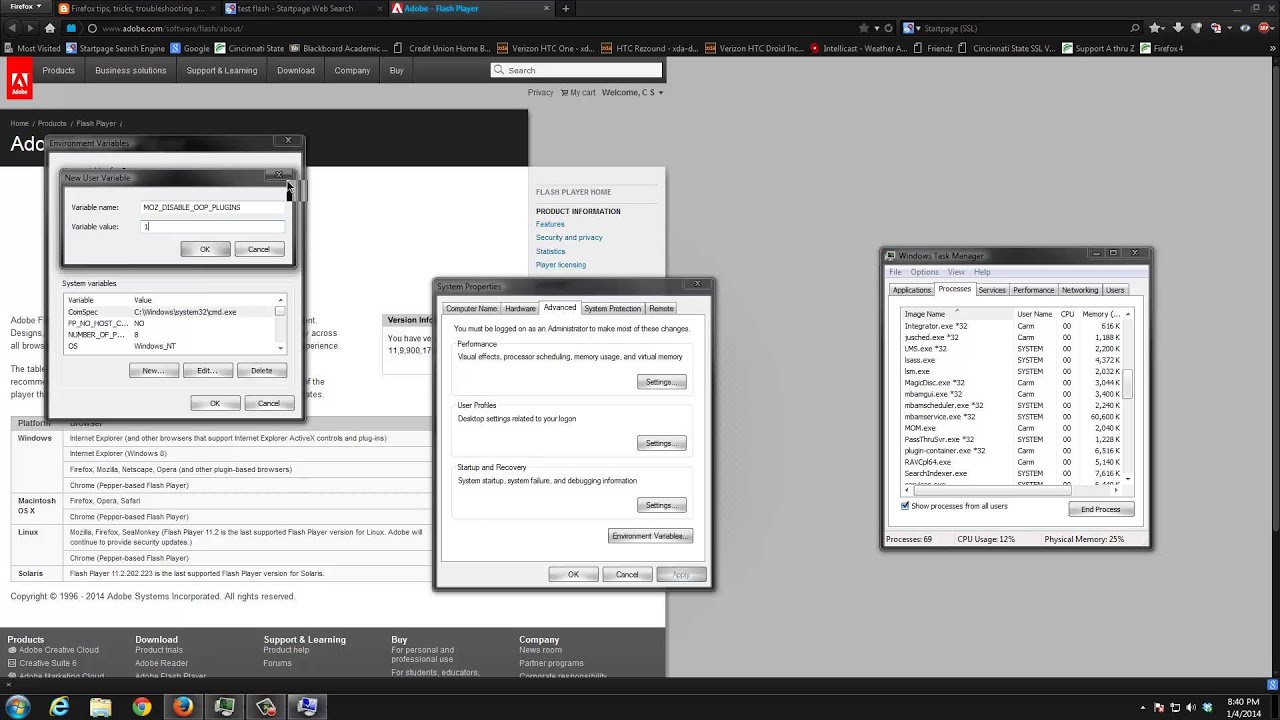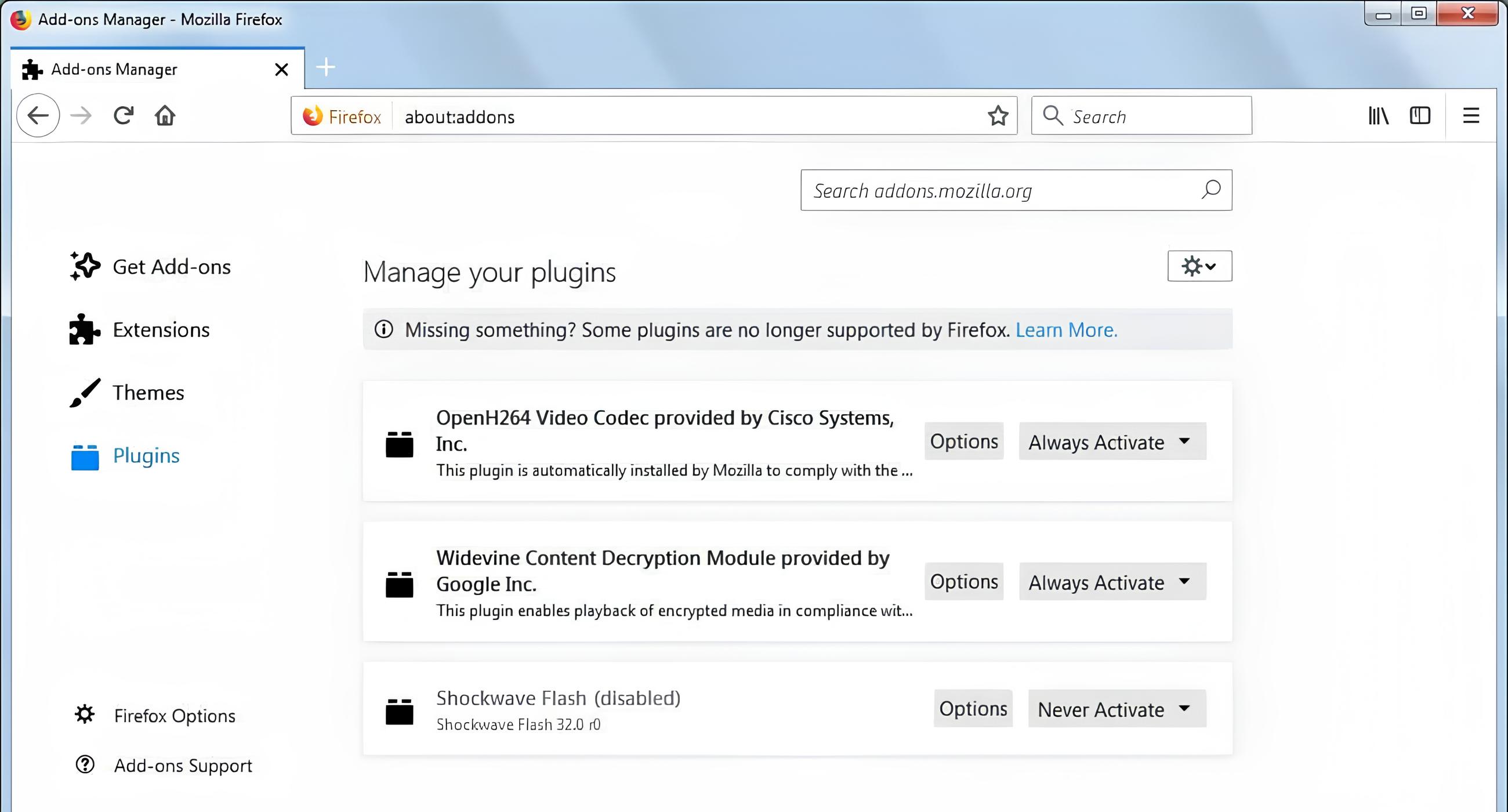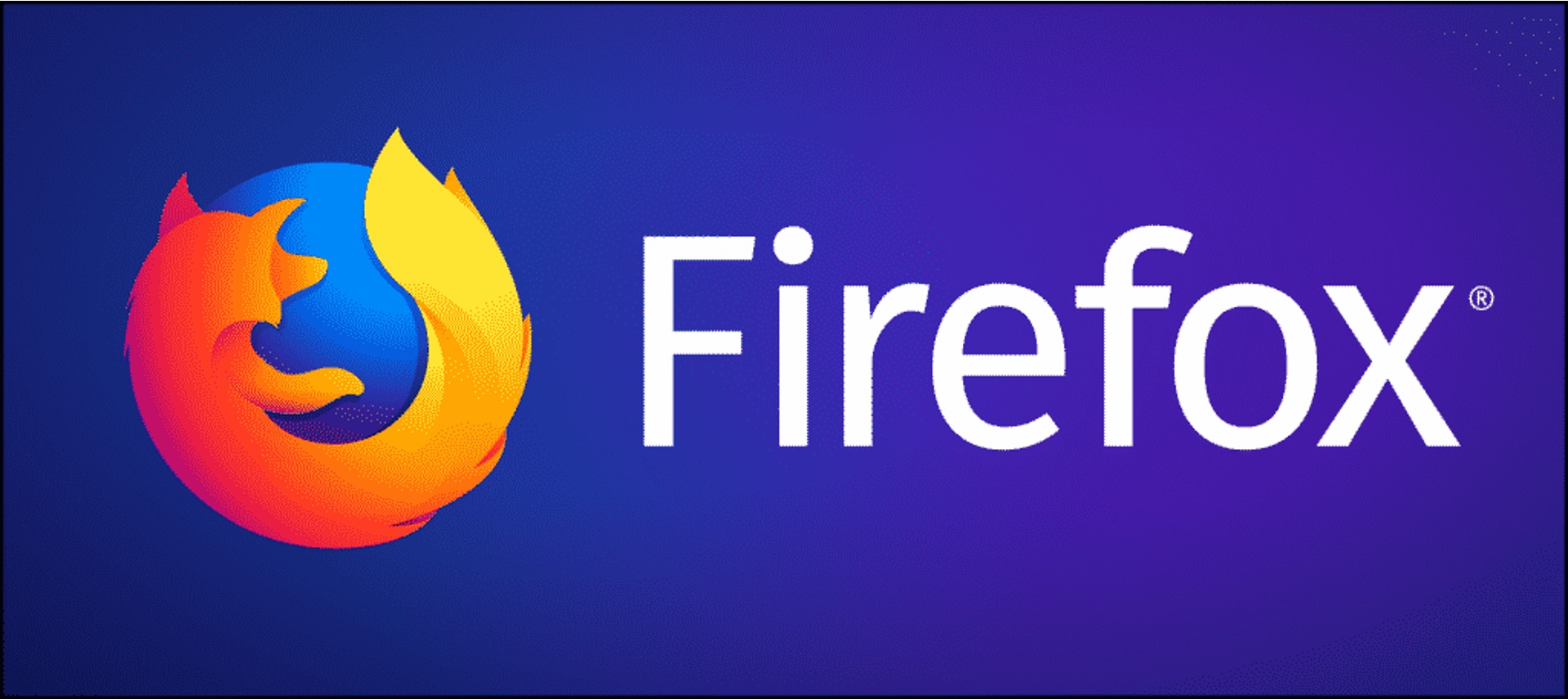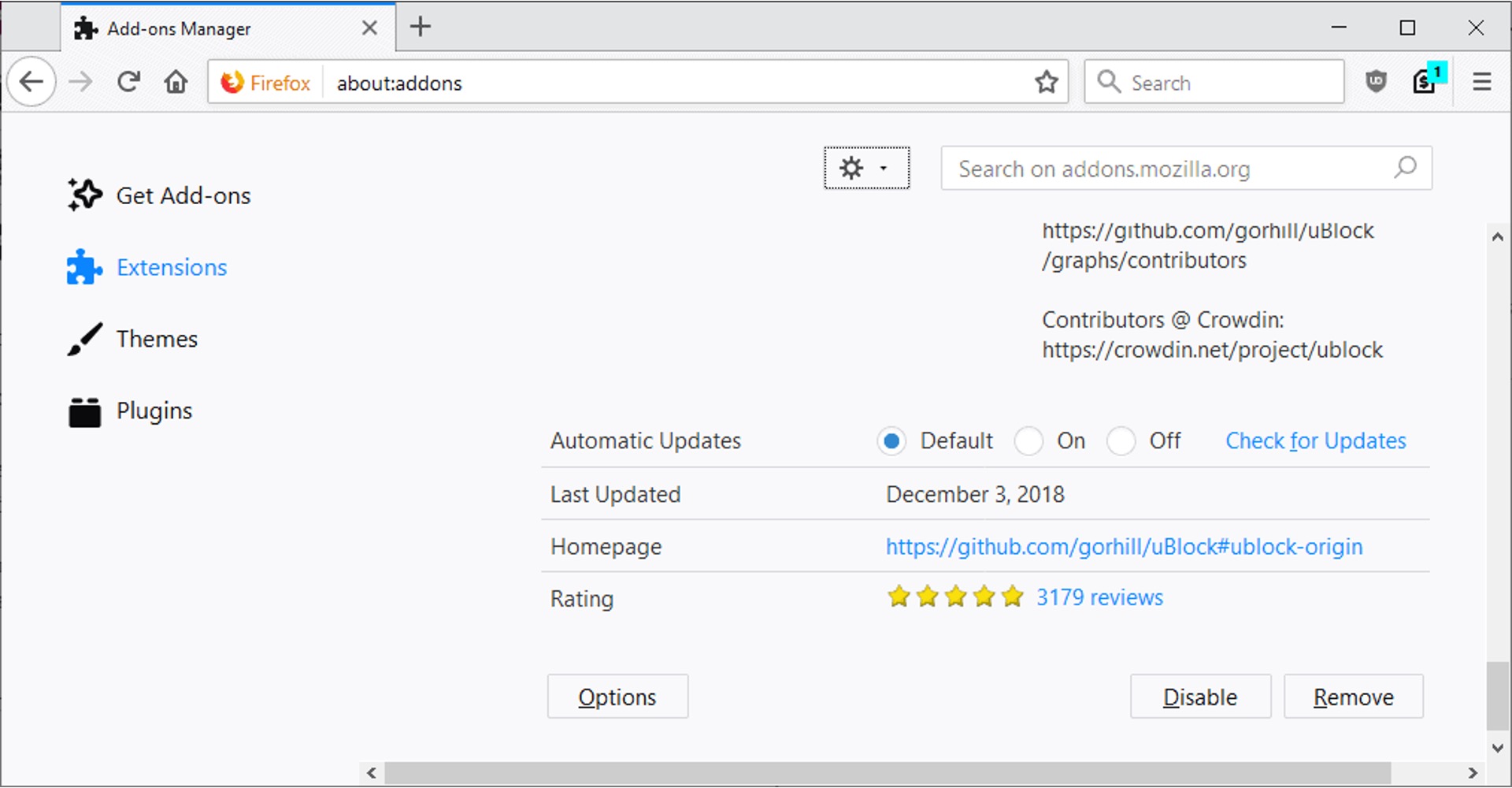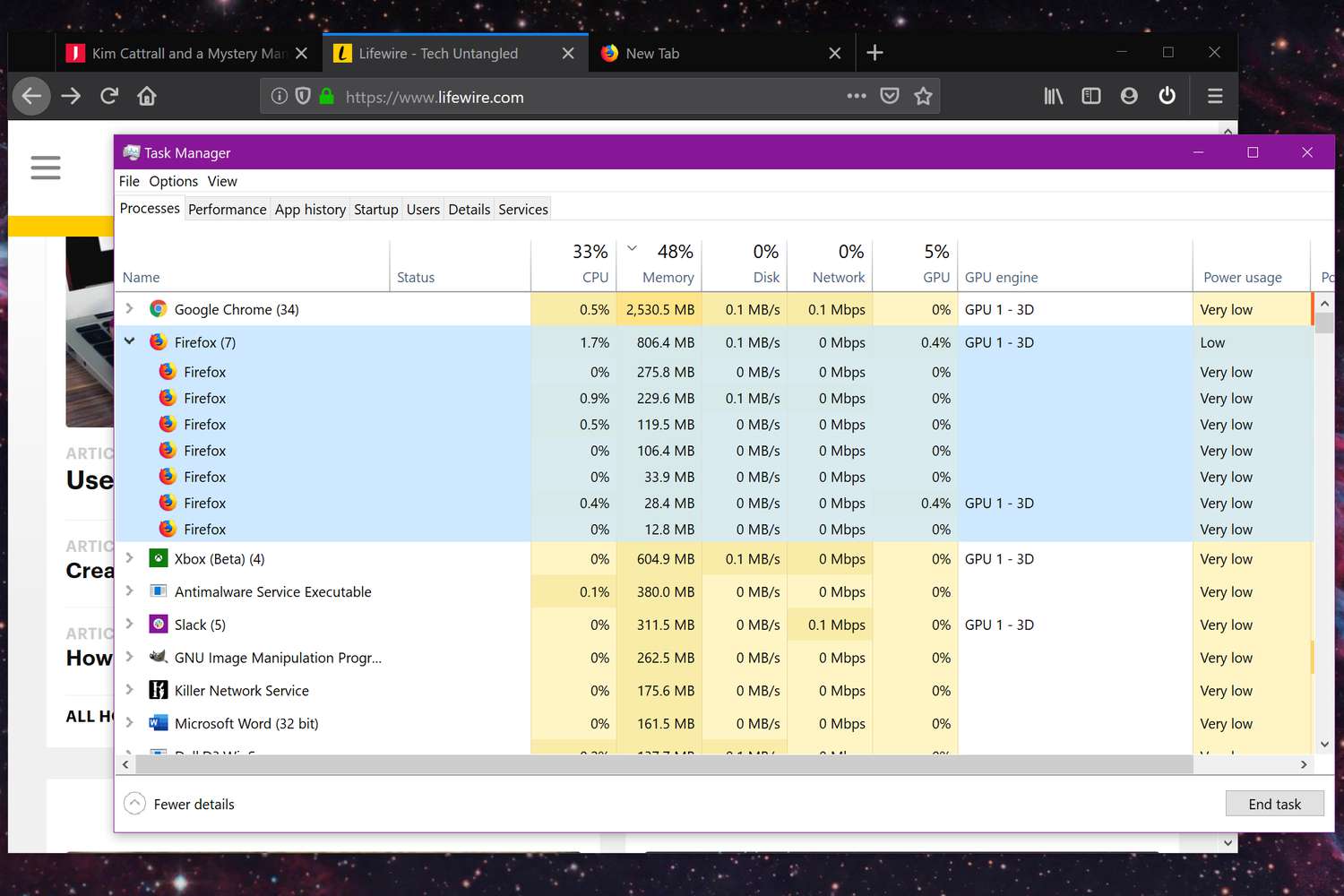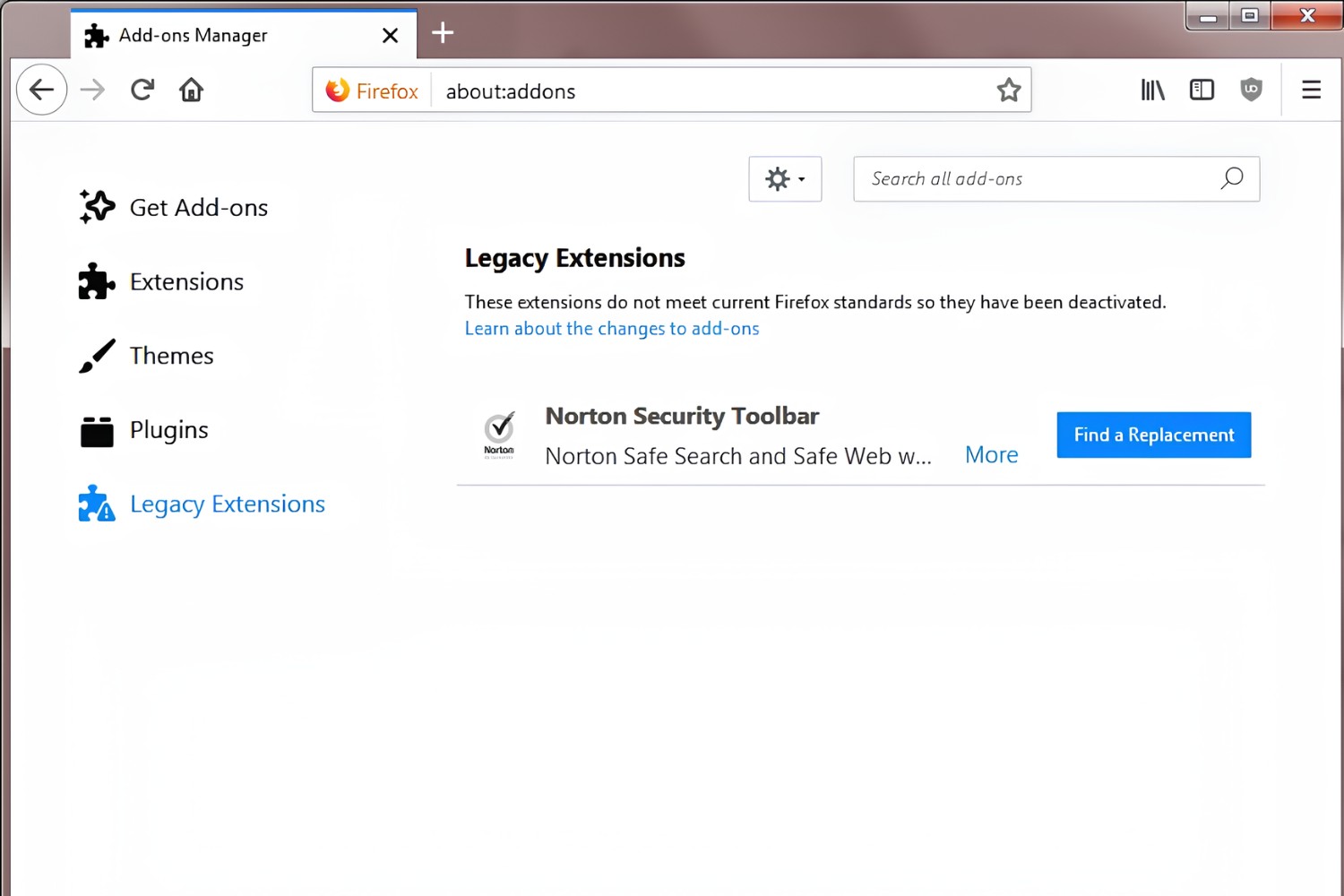Introduction
When it comes to web browsing, Firefox stands out as a popular choice among users due to its versatility and customizable features. However, one common issue that users encounter is the Firefox Plugin Container, which can sometimes lead to performance issues and consume excessive system resources. In this article, we will delve into the concept of the Firefox Plugin Container, explore the reasons why you might want to disable it, and provide a comprehensive guide on how to do so effectively.
The Firefox Plugin Container is a separate process that Firefox uses to run plugins, such as Adobe Flash, Java, and Silverlight. This container was introduced to enhance stability and security by isolating plugin processes from the main Firefox browser. While this approach has its benefits, it can also lead to high memory usage and occasional slowdowns, especially on systems with limited resources.
As a result, many users have sought ways to disable the Firefox Plugin Container to alleviate these performance issues and improve the overall browsing experience. By understanding the purpose of the Plugin Container and the potential impact of disabling it, you can make an informed decision on whether it is necessary for your specific browsing needs.
In the following sections, we will explore the reasons why you might consider disabling the Firefox Plugin Container and provide step-by-step instructions on how to do so effectively. Whether you are experiencing performance issues or simply seeking to optimize your browsing experience, understanding the Firefox Plugin Container and its implications will empower you to make the best choices for your web browsing needs.
What is Firefox Plugin Container?
The Firefox Plugin Container is a separate process that Firefox utilizes to manage plugins, such as Adobe Flash, Java, and Silverlight. Introduced as a part of Firefox's plugin architecture, the Plugin Container serves a crucial role in enhancing the stability and security of the browser. By isolating plugin processes from the main Firefox browser, the Plugin Container aims to prevent plugin-related crashes from affecting the entire browsing session. This isolation also contributes to improved security by confining potentially vulnerable plugin activities within a controlled environment.
The Plugin Container operates as a protective barrier, shielding the main browser from the potential instability and security risks associated with plugins. When a plugin encounters an issue or crashes, the impact is contained within the Plugin Container, preventing it from disrupting the overall browsing experience. This approach aligns with Firefox's commitment to providing a secure and reliable platform for users to access web content that relies on plugins.
From a technical standpoint, the Plugin Container is designed to manage the execution of plugins as separate processes, distinct from the core browser functions. This separation allows for better resource management, as the Plugin Container can allocate specific resources to plugin processes without directly impacting the browser's performance. Additionally, the isolation provided by the Plugin Container contributes to the overall robustness of the Firefox browser, ensuring that plugin-related issues remain contained and do not compromise the stability of the entire browsing session.
While the Firefox Plugin Container serves a valuable purpose in enhancing the stability and security of the browser, it is important to note that its operation can also have implications for system resources. In some cases, the Plugin Container may consume significant memory and CPU resources, particularly when multiple plugins are active simultaneously. This resource usage can lead to performance issues, such as slowdowns and unresponsiveness, especially on systems with limited resources.
Understanding the role of the Firefox Plugin Container and its impact on system resources is essential for users seeking to optimize their browsing experience. By gaining insight into the purpose and functionality of the Plugin Container, users can make informed decisions regarding its management and potential disabling, based on their specific browsing needs and system capabilities.
Why Disable Firefox Plugin Container?
The decision to disable the Firefox Plugin Container stems from the need to address performance issues and optimize system resources for a smoother browsing experience. While the Plugin Container serves a crucial role in isolating plugin processes and enhancing browser stability, its operation can sometimes lead to excessive memory usage and CPU consumption, particularly on systems with limited resources. By understanding the reasons why users might consider disabling the Plugin Container, it becomes evident that this action is often driven by the desire to mitigate performance-related challenges and improve overall browsing efficiency.
One of the primary reasons for disabling the Firefox Plugin Container is to address memory and CPU usage concerns. In some instances, the Plugin Container can consume a significant amount of system memory and CPU resources, especially when multiple plugins are active simultaneously. This resource-intensive behavior can result in browser slowdowns, unresponsiveness, and overall system performance degradation. By disabling the Plugin Container, users aim to alleviate these resource consumption issues and reclaim system resources for other essential tasks, thereby enhancing the overall performance of their browsing sessions.
Furthermore, the decision to disable the Plugin Container may also be influenced by the evolving landscape of web technologies. As the reliance on traditional plugins, such as Adobe Flash and Java, diminishes in favor of modern web standards and technologies, the necessity of maintaining a separate process for managing plugins may diminish as well. With the decreasing prevalence of legacy plugins, users may find that the benefits of isolating plugin processes through the Plugin Container are outweighed by the resource overhead it imposes. In such cases, disabling the Plugin Container can align with the evolving trends in web development and technology, allowing users to streamline their browsing environments without compromising essential functionality.
Additionally, users may opt to disable the Plugin Container to gain more direct control over plugin management and resource allocation. By integrating plugin processes directly within the main browser, users can exercise greater influence over resource utilization and performance optimization. This approach enables users to tailor their browsing experience to align with their specific system capabilities and preferences, empowering them to make informed decisions regarding plugin usage and resource allocation without the intermediary layer of the Plugin Container.
In essence, the decision to disable the Firefox Plugin Container is driven by the pursuit of improved performance, resource optimization, and alignment with evolving web technologies. By recognizing the impact of the Plugin Container on system resources and considering the evolving landscape of web technologies, users can make informed choices regarding the management of the Plugin Container to enhance their browsing experiences.
How to Disable Firefox Plugin Container
Disabling the Firefox Plugin Container involves a series of steps that allow users to modify browser settings and manage plugin processes effectively. By following these steps, users can gain more control over resource allocation and potentially alleviate performance issues associated with the Plugin Container. It's important to note that the process of disabling the Plugin Container requires careful consideration, as it directly impacts the management of plugins within the Firefox browser.
Here's a comprehensive guide on how to disable the Firefox Plugin Container:
-
Accessing Firefox Configuration Settings: To begin, open the Firefox browser and type "about:config" in the address bar. Press Enter to access the advanced configuration settings.
-
Proceeding with Caution: Upon entering the advanced configuration settings, users may encounter a warning message emphasizing the need to proceed with caution. It's essential to acknowledge this warning and proceed with the understanding that modifying advanced settings can impact browser functionality.
-
Filtering Configuration Preferences: In the search bar within the advanced configuration settings, enter "dom.ipc.plugins.enabled." This filter will narrow down the displayed preferences to those related to the Plugin Container.
-
Modifying the Preference: Once the "dom.ipc.plugins.enabled" preference is displayed, double-click on it to modify its value. By default, this preference is set to "true," indicating that the Plugin Container is enabled. To disable the Plugin Container, change the value to "false" by double-clicking on the preference.
-
Verifying the Modification: After setting the "dom.ipc.plugins.enabled" preference to "false," it's important to verify the modification. Users can confirm the change by ensuring that the preference now reflects the modified value of "false," indicating that the Plugin Container has been successfully disabled.
-
Restarting the Browser: To apply the changes and ensure that the Plugin Container is effectively disabled, it is recommended to restart the Firefox browser. This step allows the browser to implement the modified settings and initiate the browsing session without the Plugin Container's involvement.
By following these steps, users can effectively disable the Firefox Plugin Container and gain more control over plugin management within the browser. It's important to approach the modification of advanced configuration settings with caution and to consider the potential implications of disabling the Plugin Container on plugin functionality and overall browsing performance.
Ultimately, the ability to disable the Firefox Plugin Container empowers users to tailor their browsing environments to align with their specific system capabilities and preferences, potentially leading to a more optimized and efficient browsing experience.
Conclusion
In conclusion, the Firefox Plugin Container plays a pivotal role in enhancing the stability and security of the browser by isolating plugin processes from the main browsing environment. While its purpose is rooted in safeguarding the browsing experience from potential plugin-related issues, the Plugin Container's operation can also lead to performance challenges, particularly in terms of memory and CPU resource consumption. The decision to disable the Plugin Container is driven by the need to address these performance issues and optimize system resources for a smoother browsing experience.
By understanding the implications of the Plugin Container's operation and its impact on system resources, users can make informed decisions regarding its management. The process of disabling the Plugin Container involves modifying advanced configuration settings within the Firefox browser, allowing users to gain more control over plugin management and resource allocation. However, it's important to approach this modification with caution, considering the potential impact on plugin functionality and overall browsing performance.
Ultimately, the ability to disable the Firefox Plugin Container empowers users to tailor their browsing environments to align with their specific system capabilities and preferences. Whether driven by the desire to mitigate resource consumption issues, align with evolving web technologies, or gain more direct control over plugin management, the decision to disable the Plugin Container reflects the user's pursuit of an optimized and efficient browsing experience.
As users navigate the evolving landscape of web technologies and seek to optimize their browsing environments, the management of the Firefox Plugin Container remains a relevant consideration. By weighing the benefits of plugin isolation against the potential performance implications, users can make informed choices that align with their browsing needs and system capabilities. Whether the Plugin Container is enabled or disabled, understanding its role and impact empowers users to navigate their browsing experiences with greater insight and control.
In essence, the Firefox Plugin Container represents a crucial component of the browser's architecture, designed to balance stability, security, and performance. The decision to disable it reflects the user's agency in tailoring their browsing environment, ensuring that their web experience aligns with their specific preferences and requirements. By staying informed about the implications of plugin management and resource allocation, users can optimize their browsing experiences while leveraging the flexibility offered by the Firefox browser.