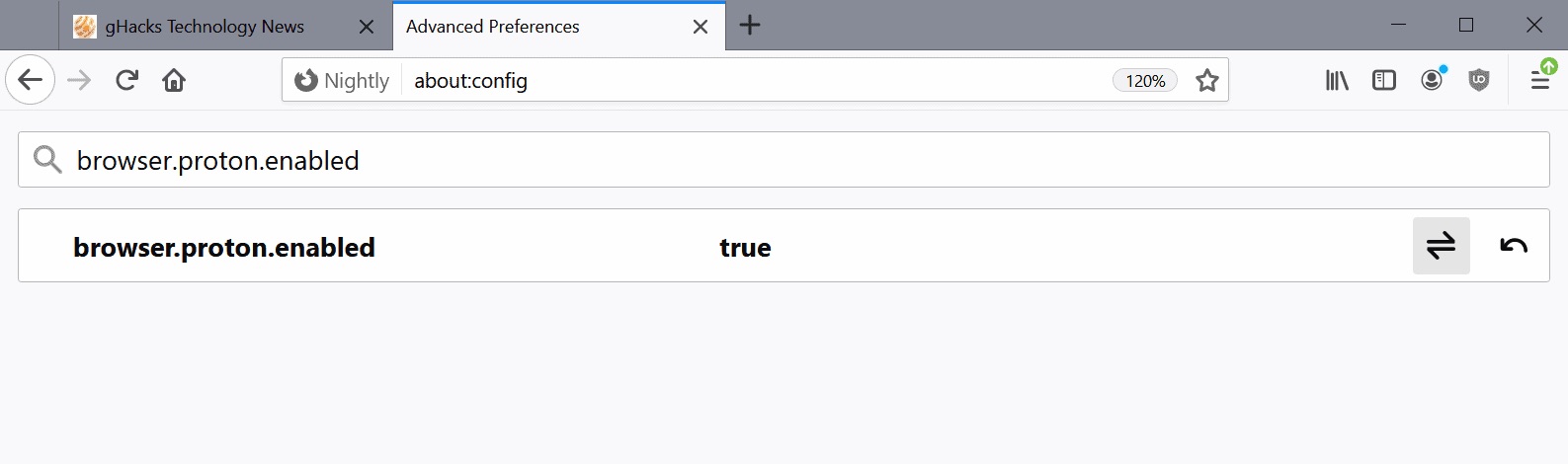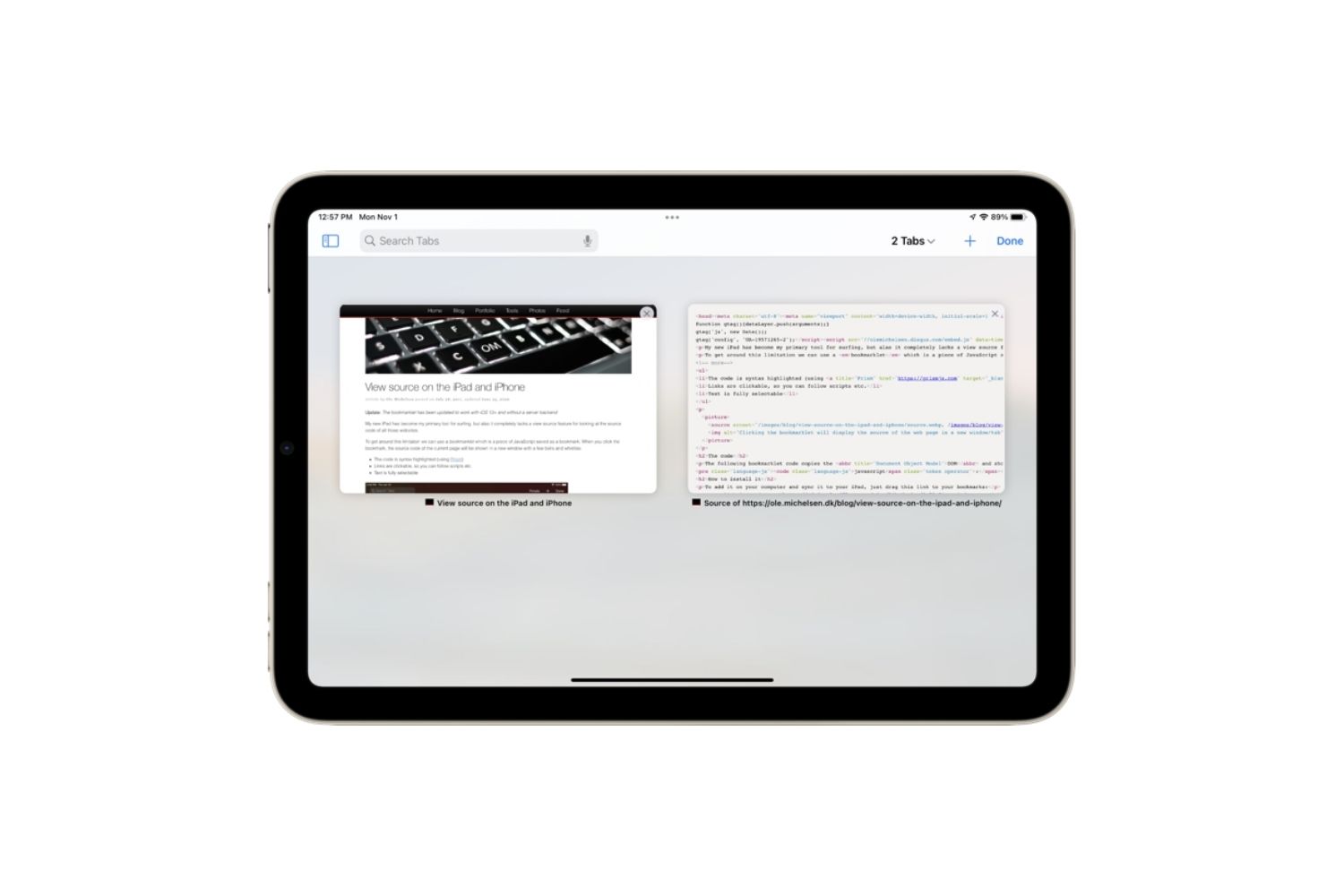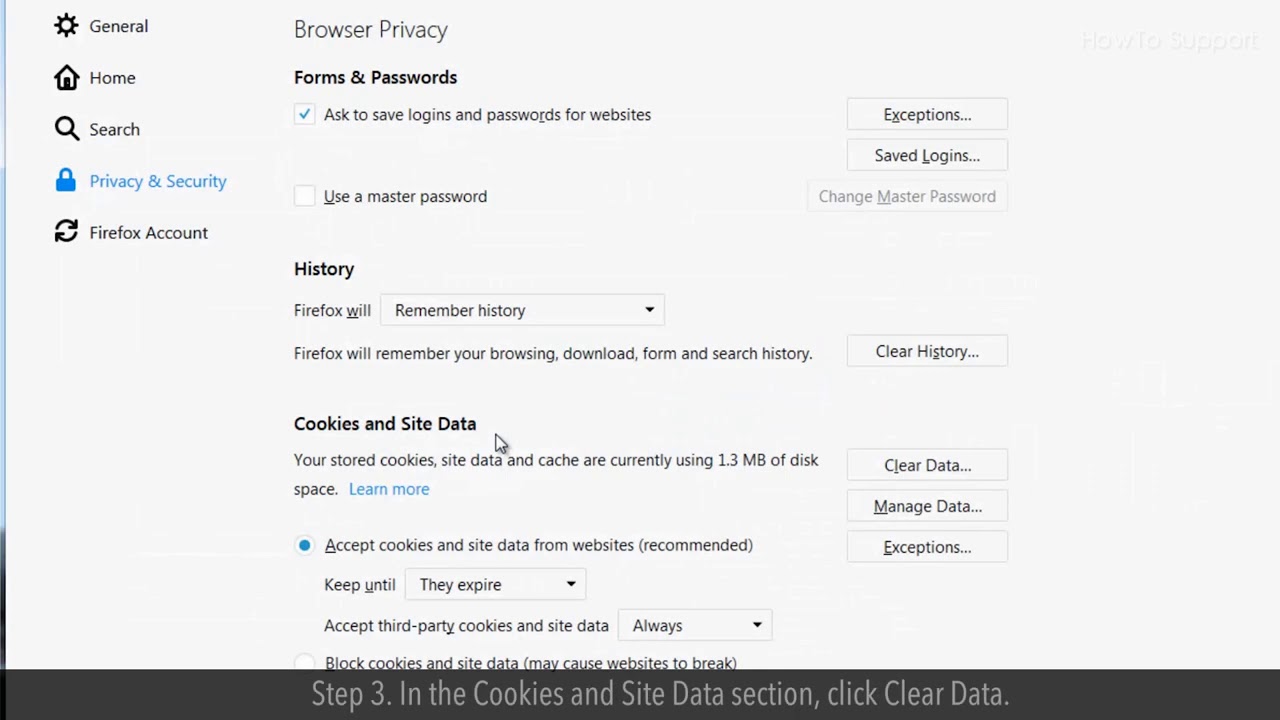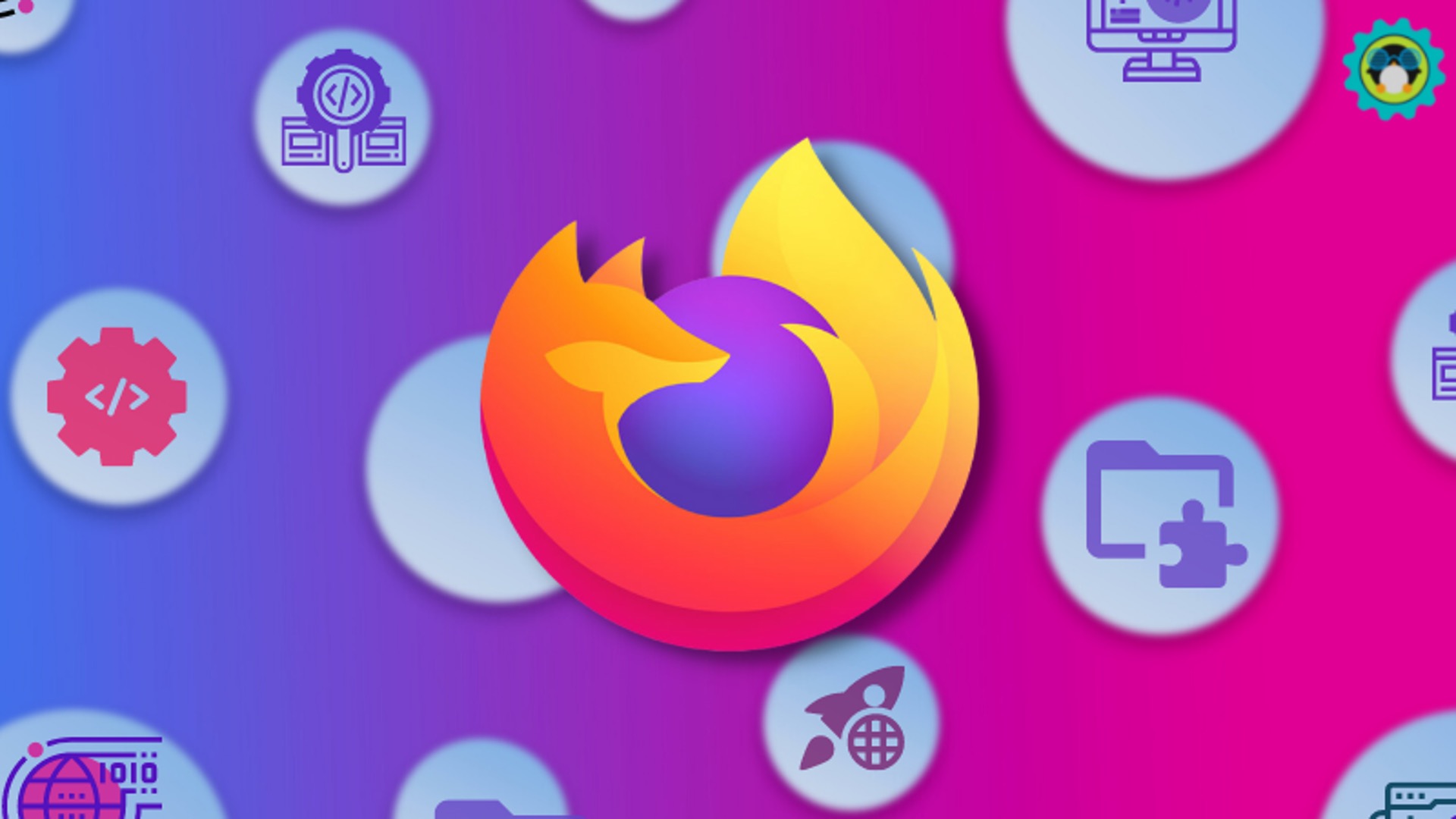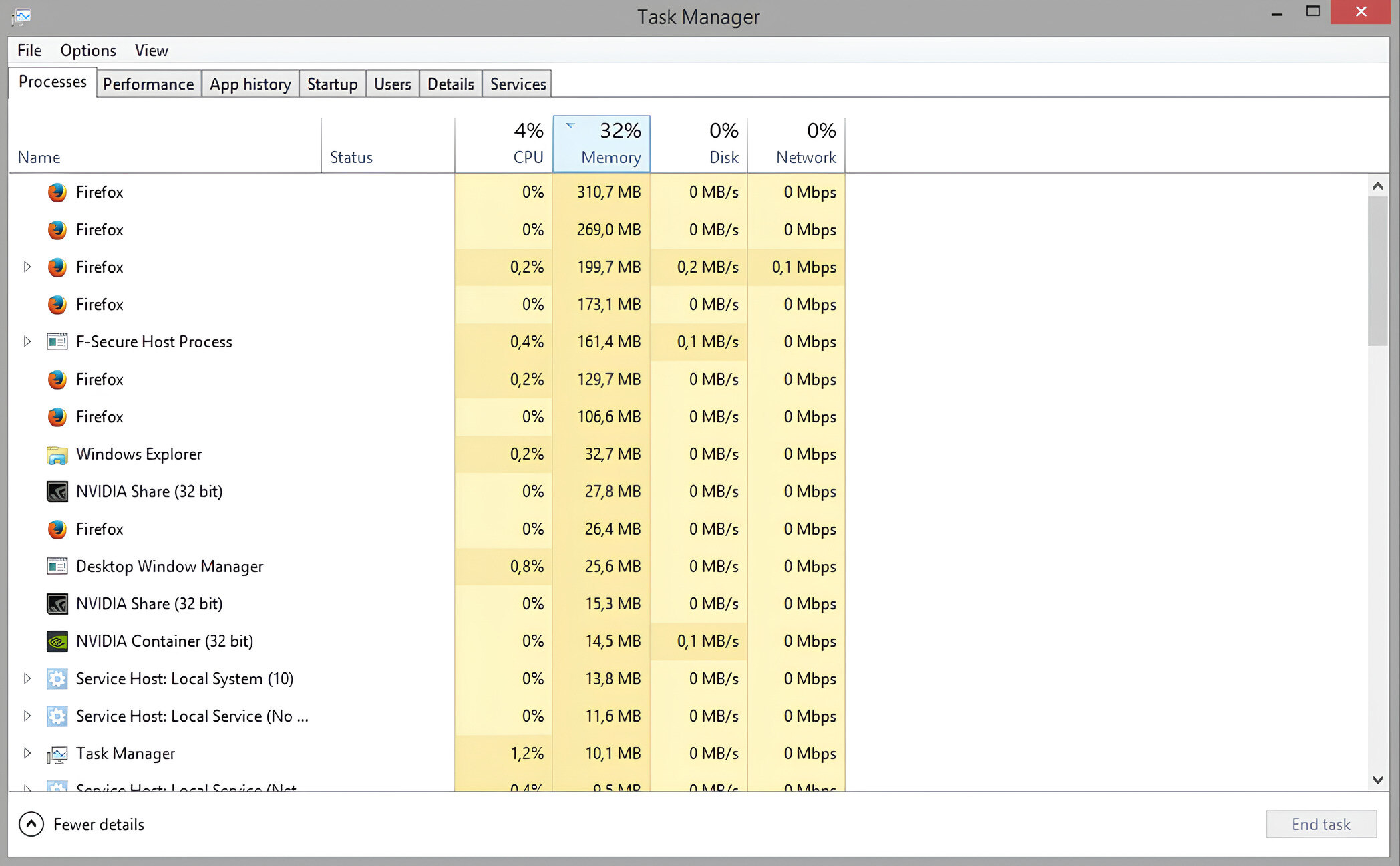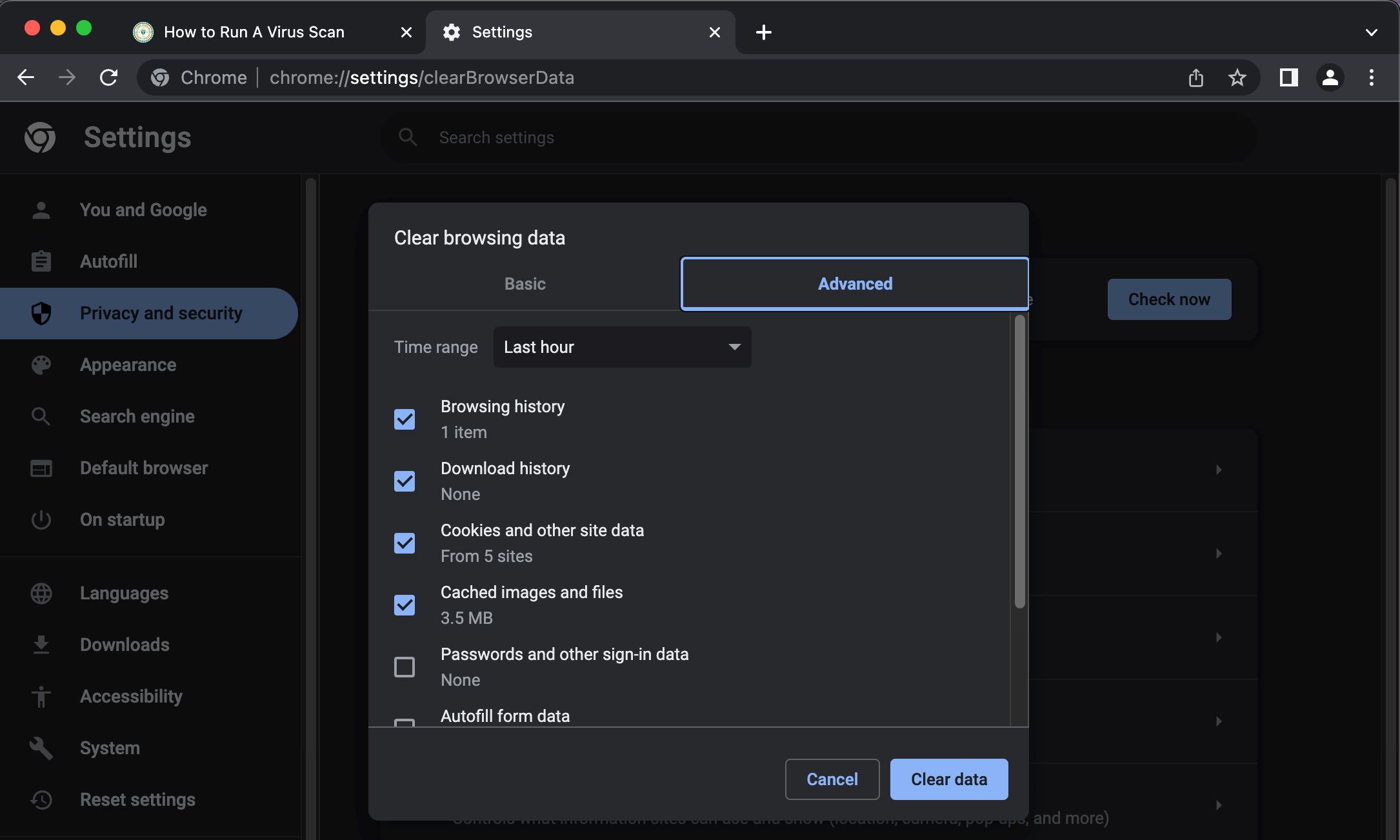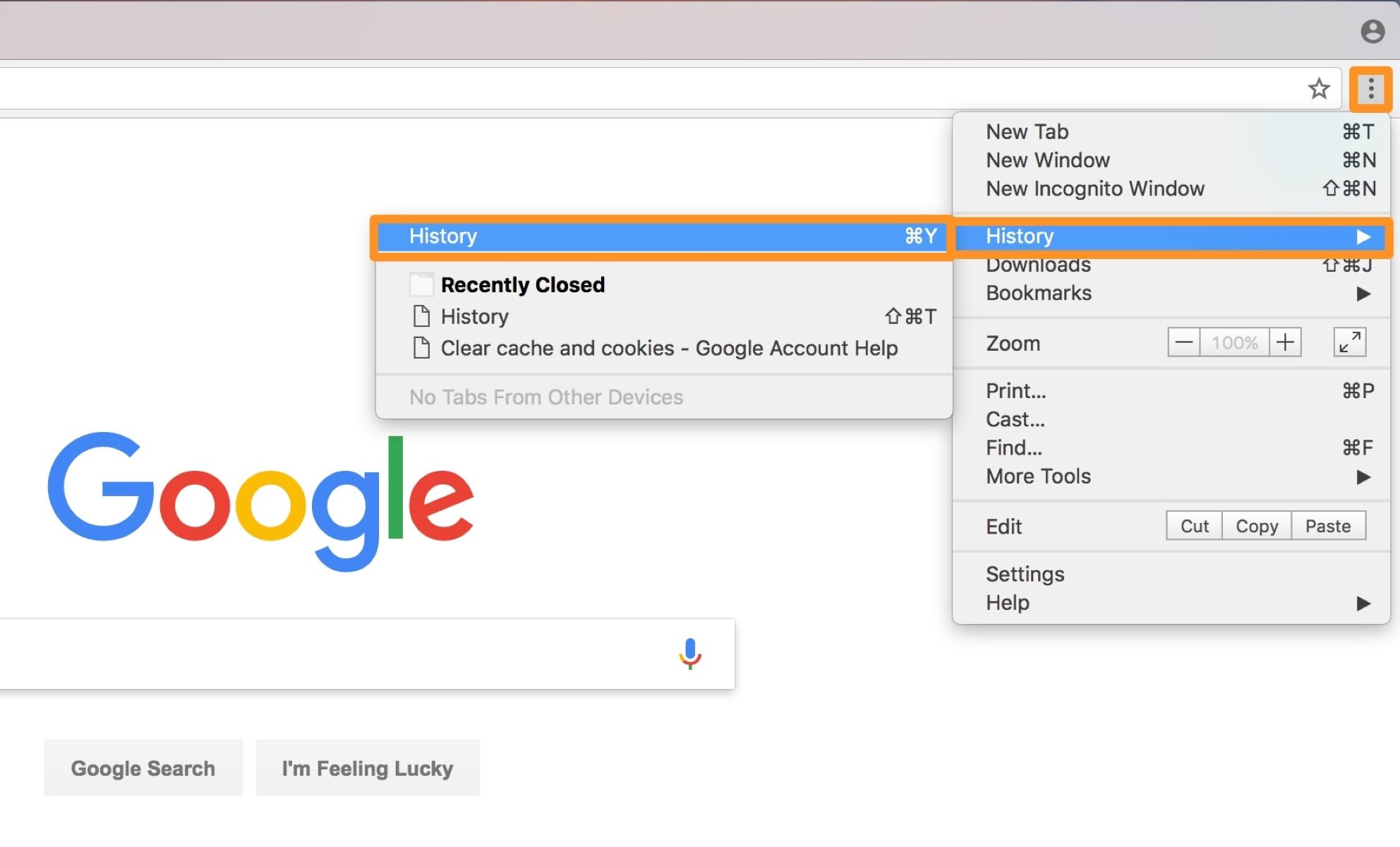Introduction
When you click on a link or type a web address into your browser, you expect the page to load swiftly, allowing you to access the information or entertainment you seek. However, there are times when your browser, such as Firefox, seems to take an eternity to load a page. This delay can be frustrating, especially when you're in a hurry or trying to accomplish a task efficiently. So, why does Firefox take so long to load pages at times?
In this article, we'll delve into the various factors that can contribute to sluggish page loading in Firefox. From browser cache issues to the impact of add-ons and extensions, network connectivity challenges, and even hardware and system resource limitations, we'll explore the potential culprits behind the delay. By understanding these factors, you can gain insights into how to address or mitigate them, ultimately improving your browsing experience with Firefox.
Let's embark on a journey to uncover the reasons behind Firefox's occasional sluggishness in loading web pages. By the end of this exploration, you'll be equipped with valuable knowledge to help you troubleshoot and optimize your Firefox browsing experience.
Browser Cache
Browser cache plays a crucial role in the loading speed of web pages. When you visit a website for the first time, Firefox stores elements of the page, such as images, scripts, and stylesheets, in its cache. This allows subsequent visits to the same website to be faster, as the browser can retrieve these elements from the cache rather than downloading them again from the web server.
However, the browser cache can also be a double-edged sword. Over time, it can become bloated with outdated or corrupted files, leading to slower page loading times. Additionally, if the cache size is limited, it may not be able to store all the necessary elements for a particular website, resulting in frequent cache evictions and re-downloads.
Clearing the browser cache can often resolve slow page loading issues in Firefox. By doing so, you effectively purge the outdated and unnecessary files, allowing the browser to rebuild the cache with fresh content. This can lead to improved page loading times, especially for websites that have undergone significant updates since your last visit.
In Firefox, clearing the cache is a straightforward process. You can access the Clear Recent History option from the History menu or use the keyboard shortcut Ctrl+Shift+Delete. From there, you can select the time range for which you want to clear the cache and click the Clear Now button.
It's important to note that while clearing the cache can improve page loading speed, it may also result in temporarily slower loading times on subsequent visits to websites, as the browser needs to re-download the necessary elements. However, this initial slowdown is a small trade-off for the long-term benefits of a clean and efficient cache.
In addition to manual cache clearing, Firefox also offers options to manage the cache size and behavior. By accessing the browser's settings, you can configure the cache to better suit your browsing habits and available storage space, potentially optimizing page loading performance.
By understanding the impact of browser cache on page loading speed and knowing how to manage it effectively, you can take proactive steps to ensure that Firefox delivers a snappy and responsive browsing experience.
Add-ons and Extensions
Add-ons and extensions are powerful tools that enhance the functionality and features of Firefox, allowing users to customize their browsing experience to suit their preferences and needs. From ad blockers and password managers to productivity tools and theme customizations, the vast array of available add-ons and extensions can significantly enrich the capabilities of the browser.
However, the convenience and utility of add-ons and extensions come with potential trade-offs, particularly in the context of page loading speed. It's essential to recognize that each installed add-on or extension introduces additional code and processes that can impact the browser's performance, including the time it takes to load web pages.
When Firefox takes a long time to load pages, one of the contributing factors could be the presence of resource-intensive or poorly optimized add-ons and extensions. Some add-ons may continuously run background processes, consume significant memory, or introduce delays in executing page loading tasks. Additionally, conflicts between multiple add-ons or extensions can further exacerbate the performance impact, leading to slower overall browsing speeds.
To address potential issues related to add-ons and extensions, it's crucial to evaluate the necessity and efficiency of each installed tool. Consider whether the benefits provided by a particular add-on outweigh its impact on page loading speed. Removing or disabling unnecessary or problematic add-ons can help streamline Firefox's performance and improve page loading times.
Furthermore, staying vigilant about the update status of add-ons and extensions is essential. Developers often release updates to address performance issues, security vulnerabilities, and compatibility concerns. By ensuring that your add-ons and extensions are up to date, you can leverage potential optimizations and bug fixes that may contribute to faster page loading in Firefox.
Firefox provides a dedicated Add-ons Manager, accessible through the browser's menu, where you can review and manage installed add-ons and extensions. From this interface, you can disable, remove, or update individual tools, empowering you to fine-tune your browsing environment for optimal performance.
In summary, while add-ons and extensions offer valuable customization and functionality enhancements, they can also impact page loading speed in Firefox. By carefully evaluating the necessity and performance implications of each add-on, staying proactive with updates, and managing the installed tools effectively, you can mitigate potential slowdowns and ensure a smoother browsing experience with Firefox.
Network Issues
Network connectivity plays a pivotal role in the overall browsing experience, and when it comes to page loading speed in Firefox, network issues can be a significant contributing factor to delays. The speed at which web pages load is inherently tied to the efficiency of data transmission between your computer and the web servers hosting the content. Various network-related challenges can impede this data transfer process, resulting in prolonged page loading times and a less responsive browsing experience.
One common network issue that can affect page loading speed is a slow or unstable internet connection. Whether you're using a wired or wireless connection, factors such as network congestion, signal interference, or insufficient bandwidth can hinder the timely retrieval of web page data. In scenarios where the connection speed fluctuates or drops below optimal levels, Firefox may struggle to fetch and render the content promptly, leading to noticeable delays in page loading.
Moreover, network latency, often referred to as ping or response time, can impact the responsiveness of web page requests. High latency can introduce delays in establishing connections with web servers and retrieving data, particularly for websites hosted on distant servers. This delay in the communication between your browser and the web server can manifest as sluggish page loading performance, especially for content-rich or dynamically generated web pages.
In addition to connection speed and latency, network-related issues such as DNS resolution failures, packet loss, and firewall restrictions can also contribute to slow page loading in Firefox. DNS resolution failures, for instance, can impede the translation of domain names to IP addresses, disrupting the initial steps of accessing a website. Packet loss, on the other hand, can lead to data retransmissions and incomplete page loads, further prolonging the overall loading process.
To address network issues impacting page loading speed in Firefox, it's essential to troubleshoot and optimize your network environment. Conducting speed tests to assess your internet connection's performance, identifying and resolving potential sources of interference or congestion, and ensuring proper DNS configuration can help mitigate network-related delays. Additionally, considering alternative network connectivity options or optimizing router settings can contribute to improved page loading speeds in Firefox.
By recognizing the impact of network issues on page loading performance and taking proactive measures to optimize your network environment, you can enhance the responsiveness and efficiency of Firefox when accessing web content. A well-optimized network infrastructure can significantly reduce the occurrence of slow page loading, enabling a smoother and more enjoyable browsing experience with Firefox.
Hardware and System Resources
The hardware and system resources of your computer play a crucial role in determining the performance of Firefox, especially when it comes to loading web pages. The processing power, memory capacity, and overall system efficiency directly influence the browser's ability to swiftly retrieve, render, and display web content. When Firefox takes a long time to load pages, it's essential to consider the impact of hardware and system resource limitations on the browsing experience.
Insufficient system memory, often referred to as RAM (Random Access Memory), can significantly hinder Firefox's performance, particularly when dealing with multiple open tabs or resource-intensive web applications. When the available memory becomes constrained, the browser may struggle to efficiently cache and process the various elements of web pages, leading to slower loading times and potential responsiveness issues. Upgrading your system's memory capacity or closing unnecessary background applications can alleviate memory-related bottlenecks and improve Firefox's page loading speed.
Similarly, the processing power of your computer's CPU (Central Processing Unit) influences the browser's ability to execute complex tasks associated with loading and rendering web content. A sluggish or outdated CPU may struggle to handle the demands of modern web technologies, resulting in delays in processing JavaScript, rendering multimedia elements, and executing dynamic page components. Upgrading to a more capable CPU or optimizing system resources to prioritize Firefox's performance can contribute to faster page loading and smoother browsing sessions.
Furthermore, the storage speed and capacity of your computer's hard drive or solid-state drive (SSD) can impact Firefox's ability to access and retrieve cached data, temporary files, and browser components. A slow or heavily fragmented storage drive can introduce delays in reading and writing data, affecting the browser's responsiveness when loading web pages. Regular maintenance, such as disk defragmentation or transitioning to a faster storage solution, can enhance Firefox's ability to access and utilize critical resources, potentially improving page loading speed.
In addition to hardware considerations, the overall system efficiency, including the presence of background processes, system updates, and system resource allocation, can influence Firefox's performance. Ensuring that your computer's operating system and drivers are up to date, managing background applications and processes, and optimizing system settings for performance can contribute to a more responsive and efficient browsing experience with Firefox.
By recognizing the impact of hardware and system resources on Firefox's page loading speed and taking proactive measures to optimize your computer's capabilities, you can enhance the browser's performance and enjoy faster, more seamless web page loading experiences.
Conclusion
In conclusion, the speed at which Firefox loads web pages is influenced by a multitude of factors, ranging from browser cache management and the impact of add-ons and extensions to network connectivity, and the capabilities of your computer's hardware and system resources. By understanding these factors and their potential implications, users can take proactive steps to optimize their browsing experience with Firefox.
Clearing the browser cache at regular intervals and managing its size and behavior can help maintain an efficient caching system, leading to faster page loading times. Additionally, evaluating the necessity and performance impact of installed add-ons and extensions, along with staying vigilant about updates, can contribute to a streamlined browsing environment with improved responsiveness.
Addressing network issues, such as slow or unstable internet connections, high latency, DNS resolution failures, and packet loss, is crucial for enhancing the overall page loading speed in Firefox. By troubleshooting and optimizing network connectivity, users can mitigate potential delays and enjoy a smoother browsing experience.
Furthermore, recognizing the influence of hardware and system resources on Firefox's performance is essential. Ensuring sufficient system memory, a capable CPU, and efficient storage solutions, along with optimizing system efficiency, can significantly impact the browser's ability to load web pages swiftly and responsively.
In essence, the occasional sluggishness of Firefox in loading web pages can be attributed to a combination of technical and environmental factors. By addressing these factors through proactive maintenance, optimization, and informed decision-making regarding browser usage and system configuration, users can unlock the full potential of Firefox as a fast, reliable, and efficient platform for accessing web content.
Ultimately, by leveraging the insights gained from understanding the various factors influencing page loading speed in Firefox, users can tailor their browsing environment to deliver an optimal and enjoyable web experience, free from the frustrations of slow page loading times.