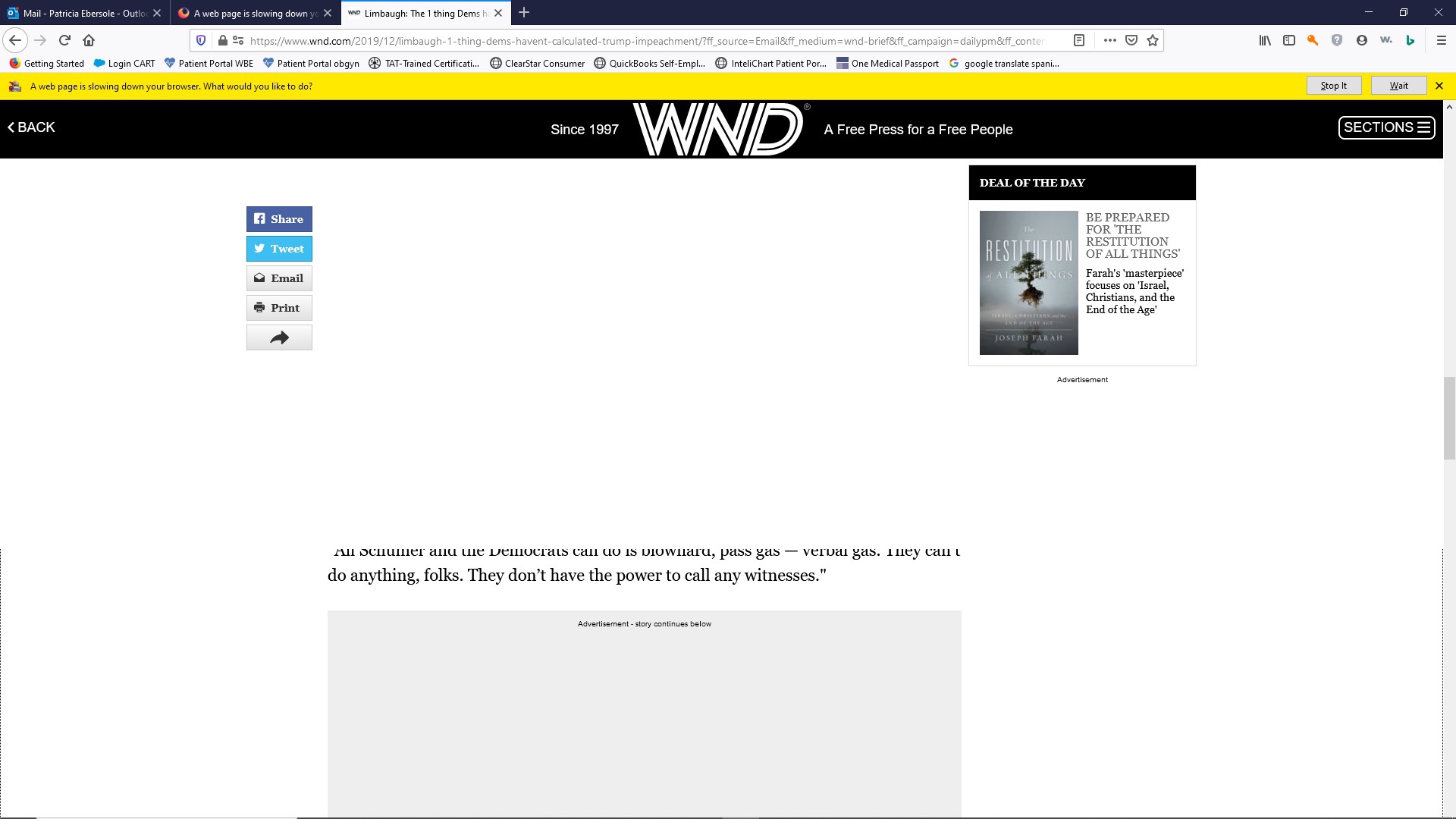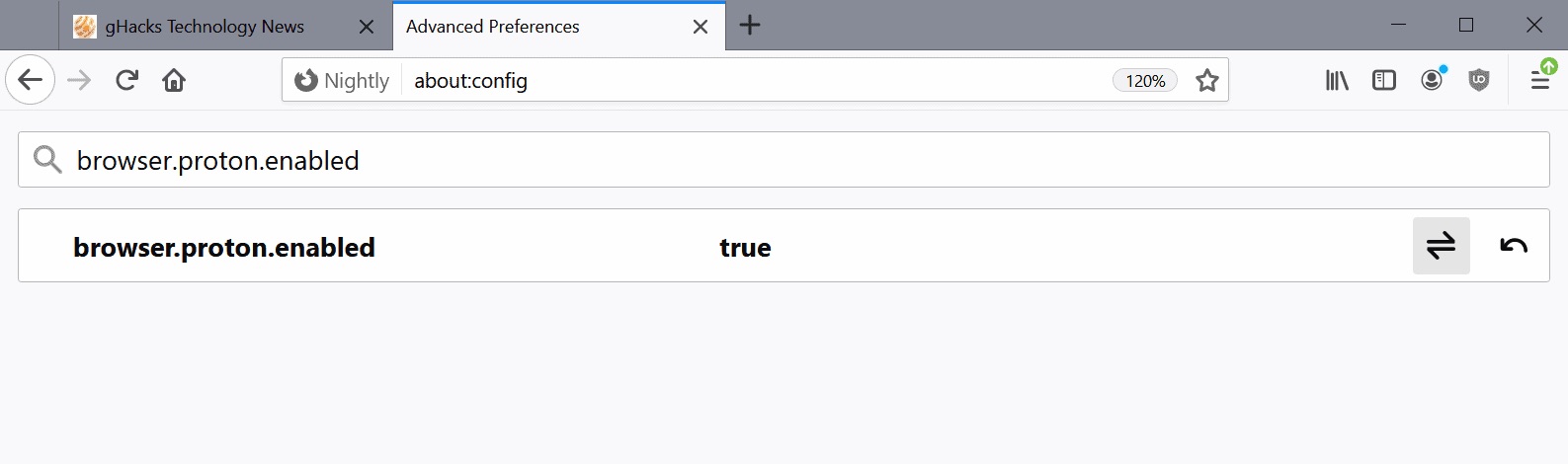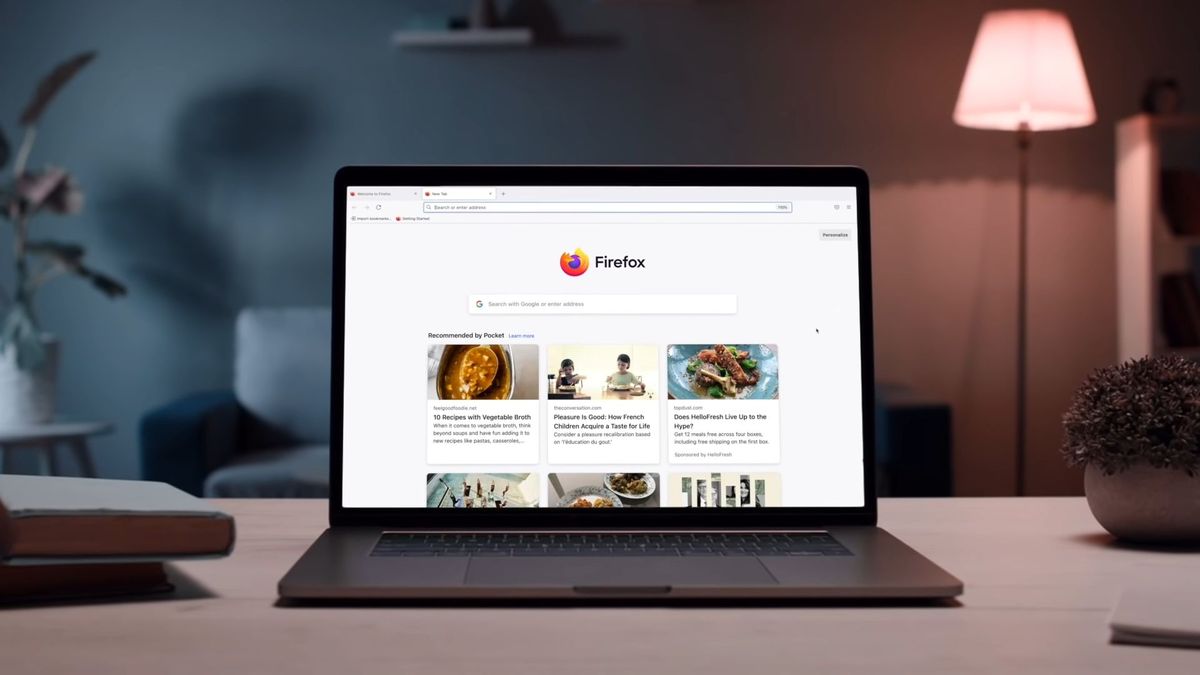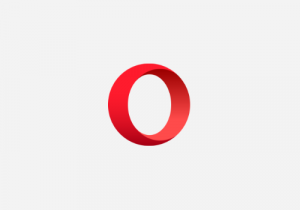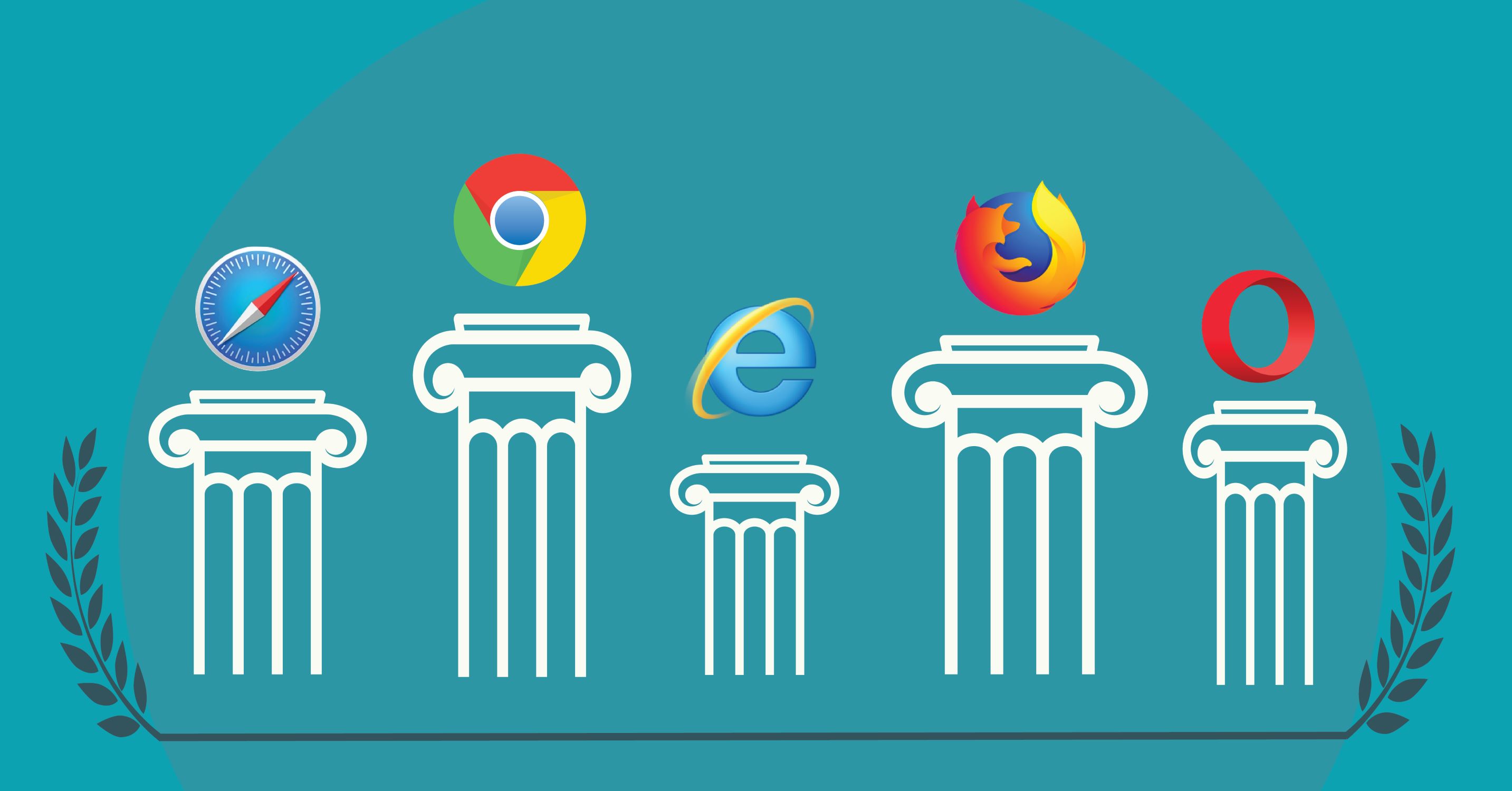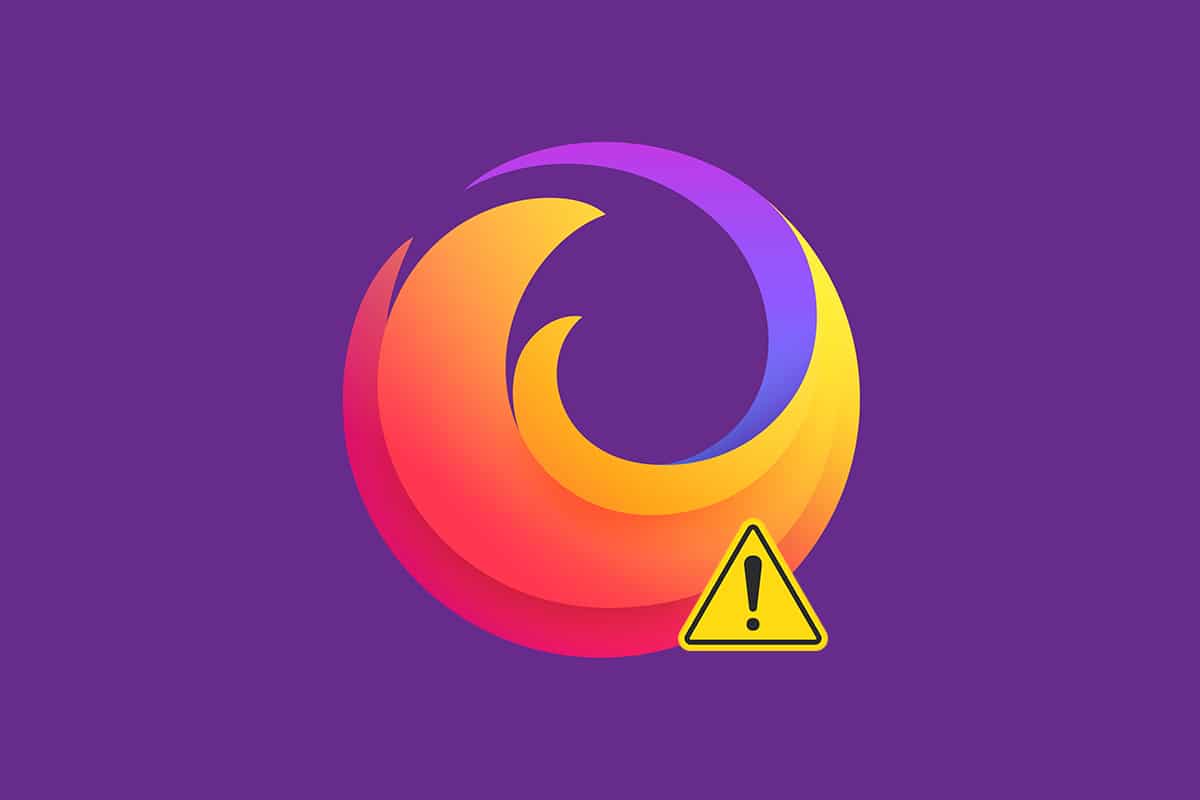Introduction
When you're browsing the web, the last thing you want is for your browser to slow down. It's frustrating, isn't it? You're in the middle of something important, and suddenly, everything comes to a screeching halt. You might see a message like "A web page is slowing down your browser. What would you like to do?" pop up, and you're left wondering what your options are.
In this article, we're going to delve into this common issue that many Firefox users encounter. We'll explore the reasons behind a slow web page, the options available for dealing with it, and how you can leverage Firefox's tools to identify the problem. Additionally, we'll provide some valuable tips for improving your browser's performance, ensuring a smoother and more enjoyable browsing experience.
So, if you've ever found yourself frustrated by a sluggish web page, you're in the right place. Let's unravel the mystery of why web pages slow down your browser and discover how to tackle this issue head-on. Whether you're a casual internet user or a seasoned web surfer, understanding and addressing this problem can make your online experience more seamless and enjoyable. Let's dive in and empower ourselves with the knowledge and tools to conquer the slowdowns that hinder our browsing adventures.
Understanding the Issue
When you encounter the message "A web page is slowing down your browser. What would you like to do?" while using Firefox, it's essential to understand the underlying causes of this issue. A slow web page can disrupt your browsing experience, leading to frustration and inconvenience. Understanding the factors contributing to this problem is the first step toward effectively addressing it.
Several factors can contribute to a web page slowing down your browser. One common culprit is excessive or poorly optimized content on the web page. This can include large images, videos, or complex scripts that require significant processing power to load and render. Additionally, the presence of numerous third-party elements such as advertisements, social media widgets, and tracking scripts can further strain your browser's resources, leading to slowdowns.
Furthermore, network-related issues can also impact the performance of web pages. Slow or unstable internet connections can result in delayed loading times, causing web pages to appear sluggish and unresponsive. In some cases, server-side issues, such as high traffic or inadequate hosting resources, can also contribute to slow-loading web pages.
Browser extensions and add-ons can introduce performance bottlenecks as well. While these tools can enhance your browsing experience, poorly designed or outdated extensions may consume excessive memory or processing power, leading to browser slowdowns. It's important to evaluate the impact of installed extensions when troubleshooting slow web page issues.
Moreover, outdated browser versions may struggle to efficiently handle modern web content, leading to performance issues. Keeping your browser up to date is crucial for ensuring compatibility with the latest web technologies and optimizing performance.
Understanding the issue of slow web pages is not only about identifying the symptoms but also recognizing the diverse factors that can contribute to this common problem. By gaining insight into these underlying causes, you can take proactive steps to address and mitigate the impact of slow web pages on your browsing experience. In the following sections, we will explore the options available for dealing with slow web pages and delve into the tools provided by Firefox to identify and address performance issues effectively.
Options for Dealing with a Slow Web Page
When faced with the frustration of a slow web page, it's essential to explore various options for addressing this common issue. Understanding the available strategies can empower you to take proactive steps toward improving your browsing experience. Here are several effective options for dealing with a slow web page:
-
Wait It Out: In some cases, a web page may experience temporary slowdowns due to network congestion or server-side issues. If you encounter a slow web page, consider waiting for a brief period to see if the performance improves. Network conditions can fluctuate, and the issue may resolve itself without any intervention.
-
Reload the Page: A simple yet effective approach is to reload the web page. This can prompt your browser to re-fetch the content, potentially resolving any loading issues that may have contributed to the slowdown. Pressing the reload button or using the keyboard shortcut (Ctrl + R or Command + R) can initiate this process.
-
Close Unnecessary Tabs and Extensions: If you have multiple tabs open or numerous browser extensions installed, they can collectively strain your browser's resources, leading to performance degradation. Consider closing unnecessary tabs and disabling or removing extensions that you do not actively use. This can free up memory and processing power, potentially improving the performance of the web page.
-
Use Reader View: Firefox offers a Reader View feature that presents web content in a distraction-free, reader-friendly layout. This can help streamline the presentation of the web page's core content, potentially reducing the impact of extraneous elements that may contribute to slowdowns.
-
Clear Browser Cache and Cookies: Over time, accumulated cache and cookies can impact browser performance. Clearing these temporary files can help refresh your browser's data and potentially improve the loading speed of web pages. Firefox provides options to clear cache and cookies within its settings menu.
-
Opt for a Different Browser: If you consistently encounter slow web pages while using Firefox, consider testing the same web pages in alternative browsers. Different browsers may handle web content and resources differently, and you may find that an alternative browser provides a smoother experience for specific web pages.
By exploring these options, you can proactively address the challenge of slow web pages and optimize your browsing experience. Additionally, leveraging the built-in tools and features of Firefox can further enhance your ability to identify and mitigate performance issues. Let's delve into how you can utilize Firefox's tools to diagnose and address slow web page problems effectively.
How to Use Firefox's Tools to Identify the Problem
Firefox provides a range of powerful tools and features that enable users to diagnose and address performance issues related to slow web pages. By leveraging these built-in tools, you can gain valuable insights into the factors contributing to browser slowdowns and take targeted actions to improve performance. Here's a detailed look at how you can use Firefox's tools to identify and address the problem of slow web pages:
1. Performance Analysis with Firefox Developer Tools
Firefox Developer Tools offer a comprehensive suite of features for analyzing web page performance. To access these tools, simply right-click on the web page and select "Inspect Element" from the context menu. Then, navigate to the "Performance" tab within the Developer Tools panel. This feature allows you to record and analyze the loading and rendering performance of the web page, providing detailed metrics on network requests, processing times, and potential bottlenecks.
2. Network Monitor for Resource Analysis
The Network Monitor tool within Firefox Developer Tools enables you to inspect network activity associated with the loading of a web page. By monitoring network requests, you can identify potential issues such as slow or stalled connections, large file downloads, or excessive third-party resource loading. This insight can help pinpoint specific network-related factors contributing to the slowdown of the web page.
3. JavaScript Profiler for Script Analysis
JavaScript plays a crucial role in the interactivity and functionality of modern web pages. However, poorly optimized or excessive JavaScript execution can lead to browser slowdowns. Firefox's JavaScript Profiler allows you to analyze the execution time of JavaScript code on the web page, identifying performance-intensive scripts that may impact overall browser responsiveness.
4. Memory Tool for Resource Consumption Analysis
Excessive memory consumption by web page elements, scripts, or browser processes can significantly impact performance. Firefox's Memory tool provides a detailed breakdown of memory usage, allowing you to identify memory-intensive components contributing to browser slowdowns. By analyzing memory consumption, you can pinpoint potential memory leaks or inefficient resource utilization within the web page.
5. Responsive Design Mode for Mobile Performance Evaluation
In addition to traditional desktop browsing, Firefox's Responsive Design Mode enables you to simulate the performance of the web page on various mobile devices. This feature allows you to assess the responsiveness and loading times of the web page across different screen sizes and device capabilities, providing valuable insights into mobile performance optimization.
By utilizing these tools and features within Firefox, you can gain a comprehensive understanding of the factors contributing to slow web pages and take targeted actions to improve browser performance. Armed with these insights, you can effectively address performance bottlenecks and enhance the overall browsing experience.
Tips for Improving Browser Performance
Optimizing your browser's performance is essential for ensuring a smooth and efficient browsing experience. By implementing the following tips, you can enhance the speed, responsiveness, and stability of your browser, mitigating the impact of slow web pages and improving overall usability.
1. Keep Your Browser Updated
Regularly updating your browser to the latest version is crucial for accessing performance improvements, security enhancements, and compatibility updates. Browser updates often include optimizations that can enhance rendering speed, memory management, and overall responsiveness. By staying up to date with the latest browser releases, you can benefit from performance enhancements and ensure compatibility with modern web technologies.
2. Manage Browser Extensions and Add-Ons
Evaluate the extensions and add-ons installed in your browser and consider removing or disabling those that are unnecessary or resource-intensive. While extensions can add valuable functionality, an excessive number of active extensions can impact browser performance. Prioritize essential extensions and periodically review and remove those that are no longer needed.
3. Enable Hardware Acceleration
Many modern browsers, including Firefox, offer hardware acceleration features that leverage your device's graphics processing unit (GPU) to offload rendering tasks from the CPU. Enabling hardware acceleration can lead to smoother graphics rendering, improved video playback performance, and overall faster page rendering. Check your browser settings to ensure that hardware acceleration is enabled for optimal performance.
4. Utilize Content Blocking and Tracking Protection
Firefox provides robust content blocking and tracking protection features that can enhance browsing performance and privacy. By blocking resource-intensive elements such as ads, tracking scripts, and social media widgets, you can reduce the load on your browser and improve page loading times. Explore Firefox's privacy and security settings to configure content blocking options that align with your preferences.
5. Clear Browsing Data Regularly
Periodically clearing your browser's cache, cookies, and browsing history can help refresh your browser's data and optimize performance. Accumulated browsing data can impact page loading times and overall responsiveness. Firefox offers convenient options to clear browsing data within its settings menu, allowing you to refresh your browser's data and potentially improve performance.
6. Monitor Memory and CPU Usage
Keep an eye on your browser's memory and CPU usage, especially when encountering slow web pages. Task Manager or Activity Monitor tools can provide insights into resource consumption by your browser processes. If you notice excessive memory usage or CPU spikes, consider closing tabs, disabling extensions, or identifying specific web pages that contribute to performance issues.
7. Consider a Browser Reset
If you experience persistent performance issues, consider performing a browser reset to restore your browser to its default settings. This can help resolve underlying configuration issues, remove problematic extensions or settings, and improve overall performance. Firefox offers a reset feature that allows you to retain essential data while restoring the browser to its default state.
By implementing these tips, you can proactively enhance your browser's performance, minimize the impact of slow web pages, and enjoy a more efficient and enjoyable browsing experience. Whether you're a casual internet user or a power user, optimizing your browser's performance can significantly improve your productivity and satisfaction while navigating the web.
Conclusion
In the dynamic landscape of web browsing, encountering a slow web page can be a frustrating and disruptive experience. The message "A web page is slowing down your browser. What would you like to do?" serves as a prompt for users to address performance issues that hinder their browsing activities. As we navigate the complexities of modern web content and browser technologies, understanding the factors contributing to slow web pages and equipping ourselves with effective strategies and tools is paramount.
In conclusion, the journey to address slow web pages is multifaceted, encompassing a blend of proactive measures, insightful diagnostics, and performance optimizations. By delving into the underlying causes of browser slowdowns, users can make informed decisions and leverage the capabilities of Firefox to enhance their browsing experience.
From waiting out temporary network fluctuations to utilizing Firefox's powerful developer tools for performance analysis, users have a diverse toolkit at their disposal. The options for dealing with slow web pages, including reloading the page, managing browser extensions, and leveraging reader view, provide practical approaches to mitigate performance bottlenecks.
Furthermore, the ability to identify and address performance issues using Firefox's tools, such as the Network Monitor, JavaScript Profiler, and Responsive Design Mode, empowers users to gain valuable insights and take targeted actions to optimize browser performance.
The journey toward improved browser performance extends beyond immediate solutions, encompassing proactive measures such as keeping the browser updated, managing extensions, enabling hardware acceleration, and leveraging content blocking features. By adopting these best practices, users can proactively enhance their browsing experience and minimize the impact of slow web pages.
In essence, the message "A web page is slowing down your browser. What would you like to do?" serves as a catalyst for users to embark on a journey of empowerment and optimization. By understanding the intricacies of browser performance, leveraging the capabilities of Firefox, and implementing best practices, users can navigate the web with confidence, efficiency, and resilience in the face of performance challenges. As we continue to embrace the ever-evolving web ecosystem, the pursuit of a seamless and enjoyable browsing experience remains a shared endeavor, driven by knowledge, adaptability, and the quest for optimal performance.