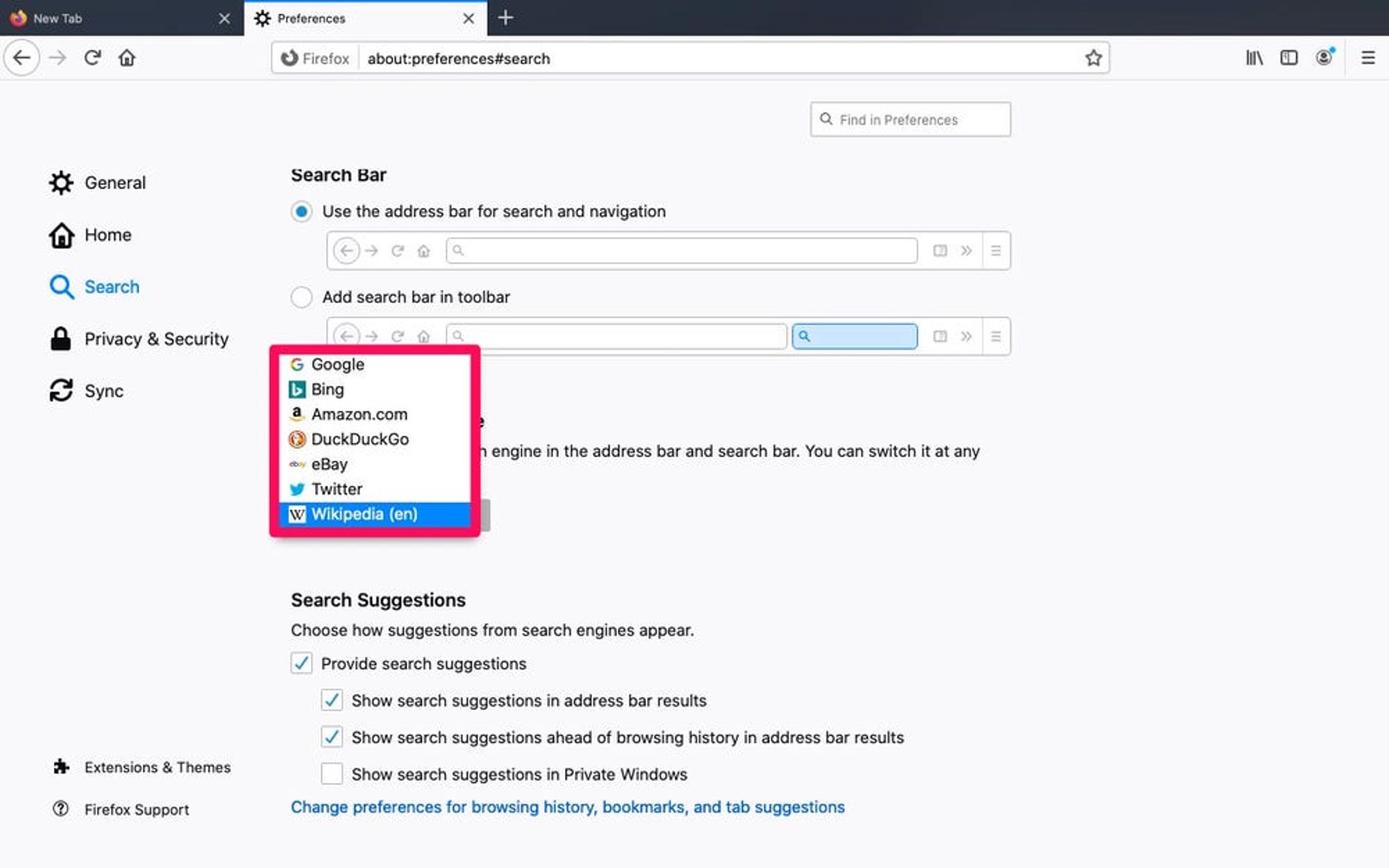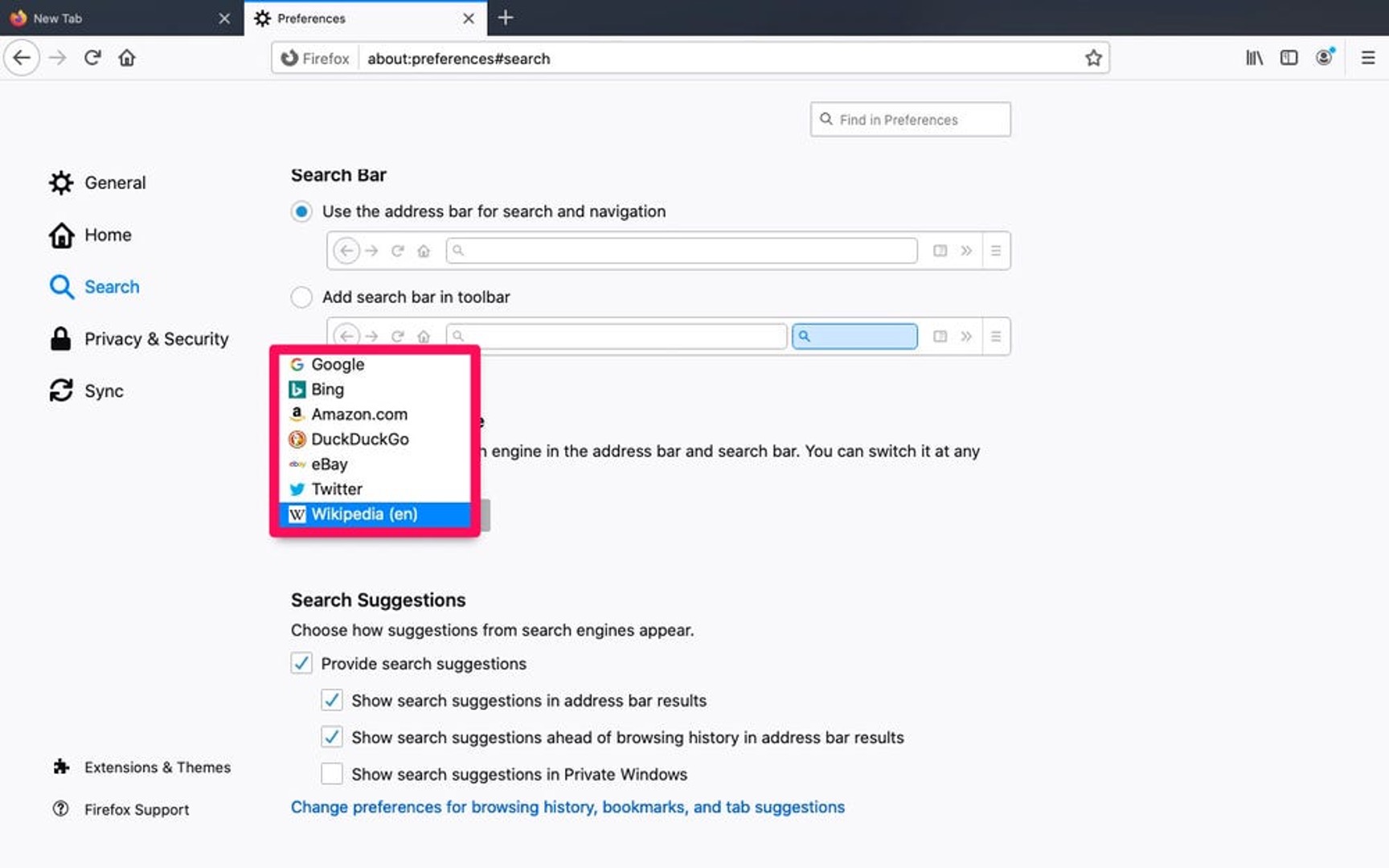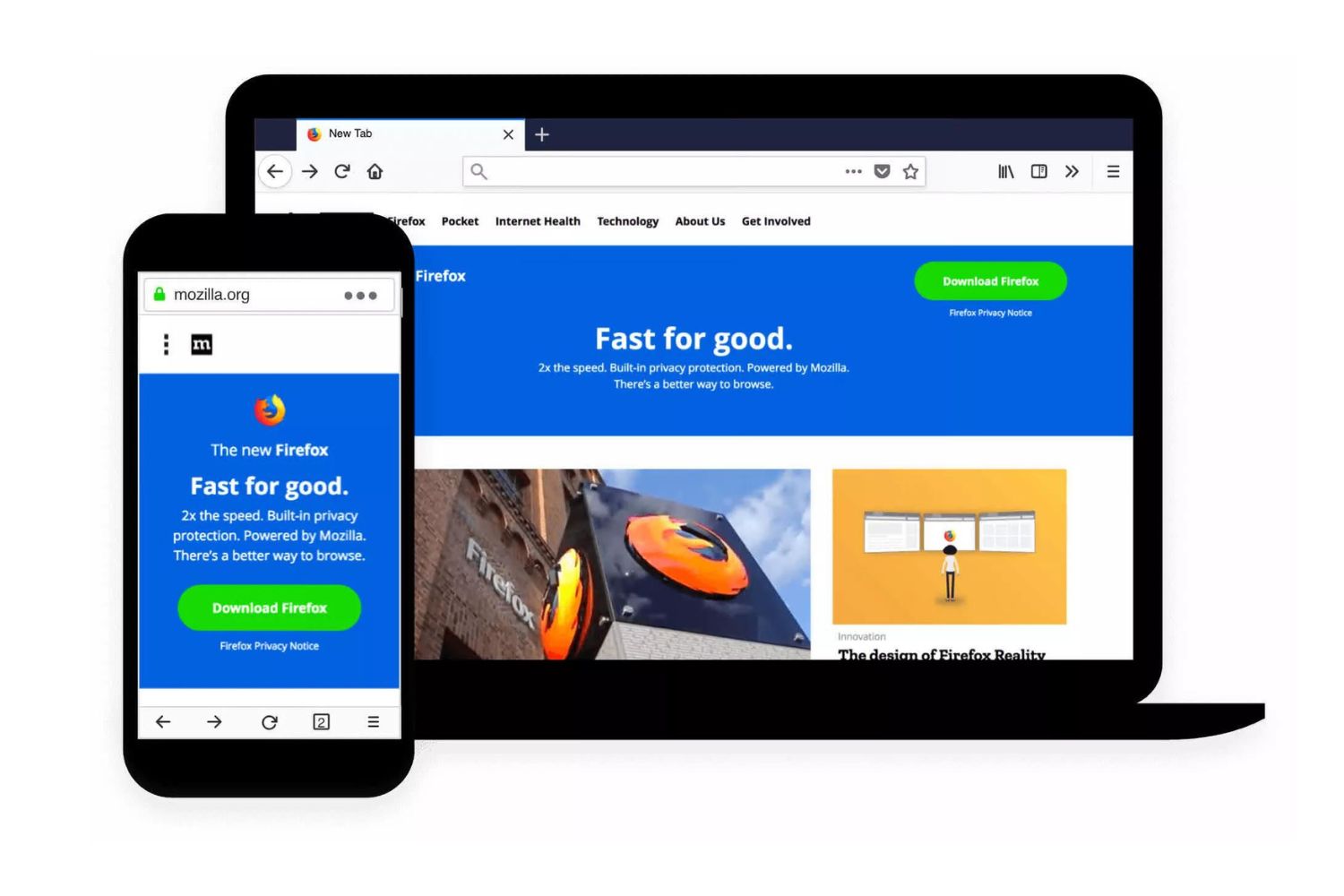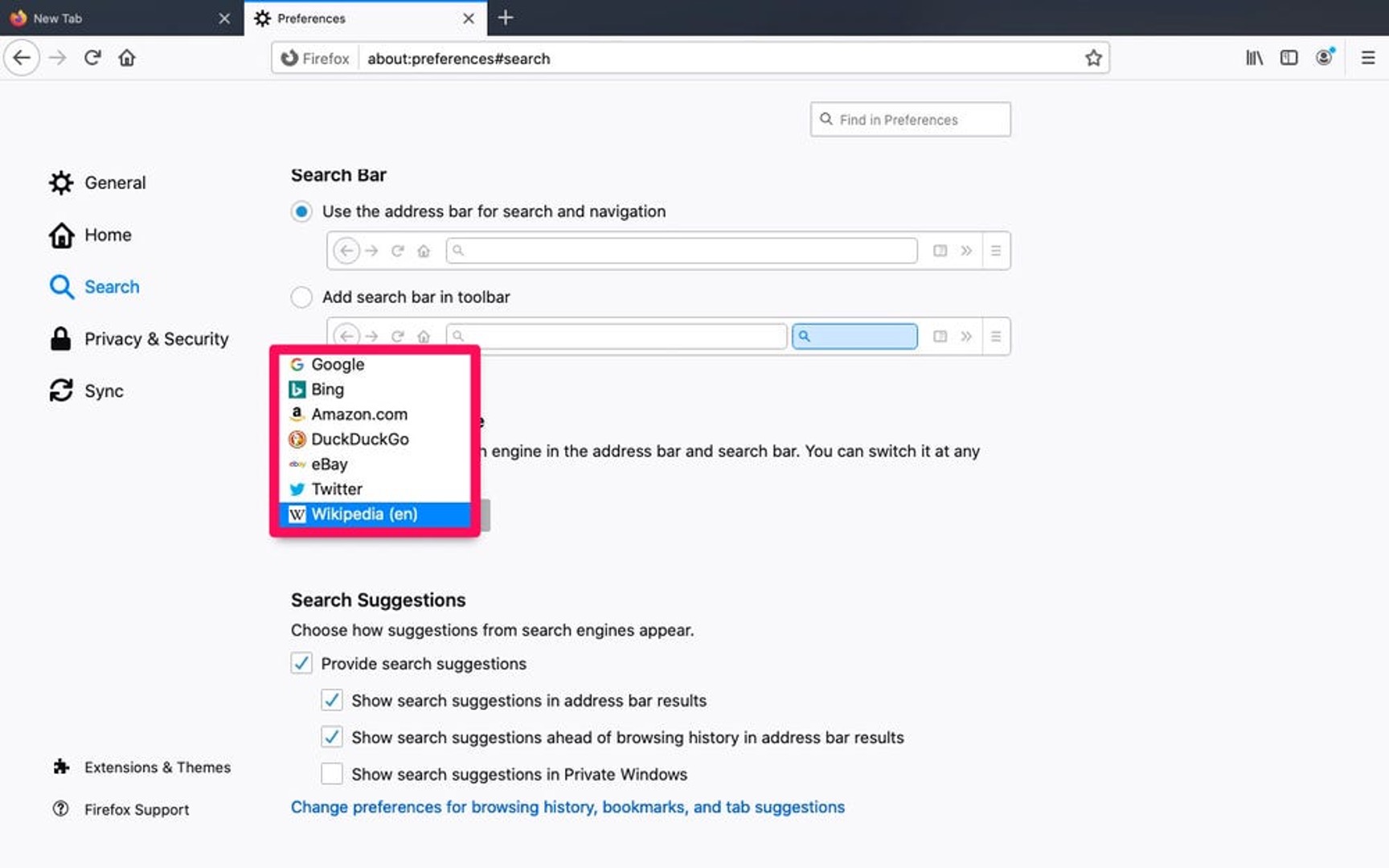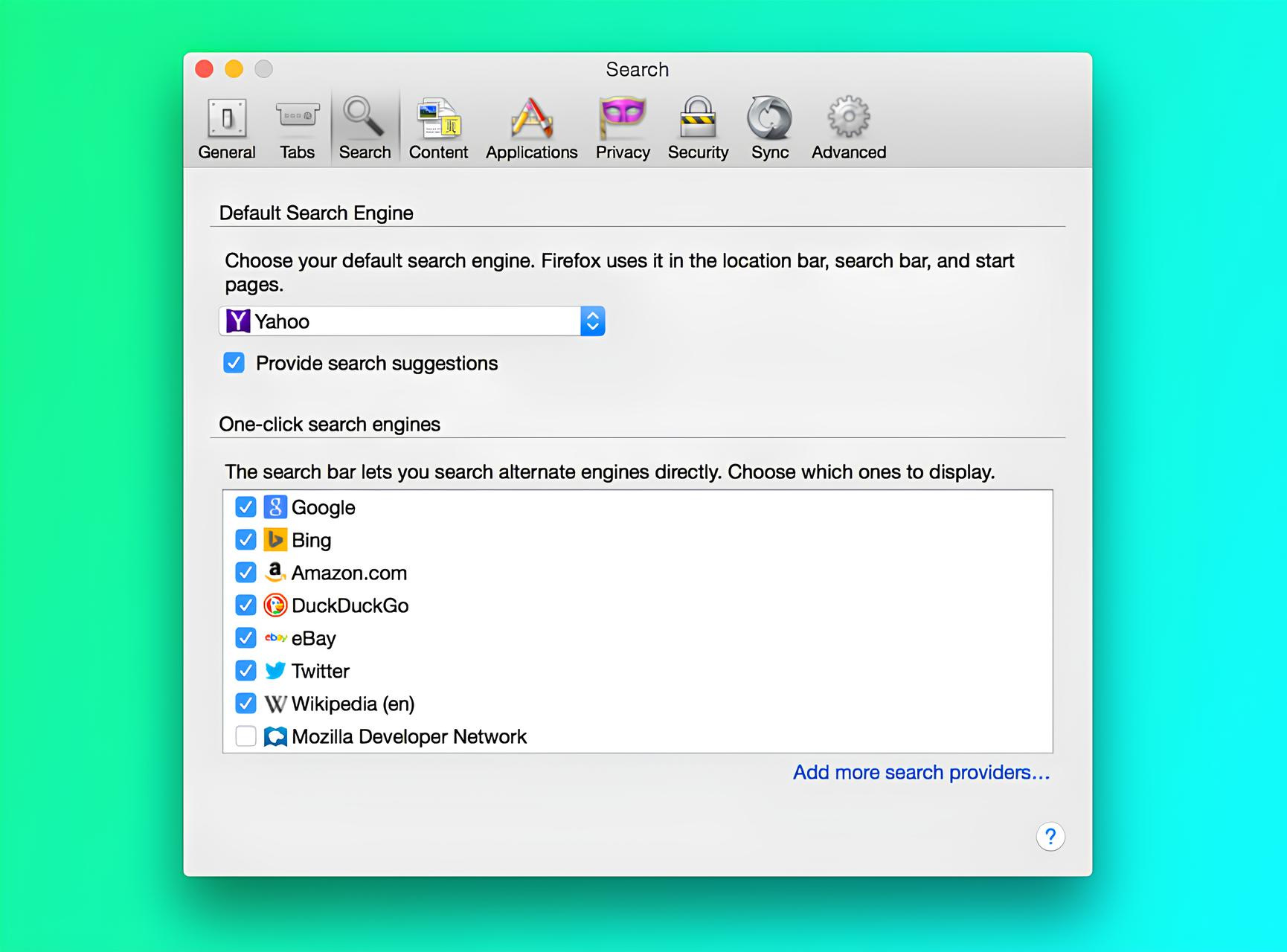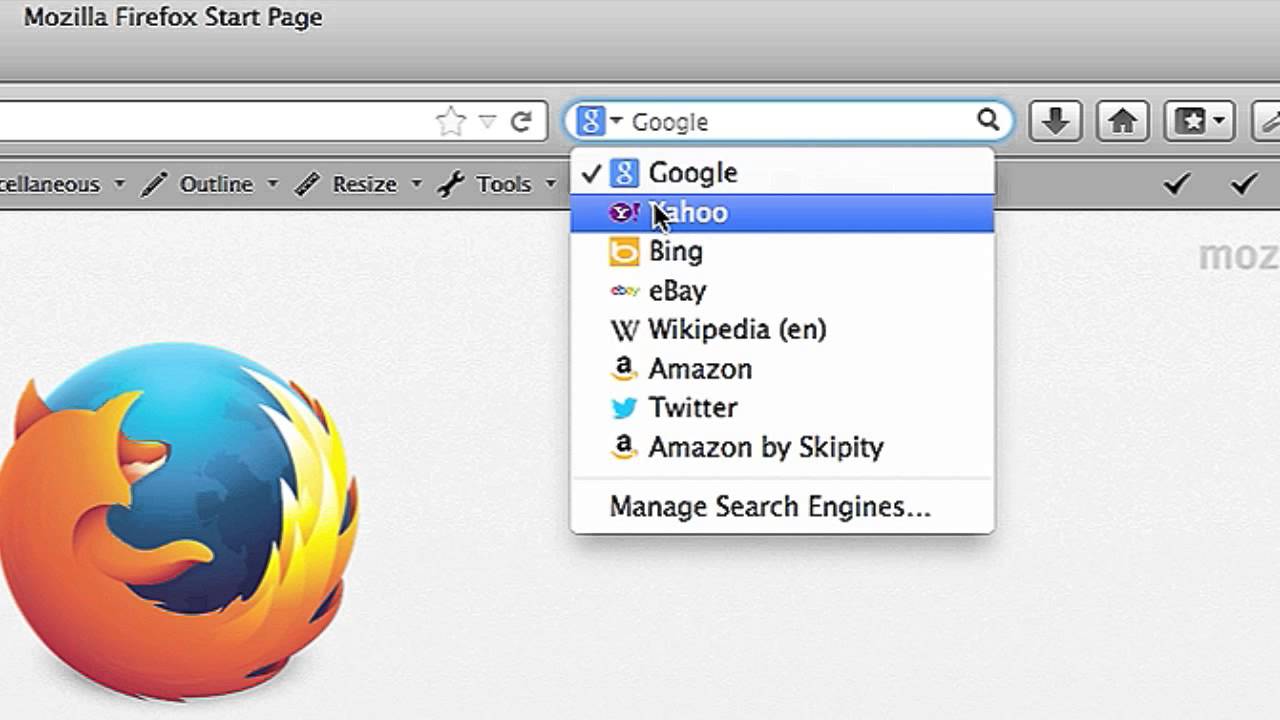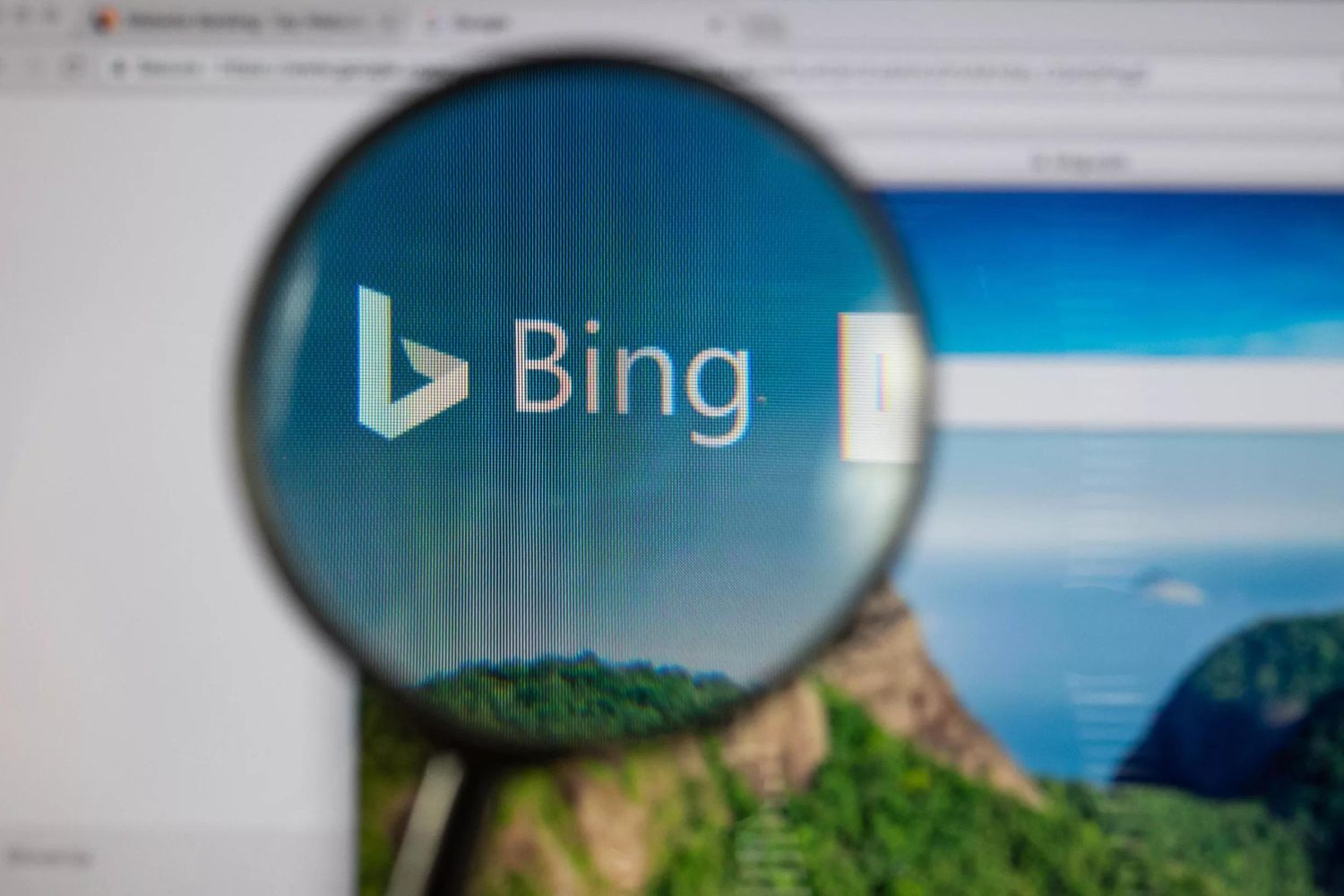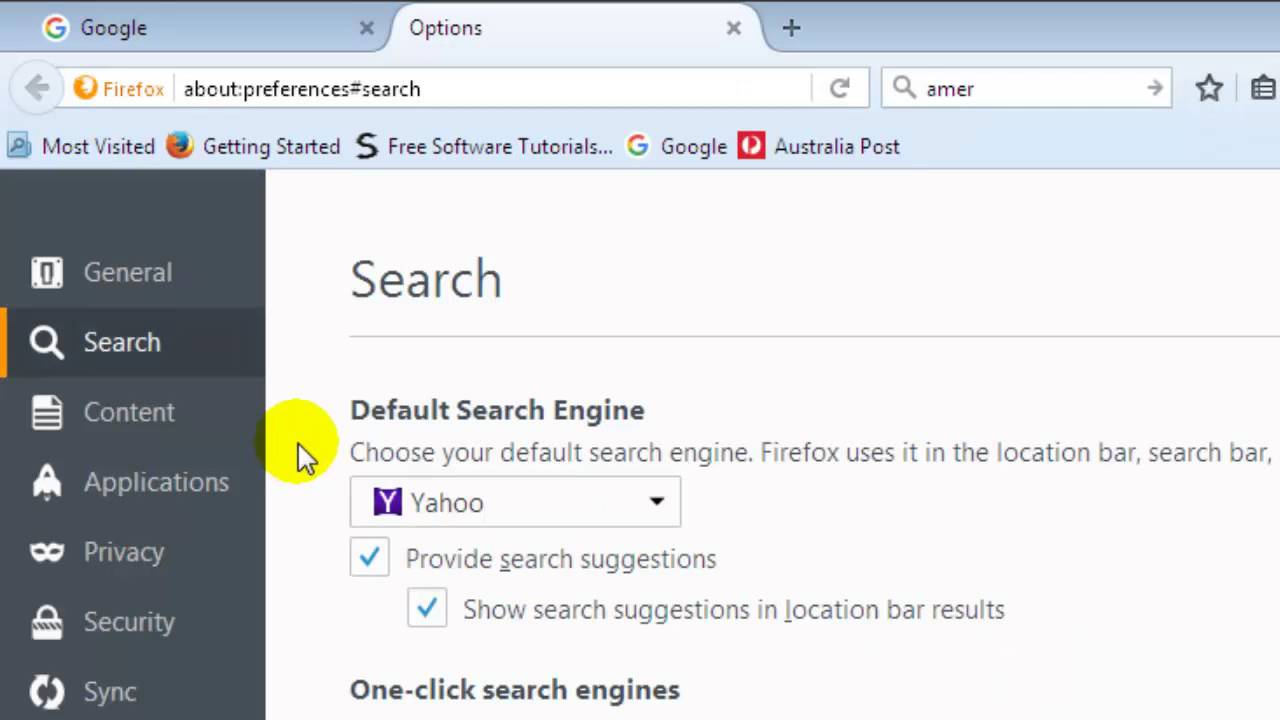Introduction
Welcome to the world of Firefox, where you have the power to customize your browsing experience to suit your preferences. One of the key features that sets Firefox apart is its flexibility, allowing you to change the default search engine with just a few simple steps. Whether you're looking to enhance your privacy, improve search results, or simply try out a different search engine, Firefox makes it easy to switch things up.
By default, Firefox uses a specific search engine to fetch search results when you type a query into the address bar. However, you have the freedom to choose from a variety of search engines, including popular options like Google, Bing, Yahoo, and DuckDuckGo, among others. Each search engine offers its own unique features and search algorithms, giving you the opportunity to tailor your browsing experience to your specific needs.
In this guide, we'll walk you through the process of changing the default search engine in Firefox. Whether you're a seasoned Firefox user or just getting started with this versatile browser, you'll find that customizing your search engine preferences can significantly impact your browsing experience. So, let's dive in and explore how you can take control of your search engine settings in Firefox.
Step 1: Open Firefox
To begin the process of changing the default search engine in Firefox, the first step is to open the browser. You can do this by clicking on the Firefox icon on your desktop or by searching for "Firefox" in your computer's search bar and selecting the browser from the search results.
Once you've launched Firefox, you'll be greeted by the familiar interface, with the address bar, tabs, and menu options readily accessible. Take a moment to ensure that you are running the latest version of Firefox to access all the features and updates available for the browser.
Upon opening Firefox, you'll have the freedom to explore the vast expanse of the internet, access your favorite websites, and engage with a multitude of online content. Whether you're conducting research, catching up on the latest news, or simply enjoying some leisurely browsing, Firefox provides a user-friendly platform for all your online activities.
As you navigate through the browser, you'll notice the address bar at the top, where you can enter website URLs and search queries. This address bar, also known as the "Awesome Bar," serves as a gateway to the web, allowing you to seamlessly transition between websites and search for information without the need for a separate search engine interface.
With Firefox open and ready for action, you're now prepared to delve into the next steps of customizing your search engine settings. By taking control of your search engine preferences, you can optimize your browsing experience and tailor it to your specific needs and preferences.
Now that you've successfully opened Firefox, let's move on to the next step and explore how to access the search engine settings within the browser.
Step 2: Access the Search Engine Settings
Accessing the search engine settings in Firefox is a straightforward process that empowers you to customize your browsing experience. By gaining access to these settings, you can explore a range of search engine options and select the one that best aligns with your preferences. Here's how you can access the search engine settings in Firefox:
-
Open the Menu: At the top-right corner of the Firefox window, you'll find the menu icon represented by three horizontal lines. Click on this icon to open the main menu, which contains a variety of options for customizing your browsing experience.
-
Select Preferences or Options: Within the menu, you'll find a list of options that allow you to manage various aspects of the browser. Depending on your operating system, you may see "Preferences" (on macOS) or "Options" (on Windows and Linux). Click on this option to proceed to the next step.
-
Navigate to Search: Once you've accessed the Preferences or Options, you'll be presented with a range of settings related to your Firefox browsing experience. Look for the "Search" tab or section within the Preferences or Options menu and click on it to reveal the search engine settings.
-
Explore Search Engine Options: Within the Search settings, you'll find a dropdown menu that displays the current default search engine used by Firefox. Additionally, you'll have the option to explore other available search engines, each offering its own set of features and search algorithms.
By following these steps, you can easily access the search engine settings in Firefox and prepare to explore the diverse range of search engine options available within the browser. With the ability to seamlessly navigate through the Preferences or Options menu, you have the freedom to tailor your browsing experience to your specific needs and preferences.
Now that you've successfully accessed the search engine settings in Firefox, you're ready to move on to the next step and learn how to choose a new search engine from the available options. Let's continue our journey of customizing your search engine preferences within Firefox.
Step 3: Choose a New Search Engine
Once you've accessed the search engine settings in Firefox, you're presented with the opportunity to choose a new search engine from the available options. This step allows you to explore a diverse range of search engines, each offering unique features and search algorithms. Here's how you can choose a new search engine in Firefox:
-
Explore Available Options: Within the search engine settings, you'll find a dropdown menu that displays the current default search engine used by Firefox. By clicking on this dropdown menu, you can explore a variety of alternative search engines, including popular choices such as Google, Bing, Yahoo, and DuckDuckGo, among others. Each search engine comes with its own set of features and search algorithms, catering to different user preferences.
-
Consider Your Preferences: When choosing a new search engine, it's important to consider your specific preferences and browsing habits. For example, if privacy is a top priority, you might opt for a search engine that prioritizes user data protection, such as DuckDuckGo. On the other hand, if you're seeking comprehensive search results and personalized recommendations, Google might be the preferred choice. By aligning your preferences with the features offered by each search engine, you can make an informed decision that enhances your browsing experience.
-
Evaluate Specialized Search Engines: In addition to well-known search engines, Firefox also provides access to specialized search engines tailored to specific interests and industries. For instance, you can explore search engines focused on academic research, medical information, or technical documentation. By evaluating these specialized options, you can streamline your search experience and access relevant information more efficiently.
-
Select Your Preferred Search Engine: After exploring the available options and considering your preferences, it's time to select your preferred search engine. Simply click on the desired search engine within the dropdown menu to set it as the new default for your Firefox browsing experience. Once selected, Firefox will utilize the chosen search engine to fetch search results when you enter queries into the address bar, providing you with tailored search experiences based on your preferences.
By following these steps, you can seamlessly choose a new search engine in Firefox, empowering you to customize your browsing experience and access search results that align with your specific needs and preferences. With the ability to select from a diverse range of search engines, Firefox offers a versatile platform for tailoring your search experiences to enhance productivity, privacy, and relevance.
Step 4: Set the New Search Engine as Default
After choosing a new search engine in Firefox, the final step involves setting it as the default option to ensure that all your search queries are directed to the selected search engine. This seamless process allows you to personalize your browsing experience and harness the unique features and search algorithms offered by your preferred search engine.
To set the new search engine as the default option in Firefox, follow these simple steps:
-
Navigate to the Search Settings: Once you've chosen your preferred search engine from the dropdown menu, navigate back to the search engine settings within Firefox. This can be done by accessing the Preferences or Options menu and clicking on the "Search" tab or section.
-
Locate the Default Search Engine Option: Within the search engine settings, you'll find an option to set the default search engine. This setting allows you to specify which search engine Firefox should utilize for all your search queries entered into the address bar.
-
Select the New Search Engine: From the dropdown menu of available search engines, locate the option representing the search engine you've chosen as your preferred default. Click on this option to designate it as the default search engine for your Firefox browsing experience.
-
Confirm the Changes: Once you've selected the new search engine as the default option, ensure that the changes are confirmed within the search engine settings. This step finalizes the process, ensuring that all your future search queries within Firefox are directed to the newly selected search engine.
By following these straightforward steps, you can seamlessly set the new search engine as the default option in Firefox, allowing you to harness the unique features and search algorithms offered by your preferred search engine. Whether you prioritize privacy, comprehensive search results, or specialized search experiences, Firefox empowers you to tailor your browsing experience to align with your specific preferences and needs.
With the new default search engine in place, you can explore the vast expanse of the internet with confidence, knowing that your search queries will yield results tailored to your preferences. This level of customization enhances your browsing experience, providing you with relevant and personalized search results as you navigate through the digital landscape.
Now that you've successfully set the new search engine as the default option in Firefox, you're ready to embark on a personalized browsing journey that aligns with your unique preferences and browsing habits. Enjoy the tailored search experiences and the enhanced productivity that comes with customizing your search engine preferences within Firefox.
Conclusion
Congratulations on successfully customizing your search engine preferences within Firefox! By following the simple yet impactful steps outlined in this guide, you've gained the ability to tailor your browsing experience to align with your unique preferences and needs. The flexibility offered by Firefox empowers you to explore a diverse range of search engines, each equipped with its own set of features and search algorithms, allowing you to optimize your search experiences based on factors such as privacy, relevance, and specialized interests.
As you navigate the digital landscape with your newly selected default search engine, you can expect a browsing experience that is finely tuned to your preferences. Whether you've chosen a search engine that prioritizes privacy, delivers comprehensive search results, or caters to specialized interests, Firefox ensures that your search queries yield relevant and personalized results, enhancing your productivity and satisfaction as you engage with online content.
Furthermore, the ability to seamlessly switch between search engines within Firefox provides you with the freedom to experiment with different search algorithms and features, allowing you to fine-tune your browsing experience over time. This adaptability ensures that your search experiences remain dynamic and responsive to your evolving preferences, ensuring that you're always equipped with the most suitable search engine for your browsing needs.
By taking control of your search engine settings in Firefox, you've embraced a level of customization that extends beyond the standard browsing experience. You've asserted your preferences and priorities, shaping your digital journey to align with your unique needs and habits. This level of control not only enhances your browsing experience but also underscores the user-centric approach that Firefox embodies, prioritizing individual preferences and empowering users to personalize their online interactions.
As you continue to explore the vast expanse of the internet, armed with your newly selected default search engine in Firefox, take pride in the fact that your browsing experience is uniquely tailored to your preferences. Embrace the power of customization, and revel in the enhanced relevance and productivity that comes with aligning your search engine preferences with your individual needs. With Firefox as your versatile companion, you're poised to navigate the digital realm with confidence, knowing that your search experiences are finely tuned to deliver results that resonate with your browsing habits and priorities.