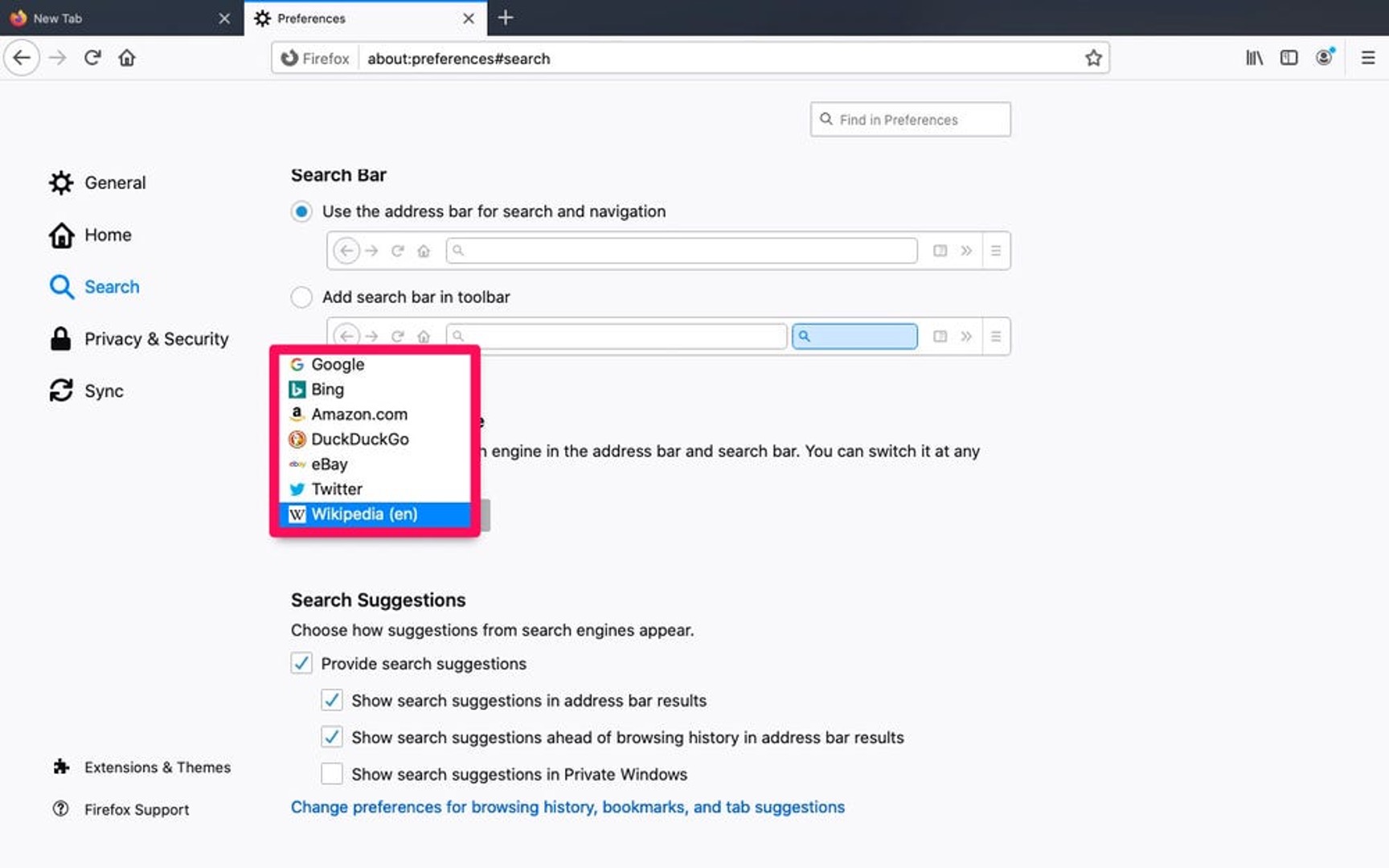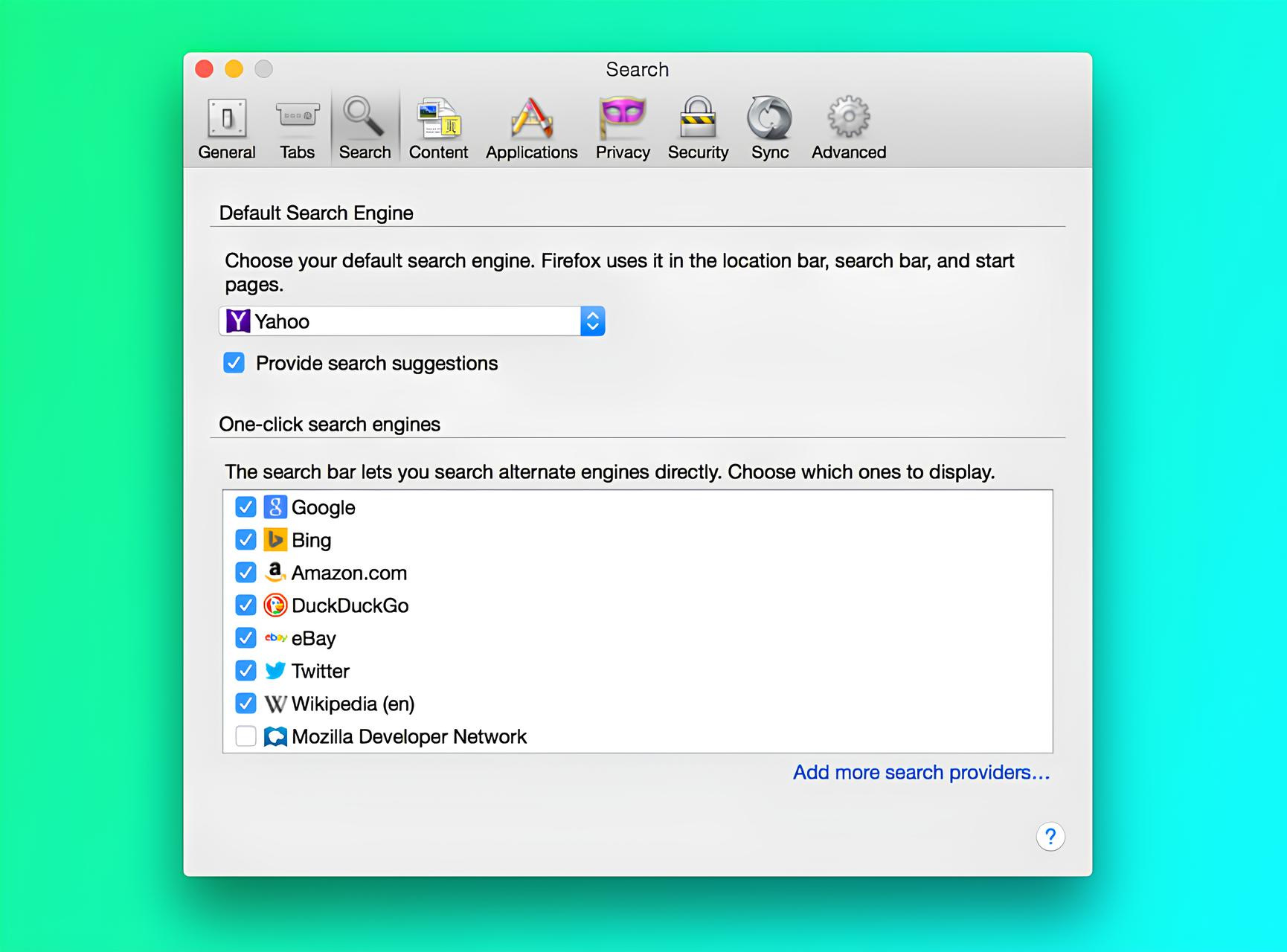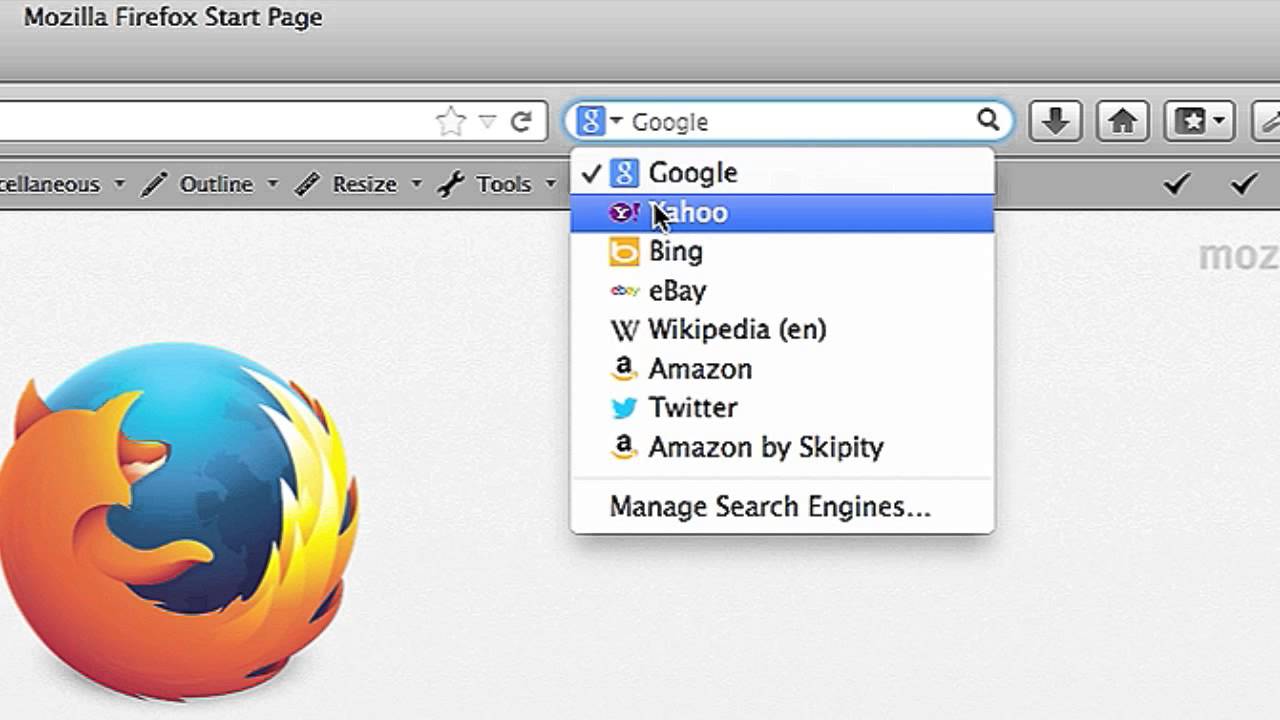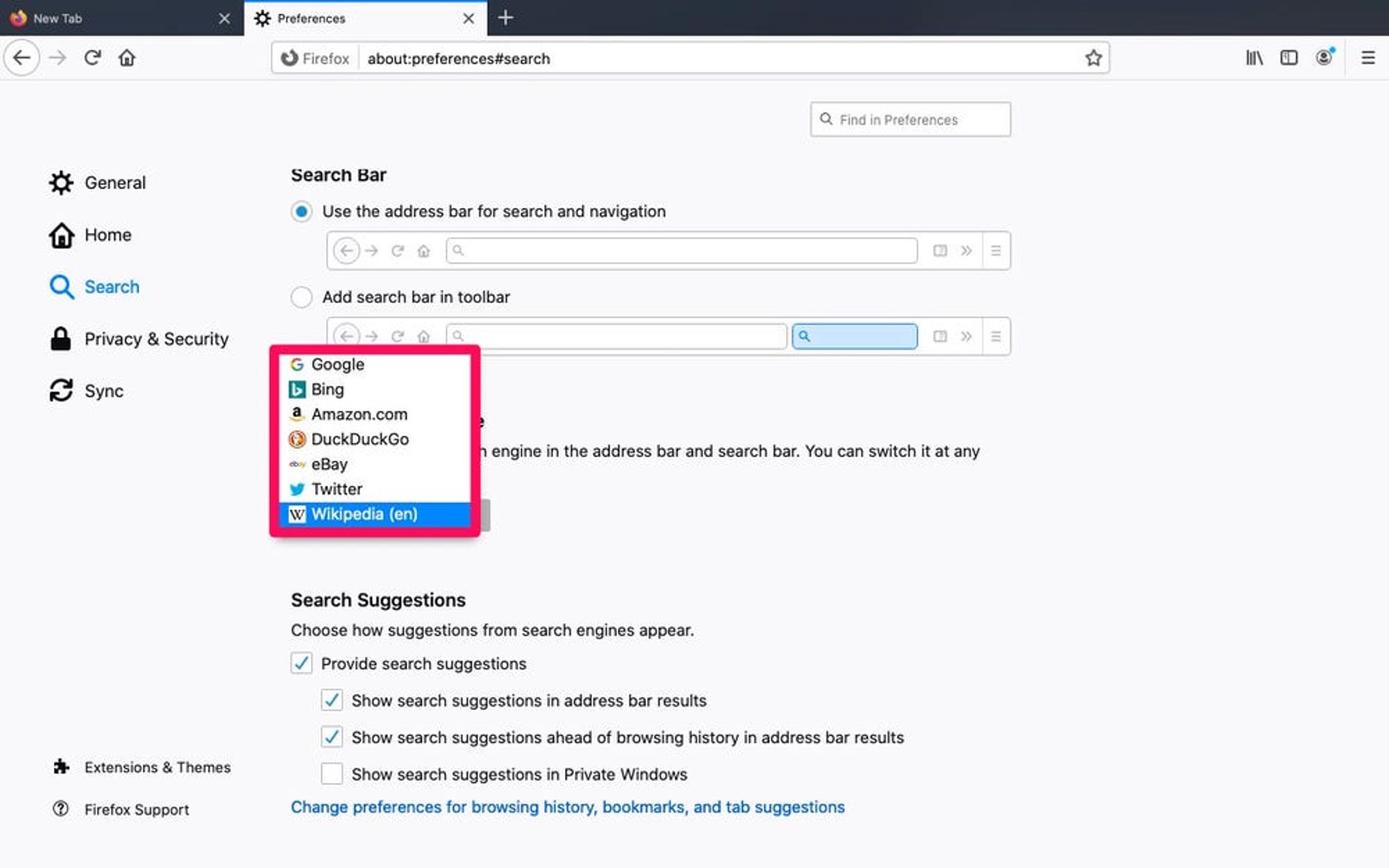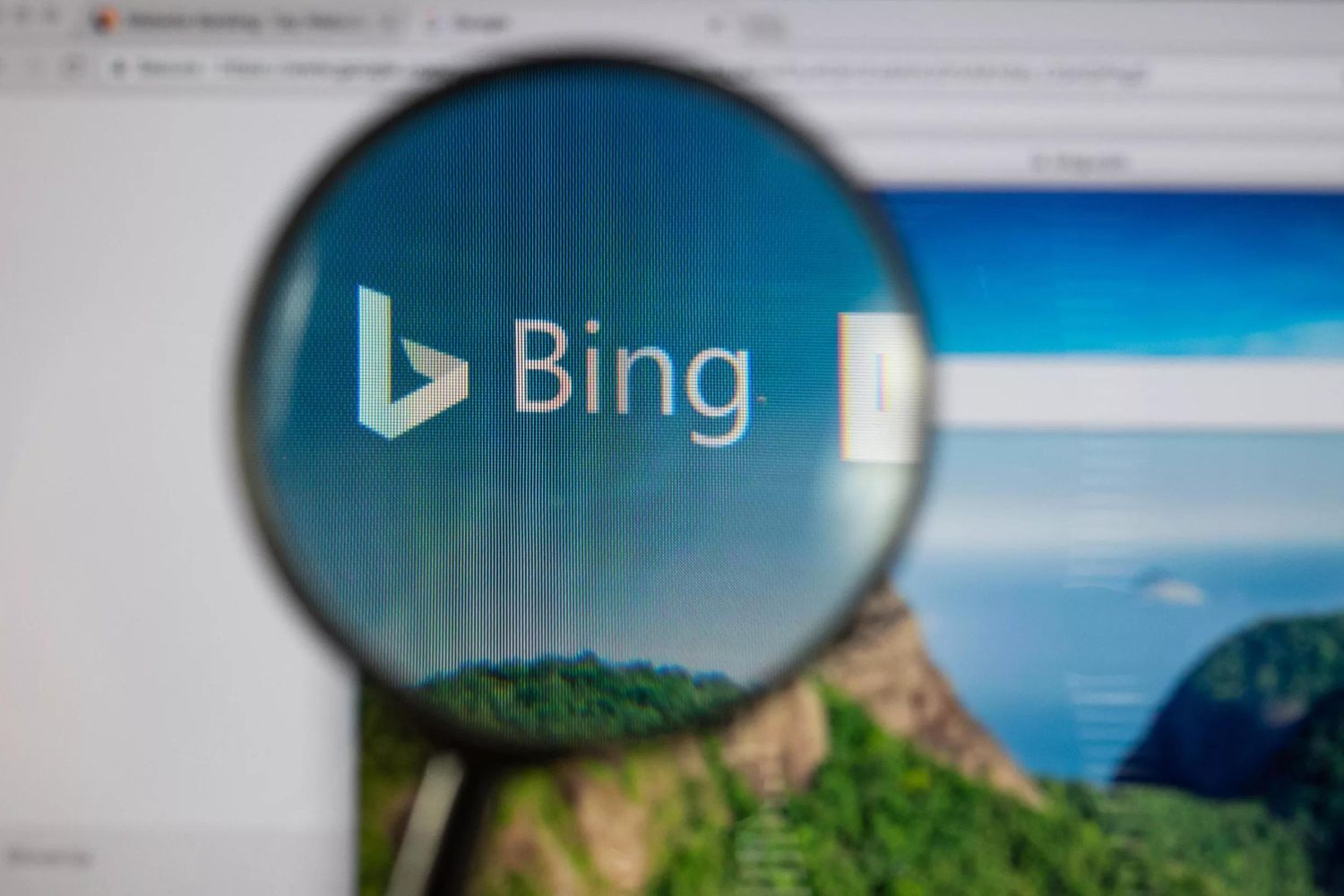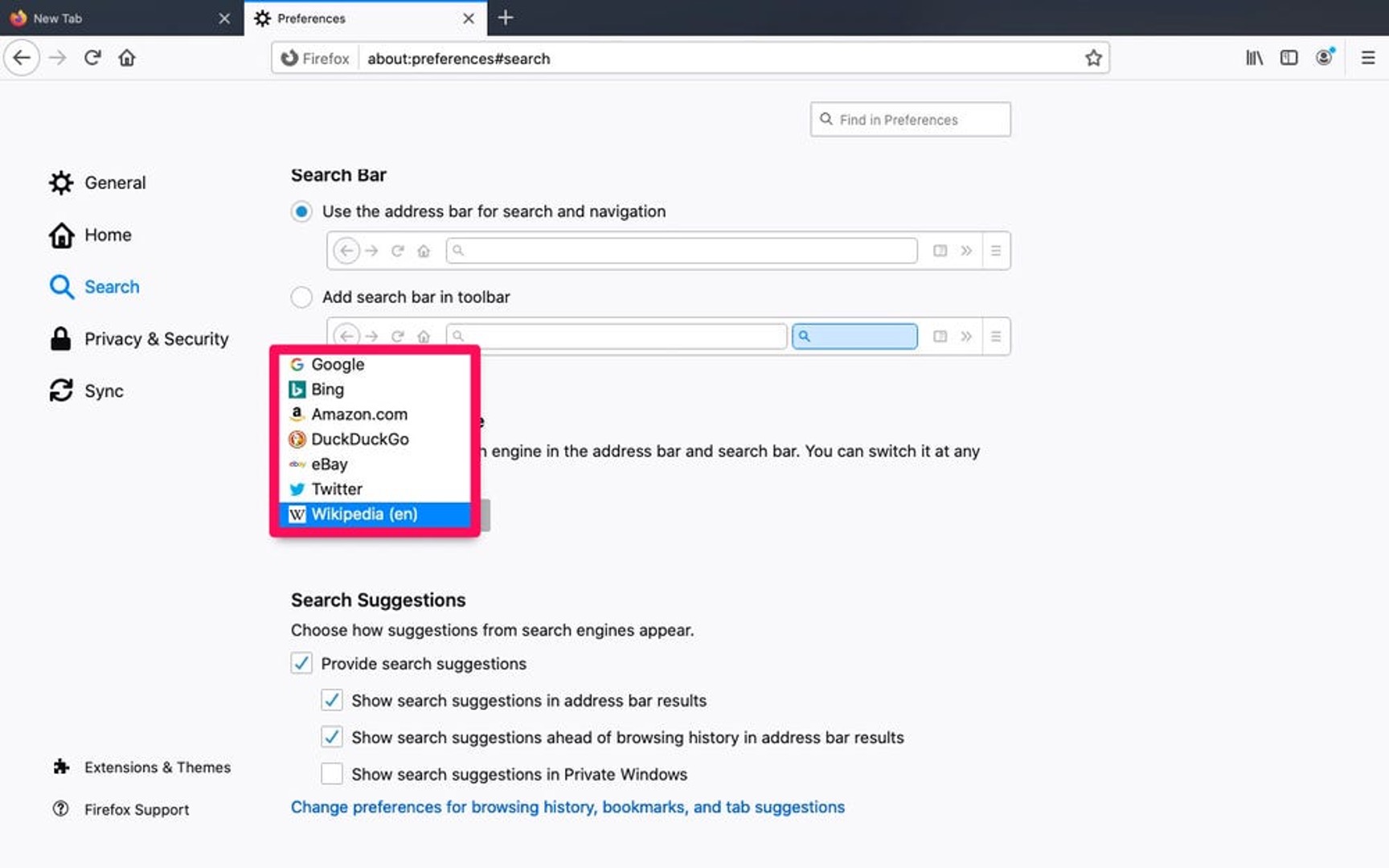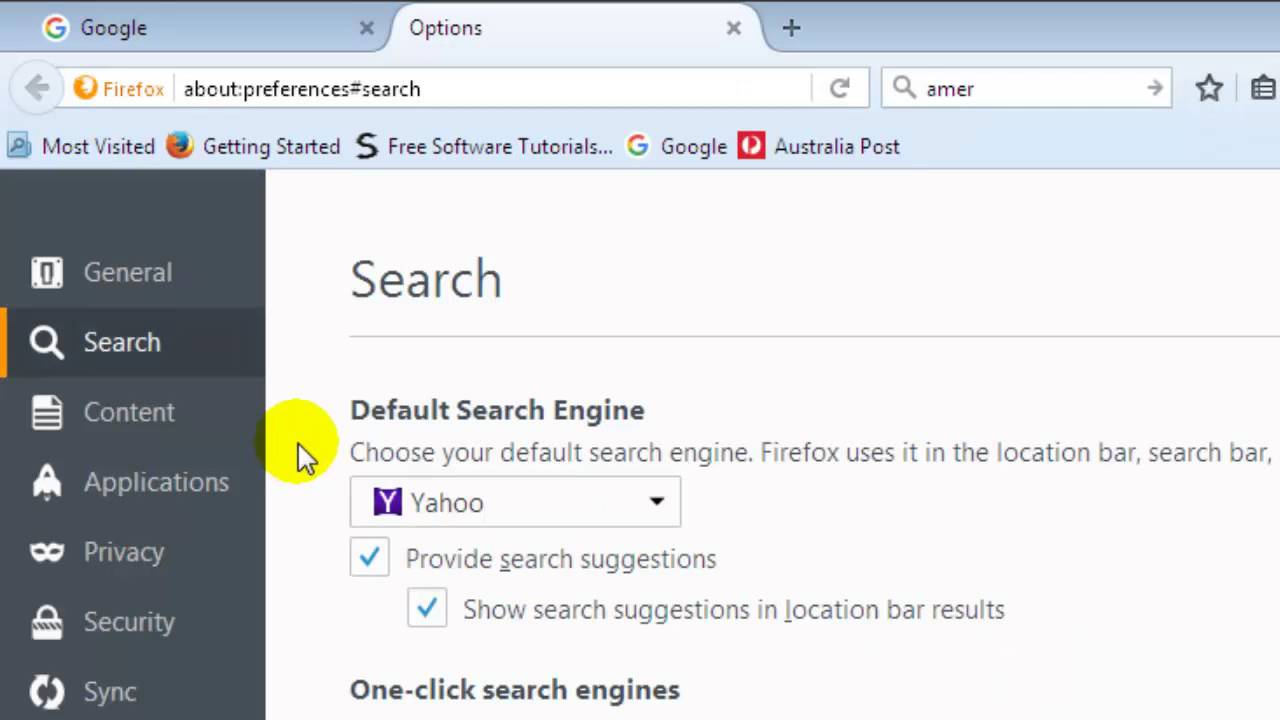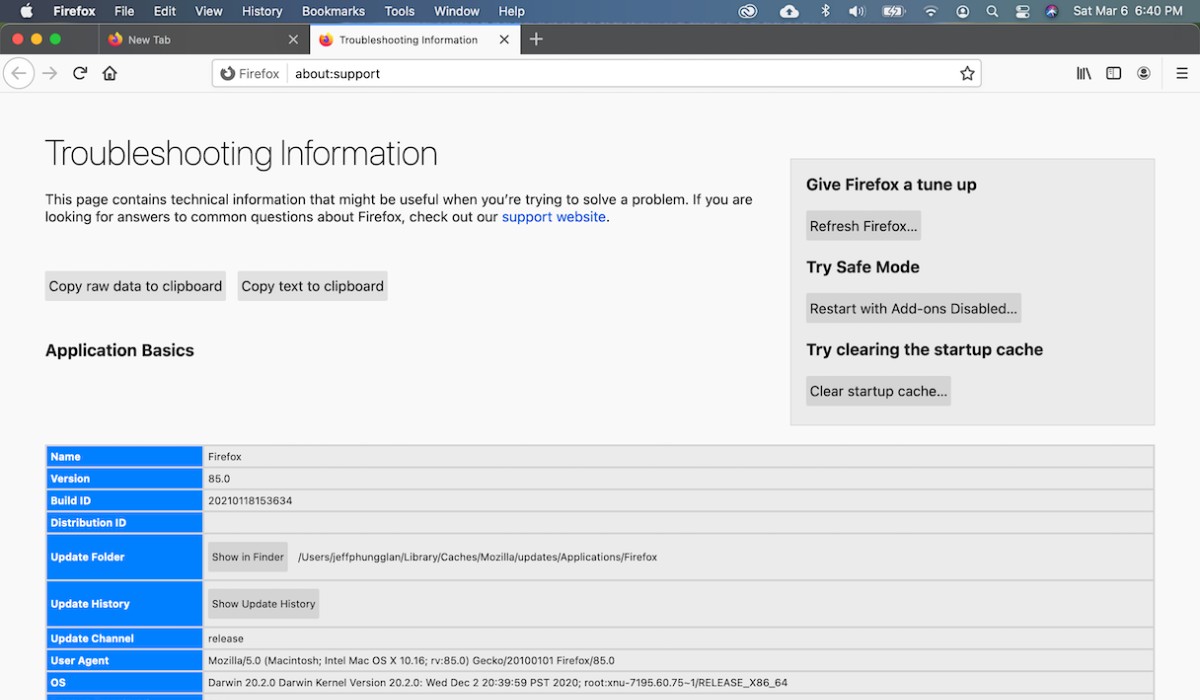Introduction
Firefox is a popular web browser known for its robust features and customizable options. One of the key elements that users can personalize is the default search engine. By default, Firefox uses a specific search engine to perform all search queries entered into the address bar. However, many users prefer to use a different search engine, such as Google, Bing, or DuckDuckGo, as their primary search tool.
Changing the default search engine in Firefox is a simple yet impactful customization that can enhance the browsing experience. Whether you have a preference for a specific search engine or seek to explore alternative search options, Firefox allows you to make this adjustment with ease. This flexibility is one of the reasons why Firefox remains a top choice for users who value control and personalization in their browsing activities.
In this article, we will explore the step-by-step process of changing the default search engine in Firefox. Whether you are a seasoned Firefox user or new to the browser, understanding how to modify the default search engine can empower you to tailor your browsing experience to suit your preferences. Let's delve into the Firefox settings and discover how to make this simple yet impactful customization.
Accessing Firefox Settings
Accessing the settings in Firefox is the first step towards customizing the default search engine. The settings menu is where users can fine-tune various aspects of the browser to align with their preferences. To access the settings in Firefox, follow these simple steps:
-
Open Firefox: Launch the Firefox browser on your computer or mobile device. The Firefox icon is easily recognizable, featuring a sleek fox encircling a globe.
-
Locate the Menu Icon: In the top-right corner of the browser window, you will find an icon consisting of three horizontal lines stacked on top of each other. This is the menu icon, also known as the "hamburger" icon due to its resemblance to a hamburger menu.
-
Click on the Menu Icon: Once you have located the menu icon, click on it to reveal the dropdown menu. This menu provides access to various options and features within Firefox.
-
Select "Options": Within the dropdown menu, you will find an option labeled "Options." Click on this option to proceed to the settings menu.
-
Navigate to the "Search" Tab: Upon selecting "Options," a new tab will open within the browser window, displaying a range of settings categories. Look for the "Search" tab, which is where you can manage the default search engine and related settings.
-
Accessing Settings on Mobile: If you are using Firefox on a mobile device, the process of accessing settings may vary slightly. Typically, you can access settings by tapping on the menu icon and selecting "Settings" or "Options," depending on the specific version of Firefox for mobile.
By following these steps, you can easily access the settings menu in Firefox, paving the way for customizing the default search engine to better align with your browsing habits and preferences. With the settings menu at your fingertips, you are ready to embark on the next phase of the customization process: changing the default search engine.
Accessing the settings in Firefox is a straightforward process designed to ensure that users can effortlessly navigate the browser's customization options. Whether you are using Firefox on a desktop, laptop, or mobile device, the settings menu serves as the gateway to a host of customization possibilities, including the ability to modify the default search engine.
Changing Default Search Engine
Changing the default search engine in Firefox is a pivotal customization that empowers users to tailor their browsing experience to align with their preferences. Whether you have a preference for a specific search engine or seek to explore alternative search options, Firefox provides a seamless process for modifying the default search engine. Let's delve into the step-by-step process of changing the default search engine in Firefox.
-
Selecting a New Search Engine: Upon accessing the settings menu in Firefox, navigate to the "Search" tab. Here, you will find a list of available search engines that Firefox supports. These options may include popular search engines such as Google, Bing, Yahoo, DuckDuckGo, and more. Each search engine is accompanied by an option to set it as the default search engine.
-
Choosing the Default Search Engine: Once you have reviewed the available search engines, select your preferred search engine from the list. By clicking on the dropdown menu next to the search engine of your choice, you can opt to set it as the default search engine for Firefox. This selection ensures that all search queries entered into the address bar will be directed to the chosen search engine.
-
Confirming the Change: After selecting the new default search engine, Firefox will prompt you to confirm the change. This confirmation step ensures that the modification is intentional and prevents accidental changes to the default search engine. Upon confirming the selection, Firefox will update the default search engine settings accordingly.
-
Testing the New Default Search Engine: To ensure that the change has been successfully implemented, enter a search query into the address bar and press Enter. Firefox will utilize the newly selected default search engine to process the search query and display the results. This verification step allows you to experience firsthand how the new default search engine functions within the browser.
-
Exploring Additional Search Engine Options: In addition to setting a new default search engine, Firefox offers the flexibility to add and manage additional search engines. Users can explore a diverse range of search engine options and add them to Firefox for quick access. This feature enables users to switch between search engines based on their specific search requirements.
By following these steps, you can seamlessly change the default search engine in Firefox, aligning it with your preferred search tool. This customization empowers users to personalize their browsing experience and leverage the search capabilities of their preferred search engine directly within the Firefox browser. Whether you favor the comprehensive results of Google, the privacy-focused approach of DuckDuckGo, or the unique features of other search engines, Firefox accommodates your preferences with its customizable default search engine settings.
Conclusion
In conclusion, the ability to change the default search engine in Firefox represents a fundamental aspect of personalizing the browsing experience. By providing users with the flexibility to select their preferred search engine, Firefox empowers individuals to tailor their online interactions to align with their specific needs and preferences. This simple yet impactful customization reflects Firefox's commitment to user empowerment and customization, distinguishing it as a browser that prioritizes individual choice and control.
The process of changing the default search engine in Firefox is designed to be intuitive and accessible, ensuring that users can seamlessly modify this essential aspect of their browsing experience. By accessing the settings menu and navigating to the "Search" tab, users can explore a diverse range of search engine options and select their preferred search tool as the default within Firefox. This customization not only enhances the search experience but also reflects the user-centric approach that Firefox embodies.
Furthermore, the ability to test and confirm the new default search engine ensures that users can verify the modification and experience firsthand how their chosen search engine functions within the browser. This verification step adds a layer of assurance, allowing users to confidently embrace their preferred search engine as the default choice within Firefox.
Additionally, Firefox's support for adding and managing additional search engines expands the scope of customization, enabling users to explore and integrate a variety of search options based on their specific needs. Whether users prioritize comprehensive search results, privacy-focused browsing, or unique search features, Firefox accommodates these preferences through its customizable default search engine settings.
Ultimately, the process of changing the default search engine in Firefox reflects the browser's commitment to user agency and personalization. By placing the power of choice in the hands of its users, Firefox fosters a browsing environment where individuals can tailor their experience to reflect their unique preferences and priorities. This emphasis on customization and user empowerment underscores Firefox's position as a browser that values individuality and seeks to enhance the browsing journey for each user.
In essence, the ability to change the default search engine in Firefox is not merely a technical customization; it is a testament to Firefox's dedication to user-centric design and the belief that every individual's browsing experience should be uniquely their own.