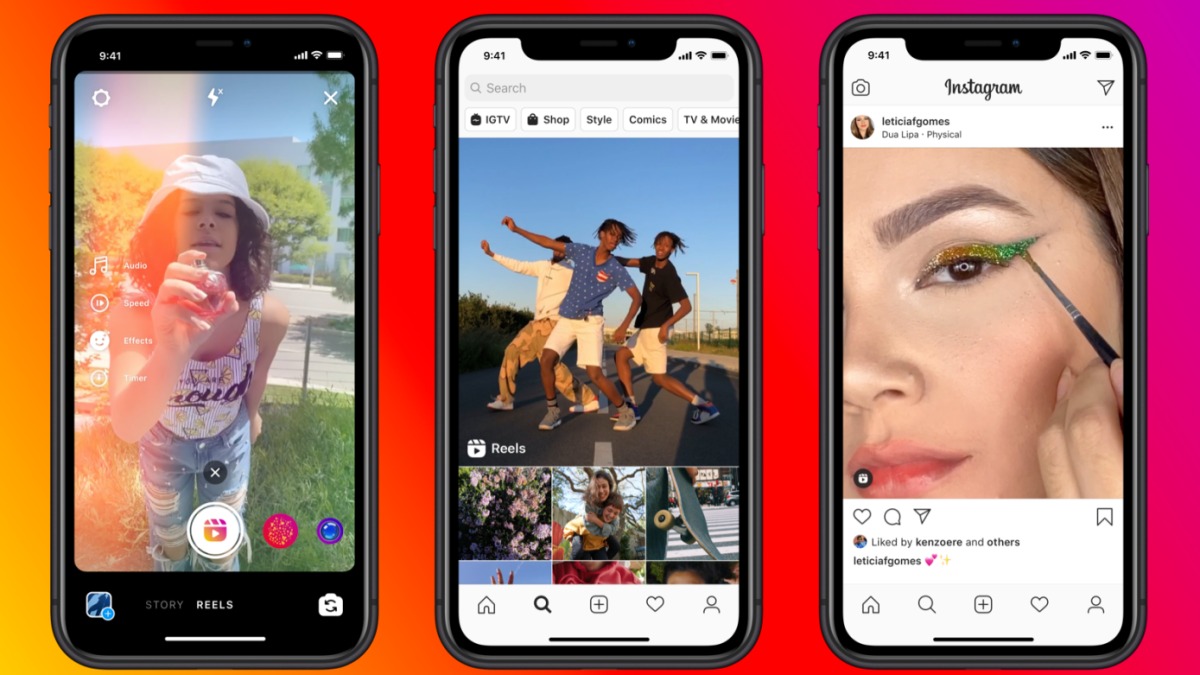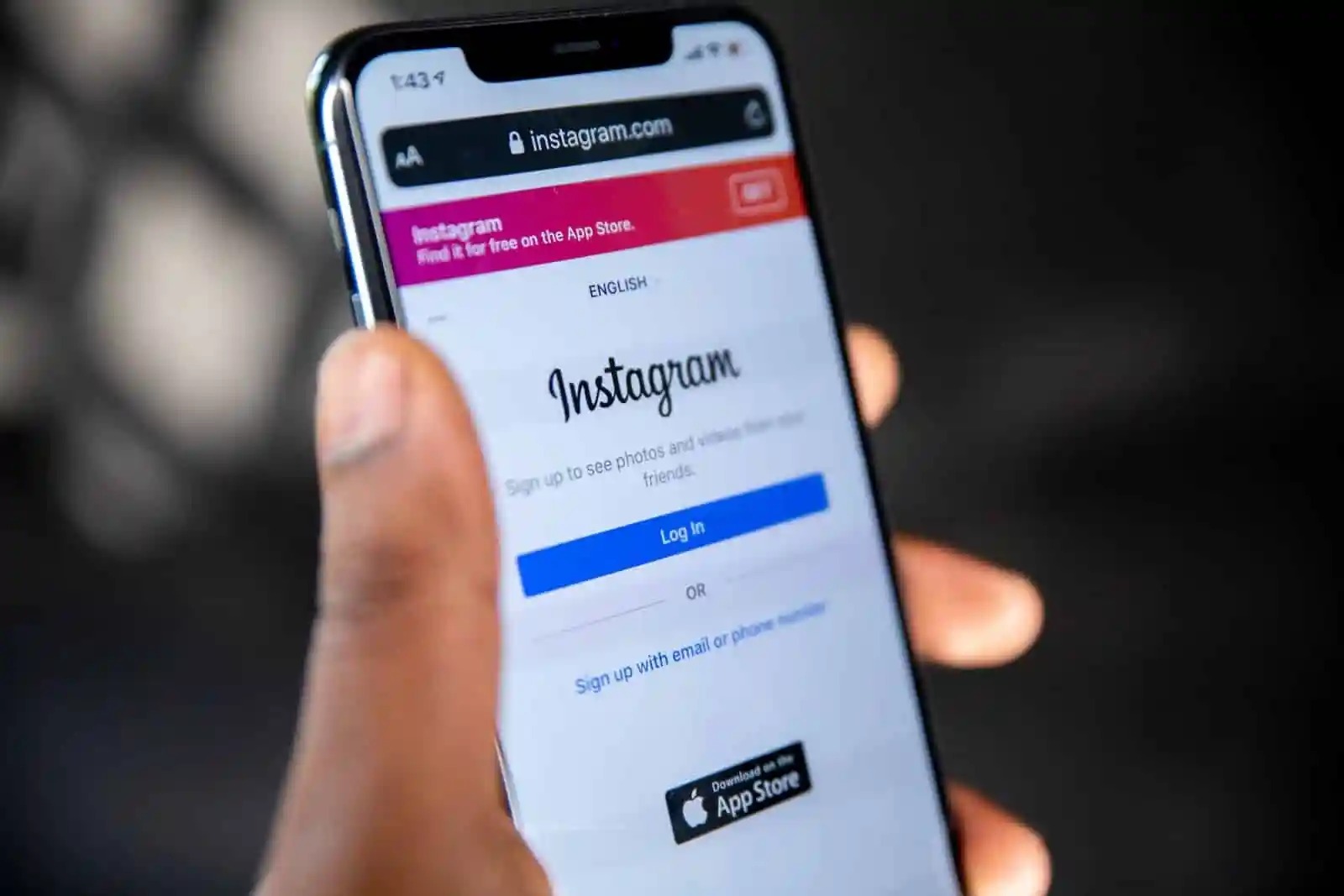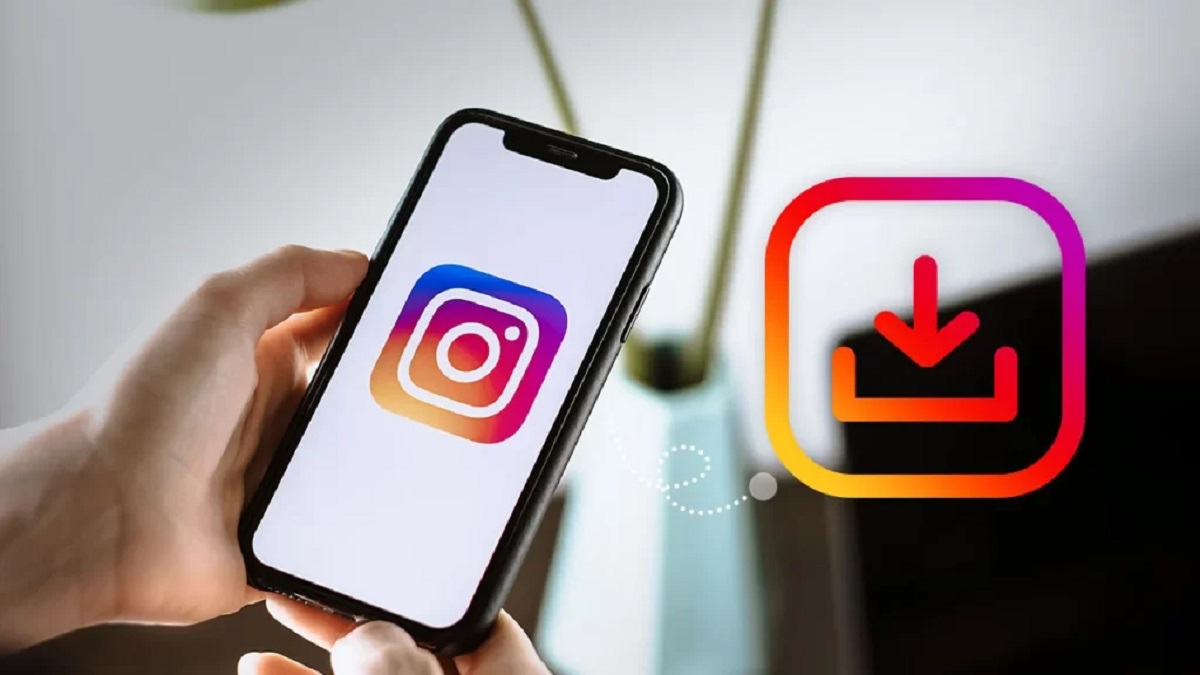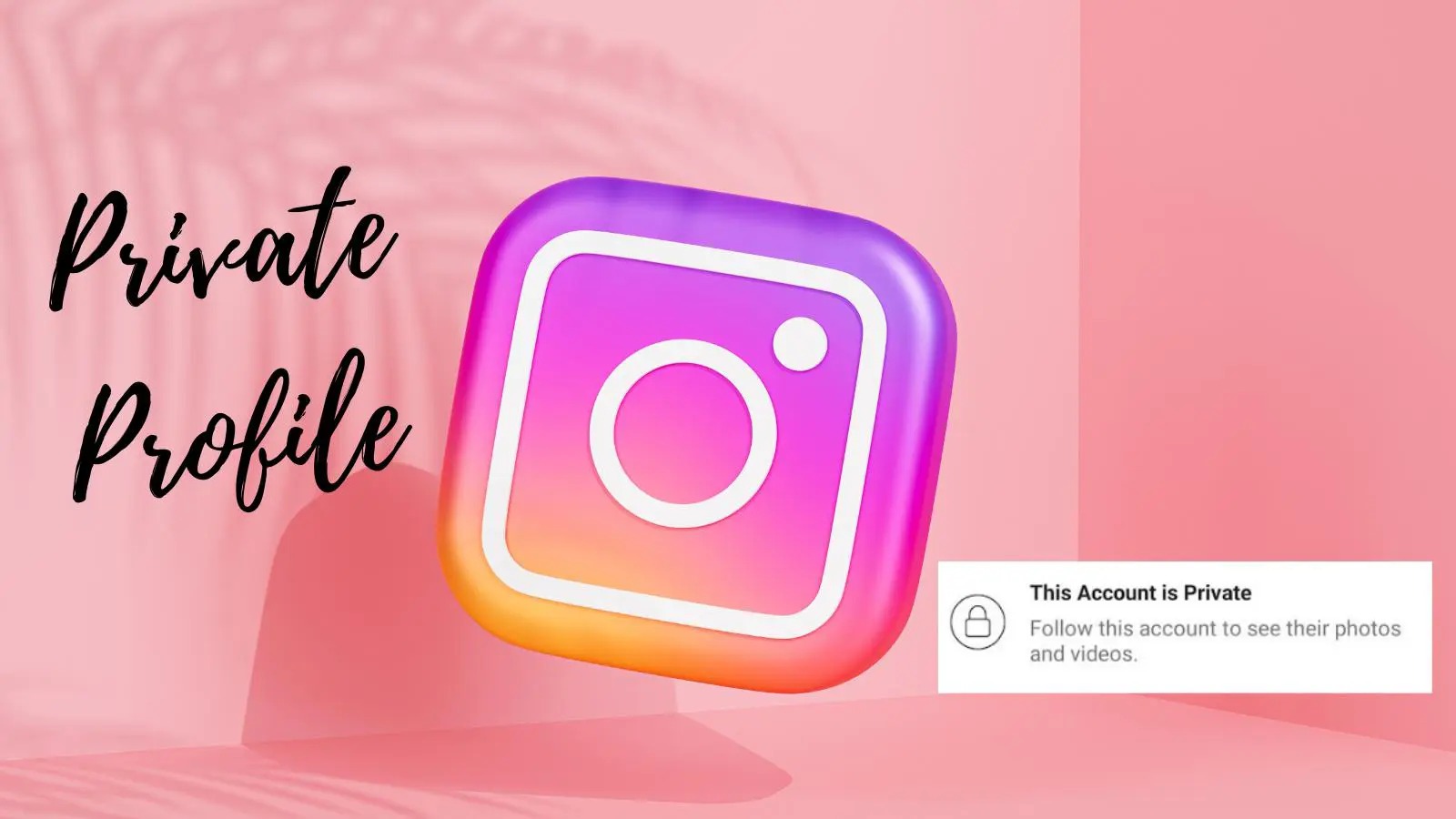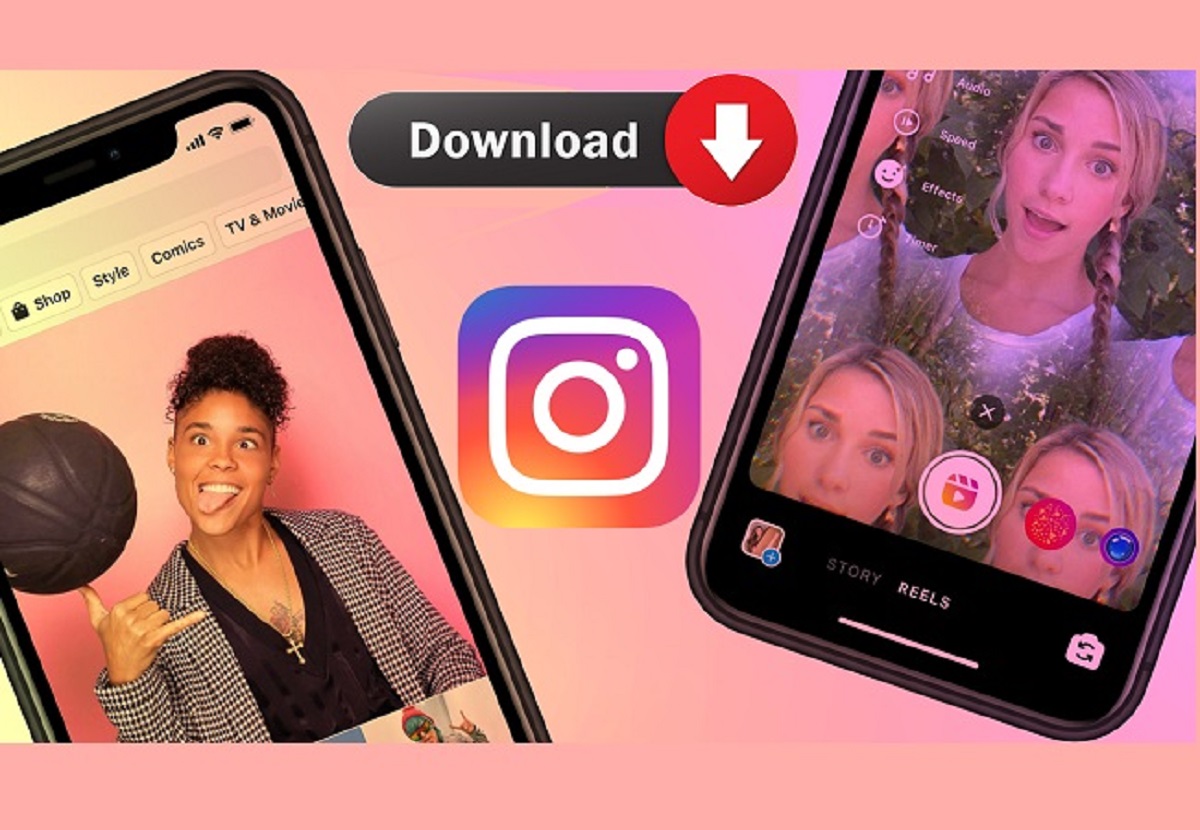Introduction
In today’s digital age, social media platforms have become a primary source of entertainment and information. Instagram, with its vibrant visual content, is undoubtedly one of the most popular platforms for sharing videos and photos. While you can easily enjoy the videos on Instagram by streaming them on the app, there may be times when you want to download them for offline viewing or sharing with others.
However, Instagram does not provide a built-in option to download videos directly from the app. So, how can you download videos from Instagram? Luckily, there are several methods available, ranging from third-party apps to online downloaders, browser extensions, and even command-line tools. In this article, we will explore these various methods and guide you through the steps of downloading videos from Instagram.
Before we dive into the methods, it’s important to note that downloading videos from Instagram should be done responsibly and ethically. Always respect the content creator’s rights and ensure that you have the necessary permissions to download and use the videos.
Now, let’s explore the different methods you can use to download videos from Instagram and choose the one that works best for you.
Method 1: Using Third-Party Apps
One of the easiest ways to download videos from Instagram is by using third-party apps specifically designed for this purpose. These apps provide a simple and convenient way to save videos from Instagram directly to your device. Here’s how you can do it:
- Start by searching for a reputable third-party app that allows video downloads from Instagram. There are several options available on both iOS and Android platforms, such as “InstaSave” and “Regrammer.”
- Once you have chosen and installed the app, open Instagram and navigate to the video you want to download.
- Tap on the three dots (ellipsis) icon located at the top-right corner of the video post.
- From the menu that appears, select the option that corresponds to the third-party app you installed. The app will automatically launch.
- Follow the prompts within the app to complete the download process. Typically, you will be asked to confirm the video download and choose a location for the saved file.
- Once the download is complete, you can access the video from your device’s gallery or the designated folder where the app saved it.
It is important to note that while third-party apps provide an easy way to download Instagram videos, they may come with some drawbacks. Some apps may require permissions that could compromise your privacy or display intrusive ads. Be cautious when choosing and installing third-party apps, and consider reading reviews and checking the app’s reputation before proceeding.
Overall, using third-party apps can be an effective way to download videos from Instagram with minimal effort. However, it is essential to exercise caution and prioritize your privacy and security when using such apps.
Method 2: Using Online Downloaders
If you prefer not to install any additional apps on your device, another method to download videos from Instagram is by using online downloaders. These web-based tools allow you to save Instagram videos directly to your computer or mobile device. Here’s how you can do it:
- Start by finding a reliable online video downloader that supports Instagram. There are various options available, such as “SaveFrom.net” or “Downloader4Insta.”
- Open Instagram and navigate to the video you want to download. Copy the URL of the video. You can do this by tapping on the three dots (ellipsis) icon at the top-right corner of the video post and selecting the “Copy Link” option.
- Next, open a web browser and visit the website of your chosen online video downloader.
- Paste the copied video URL into the designated field on the downloader website.
- Click on the “Download” or “Submit” button to initiate the video download process.
- Choose the desired video quality or format if prompted, and specify the location on your device where you want to save the downloaded video.
- Wait for the download to complete. The time taken will depend on the size of the video and the speed of your internet connection.
- Once the download is finished, you can access the video file on your device and enjoy it offline whenever you want.
Online downloaders provide a convenient way to download Instagram videos without the need to install any additional software. However, keep in mind that some online downloaders may bombard you with intrusive ads or require you to complete certain tasks before initiating the download. Be cautious and choose reputable and ad-free online downloaders to enhance your downloading experience.
Using online downloaders is a practical method for saving Instagram videos directly to your device without the need for any external apps. Simply copy the video URL, visit a trusted online downloader website, and follow the instructions to download the video hassle-free.
Method 3: Using Browser Extensions
If you frequently download videos from Instagram and prefer a more seamless and integrated solution, using browser extensions can be an excellent choice. These extensions add functionality to your web browser, allowing you to download Instagram videos directly from the platform. Here’s how you can use browser extensions to save Instagram videos:
- Start by selecting a browser extension that supports video downloads from Instagram. Popular options include “Downloader for Instagram,” “IG Stories for Instagram,” or “Video Downloader for Instagram.”
- Using your preferred web browser, search for the extension you chose and download it from the official browser extensions store.
- Once the extension is installed, open Instagram in your browser and navigate to the video you wish to download.
- Look for the extension’s icon in your browser’s toolbar or menu area. Typically, it appears as a small icon related to Instagram or video downloading. Click on it to activate the extension.
- The extension will detect the video on the Instagram page and provide you with an option to download it. Click on the download button or follow the prompts within the extension to initiate the download process.
- Choose the desired video quality or format if prompted, and specify the location on your device where you want to save the downloaded video.
- Wait for the download to complete. The time taken will depend on the size of the video and the speed of your internet connection.
- Once the download is finished, you can access the video file on your device and enjoy it offline anytime.
Using browser extensions offers a convenient way to download Instagram videos without the need for separate apps or online tools. These extensions seamlessly integrate into your web browser and provide quick access to downloading videos directly from Instagram.
However, it’s important to be cautious when installing browser extensions and only download from trusted sources. Make sure to read reviews and check the ratings of the extension to ensure its reliability and functionality.
By using browser extensions, you can enhance your Instagram experience by having a dedicated tool at your fingertips for downloading videos effortlessly.
Method 4: Using Command-Line Tools
If you are comfortable with using command-line tools and prefer a more technical approach to download Instagram videos, you can utilize specific command-line tools designed for this purpose. These tools allow you to download videos using commands in your computer’s terminal or command prompt. Here’s how you can use command-line tools to save Instagram videos:
- Start by selecting a command-line tool that supports Instagram video downloads. One popular tool is “youtube-dl,” which is a versatile command-line utility available for various operating systems.
- Visit the official website or GitHub repository of the command-line tool you have chosen and follow the instructions to download and install it on your computer.
- Open your computer’s terminal or command prompt, depending on your operating system.
- Copy the URL of the Instagram video you wish to download. You can do this by opening Instagram in a web browser and navigating to the video, then copying the URL from the browser’s address bar.
- In the terminal or command prompt, enter the command specific to the command-line tool you are using, followed by the copied video URL. For example, with “youtube-dl,” the command might look like:
youtube-dl - Press Enter to execute the command. The command-line tool will initiate the download process and start saving the Instagram video to your computer’s storage.
- Wait for the download to complete. The time taken will depend on the size of the video and the speed of your internet connection.
- Once the download is finished, you can access the saved video file on your computer and enjoy it offline at your convenience.
Using command-line tools provides a more technical and customizable approach to downloading Instagram videos. However, it requires some familiarity with command-line interfaces and may not be suitable for everyone, especially those who prefer more user-friendly methods.
Ensure that you download command-line tools from reputable sources and follow the documentation provided to ensure proper installation and usage. These command-line tools often come with additional features and options that you can explore to customize your downloading experience further.
By using command-line tools, you have greater control over the download process and can integrate it into your existing workflows or scripts if desired.
Conclusion
Downloading videos from Instagram can be a helpful and practical way to enjoy content offline or share it with others. While Instagram does not have a built-in download feature, there are several methods you can use to save videos from the platform.
In this article, we explored four different methods for downloading Instagram videos. We discussed using third-party apps, online downloaders, browser extensions, and command-line tools. Each method offers its own advantages and considerations to cater to different preferences and technical capabilities.
Using third-party apps provides a straightforward approach, but it’s essential to choose reputable apps while considering privacy and security. Online downloaders offer convenience without the need for additional installations, though caution should be exercised to avoid intrusive ads or clickbait prompts. Browser extensions seamlessly integrate into your browser and provide a user-friendly experience. Conversely, using command-line tools offers more technical control for those comfortable with command-line interfaces.
Regardless of the method you choose, it’s crucial to respect copyright and intellectual property rights when downloading Instagram videos. Ensure you have the necessary permissions to download and use the videos, and always give credit to the content creators.
As technology evolves, new methods for downloading Instagram videos may emerge. It’s always a good idea to stay updated and explore new solutions that align with your needs and preferences.
Remember, the choice of method ultimately depends on your personal preferences, technical comfort level, and the specific requirements of your device. Choose the method that best suits your needs and enjoy downloading and storing your favorite Instagram videos for offline enjoyment.