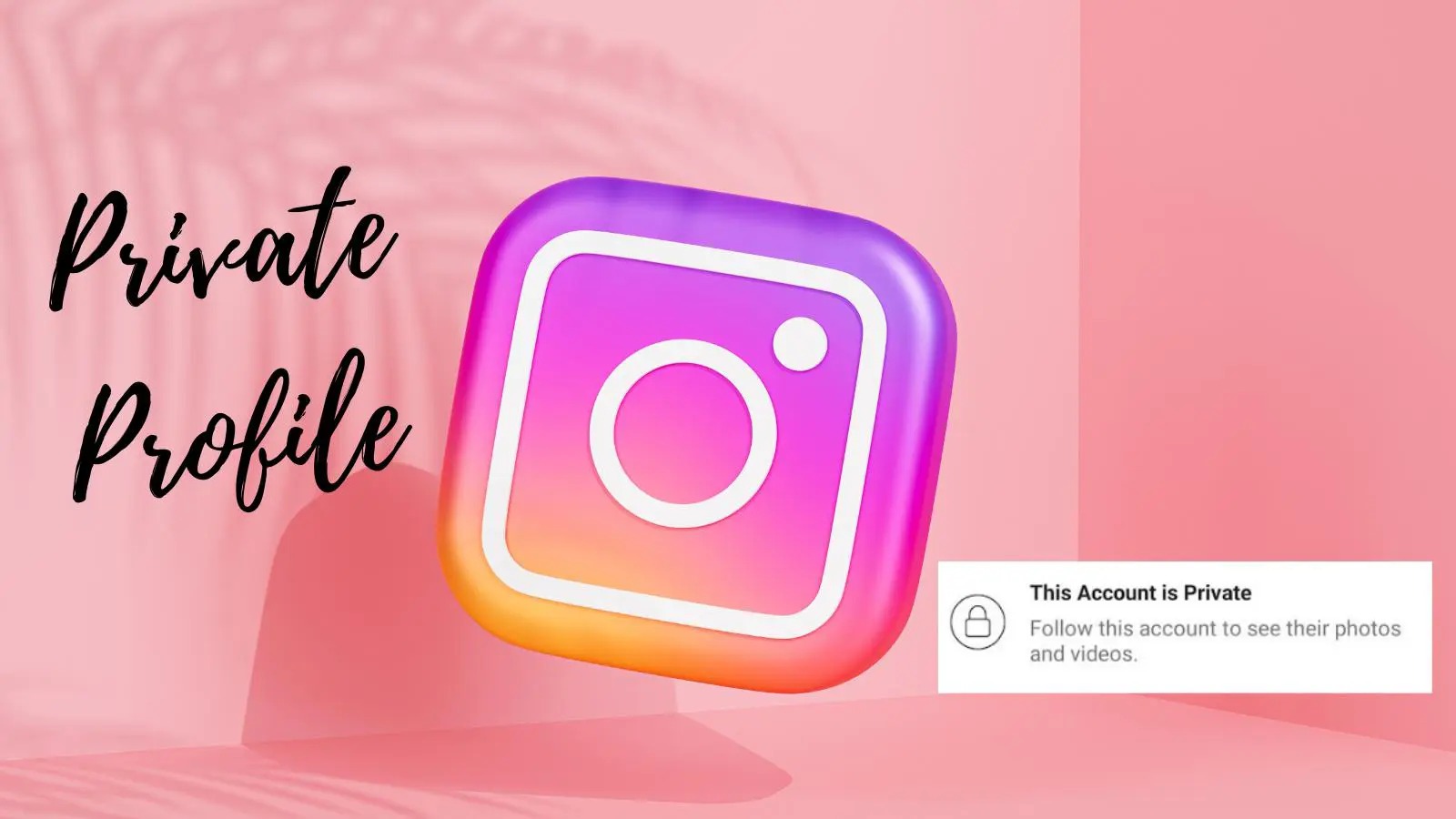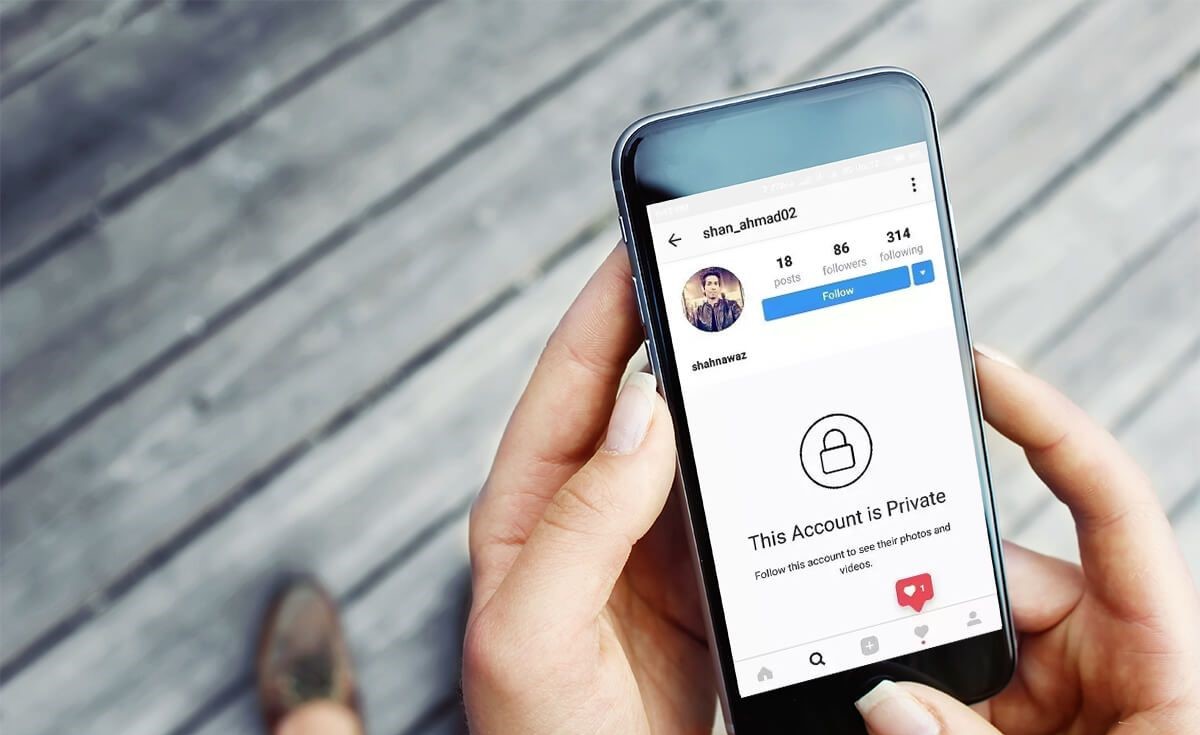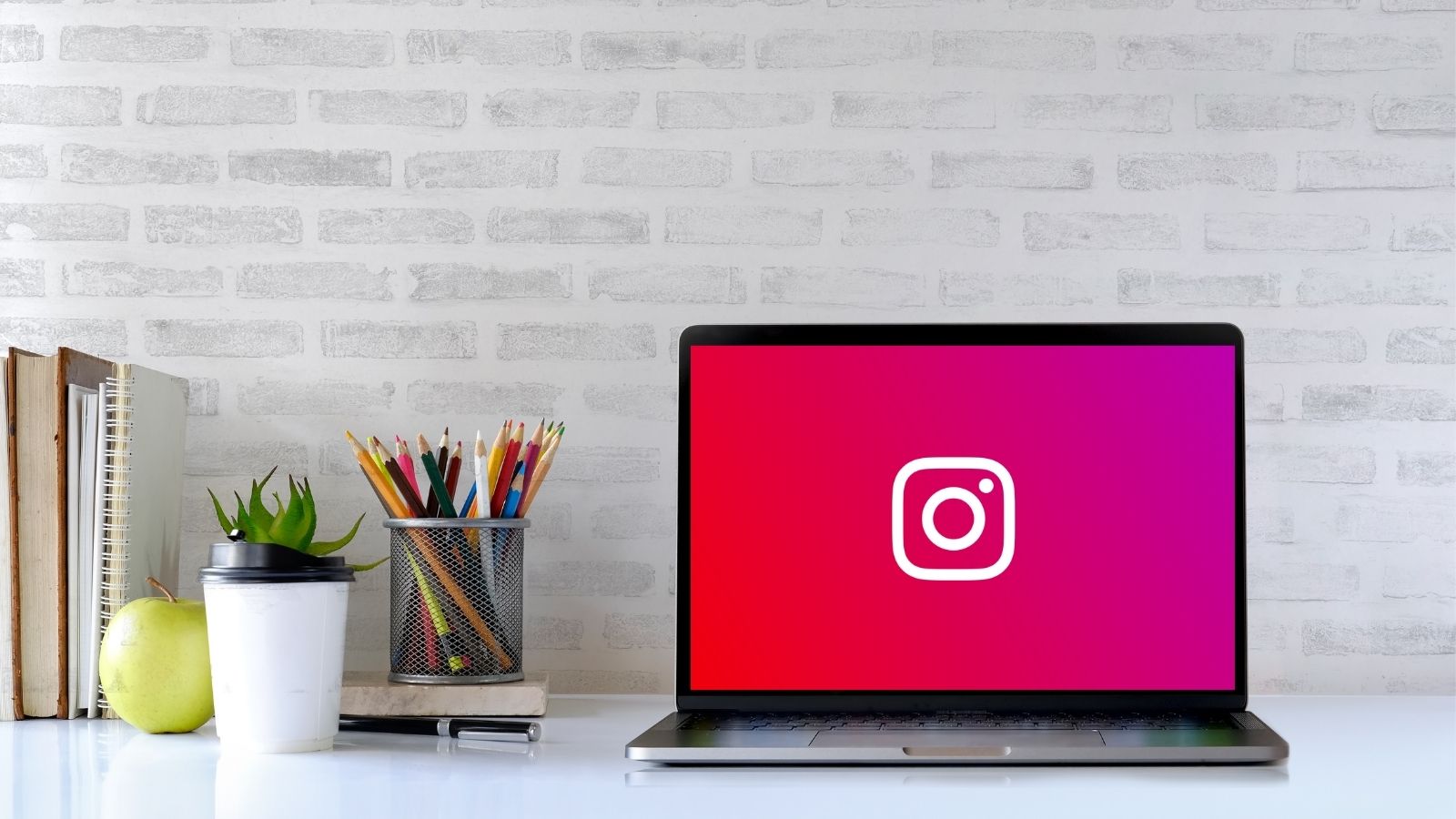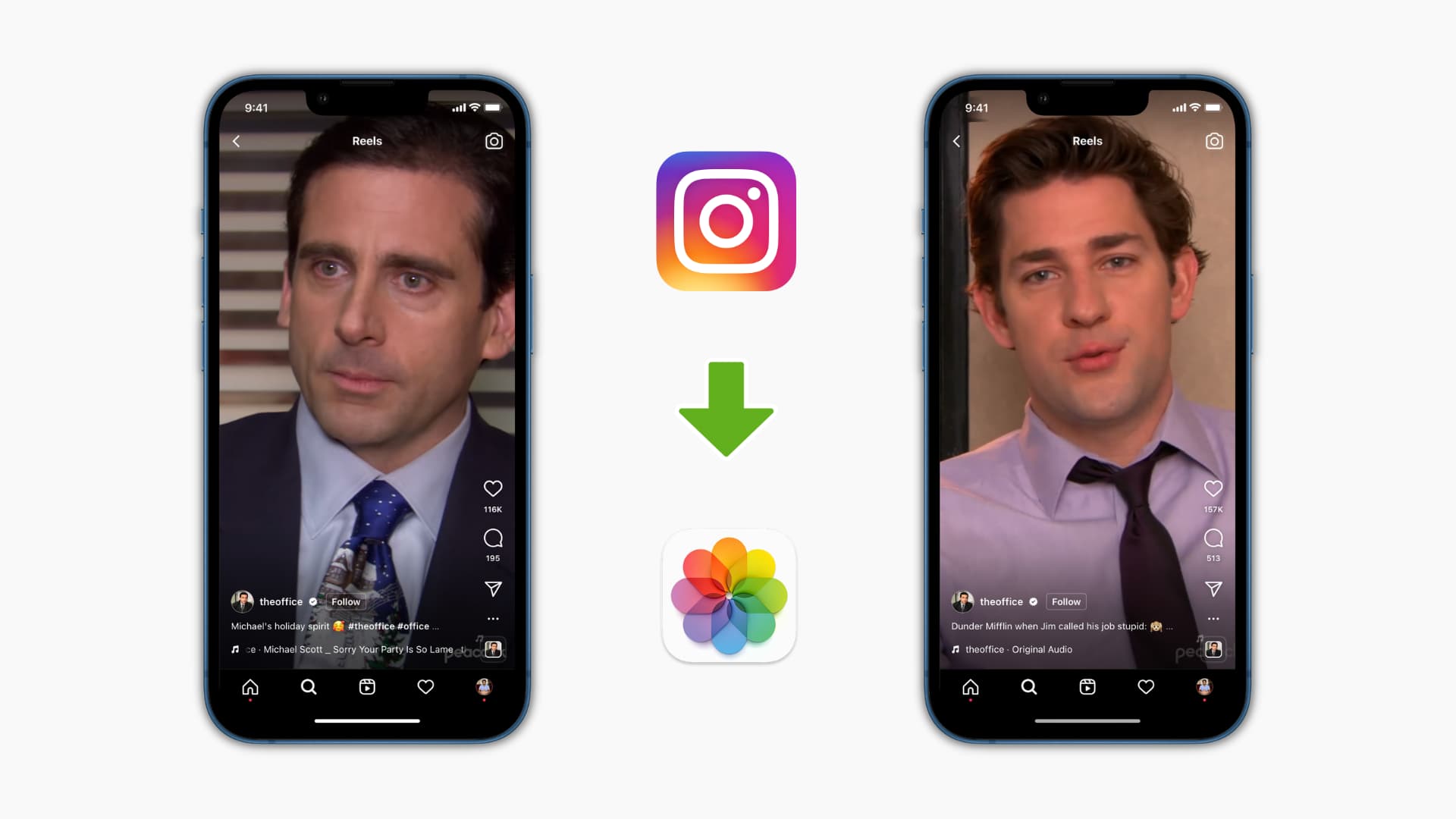Introduction
Welcome to our guide on how to download videos from Instagram! With the rise of video content on social media, it’s no surprise that you may want to save your favorite videos from Instagram for later viewing or sharing. Fortunately, there are several easy and straightforward methods to accomplish this task.
In this article, we will explore five different options for downloading Instagram videos. Whether you prefer using a website, a mobile app, Instagram’s built-in features, a screen recording app, or a browser extension, we’ve got you covered. Each option has its own advantages and user-friendly features, allowing you to choose the method that best suits your needs.
Before diving into the various download methods, it’s important to note that while downloading videos for personal use is generally permitted, it’s crucial to respect content creators’ rights. Always seek permission or give credit when sharing or reusing videos downloaded from Instagram. Additionally, be aware that some videos may be protected by copyright law or private settings, limiting your ability to download them.
Now, let’s explore each option in detail. Whether you’re using a computer or a mobile device, you’ll find a method that works for you. Let’s get started!
Option 1: Using a Video Downloading Website
If you prefer a simple and hassle-free method to download videos from Instagram, using a video downloading website is a great option. These websites are designed specifically to retrieve videos from various platforms, including Instagram.
To begin, find the Instagram video you want to download. Copy the video’s URL by right-clicking on it and selecting “Copy link address” or by tapping the three dots above the post and choosing “Copy link.”
Next, open a web browser and search for a reputable video downloading website, such as “Instagram video downloader.” Once you’ve found a suitable website, navigate to it. You will typically find a text box on the website’s main page where you can paste the video URL you copied earlier.
Paste the video URL into the text box and click on the “Download” or “Go” button. The website will analyze the video and generate download links for you to choose from. Select the desired video format and quality, then click on the download link corresponding to your choice.
Depending on the website, you may need to complete a verification process to ensure you are not a bot. This can involve solving a captcha or clicking on a specific area of an image. Once the verification is complete, your video will start downloading to your device’s default download location.
Keep in mind that video downloading websites may have varying features, including the ability to download subtitles or convert videos to different formats. Explore the options provided by the website to make the most out of your downloading experience.
Using a video downloading website is a convenient and efficient method to download videos from Instagram. However, be cautious when selecting a website and ensure it is trustworthy and free from malware. It’s also important to note that these websites may have limitations, such as restricted video quality or a limited number of downloads per day.
Now that we’ve covered downloading videos using a website, let’s move on to the next option: downloading with a video downloader app.
Option 2: Downloading with a Video Downloader App
If you frequently download videos from Instagram, using a dedicated video downloader app can make the process even easier. These apps are designed specifically for downloading videos from various platforms, including Instagram.
To begin, open your device’s app store and search for a video downloader app that is compatible with your operating system. There are many options available for both iOS and Android devices. Look for apps with positive reviews and a user-friendly interface.
Once you’ve chosen an app, download and install it on your device. Launch the app and navigate to the section specifically for downloading Instagram videos. This may be a separate section or an option within the app’s settings.
Now, open the Instagram app and find the video you want to download. Tap on the three dots above the post and select the “Copy link” option. This will copy the video’s URL to your device’s clipboard.
Return to the video downloader app and paste the copied URL into the designated field or text box. Some apps may automatically detect the copied link and prompt you to download the video.
Once the video is detected, the app will display various download options, such as video quality and format. Choose the desired settings and tap on the “Download” or “Save” button to initiate the download process.
The video will be saved to your device’s default storage location. Some apps may allow you to choose a specific download folder as well.
Video downloader apps often provide additional features, such as batch downloading, downloading multiple videos at once, and the ability to manage and organize your downloaded videos.
It’s important to note that video downloader apps may have limitations, such as requiring a subscription or displaying ads. Read user reviews and check the app’s features and limitations before deciding on the best option for you.
Now that we’ve covered downloading videos using a video downloader app, let’s explore the next option: downloading with Instagram’s built-in feature.
Option 3: Downloading with Instagram’s Built-in Feature
If you prefer not to use external tools or apps, you’ll be pleased to know that Instagram provides a built-in feature that allows you to download your own videos. This feature is especially useful if you want to save videos you have uploaded to your own Instagram account.
To start, open the Instagram app on your device and navigate to your profile. Locate the video you want to download and tap on it to open and play it.
Tap on the three dots located at the bottom-right corner of the post. A pop-up menu will appear with various options.
Among the options, you should find “Save” or “Save video.” Tap on this option, and Instagram will automatically save the video to your device’s camera roll or gallery.
Once the video is saved, you can access it through your device’s gallery app or any other media player app of your choice.
It’s important to note that this feature is only available for videos you have uploaded to your own Instagram account. You will not be able to download videos posted by other users using this method.
If you want to download videos from other Instagram profiles or accounts, you will need to use one of the previous methods mentioned in this guide.
Now that we’ve covered downloading with Instagram’s built-in feature, let’s move on to the next option: using a screen recording app.
Option 4: Using a Screen Recording App
If you want to download videos from Instagram that are not your own or are not available for direct download, using a screen recording app can be an effective solution. This method allows you to record your device’s screen while playing the Instagram video, capturing the content in real-time.
To get started, you will need to download and install a screen recording app on your device. There are numerous options available for both iOS and Android devices, so choose one that suits your preferences and needs.
Once you’ve installed the app, open it, and navigate to the screen recording feature. Depending on the app you’re using, you may need to grant permissions or adjust settings before you begin recording.
Open the Instagram app and find the video you want to download. Make sure the video is visible on your screen.
Go back to the screen recording app and start the recording process. Follow the app’s instructions to initiate the screen recording, which typically involves tapping on a specific button or navigating to the screen recording section.
Once the recording has started, play the Instagram video on your device. Ensure that the video is playing within the recording frame to capture the content accurately.
Once the video has finished playing, stop the screen recording by following the instructions provided by the app. Some apps may automatically save the recording to your device’s camera roll or gallery, while others may require you to save it manually.
After the recording has been saved, you can access the video through your device’s gallery app or any other media player app of your choice. You now have a downloaded copy of the Instagram video!
While using a screen recording app is a viable option, keep in mind that the quality of the downloaded video may depend on the recording settings and the capabilities of your device. Additionally, this method may not be ideal for longer videos, as it may consume significant storage space and result in larger file sizes.
Now that we’ve covered using a screen recording app, let’s explore the final option: downloading with a browser extension.
Option 5: Downloading with a Browser Extension
If you prefer a convenient and efficient way to download videos from Instagram directly from your web browser, using a browser extension can be a great option. These extensions add additional features and functionality to your browser, including the ability to download videos from various platforms, including Instagram.
To begin, open your web browser and search for a reputable browser extension that supports video downloads from Instagram. There are extensions available for popular browsers such as Google Chrome, Mozilla Firefox, and Microsoft Edge.
Once you’ve found a suitable extension, click on the link to navigate to the extension’s download page. Follow the provided instructions to install the extension on your browser.
After the installation is complete, you may need to restart your browser for the changes to take effect. Once your browser has restarted, open Instagram in a new tab.
Find the Instagram video you want to download and play it. Depending on the browser extension you installed, you may see a download button or an option to download the video near the video player.
Click on the download button or select the download option, and the video will start downloading to your device. The browser extension will automatically detect the video and offer various download quality options.
Once the download is complete, you can access the video through your device’s download folder or any other media player app of your choice.
Browser extensions for video downloading often provide additional features, such as the ability to download videos from other websites, customize download settings, and manage your downloaded videos within the extension itself.
Remember to always use trusted browser extensions from reputable sources to avoid potential security risks or malware.
Using a browser extension for downloading videos from Instagram provides a seamless and efficient process, allowing you to quickly save your favorite videos for offline viewing or sharing.
Now that we’ve covered downloading with a browser extension, let’s conclude our guide on downloading videos from Instagram.
Conclusion
Downloading videos from Instagram can be a useful way to save and enjoy your favorite content. In this guide, we explored five different options for downloading Instagram videos, each with its own advantages and user-friendly features.
We started by discussing the option of using a video downloading website. These websites offer a simple and hassle-free method to download Instagram videos, allowing you to choose the desired format and quality.
Next, we delved into the option of using a video downloader app. These dedicated apps streamline the downloading process, offering additional features such as batch downloading and video management.
Furthermore, we explored downloading videos with Instagram’s built-in feature. This option is ideal for saving your own uploaded videos but does not work for videos posted by other users.
For situations when a video cannot be directly downloaded, using a screen recording app provides a viable solution. This method allows you to capture the video content in real-time, albeit with the potential for lower quality recordings.
Lastly, we covered the option of downloading with a browser extension. These extensions seamlessly integrate with your web browser, enabling quick and convenient video downloads directly from Instagram.
Remember, when downloading videos from Instagram, it is crucial to respect content creators’ rights. Always seek permission or give credit when sharing or reusing videos downloaded from Instagram. Additionally, be mindful of copyright restrictions and private settings that may limit your ability to download certain videos.
Choose the method that best suits your preferences and needs, considering factors such as ease of use, video quality, and additional features. Whether you opt for a website, an app, Instagram’s built-in feature, a screen recording app, or a browser extension, you now have the knowledge and tools to download videos from Instagram with confidence.
Start exploring the world of Instagram videos and enjoy the freedom of having your favorite content at your fingertips. Happy downloading!