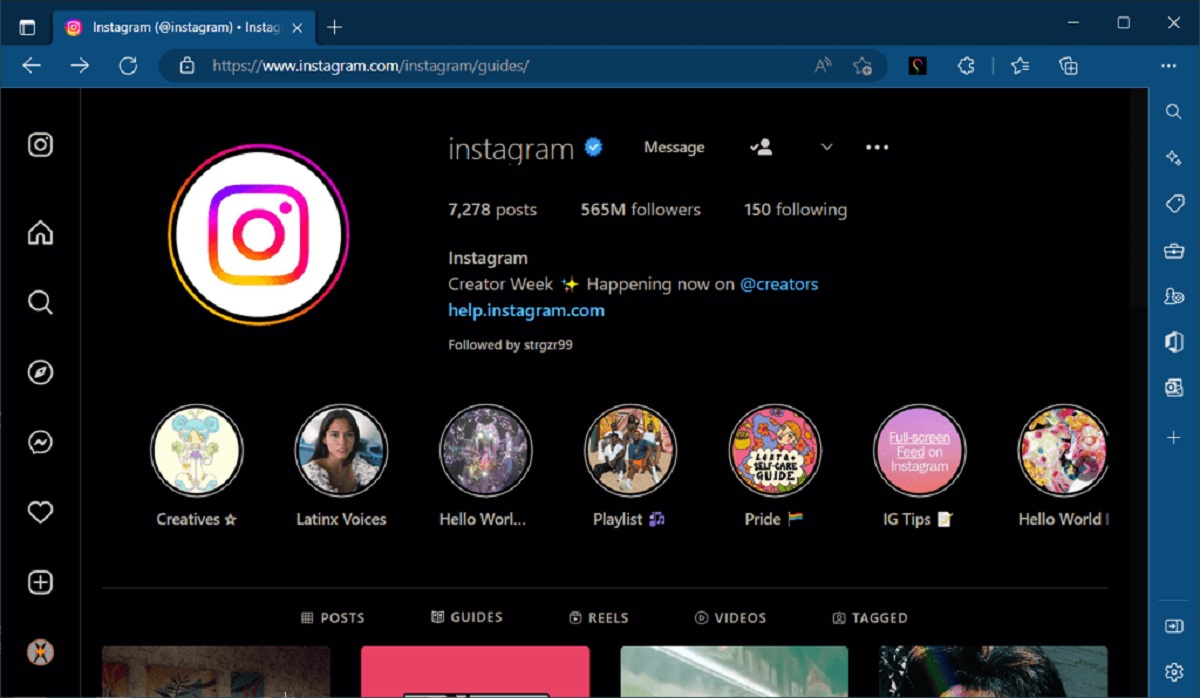Introduction
Have you ever found a captivating video on Instagram that you wanted to download and keep on your computer for offline viewing? While Instagram doesn’t offer a built-in feature to download videos, there are still ways to accomplish this task. In this guide, we will show you how to download videos from Instagram on your PC easily.
Instagram is a popular social media platform where millions of users share photos and videos every day. From funny clips to inspiring moments, there’s always something worth saving for future enjoyment. Whether you want to save a video for personal use, share it with friends, or use it for creative purposes, having the ability to download Instagram videos on your PC gives you more freedom and flexibility.
While some online services claim to offer Instagram video downloading options, it’s important to use a reliable and trustworthy website. This guide will walk you through the steps to safely download Instagram videos without compromising your online security or infringing on any copyright laws.
Downloading videos from Instagram is not only useful for personal purposes, but it can also benefit content creators and marketers. For instance, you may want to analyze a competitor’s video or use it as reference material for your own projects. By understanding how to download Instagram videos on your PC, you can gather inspiration and learn from others within your industry.
Now, let’s explore the step-by-step process of how to download Instagram videos on your PC using a reliable online downloader.
Step 1: Find the Instagram video you want to download
The first step in downloading a video from Instagram is to locate the specific video you wish to download. This can be any video that has been posted on the Instagram platform by another user or even by yourself.
To find the Instagram video you want to download, you can either browse through your Instagram feed, explore the “Explore” page to discover new content, or search for specific accounts or hashtags. Once you have found the video you want to download, make sure to open it in a separate browser tab for easier access in the subsequent steps.
It is important to note that you should only download Instagram videos that you have the legal right to download. Respect the copyright of others and avoid downloading videos that have restrictions or are protected by intellectual property laws.
When selecting a video to download, consider the quality, content, and relevance to your needs. Sometimes it may be beneficial to preview the video and make sure it meets your expectations before proceeding with the download. Remember, you can always bookmarks or save the video on Instagram for later reference if you’re not ready to download it immediately.
Taking the time to choose the right Instagram video to download will ensure that you have a collection of high-quality videos that are meaningful to you, whether it’s for personal enjoyment, educational purposes, or professional use.
Step 2: Copy the URL of the Instagram video
Once you have found the Instagram video you want to download, the next step is to copy its URL. The URL, or web address, is a unique identifier that allows you to access the specific video on Instagram.
To copy the URL of the Instagram video, you can right-click on the video and select “Copy link address” or a similar option, depending on the browser you are using. Another way to copy the URL is to click on the three-dot menu icon located on the post and select “Copy link”. Alternatively, if you are accessing Instagram through a mobile app, you can tap the ellipsis icon on the top right corner of the post and choose the “Copy Link” option.
Copying the URL is crucial as it will be used in the subsequent steps to download the Instagram video. Ensure that you have copied the complete URL and avoid any alterations or modifications to the link. Tampering with the URL may lead to errors or unsuccessful downloads.
Keep in mind that the copied URL remains valid for a certain period of time. If the video is removed or the link expires, you may need to repeat Step 1 and find a new video to download. Additionally, it’s important to note that downloading private Instagram videos that do not belong to you or have restricted access is a violation of Instagram’s terms of use and privacy policy.
By correctly copying the URL of the Instagram video, you are ready to proceed to Step 3 and use an online Instagram video downloader to save the video onto your PC.
Step 3: Visit an Instagram video downloader website
After copying the URL of the Instagram video you want to download, it is time to visit an Instagram video downloader website. These online platforms specialize in extracting videos from Instagram and providing users with a convenient way to download them to their PC.
There are various Instagram video downloader websites available, each with its own features and user interface. It is important to choose a reputable and reliable website to ensure the safety of your device and maintain the quality of the downloaded videos.
To find a suitable Instagram video downloader, you can perform a quick search on your preferred search engine using relevant keywords such as “Instagram video downloader” or “download Instagram videos”. Take the time to explore different options and read reviews or user feedback to make an informed decision.
When visiting an Instagram video downloader website, you will usually be greeted with a simple and user-friendly interface. Some websites may require you to create an account, while others allow you to download videos without any registration. Consider your preferences and choose a platform that aligns with your needs.
It is worth noting that not all Instagram video downloader websites are legitimate or safe. Be cautious of websites that ask for unnecessary personal information or attempt to install suspicious software on your PC. Stick to reputable platforms and exercise caution when entering any sensitive information.
By following Step 3, you have positioned yourself to use the Instagram video downloader website in the next step and proceed with the video download process. Let’s move on to Step 4 and see how to use the chosen website to download the Instagram video.
Step 4: Paste the video URL and select the download options
Now that you have found a reliable Instagram video downloader website, it’s time to paste the copied video URL and choose the desired download options. This step allows the website to fetch the video from Instagram and prepare it for download onto your PC.
Start by opening the Instagram video downloader website in your browser. Look for a designated field or box where you can paste the video URL. Right-click inside the box and select “Paste” or use the keyboard shortcut Ctrl+V (Windows) or Command+V (Mac) to input the URL.
Once you have successfully pasted the video URL, the Instagram video downloader website should recognize it and display the video preview or relevant information such as the video title, duration, and resolution. Take a moment to verify that the displayed video matches the one you intend to download.
Next, explore the various download options provided by the Instagram video downloader website. These options may include selecting the video format (e.g., MP4, AVI) and choosing the video quality (e.g., 720p, 1080p). Higher quality videos generally offer better visual clarity but may also require more storage space on your PC.
It’s worth noting that not all Instagram video downloader websites offer multiple download options. Some websites may only provide a single default option, while others may allow you to convert the video into different formats or resolutions. Choose the download options that best suit your preferences and requirements.
Take a moment to review the terms of use, privacy policy, and any additional information provided by the Instagram video downloader website. Ensure that you understand and agree to the website’s guidelines before proceeding with the download. This helps protect both you and the website from any potential legal issues or violations.
By successfully completing Step 4, you are now ready to initiate the download process and save the Instagram video onto your PC. Move on to Step 5 to see how to finalize the download and enjoy the video offline.
Step 5: Download the Instagram video
After pasting the video URL and selecting the desired download options in the previous step, it’s time to proceed with downloading the Instagram video to your PC. This final step allows you to save the video for offline viewing and enjoy it at your convenience.
To download the Instagram video, look for a download button or a similar option on the Instagram video downloader website. This button is usually labeled as “Download”, “Save”, or an icon representing the action. Click on the button to initiate the download process.
Depending on your internet connection speed and the size of the video file, the download may take a few moments. You will typically see a progress bar or an indicator on the website, showing the download status. Be patient and avoid interrupting the process to ensure a successful and complete download.
Once the download is complete, the Instagram video will be saved to your specified download location on your PC. You can access the downloaded video using your file explorer or media player software.
At this point, you have successfully downloaded the Instagram video and can now enjoy it offline. You can watch it on your PC or transfer it to other devices for viewing on the go. Remember to comply with any applicable copyright laws and only use the downloaded video for personal or authorized purposes.
It’s worth mentioning that some Instagram video downloader websites may offer additional features or options, such as the ability to download multiple videos simultaneously, convert videos to different formats, or save videos in a specific folder. Explore the website’s functionality to make the most out of your Instagram video downloading experience.
Now that you have completed all the steps, you can continue to build your collection of downloaded Instagram videos and enjoy them anytime, anywhere, without the need for an internet connection.
Conclusion
In conclusion, downloading videos from Instagram to your PC is a convenient and valuable skill to have. It allows you to save and enjoy your favorite Instagram videos offline, whether for personal entertainment, educational purposes, or professional use. By following the step-by-step process outlined in this guide, you can easily download Instagram videos and build a collection of content that resonates with you.
Remember to always respect the copyright and intellectual property rights of others when downloading Instagram videos. Only download videos that are freely available or for which you have obtained the necessary permissions. Additionally, be cautious when using online Instagram video downloader websites, and choose reputable platforms that prioritize user safety and privacy.
By finding the Instagram video you want to download, copying its URL, visiting a reliable Instagram video downloader website, pasting the URL and selecting the download options, and finally initiating the download, you can successfully save Instagram videos to your PC. This gives you the freedom to watch them at any time without relying on an internet connection.
As you explore the world of Instagram video downloading, take the opportunity to discover new videos and learn from the creative content shared by others. Whether you’re seeking inspiration, analyzing competitors, or simply enjoying entertaining videos, downloading Instagram videos on your PC opens up a world of possibilities.
Now that you have the knowledge and tools to download Instagram videos on your PC, go ahead and start building your video library. Enjoy the convenience, flexibility, and offline viewing experience that comes with having your favorite Instagram videos at your fingertips.







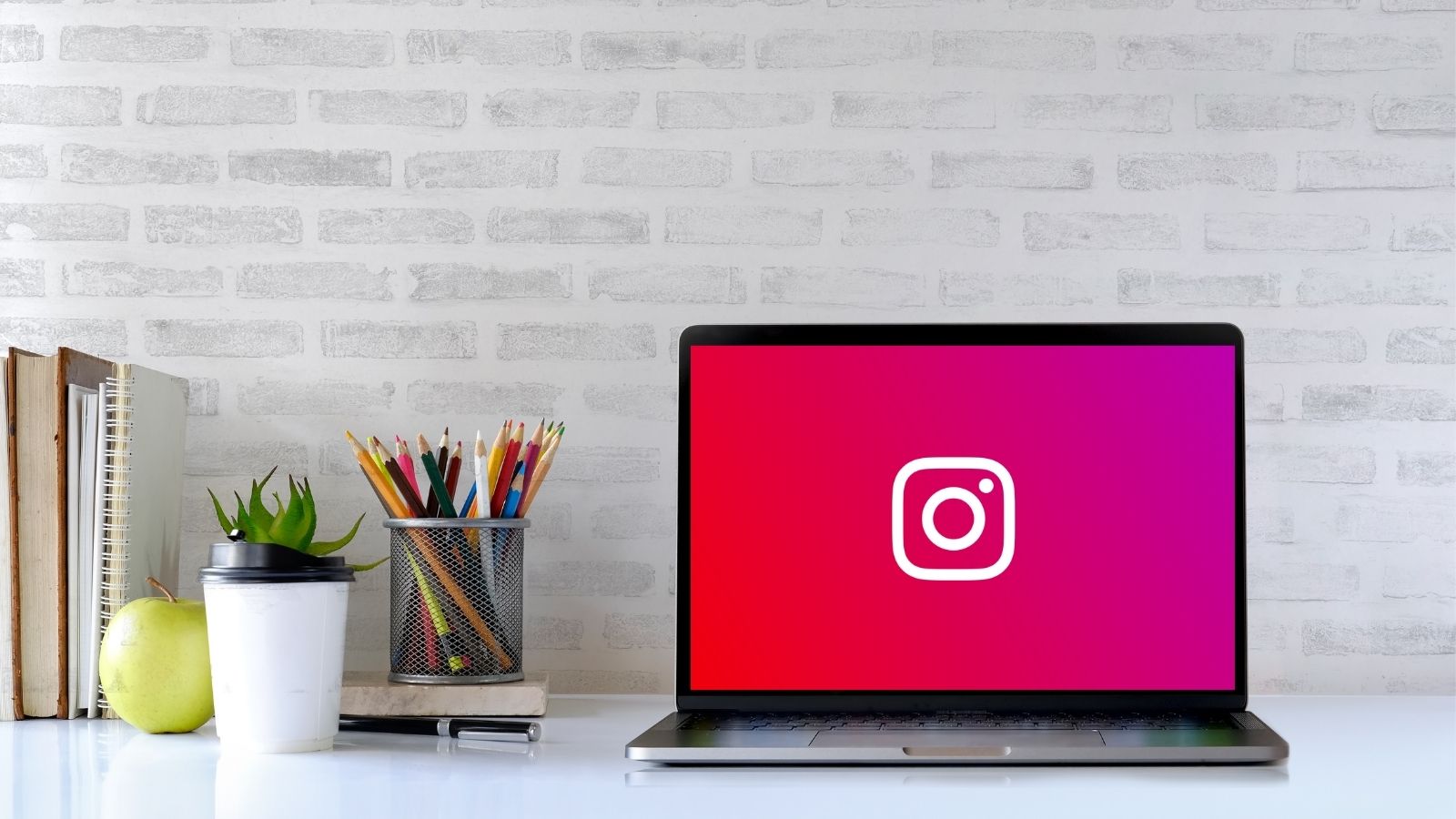

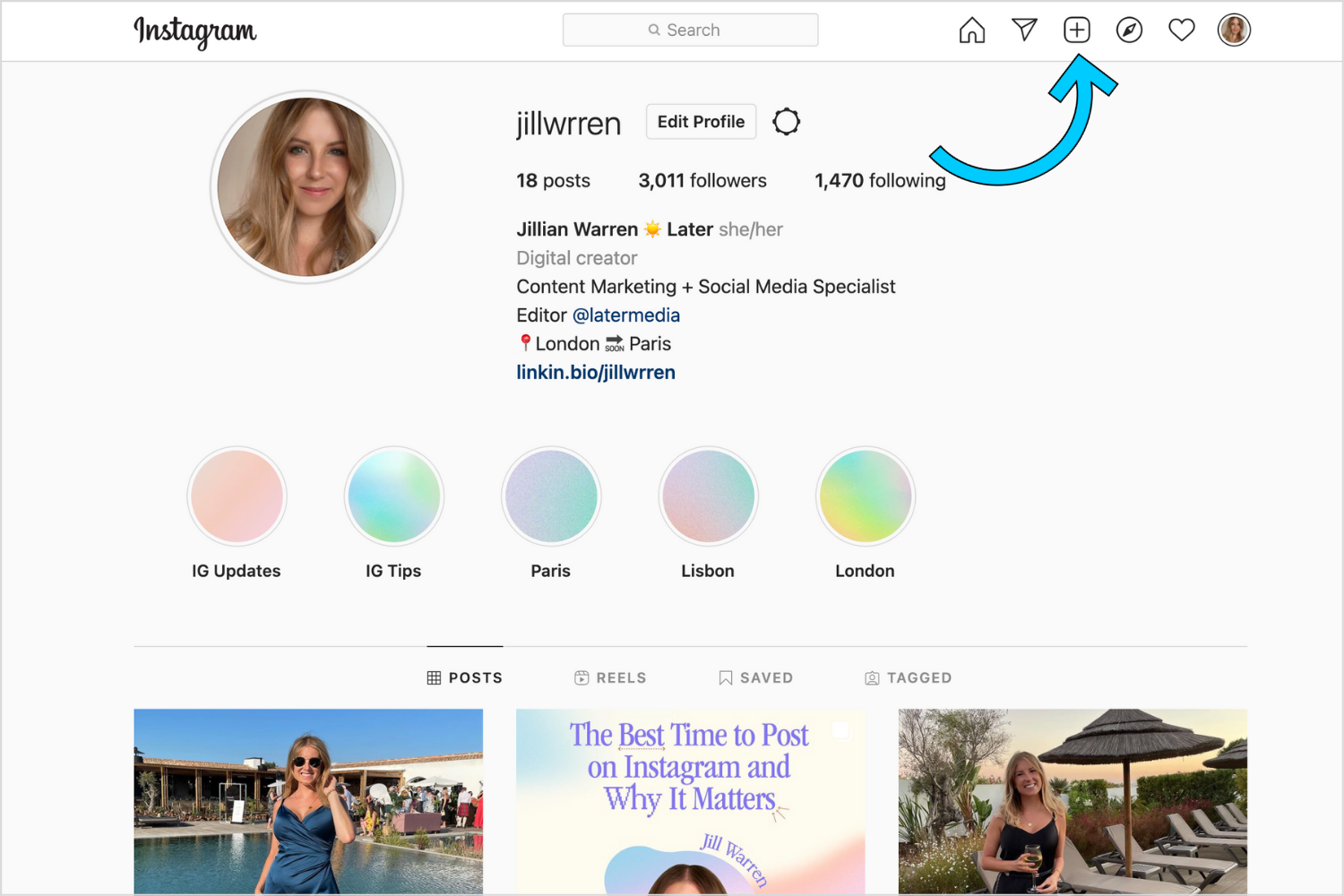
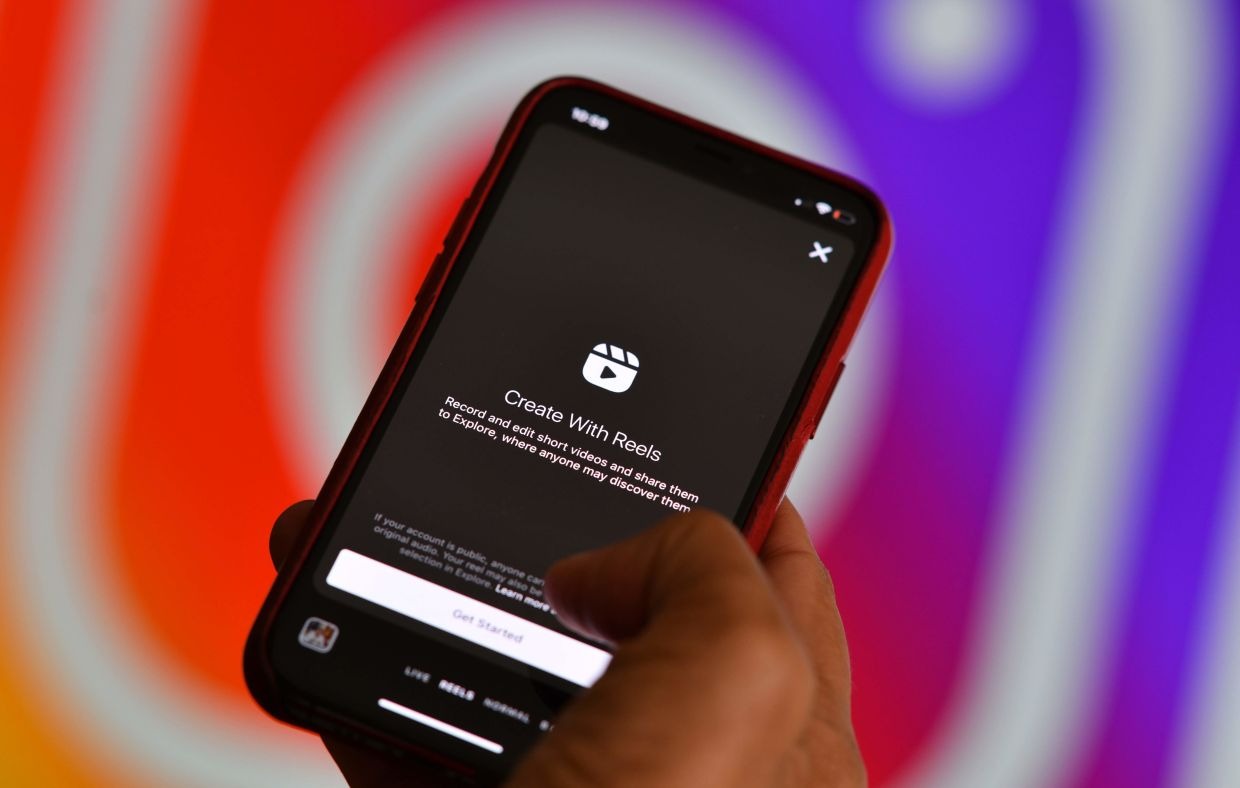
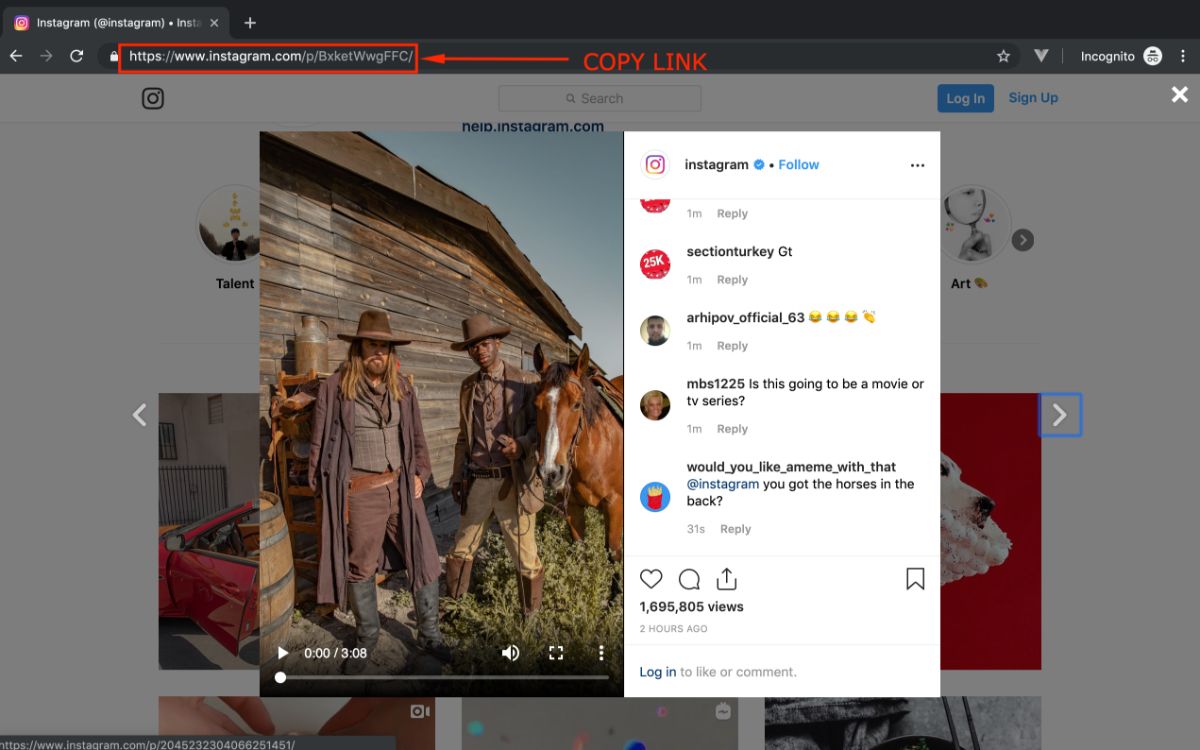


![In-Depth Guide on How to Download Instagram Videos [Beginner-Friendly]](https://robots.net/wp-content/uploads/2020/03/How-to-download-instagram-video-300x157.jpg)