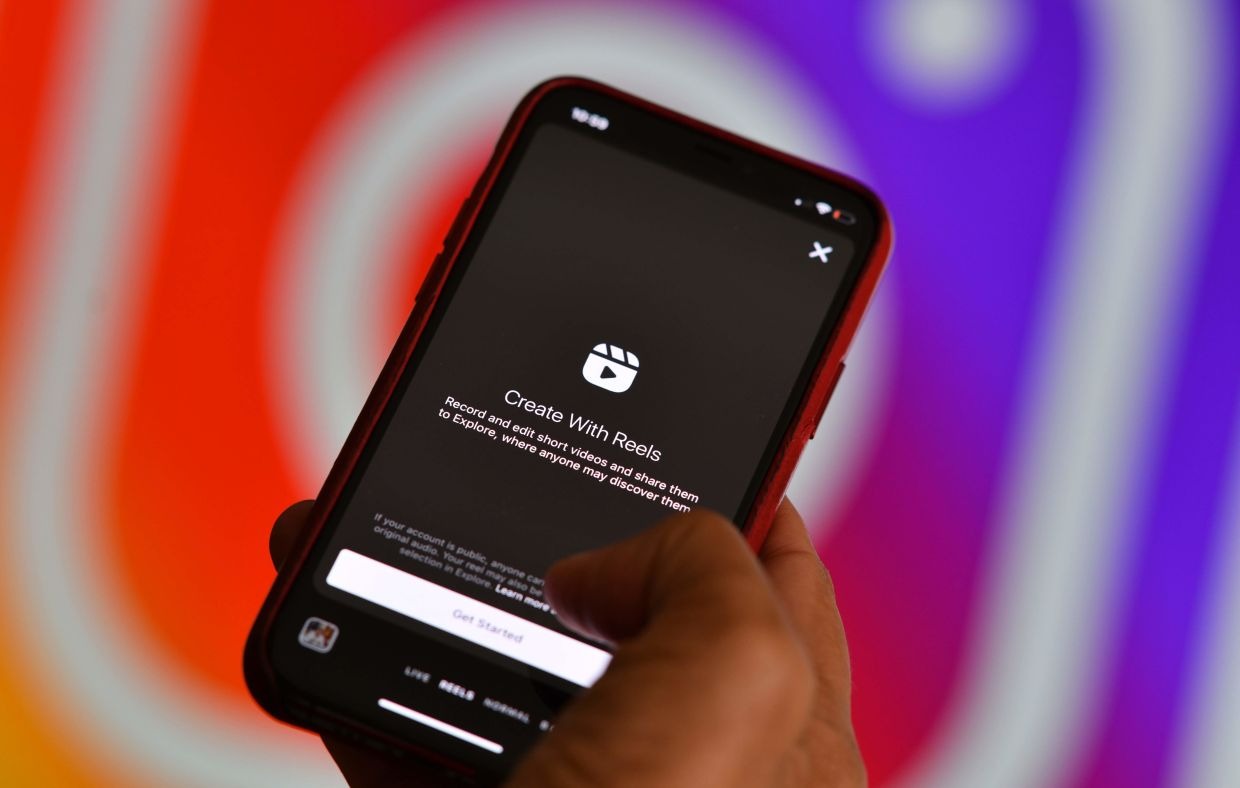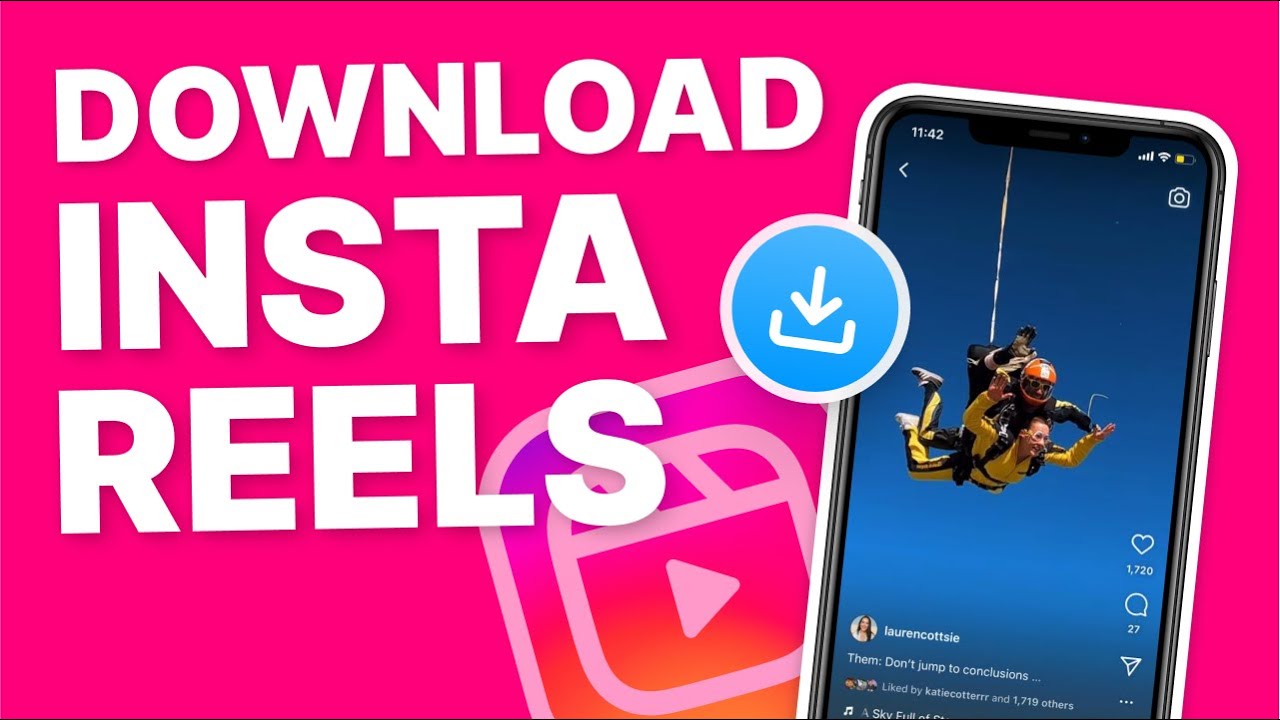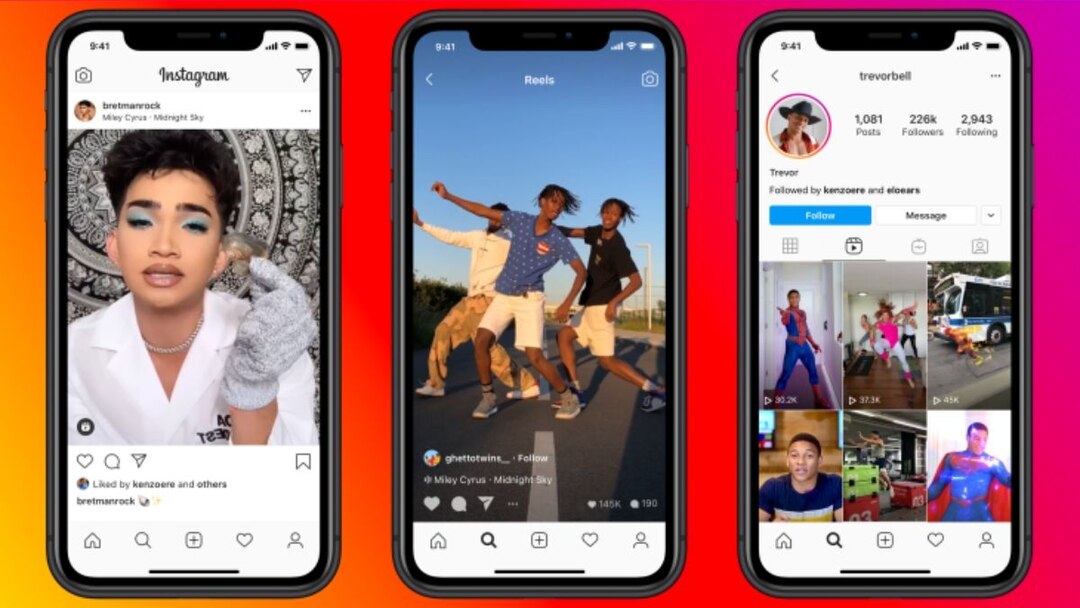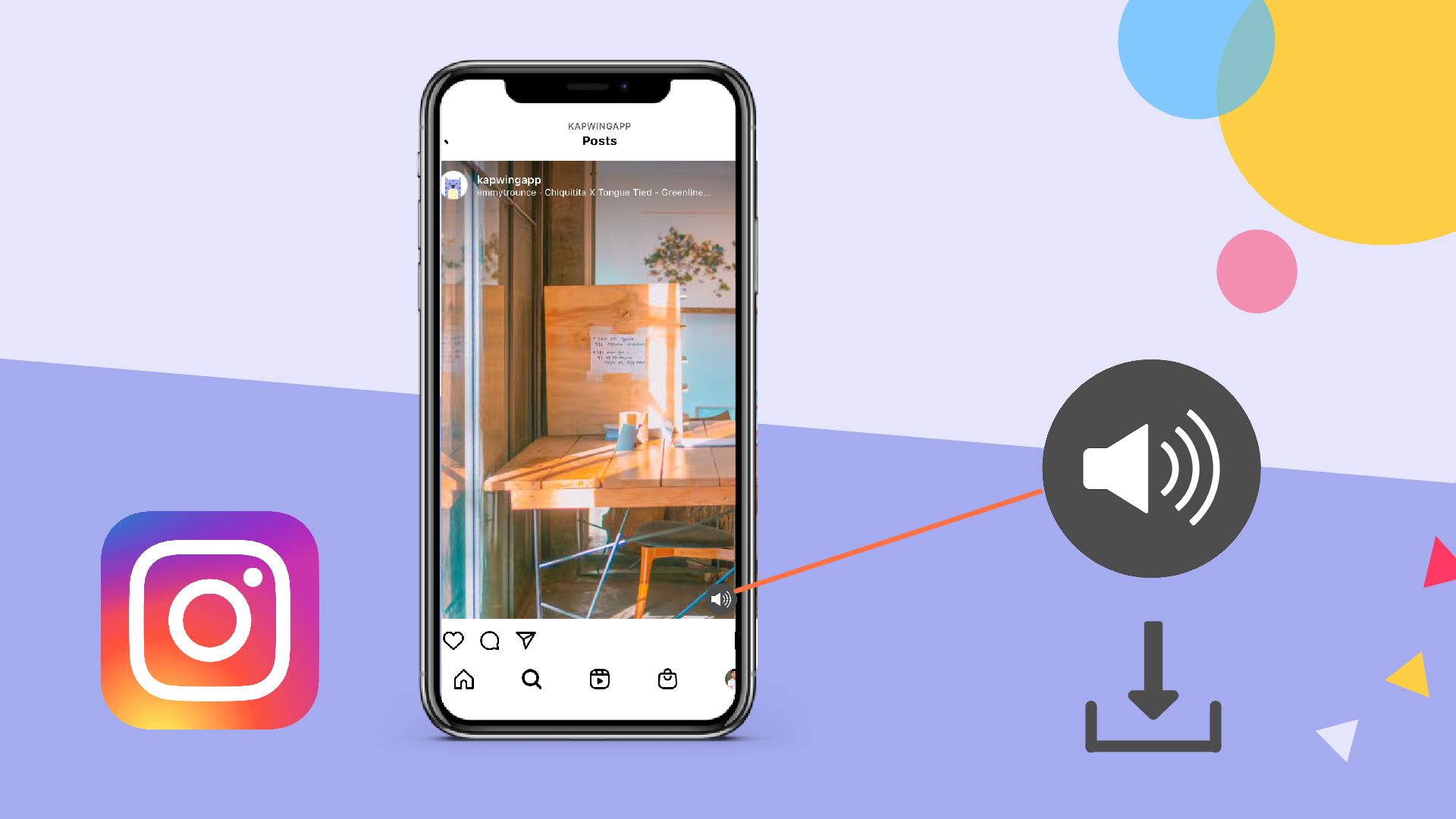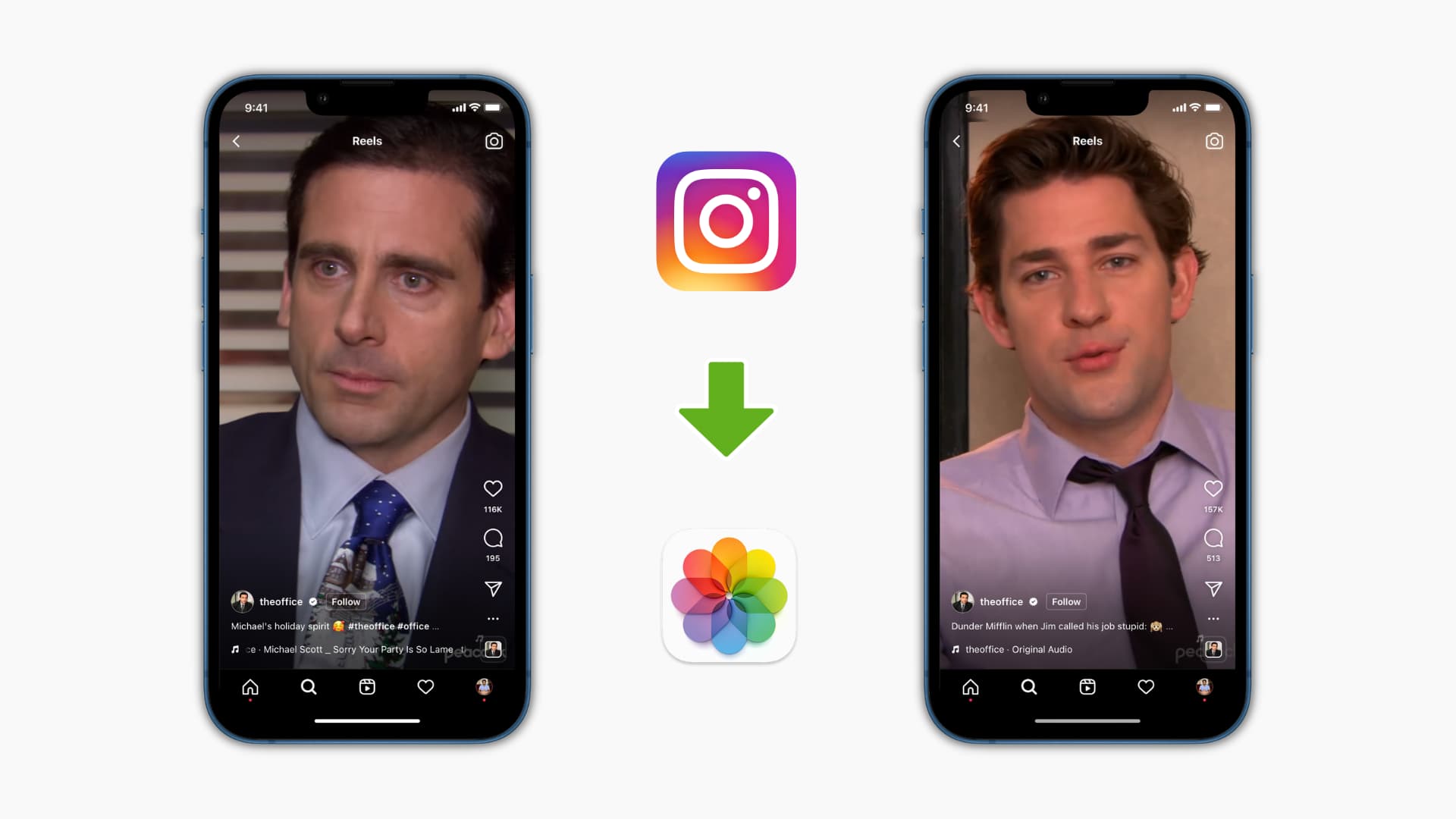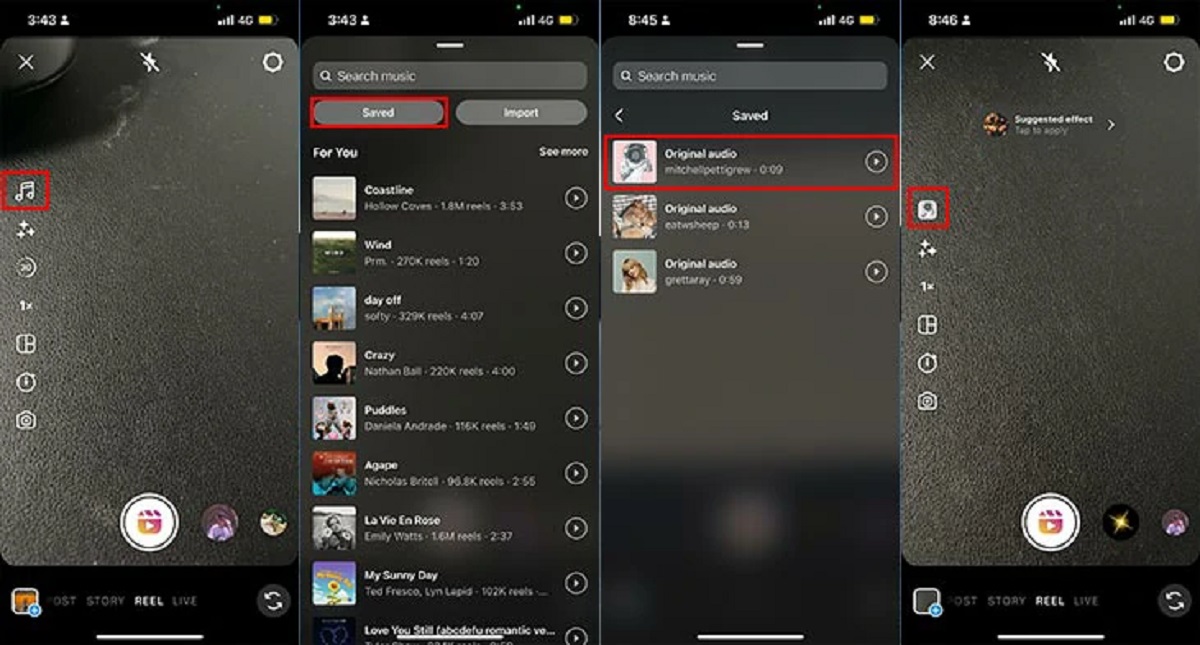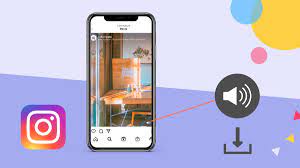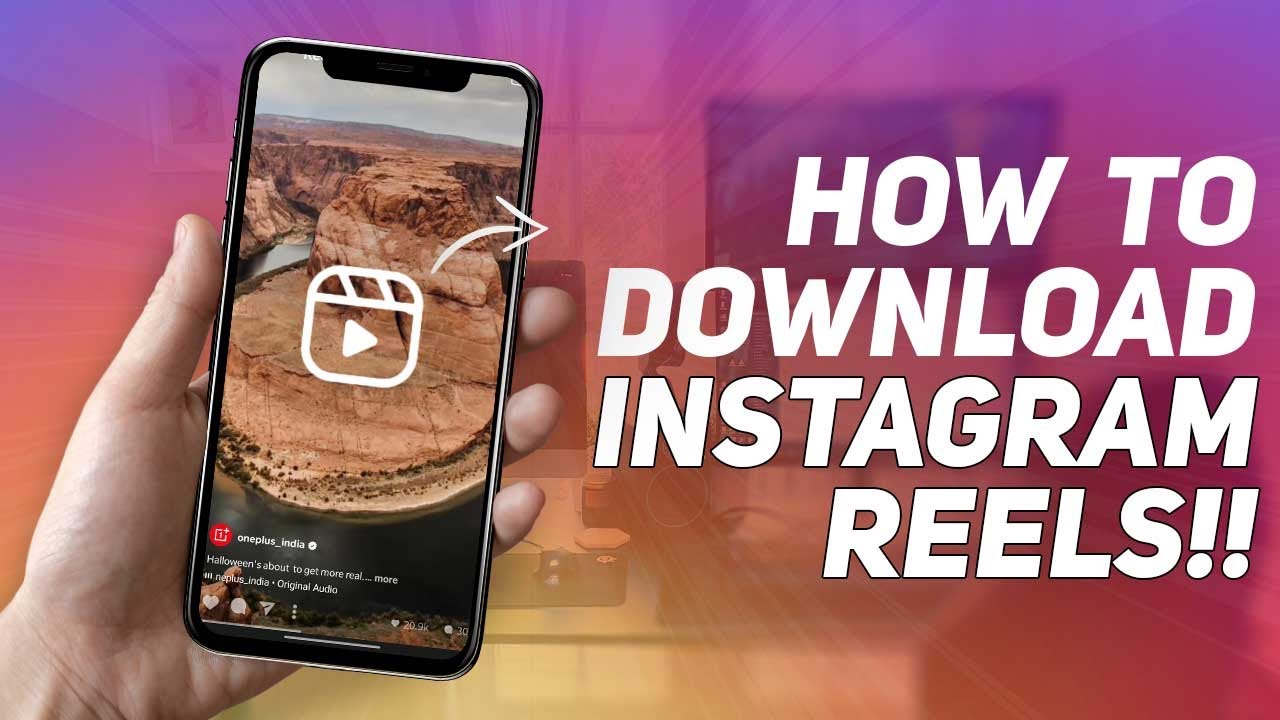Introduction
Instagram Reels have taken the world by storm, captivating users with their short, entertaining videos. Whether it’s a funny skit, a dance performance, or a cooking tutorial, Reels offer a creative way to share content and engage with others on the platform. While you can easily view Reels on your mobile device, downloading them on PC requires a bit of know-how. In this article, I will guide you through three different methods to download Instagram Reels on your PC.
Downloading Instagram Reels on your PC can be useful for a variety of reasons. Maybe you want to save a Reel for offline viewing, share it with your friends who are not on Instagram, or simply keep it as a personal collection. Whatever your purpose may be, the following methods will help you conveniently download Instagram Reels and have them readily available on your PC.
In Method 1, I will explain how to use screen recording software to capture Instagram Reels playing on your PC screen. This method is straightforward but requires you to play the Reel in real-time. If you prefer a simpler and more direct approach, Method 2 will guide you through using a dedicated Instagram Reels video downloader tool. Finally, in Method 3, I will show you how to utilize Instagram’s web interface and the Inspect Element feature to extract and download Reels directly from the source code.
Before we dive into the methods, it is important to note that downloading someone else’s Reel without their permission may infringe on their copyright. Therefore, it is advisable to respect the content creators’ rights and only download Reels for personal and non-commercial use.
Now that you understand the importance of using these methods responsibly, let’s explore how you can download Instagram Reels onto your PC!
Method 1: Using a Screen Recording Software
If you prefer a real-time recording of Instagram Reels playing on your PC, using screen recording software is a convenient option. This method allows you to capture the Reel as it plays on your screen and save it as a video file. Here’s how you can do it:
- First, you’ll need to choose a reliable screen recording software. There are several options available, both free and paid. Some popular choices include OBS Studio, Bandicam, and Camtasia.
- Once you’ve installed the screen recording software, launch it and adjust the recording settings according to your preference. You can choose the screen or application you want to record, set the audio input, and specify the output format.
- Open Instagram on your PC and navigate to the Reel you want to download. Make sure the Reel is in full-screen mode for better quality recording.
- Start the screen recording software’s capture function and hit play on the Reel. It will record everything happening on your screen, including the Reel.
- Once the Reel is finished playing, stop the screen recording. The software will save the recorded video file, which you can then access and save on your PC.
Using screen recording software is a reliable method, as it captures the Reel exactly as it appears on your PC screen. However, keep in mind that the video quality may vary based on the screen recording software and settings you choose. Additionally, this method requires you to play the Reel in real-time, so it may not be ideal for downloading multiple Reels at once.
Now that you know how to download Instagram Reels using screen recording software, let’s explore another method that offers a more direct approach to downloading Reels on your PC!
Method 2: Using a Dedicated Instagram Reels Video Downloader Tool
If you prefer a more direct and hassle-free method to download Instagram Reels on your PC, using a dedicated Reels video downloader tool is the way to go. These tools are specifically designed to extract and download Reels from Instagram, providing a quick and convenient solution. Follow the steps below to use a dedicated Instagram Reels video downloader:
- Start by searching for a reliable Instagram Reels video downloader tool. There are numerous options available online, so make sure to choose a trustworthy and reputable one.
- Once you’ve found the tool, open Instagram on your PC and navigate to the Reel you want to download. Copy the URL of the Reel from the address bar of your browser.
- Visit the website of the Reels video downloader tool you’ve chosen. Look for an input box where you can paste the URL of the Reel.
- Paste the copied URL into the input box and click on the “Download” or “Go” button, depending on the downloader tool you’re using.
- The tool will process the URL and generate a download link for the Reel. Click on the link to start the download.
- Choose the location on your PC where you want to save the downloaded Reel, and the file will be saved in that location.
Using a dedicated Instagram Reels video downloader tool simplifies the process of downloading Reels. It eliminates the need for screen recording and allows you to directly download the Reel as a video file. However, keep in mind that these tools might come with limitations, such as downloading restrictions or watermarked videos for free accounts. Also, exercise caution and ensure that the tool you use is safe and doesn’t compromise your privacy or security.
Now that you know how to download Instagram Reels using a dedicated video downloader tool, let’s explore another method that utilizes Instagram’s web interface and the Inspect Element feature!
Method 3: Utilizing Instagram’s Web Interface and Inspect Element
If you prefer a method that allows you to download Instagram Reels directly from the source code, utilizing the Instagram web interface and the Inspect Element feature is a viable option. This method requires a bit of technical know-how, but it provides a way to extract Reels from Instagram and save them on your PC. Follow the steps below to utilize this method:
- Open your web browser and go to Instagram’s official website.
- Log in to your Instagram account using your credentials. Make sure you have the necessary permissions to view the Reel you want to download.
- Navigate to the Reel you wish to download and play it on your PC.
- Right-click on the Reel and select the “Inspect” or “Inspect Element” option from the context menu. This will open the browser’s developer tools.
- In the developer tools panel, locate the HTML code for the Reel. Look for a
<video>tag that contains the Reel’s video source. - Once you find the
<video>tag, right-click on it and select the “Save video as” or similar option from the context menu. - Choose the location on your PC where you want to save the downloaded Reel, and the file will be saved in that location.
Utilizing Instagram’s web interface and the Inspect Element feature gives you direct access to the Reel’s source code, enabling you to extract and download the video file. Keep in mind that this method requires some technical skills and familiarity with HTML and the Inspect Element feature. Additionally, the process may vary slightly depending on the browser you are using.
With Method 3, you now have an alternative approach to download Instagram Reels by utilizing the web interface and Inspect Element. Let’s wrap up this article by summarizing the methods discussed and concluding our guide!
Conclusion
Downloading Instagram Reels on your PC allows you to enjoy and save your favorite content for offline viewing or sharing with others. In this article, we explored three different methods to download Instagram Reels: using screen recording software, utilizing a dedicated Reels video downloader tool, and leveraging Instagram’s web interface and the Inspect Element feature.
Method 1, which involves using screen recording software, provides a real-time capture of the Reel playing on your PC screen. This method gives you full control over the recording settings but requires playing each Reel individually.
Method 2 offers a more direct approach by using a dedicated Instagram Reels video downloader tool. With a simple copy and paste of the Reel’s URL, you can quickly obtain the video file without the need for screen recording. However, these tools may have limitations depending on their features and usage restrictions.
Method 3 utilizes Instagram’s web interface and the Inspect Element feature, providing the ability to extract and download Reels directly from the source code. While this method requires some technical know-how, it offers a way to save Reels without relying on external tools or screen recording.
When downloading Instagram Reels, it’s essential to respect the content creators’ rights and use the downloaded Reels responsibly. Always ensure that you have the necessary permissions and avoid infringing on anyone’s copyright.
Now that you have explored these methods, you can choose the one that suits your needs and preferences best. Whether you opt for real-time screen recording, a dedicated downloader tool, or direct extraction from the source code, these methods give you the flexibility to download Instagram Reels onto your PC for easy access and enjoyment.
Happy downloading and enjoy your collection of Instagram Reels on your PC!