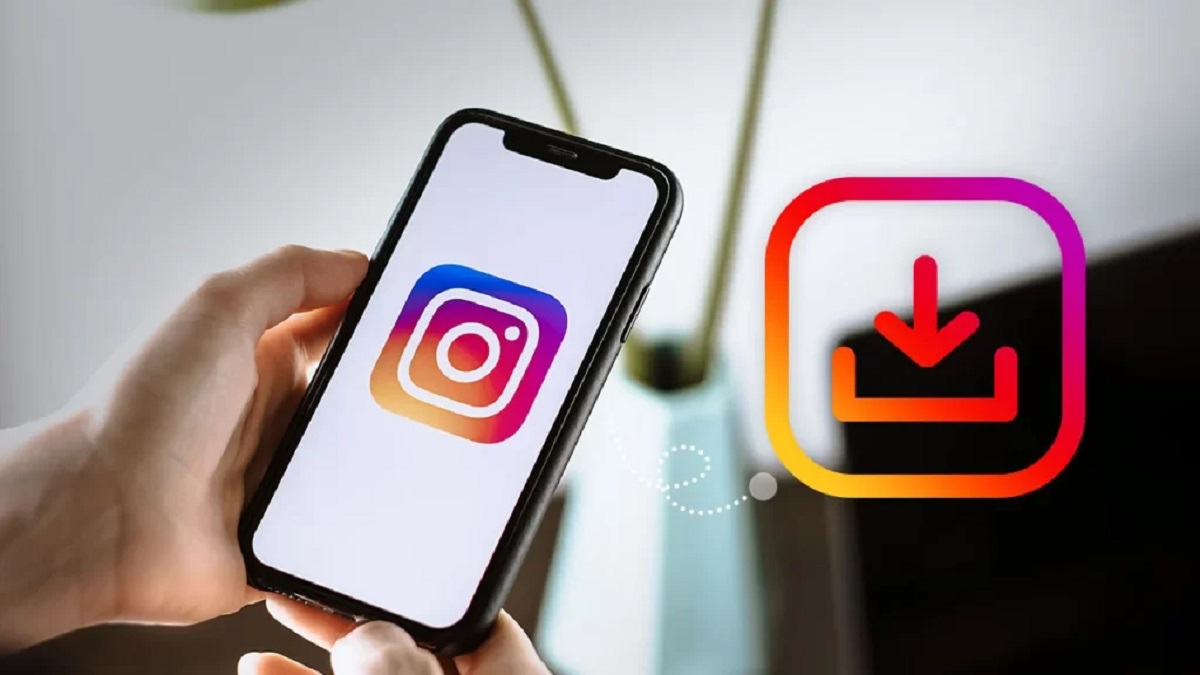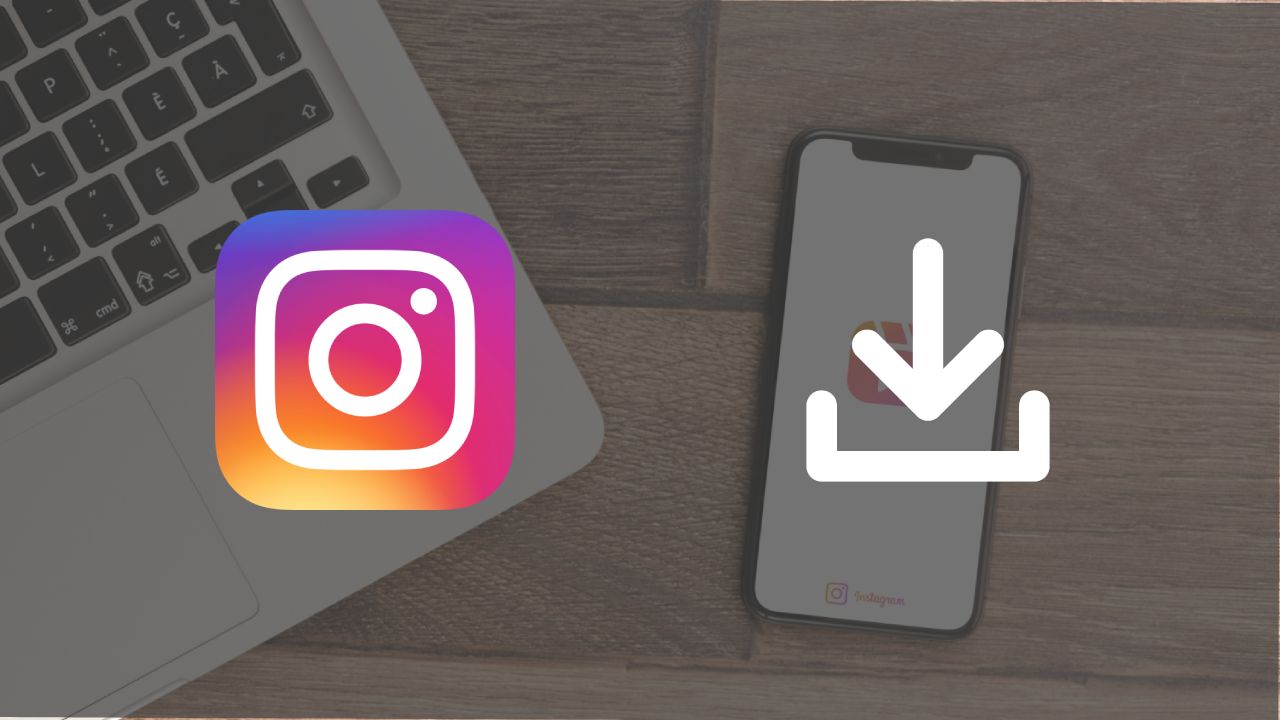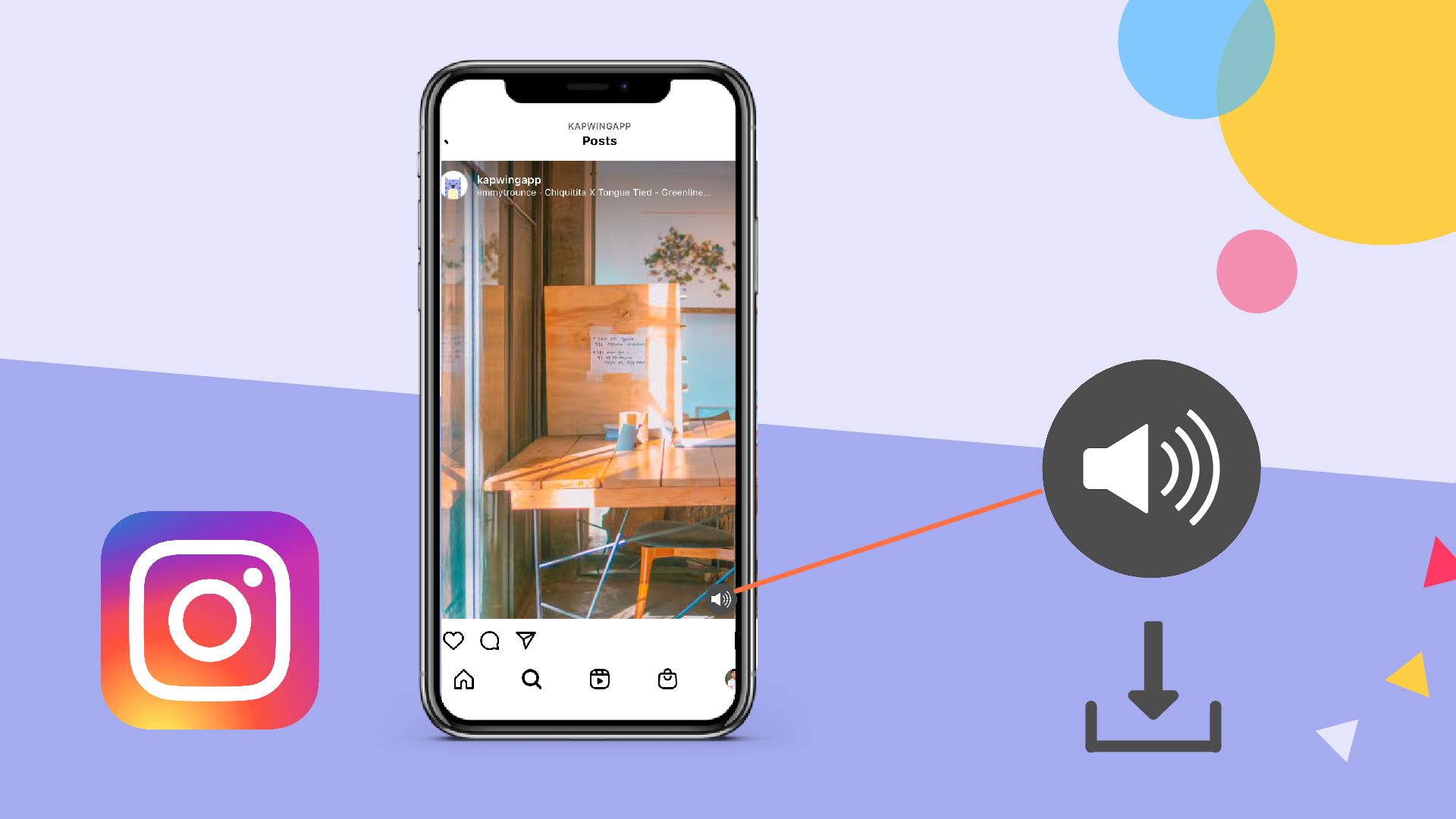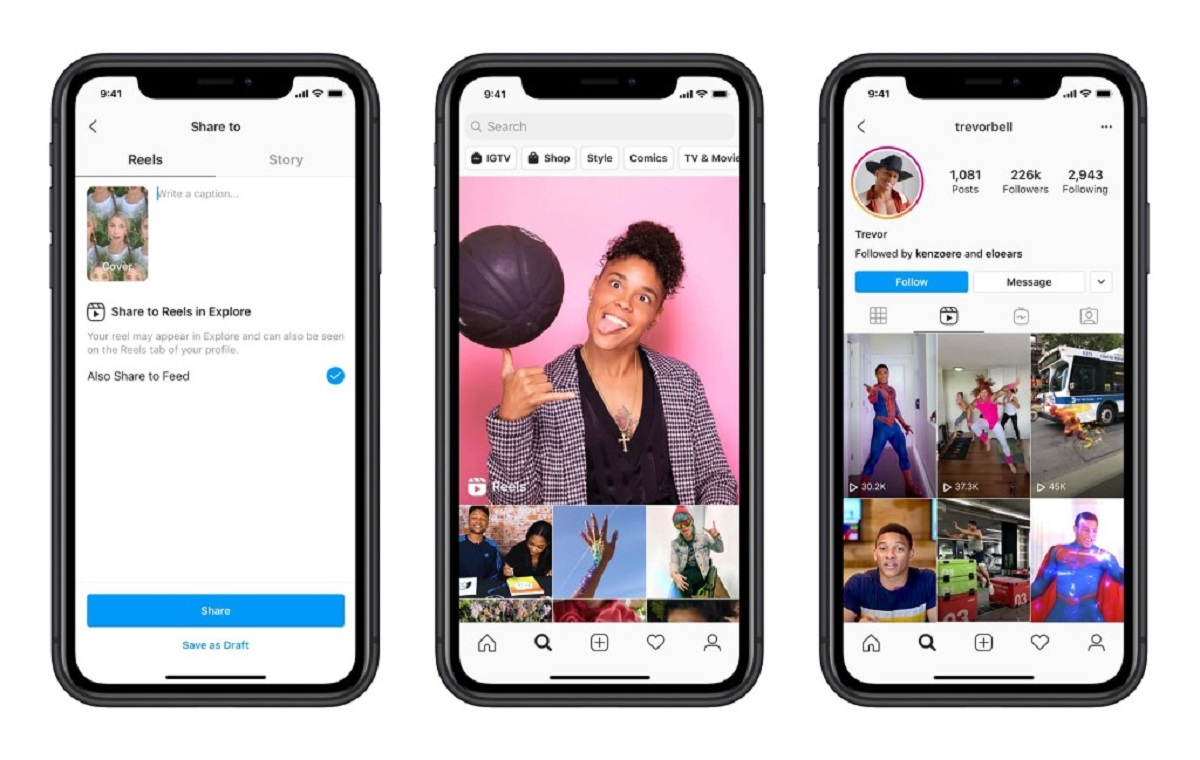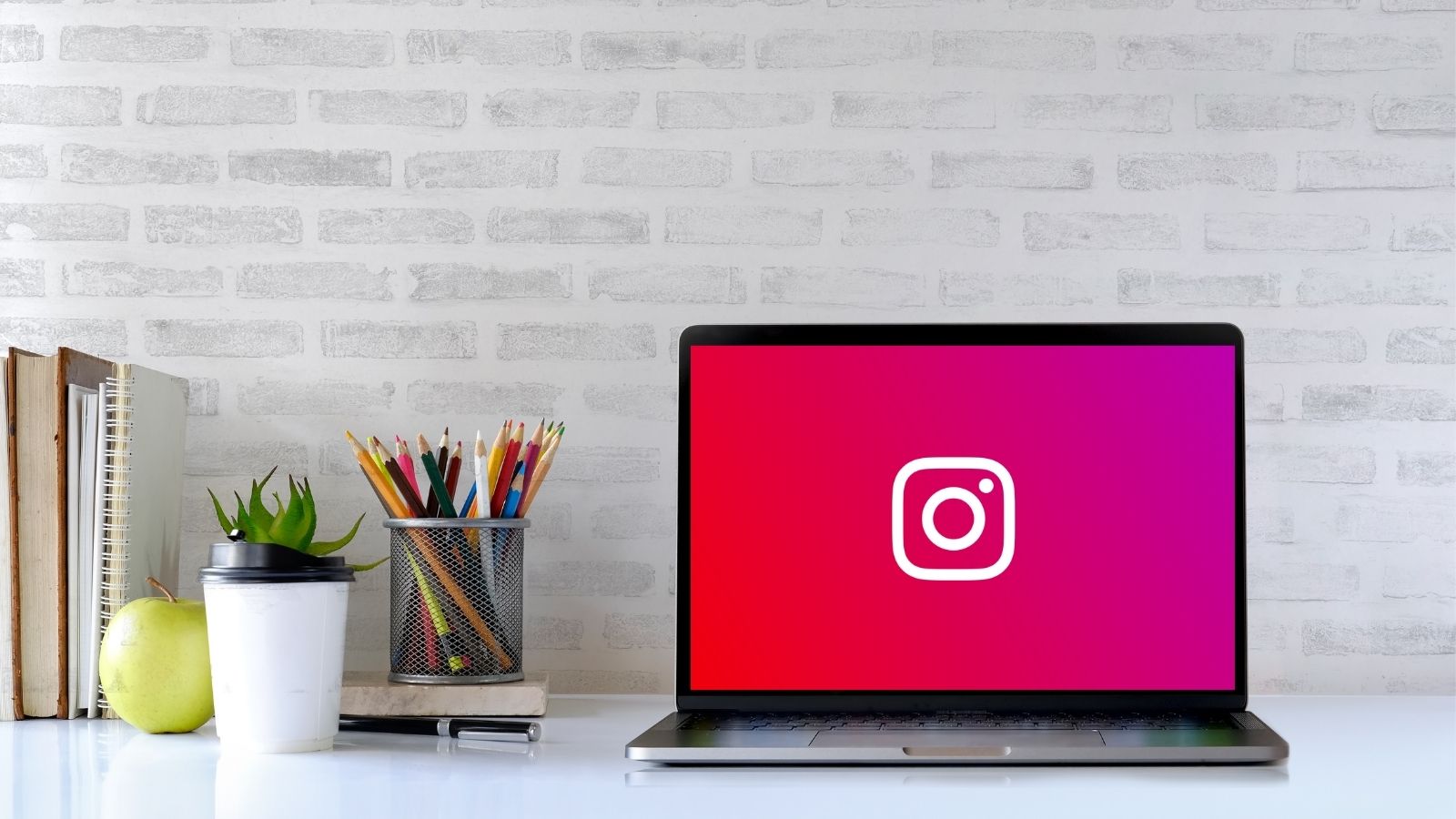Introduction
Instagram has become one of the most popular social media platforms, providing users with a platform to share their photos and videos with their followers. While Instagram allows you to view and like videos on the app, there isn’t a built-in feature to save or download them directly to your device. However, there are a few methods you can use to save an Instagram video for offline viewing.
In this article, we will explore four different methods that you can use to save Instagram videos. Whether you’re looking to save a video shared by a friend or want to save a video for inspiration, these methods will help you download and save Instagram videos with ease.
It’s important to note that when saving Instagram videos, you should only do so for personal use and respect the original creator’s copyright. If you plan to use the video for any commercial purposes, make sure to obtain permission from the content creator.
Now, let’s dive into the methods you can use to save Instagram videos!
Method 1: Using a Third-Party App
One of the easiest ways to save Instagram videos is by using a third-party app specifically designed for video downloading. These apps are available for both iOS and Android devices and provide a convenient solution for saving Instagram videos directly to your device.
Here are the steps to save an Instagram video using a third-party app:
- First, find and download a reputable third-party app from your device’s app store. There are various options available, such as “Video Downloader for Instagram” or “Repost for Instagram.”
- Once the app is installed, open Instagram and navigate to the video you want to save.
- Tap on the video to open it, and then look for the share button (usually represented by three dots or an arrow).
- Tap on the share button, and in the list of sharing options, select the third-party app you downloaded.
- The app will then prompt you to choose a download location on your device. Select the desired location and confirm the download.
- The app will begin downloading the video to your device, and once the process is complete, you can find the downloaded video in your device’s gallery or media library.
Using a third-party app is a convenient way to save Instagram videos, but it’s important to remember that these apps may have limitations or restrictions, depending on the app and your device’s operating system. Additionally, be cautious when downloading third-party apps and ensure they come from trusted sources to protect your device and personal information.
Now that you know how to save Instagram videos using a third-party app, let’s explore another method in the next section.
Method 2: Using a Screen Recording App
If you prefer not to rely on third-party apps or if you’re unable to find a suitable video downloading app for your device, you can use a screen recording app to capture the Instagram video and save it as a video file on your device. This method works well for both iOS and Android devices and gives you the flexibility to save any Instagram video you come across.
Here’s how you can save an Instagram video using a screen recording app:
- First, ensure that your device has a screen recording feature. For iOS devices, you can use the built-in screen recording feature by swiping up from the bottom of the screen and tapping on the screen recording icon. For Android devices, you may need to download a screen recording app from the Google Play Store.
- Once the screen recording feature is enabled, navigate to the Instagram app and find the video you want to save.
- Start the screen recording by tapping on the record button or following the instructions provided by the screen recording app.
- Play the Instagram video and let the screen recording capture the entire video from start to finish.
- Once the video has finished playing, stop the screen recording by tapping on the stop button or following the instructions provided by the screen recording app.
- The screen recording app will save the captured video as a video file on your device.
After saving the Instagram video using a screen recording app, you can find the video in your device’s gallery or media library. Keep in mind that screen recording captures everything on your device’s screen, including any notifications or overlays. Therefore, it’s best to disable notifications and close any unnecessary apps before recording to ensure a clean capture of the video.
Now that you’re familiar with using a screen recording app to save Instagram videos, let’s explore another method in the next section.
Method 3: Using a Downloading Website
If you prefer not to install additional apps on your device, you can save Instagram videos by using a downloading website. These websites allow you to enter the URL of the Instagram video and provide you with a download link to save the video directly to your device.
Here’s how you can save an Instagram video using a downloading website:
- First, open Instagram on your device and find the video you want to save.
- Tap on the video to open it, and then look for the three-dot menu icon (usually located at the top-right corner of the video).
- Tap on the menu icon and select the “Copy Link” option to copy the URL of the Instagram video.
- Next, open a web browser on your device and search for a downloading website that supports Instagram video downloads. Some popular options include “SaveFrom.net” or “DownloadGram.com.”
- Once you’ve accessed the downloading website, paste the copied URL of the Instagram video into the provided field on the website.
- Click on the download button to initiate the downloading process.
- The website will generate a download link for the video. Click on the link to download the Instagram video to your device.
- Depending on your device’s settings, you may be prompted to choose a download location or the video may automatically download to a default location.
Using a downloading website offers a simple and efficient way to save Instagram videos without the need for additional apps. However, be cautious when using online downloading services and ensure you choose a reputable and secure website to protect your device and personal information.
Now that you know how to save Instagram videos using a downloading website, let’s move on to the final method in the next section.
Method 4: Using the Instagram Video Downloader Feature
Did you know that Instagram itself offers a built-in feature that allows you to save videos directly from the app? This feature, known as the Instagram Video Downloader, enables you to save Instagram videos to your device’s internal storage for offline viewing.
Here’s how you can save an Instagram video using the Instagram Video Downloader feature:
- Open the Instagram app on your device and navigate to the video you want to save.
- Tap on the video to open it, and then look for the three-dot menu icon (usually located at the top-right corner of the video).
- Tap on the menu icon and select the “Save” option to save the video to your device.
- The video will be saved to your device’s internal storage, specifically in the “Saved” or “Downloads” folder, depending on your device.
The Instagram Video Downloader feature is a convenient option to save Instagram videos directly from the app itself. However, it’s important to note that this feature may not be available for all videos, as it depends on the privacy settings of the Instagram account that posted the video. Additionally, saved videos using this method can only be accessed within the Instagram app.
Now that you’re aware of the Instagram Video Downloader feature, you have multiple options to save Instagram videos for offline viewing. Choose the method that best suits your preferences and device capabilities.
Conclusion
Saving Instagram videos for offline viewing is a useful feature that allows you to enjoy your favorite videos even when you don’t have an internet connection. In this article, we’ve explored four different methods to save Instagram videos: using a third-party app, using a screen recording app, using a downloading website, and using the Instagram Video Downloader feature.
Using a third-party app provides a convenient solution with dedicated tools for downloading Instagram videos directly to your device. However, be cautious when downloading and installing third-party apps to protect your device and personal information.
Using a screen recording app allows you to capture any Instagram video and save it as a video file on your device. This method is ideal if you can’t find a suitable video downloading app or prefer not to install additional apps on your device.
Using a downloading website offers a simple and efficient way to save Instagram videos without the need for additional apps. However, it’s important to choose a reputable and secure website to ensure the safety of your device and personal information.
Last but not least, the Instagram Video Downloader feature provides a built-in solution within the Instagram app itself. This feature allows you to save videos directly from the app, although it may not be available for all videos depending on privacy settings.
Whether you choose to use a third-party app, a screen recording app, a downloading website, or the Instagram Video Downloader feature, make sure to respect copyright laws and only save videos for personal use. Obtaining permission from the content creator is necessary if you plan to use the videos for any commercial purposes.
Now that you’re equipped with these methods, you can easily save your favorite Instagram videos and enjoy them offline. Choose the method that suits you best and start building your collection of saved videos today!